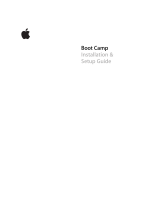Page is loading ...

PGP® Desktop for Mac OS X
User's Guide


Version Information
PGP Desktop for Macintosh OS X User's Guide. PGP Desktop Version 10.0.1. Released March 2010.
Copyright Information
Copyright © 1991-2010 by PGP Corporation. All Rights Reserved. No part of this document can be reproduced or transmitted in any form or by any
means, electronic or mechanical, for any purpose, without the express written permission of PGP Corporation.
Trademark Information
PGP, Pretty Good Privacy, and the PGP logo are registered trademarks of PGP Corporation in the US and other countries. IDEA is a trademark of Ascom
Tech AG. Windows and ActiveX are registered trademarks of Microsoft Corporation. AOL is a registered trademark, and AOL Instant Messenger is a
trademark, of America Online, Inc. Red Hat and Red Hat Linux are trademarks or registered trademarks of Red Hat, Inc. Linux is a registered trademark
of Linus Torvalds. Solaris is a trademark or registered trademark of Sun Microsystems, Inc. AIX is a trademark or registered trademark of International
Business Machines Corporation. HP-UX is a trademark or registered trademark of Hewlett-Packard Company. SSH and Secure Shell are trademarks of
SSH Communications Security, Inc. Rendezvous and Mac OS X are trademarks or registered trademarks of Apple Computer, Inc. All other registered
and unregistered trademarks in this document are the sole property of their respective owners.
Licensing and Patent Information
The IDEA cryptographic cipher described in U.S. patent number 5,214,703 is licensed from Ascom Tech AG. The CAST-128 encryption algorithm,
implemented from RFC 2144, is available worldwide on a royalty-free basis for commercial and non-commercial uses. PGP Corporation has secured a
license to the patent rights contained in the patent application Serial Number 10/655,563 by The Regents of the University of California, entitled Block
Cipher Mode of Operation for Constructing a Wide-blocksize block Cipher from a Conventional Block Cipher. Some third-party software included in PGP
Universal Server is licensed under the GNU General Public License (GPL). PGP Universal Server as a whole is not licensed under the GPL. If you would
like a copy of the source code for the GPL software included in PGP Universal Server, contact PGP Support (
https://support.pgp.com). PGP Corporation
may have patents and/or pending patent applications covering subject matter in this software or its documentation; the furnishing of this software or
documentation does not give you any license to these patents.
Acknowledgments
This product includes or may include:
-- The Zip and ZLib compression code, created by Mark Adler and Jean-Loup Gailly, is used with permission from the free Info-ZIP implementation,
developed by zlib (
http://www.zlib.net). -- Libxml2, the XML C parser and toolkit developed for the Gnome project and distributed and copyrighted under
the MIT License found at
http://www.opensource.org/licenses/mit-license.html. Copyright © 2007 by the Open Source Initiative. -- bzip2 1.0, a freely
available high-quality data compressor, is copyrighted by Julian Seward, © 1996-2005. -- Application server (
http://jakarta.apache.org/), web server
(
http://www.apache.org/), Jakarta Commons (http://jakarta.apache.org/commons/license.html) and log4j, a Java-based library used to parse HTML,
developed by the Apache Software Foundation. The license is at
www.apache.org/licenses/LICENSE-2.0.txt. -- Castor, an open-source, data-binding
framework for moving data from XML to Java programming language objects and from Java to databases, is released by the ExoLab Group under an
Apache 2.0-style license, available at
http://www.castor.org/license.html. -- Xalan, an open-source software library from the Apache Software
Foundation that implements the XSLT XML transformation language and the XPath XML query language, is released under the Apache Software
License, version 1.1, available at
http://xml.apache.org/xalan-j/#license1.1. -- Apache Axis is an implementation of the SOAP ("Simple Object Access
Protocol") used for communications between various PGP products is provided under the Apache license found at
http://www.apache.org/licenses/LICENSE-2.0.txt. -- mx4j, an open-source implementation of the Java Management Extensions (JMX), is released under
an Apache-style license, available at
http://mx4j.sourceforge.net/docs/ch01s06.html. -- jpeglib version 6a is based in part on the work of the
Independent JPEG Group. (
http://www.ijg.org/) -- libxslt the XSLT C library developed for the GNOME project and used for XML transformations is
distributed under the MIT License
http://www.opensource.org/licenses/mit-license.html. -- PCRE version 4.5 Perl regular expression compiler,
copyrighted and distributed by University of Cambridge. ©1997-2006. The license agreement is at
http://www.pcre.org/license.txt. -- BIND Balanced
Binary Tree Library and Domain Name System (DNS) protocols developed and copyrighted by Internet Systems Consortium, Inc. (
http://www.isc.org) --
Free BSD implementation of daemon developed by The FreeBSD Project, © 1994-2006. -- Simple Network Management Protocol Library developed
and copyrighted by Carnegie Mellon University © 1989, 1991, 1992, Networks Associates Technology, Inc, © 2001- 2003, Cambridge Broadband Ltd. ©
2001- 2003, Sun Microsystems, Inc., © 2003, Sparta, Inc, © 2003-2006, Cisco, Inc and Information Network Center of Beijing University of Posts and
Telecommunications, © 2004. The license agreement for these is at
http://net-snmp.sourceforge.net/about/license.html. -- NTP version 4.2 developed
by Network Time Protocol and copyrighted to various contributors. -- Lightweight Directory Access Protocol developed and copyrighted by OpenLDAP
Foundation. OpenLDAP is an open-source implementation of the Lightweight Directory Access Protocol (LDAP). Copyright © 1999-2003, The
OpenLDAP Foundation. The license agreement is at
http://www.openldap.org/software/release/license.html. Secure shell OpenSSH version 4.2.1
developed by OpenBSD project is released by the OpenBSD Project under a BSD-style license, available at
http://www.openbsd.org/cgi-bin/cvsweb/src/usr.bin/ssh/LICENCE?rev=HEAD. -- PC/SC Lite is a free implementation of PC/SC, a specification for
SmartCard integration is released under the BSD license. -- Postfix, an open source mail transfer agent (MTA), is released under the IBM Public License
1.0, available at
http://www.opensource.org/licenses/ibmpl.php. -- PostgreSQL, a free software object-relational database management system, is
released under a BSD-style license, available at
http://www.postgresql.org/about/licence. -- PostgreSQL JDBC driver, a free Java program used to
connect to a PostgreSQL database using standard, database independent Java code, (c) 1997-2005, PostgreSQL Global Development Group, is
released under a BSD-style license, available at
http://jdbc.postgresql.org/license.html. -- PostgreSQL Regular Expression Library, a free software
object-relational database management system, is released under a BSD-style license, available at
http://www.postgresql.org/about/licence. --
21.vixie-cron is the Vixie version of cron, a standard UNIX daemon that runs specified programs at scheduled times. Copyright © 1993, 1994 by Paul
Vixie; used by permission. -- JacORB, a Java object used to facilitate communication between processes written in Java and the data layer, is open
source licensed under the GNU Library General Public License (LGPL) available at
http://www.jacorb.org/lgpl.html. Copyright © 2006 The JacORB
Project. -- TAO (The ACE ORB) is an open-source implementation of a CORBA Object Request Broker (ORB), and is used for communication between
processes written in C/C++ and the data layer. Copyright (c) 1993-2006 by Douglas C. Schmidt and his research group at Washington University,
University of California, Irvine, and Vanderbilt University. The open source software license is available at
http://www.cs.wustl.edu/~schmidt/ACE-copying.html. -- libcURL, a library for downloading files via common network services, is open source software
provided under a MIT/X derivate license available at
http://curl.haxx.se/docs/copyright.html. Copyright (c) 1996 - 2007, Daniel Stenberg. -- libuuid, a
library used to generate unique identifiers, is released under a BSD-style license, available at
http://thunk.org/hg/e2fsprogs/?file/fe55db3e508c/lib/uuid/COPYING. Copyright (C) 1996, 1997 Theodore Ts'o. -- libpopt, a library that parses command
line options, is released under the terms of the GNU Free Documentation License available at
http://directory.fsf.org/libs/COPYING.DOC. Copyright ©
2000-2003 Free Software Foundation, Inc. -- gSOAP, a development tool for Windows clients to communicate with the Intel Corporation AMT chipset

on a motherboard, is distributed under the GNU Public License, available at http://www.cs.fsu.edu/~engelen/soaplicense.html. -- Windows Template
Library (WTL) is used for developing user interface components and is distributed under the Common Public License v1.0 found at
http://opensource.org/licenses/cpl1.0.php. -- The Perl Kit provides several independent utilities used to automate a variety of maintenance functions and
is provided under the Perl Artistic License, found at
http://www.perl.com/pub/a/language/misc/Artistic.html. -- rEFIt - libeg, provides a graphical interface
library for EFI, including image rendering, text rendering, and alpha blending, and is distributed under the license found at
http://refit.svn.sourceforge.net/viewvc/*checkout*/refit/trunk/refit/LICENSE.txt?revision=288. Copyright (c) 2006 Christoph Pfisterer. All rights reserved.
-- Java Radius Client, used to authenticate PGP Universal Web Messenger users via Radius, is distributed under the Lesser General Public License
(LGPL) found at
http://www.gnu.org/licenses/lgpl.html. -- Yahoo! User Interface (YUI) library version 2.5.2, a Web UI interface library for AJAX.
Copyright (c) 2009, Yahoo! Inc. All rights reserved. Released under a BSD-style license, available at
http://developer.yahoo.com/yui/license.html. --
JSON-lib version 2.2.1, a Java library used to convert Java objects to JSON (JavaScript Object Notation) objects for AJAX. Distributed under the Apache
2.0 license, available at
http://json-lib.sourceforge.net/license.html. -- EZMorph, used by JSON-lib, is distributed under the Apache 2.0 license, available
at
http://ezmorph.sourceforge.net/license.html. -- Apache Commons Lang, used by JSON-lib, is distributed under the Apache 2.0 license, available at
http://commons.apache.org/license.html. -- Apache Commons BeanUtils, used by JSON-lib, is distributed under the Apache 2.0 license, available at
http://commons.apache.org/license.html.
Export Information
Export of this software and documentation may be subject to compliance with the rules and regulations promulgated from time to time by the Bureau
of Export Administration, United States Department of Commerce, which restricts the export and re-export of certain products and technical data.
Limitations
The software provided with this documentation is licensed to you for your individual use under the terms of the End User License Agreement provided
with the software. The information in this document is subject to change without notice. PGP Corporation does not warrant that the information meets
your requirements or that the information is free of errors. The information may include technical inaccuracies or typographical errors. Changes may be
made to the information and incorporated in new editions of this document, if and when made available by PGP Corporation.
4

1
Contents
About PGP Desktop 10.0 for Mac OS X
What's New in PGP Desktop for Mac OS X Version 10.0 1
Using this Guide 3
“Managed” versus “Unmanaged” Users 3
Conventions Used in This Guide 4
Who Should Read This Document 4
About PGP Desktop Licensing 5
About PGP Desktop Licensing 5
Checking License Details 5
If Your License Has Expired 8
Getting Assistance 8
Getting product information 8
Contact Information 9
PGP Desktop Basics 11
PGP Desktop Terminology 11
PGP Product Components 11
Terms Used in PGP Desktop 12
Conventional and Public Key Cryptography 14
Learning More About Cryptography 15
Using PGP Desktop for the First Time 15
Installing PGP Desktop 19
System Requirements 19
Installing and Configuring PGP Desktop 19
Installing the Software 19
Using PGP Desktop with Apple Boot Camp 20
Upgrading the Software 21
Licensing PGP Desktop 23
Running the Setup Assistant 23
Integrating with Entourage 2008 24
Uninstalling PGP Desktop 24
Moving Your PGP Desktop Installation from One Computer to Another 25
The PGP Desktop User Interface 27
Accessing PGP Desktop Features 27
PGP Desktop Main Screen 28
Using the PGP Desktop Icon in the Menu Bar 29
Using the PGP Dock Icon 30
Using the Mac OS X Finder 31
i

PGP® Desktop for Mac OS X Contents
PGP Desktop Notifier alerts 32
PGP Desktop Notifier for Messaging 32
PGP Desktop and the Finder 37
Overview 37
Encrypt, Sign, or Encrypt and Sign 38
Shred 39
Decrypt/Verify 40
Mount or Unmount a PGP Virtual Disk Volume 41
Import a PGP Key 41
Add PGP Public Keys to Your Keyring 42
Extract the Contents of a PGP Zip Archive 42
Viewing the PGP Log 43
Working with PGP Keys 45
Viewing Keys 46
Creating a Smart Keyring 47
Creating a Keypair 48
Expert Mode Key Settings 50
Protecting Your Private Key 51
Protecting Keys and Keyrings 51
Backing up Your Private Key 52
What if You Lose Your Key? 53
Distributing Your Public Key 53
Placing Your Public Key on a Keyserver 54
Including Your Public Key in an Email Message 55
Exporting Your Public Key to a File 55
Getting the Public Keys of Others 56
Getting Public Keys from a Keyserver 56
Getting Public Keys from Email Messages 57
Working with Keyservers 58
Using Master Keys 59
Adding Keys to the Master Key List 59
Deleting Keys from the Master Key List 60
Managing PGP Keys
61
Examining and Setting Key Properties 61
Adding and Removing Photographs 62
Managing User Names and Email Addresses on a Key 63
Changing Your Passphrase 64
Deleting Keys, User IDs, and Signatures 65
Disabling and Enabling Public Keys 66
Verifying a Public Key 67
Signing a Public Key 68
Revoking Your Signature from a Public Key 69
Granting Trust for Key Validations 70
To grant trust to a key 70
ii

PGP® Desktop for Mac OS X Contents
Working with Subkeys 71
Using Separate Subkeys 73
Viewing Subkeys 73
Creating New Subkeys 74
Specifying Key Usage for Subkeys 74
Revoking Subkeys 75
Removing Subkeys 75
Working with ADKs 76
Adding an ADK to a Keypair 76
Updating an ADK 77
Removing an ADK 77
Working with Revokers 77
Appointing a Designated Revoker 77
Revoking a Key 78
Splitting and Rejoining Keys 79
Creating a Split Key 79
Rejoining Split Keys 80
If You Lost Your Key or Passphrase 82
Reconstructing Keys with PGP Universal Server 82
Creating Key Reconstruction Data 82
Reconstructing Your Key if You Lost Your Key or Passphrase 84
Protecting Your Keys 85
Securing Email Messages 87
How PGP Desktop Secures Email Messages 87
Incoming Messages 88
Outgoing Messages 89
Using Offline Policy 90
Services and Policies 91
Viewing Services and Policies 92
Creating a New Messaging Service 93
Editing Message Service Properties 95
Disabling or Enabling a Service 95
Deleting a Service 96
Multiple Services 96
Troubleshooting PGP Messaging Services 97
Creating a New Security Policy 98
Regular Expressions in Policies 103
Security Policy Information and Examples 105
Working with the Security Policy List 108
Editing a Security Policy 108
Editing a Mailing List Policy 109
Deleting a Security Policy 113
Changing the Order of Policies in the List 113
PGP Desktop and SSL 113
Key Modes 115
Determining Key Mode 116
Changing Key Mode 117
iii

PGP® Desktop for Mac OS X Contents
Viewing the PGP Log 118
Using PGP Scripts with Entourage 2008 119
Securing Instant Messaging 121
About PGP Desktop’s Instant Messaging Compatibility 121
Instant Messaging Client Compatibility 122
About the Keys Used for Encryption 123
Encrypting your IM Sessions 123
Viewing Email with PGP Viewer 125
Overview of PGP Viewer 125
Supported Email Clients 126
Opening an Encrypted Email Message or File 126
Copying Email Messages to Your Inbox 127
Exporting Email Messages 128
PGP Viewer Preferences 128
Security Features in PGP Viewer 129
Protecting Disks with PGP Whole Disk Encryption 131
About PGP Whole Disk Encryption 132
Encrypting Boot Disks 133
How does PGP WDE Differ from PGP Virtual Disk? 134
Licensing PGP Whole Disk Encryption 134
License Expiration 135
Prepare Your Disk for Encryption 135
Supported Disk Types 136
Supported Keyboards 136
Ensure Disk Health Before Encryption 137
Calculate the Encryption Duration 137
Run a Pilot Test to Ensure Software Compatibility 138
Determine the Authentication Method for the Disk 138
Encrypting a Disk 139
Supported Characters 139
Encrypting the Disk 140
Encountering Disk Errors During Encryption 142
Using a PGP-WDE Encrypted Disk 142
Authenticating at the PGP BootGuard Screen 143
Maintaining the Security of Your Disk 144
Viewing Key Information on an Encrypted Disk 144
Modifying the System Partition 145
Adding Other Users to an Encrypted Disk 145
Deleting Users From an Encrypted Disk 146
Changing User Passphrases 146
Re-Encrypting an Encrypted Disk 147
Backing Up and Restoring 147
iv

PGP® Desktop for Mac OS X Contents
Uninstalling PGP Desktop from Encrypted Disks 148
Using PGP WDE in a PGP Universal Server-Managed Environment 148
PGP Whole Disk Encryption Administration 148
Creating a Recovery Token 149
Using a Recovery Token 150
Recovering Data From an Encrypted Drive 150
Creating and Using Recovery Disks 151
Decrypting a PGP WDE-Encrypted Disk 152
Moving Removable Disks to Other Systems 152
Accessing Data on Encrypted Removable Disks 153
Special Security Precautions Taken by PGP Desktop 153
Passphrase Erasure 153
Virtual Memory Protection 153
Memory Static Ion Migration Protection 154
Other Security Considerations 154
Technical Details About Encrypting Boot Disks 155
Using PGP Virtual Disks 157
About PGP Virtual Disks 158
Creating a New PGP Virtual Disk 159
Viewing the Properties of a PGP Virtual Disk 162
Using a Mounted PGP Virtual Disk 162
Mounting a PGP Virtual Disk 163
Unmounting a PGP Virtual Disk 163
Set Mount Location 164
Compacting a PGP Virtual Disk 164
Re-Encrypting PGP Virtual Disks 165
Working with Alternate Users 166
Adding Alternate User Accounts to a PGP Virtual Disk 166
Deleting Alternate User Accounts From a PGP Virtual Disk 166
Disabling and Enabling Alternate User Accounts 167
Changing Read/Write and Read-Only Status 167
Granting Administrator Status to an Alternate User 168
Changing User Passphrases 168
Deleting PGP Virtual Disks 169
Maintaining PGP Virtual Disks 169
Mounting PGP Virtual Disk Volumes on a Remote Server 170
Backing up PGP Virtual Disk Volumes 170
Exchanging PGP Virtual Disks 171
The PGP Virtual Disk Encryption Algorithms 171
Special Security Precautions Taken by PGP Virtual Disk 172
Passphrase Erasure 172
Virtual Memory Protection 173
Memory Static Ion Migration Protection 173
Other Security Considerations 173
v

PGP® Desktop for Mac OS X Contents
Accessing Mobile Data with PGP Portable 175
Accessing Data on a PGP Portable Disk 175
Changing the Passphrase for a PGP Portable Disk 176
Unmounting a PGP Portable Disk 177
Using PGP Zip 179
Overview 179
Creating PGP Zip Archives 180
Opening a PGP Zip Archive 181
Verifying Signed PGP Zip Archives 182
Shredding Files with PGP Shredder
183
Using PGP Shredder to Permanently Delete Files and Folders 183
Shredding Files using the PGP Shredder icon 184
Shredding Files using the Shred Files Icon in the PGP Desktop Toolbar 185
Shredding Files using the Shred Command from the File menu 185
Shredding Files in the Finder 185
Setting PGP Desktop Preferences 187
Accessing PGP Desktop Preferences 187
General Preferences 188
Keys Preferences 190
Master Keys Preferences 192
Messaging Preferences 193
Proxy Options 195
Disk Preferences 196
Notifications Preferences 198
Advanced Preferences 200
Working with Passwords and Passphrases 201
Choosing whether to use a password or passphrase 201
The Passphrase Quality Bar 202
Creating Strong Passphrases 203
What if You Forget Your Passphrase? 205
Saving Your Passphrase in the Keychain 205
Using PGP Desktop with PGP Universal Server
207
Overview 207
For PGP Administrators 208
Manually binding to a PGP Universal Server 209
vi

1
About PGP Desktop 10.0
for Mac OS X
PGP Desktop is a security tool that uses cryptography to protect your data
against unauthorized access.
PGP Desktop protects your data while being sent by email or by instant
messaging (IM). It lets you encrypt your entire hard drive or hard drive partition
(on Windows systems)—so everything is protected all the time—or just a
portion of your hard drive, via a virtual disk on which you can securely store your
most sensitive data. You can use it to share your files and folders securely with
others over a network. It lets you put any combination of files and folders into an
encrypted, compressed package for easy distribution or backup. Finally, use
PGP Desktop to shred (securely delete) sensitive files—so that no one can
retrieve them—and shred free space on your hard drive, so there are no
unsecured remains of any files.
Use PGP Desktop to create PGP keypairs and manage both your personal
keypairs and the public keys of others.
To make the most of PGP Desktop, you should be familiar with PGP Desktop
Terminology (on page
11). You should also understand conventional and
public-key cryptography, as described in Conventional and Public Key
Cryptography (on page
14).
In This Chapter
What's New in PGP Desktop for Mac OS X Version 10.0.........................1
Using this Guide......................................................................................... 3
Who Should Read This Document............................................................. 4
About PGP Desktop Licensing...................................................................5
Getting Assistance.....................................................................................8
What's New in PGP Desktop for Mac OS X Version 10.0
Building on PGP Corporation’s proven technology, PGP Desktop 10.0 for Mac
OS X includes numerous improvements and the following new and resolved
features.
1

PGP® Desktop for Mac OS X About PGP Desktop 10.0 for Mac OS X
PGP Desktop Version 10.0.1
This release of PGP Desktop includes resolution for minor issues. No new
features are included in this release.
PGP Desktop Version 10.0.0
General
Additional supported operating systems. PGP Desktop for Mac OS X
can now be installed on systems running Mac OS X 10.6.
New localized versions. PGP Desktop has been localized and can now be
installed in French (France) and Spanish (Latin America).
PGP Universal Server connectivity. Increased resiliency of PGP Desktop
when connectivity to the PGP Universal Server is dependent on a VPN
connection or is otherwise intermittent.
Enrollment after installation. Following installation of PGP Desktop for
Mac OS X, enrollment to the PGP Universal Server is initiated immediately
after the user logs on to the Mac OS X system.
PGP Keys
Enhanced Server Key Mode (SKM) keys. SKM keys now include the
entire key on your keyring. In addition, SKM keys can now be used for
encryption functions such as disk and file encryption and decryption, as well
as decrypting MAPI email messages when you are offline.
Key usage flags. Each subkey can now have its own key usage properties,
so that one subkey could be used for PGP WDE only, and another could be
used for all other PGP Desktop functions. Set the key usage of a key when
you want to use a key for disk encryption only but you do not want to
receive encrypted email using that key.
Universal Server Protocol (USP) key searches. The PGP Universal
Services Protocol (USP) is a SOAP protocol operating over standard
HTTP/HTTPS ports. This is now the default key lookup mechanism. If you
are in a PGP Universal Server-managed environment, all key search
requests as well as all other communications between the PGP Universal
Server and PGP Desktop use PGP USP.
PGP Messaging
PGP Viewer. Use PGP Viewer to decrypt and view legacy
IMAP/POP/SMTP email messages.
Offline policy enhancements. In a managed environment, mail policy is
now enforced even if you are offline and not connected to the PGP
Universal Server or if the server itself is offline.
2

PGP® Desktop for Mac OS X About PGP Desktop 10.0 for Mac OS X
PGP Whole Disk Encryption
Additional keyboard compatibility. Four new language keyboards have
been added for support at PGP BootGuard. These are: English
(US-International), Japanese (Japan), German (Germany), French (France),
Spanish (Latin America), Spanish (Spain, ISO).
Full disk encryption support on Linux. PGP WDE for Linux provides full
disk encryption with pre-boot authentication on Ubuntu and Red Hat. For
more information, see the PGP Whole Disk Encryption for Linux Command
Line Guide.
Force encryption enhancements. When your PGP Universal Server
administrator changes policy to require that all disks be encrypted, the next
time policy is downloaded to your system, the PGP WDE assistant is
displayed so you can begin to encrypt your disk.
Extended ASCII character support. Extended ASCII characters can now
be used when creating PGP WDE users.
Support added for Boot Camp. PGP Desktop for Mac OS X can now be
used on systems where Boot Camp has been installed. For information on
how to use Boot Camp with PGP Desktop, see the installation instructions.
Using this Guide
This Guide provides information on configuring and using the components
within PGP Desktop. Each chapter of the guide is devoted to one of the
components of PGP Desktop.
“Managed” versus “Unmanaged” Users
A PGP Universal Server can be used to control the policies and settings used by
components of PGP Desktop. This is often the case in enterprises using PGP
software. PGP Desktop users in this configuration are known as managed users,
because the settings and policies available in their PGP Desktop software are
pre-configured by a PGP administrator and managed using a PGP Universal
Server. If you are part of a managed environment, your company may have
specific usage requirements. For example, managed users may or may not be
allowed to send plaintext email, or may be required to encrypt their disk with
PGP Whole Disk Encryption.
Users not under the control of a PGP Universal Server are called unmanaged or
standalone users.
This document describes how PGP Desktop works in both situations; however,
managed users may discover while working with the product that some of the
settings described in this document are not available in their environments. For
more information, see Using PGP Desktop with PGP Universal Server (on page
207).
3

PGP® Desktop for Mac OS X About PGP Desktop 10.0 for Mac OS X
Note: References to PGP Universal Server-managed environments do not
apply to the PGP Virtual Disk or PGP Virtual Disk Professional products.
Features Customized by Your PGP Universal Server Administrator
If you are using PGP Desktop as a "managed" user in a PGP Universal
Server-managed environment, there are some settings that can be specified by
your administrator. These settings may change the way features are displayed in
PGP Desktop.
Disabled features. Your PGP Universal Server administrator can enable or
disable specific functionality. For example, your administrator may disable
the ability to create PGP Zip archives, or to create PGP NetShare protected
folders (on Windows systems).
When a feature is disabled, the control item in the left side is not displayed
and the menu for that feature is not available. The graphics included in this
guide depict the default installation with all features enabled. The PGP
Desktop interface may look different if your administrator has customized
the features available.
Conventions Used in This Guide
Notes, Cautions, and Warnings are used in the following ways.
Notes: Notes are extra, but important, information. A Note calls your attention
to important aspects of the product. You will be able to use the product better
if you read the Notes.
Cautions: Cautions indicate the possibility of loss of data or a minor security
breach. A Caution tells you about a situation where problems could occur
unless precautions are taken. Pay attention to Cautions.
Warnings: Warnings indicate the possibility of significant data loss or a major
security breach. A Warning means serious problems are going to happen
unless you take the appropriate action. Please take Warnings very seriously.
Who Should Read This Document
This document is for anyone who is going to be using the PGP Desktop for Mac
OS X software to protect their data.
Note: If you are new to cryptography and would like an overview of the
terminology and concepts in PGP Desktop, see An Introduction to
Cryptography (it was installed onto your computer when you installed PGP
Desktop).
4

PGP® Desktop for Mac OS X About PGP Desktop 10.0 for Mac OS X
About PGP Desktop Licensing
A license is used within the PGP software to enable the functionality you
purchased, and sets the expiration of the software. Depending on the license
you have, some or all of the PGP Desktop family of applications will be active.
Once you have entered the license, you must then authorize the software with
PGP Corporation, either manually or online.
There are three types of licenses:
Evaluation: This type of license is typically time-delimited and may not
include all PGP Desktop functionality.
Subscription: This type of license is typically valid for a subscription period
of one year. During the subscription period, you receive the current version
of PGP software and all upgrades and updates released during this period.
Perpetual: This type of license allows you to use PGP Desktop indefinitely.
With the addition of the annual Software Insurance policy, which must be
renewed annually, you also receive all upgrades and updates released
during the policy term.
About PGP Desktop Licensing
To license PGP Desktop Do one of the following:
If you are a managed user, you are most likely already using a licensed copy
of PGP Desktop. Check your license details as described in Checking
License Details (on page
5). If you have questions, please contact your PGP
administrator.
If you are an unmanaged user, or a PGP administrator, check your license
details as described in Checking License Details (on page
5). If you need to
authorize your copy of PGP Desktop, do so as described in Authorizing PGP
Desktop for Mac OS X (see "
Authorizing PGP Desktop or Mac OS X" on
page
6).
Checking License Details
To see the details of your PGP Desktop license:
1 Open PGP Desktop.
2 From the PGP menu, select License. The License Information dialog box is
displayed. This dialog box displays:
Name: The name your license is registered to.
5

PGP® Desktop for Mac OS X About PGP Desktop 10.0 for Mac OS X
Organization: The organization your license is registered to.
Email: The email address associated with your license.
Type: The type of license you have, Enterprise or Home.
3 Click Details. The details of your license are displayed.
Expiration Date: The date your license expires.
Number of Seats: The number of seats available for this license.
Enabled Features: The components that are active in your license.
Disabled Features: The components that are not active in your
license.
Note: If you do not authorize your copy of PGP Desktop, only limited features
are available to you (PGP Zip and Keys).
Authorizing PGP Desktop or Mac OS X
If you need to change to a new license number, or if you skipped the license
authorization process during configuration, follow these instructions to authorize
your software.
Note: Make sure your Internet connection is active before proceeding. If you
have no Internet connection, you must submit a request for a manual
authorization.
Before you begin
If you purchased PGP Desktop, you received an email order confirmation with
an attached PDF file.
1 Make a note of the name, organization, and license number you received in
the email order confirmation. These are shown in the section titled
Important Note in the PDF. You will need these details during the
licensing process.
During configuration of your PGP Desktop software, you must type the
name, organization, email address, and license number to authorize your
copy of PGP Desktop with PGP Corporation’s authorization server.
6

PGP® Desktop for Mac OS X About PGP Desktop 10.0 for Mac OS X
Note: Your license number also appears on the download page of your
PGP product.
2 OpenPGP Desktop.
3 From the PGP menu, select License.
4 Click Change License.
5 Type the Name and Organization exactly as specified in your PGP email
order confirmation PDF. These will be shown in the section titled
Important Note in the .PDF. If the Important Note section does not exist
in your PDF, your first authorization attempt will set the name and
organization permanently.
6 Type the Email address you want to assign to the licensing of the product.
Note: If you have previously authorized the same license number, you
must enter the same Name, Organization, and Email Address as you did
the previous time. If you enter different information, authorization will fail.
7 Do one of the following:
Type your 28-character license number in the License Number fields
(for example, DEMO1-DEMO2-DEMO3-DEMO4-DEMO5-ABC).
Note: To avoid typing errors and make the authorization easier, copy the
entire license number, put the cursor in the first “License Number” field,
and paste. Your license number will be correctly entered into all six
License Number fields.
To request a one-time, 30-day evaluation of PGP Desktop, select Try
for 30 Days. When you purchase a license, you can enter it any time
before the end of the 30-day evaluation period. If you don’t enter a
valid license, PGP Desktop will revert to unlicensed functionality when
the 30-day evaluation period is over.
To purchase a PGP Desktop license, select Purchase Now. A Web
browser opens so you can access the online PGP Store.
8 Click Authorize.
9 When your license is authorized, click OK to complete the process.
Resolving License Authorization Errors
If you receive any error messages while authorizing your software, the ways to
resolve this issue vary based on the error message. See the HOWTO: License
PGP Desktop 9.x section in the PGP Support Portal (
https://support.pgp.com) for
suggestions.
7

PGP® Desktop for Mac OS X About PGP Desktop 10.0 for Mac OS X
If Your License Has Expired
If your PGP Desktop license has expired, you will receive a PGP License
Expiration message when you launch PGP Desktop. See the following sections
for information on how an expired license affects the functionality of PGP
Desktop.
PGP Desktop Email
Outgoing email messages are no longer sent encrypted.
PGP Virtual Disk
PGP Virtual Disks are still accessible in Read-Only mode. Read-Only allows
data to be copied from a PGP Virtual Disk, however no data can be copied
to a PGP Virtual Disk.
PGP Whole Disk Encryption
Any fixed disks that have been encrypted with PGP Desktop are automatically
decrypted 90 days after the license expiration date.
Getting Assistance
For additional resources, see these sections.
Getting product information
Unless otherwise noted, online help is installed and is available within the PGP
Desktop product. Release notes are also available, which may have last-minute
information not found in the product documentation. The users guide and quick
start guides, provided as Adobe Acrobat PDF files, are available on the PGP
Corporation Support Portal (
https://support.pgp.com).
Once PGP Desktop is released, additional information regarding the product is
entered into the online Knowledge Base available on the PGP Support
Knowledge Base (
https://support.pgp.com/?faq=589).
8

PGP® Desktop for Mac OS X About PGP Desktop 10.0 for Mac OS X
Contact Information
Contacting Technical Support
To learn about PGP support options and how to contact PGP Technical
Support, please visit the PGP Corporation Support Home Page
(
https://support.pgp.com).
To access the PGP Support Knowledge Base or request PGP Technical
Support, please visit PGP Support Portal Web Site
(
https://support.pgp.com). Note that you may access portions of the PGP
Support Knowledge Base without a support agreement; however, you
must have a valid support agreement to request Technical Support.
To access the PGP Support forums, please visit PGP Support
(
http://forum.pgp.com). These are user community support forums hosted
by PGP Corporation.
Contacting Customer Service
For help with orders, downloads, and licensing, please visit PGP
Corporation Customer Service (
https://pgp.custhelp.com/app/cshome).
Contacting Other Departments
For any other contacts at PGP Corporation, please visit the PGP Contacts
Page (
http://www.pgp.com/about_pgp_corporation/contact/index.html).
For general information about PGP Corporation, please visit the PGP Web
Site (
http://www.pgp.com).
9
/