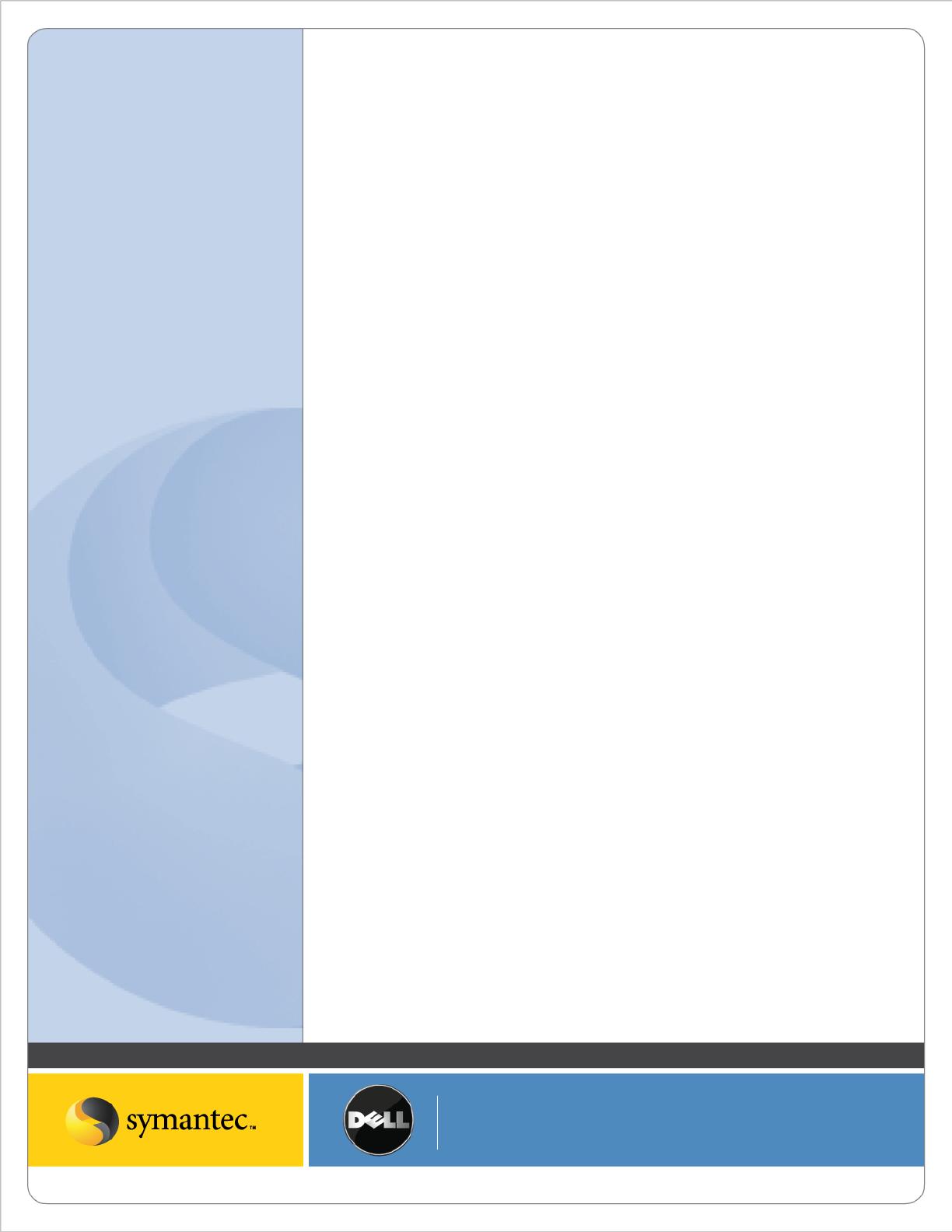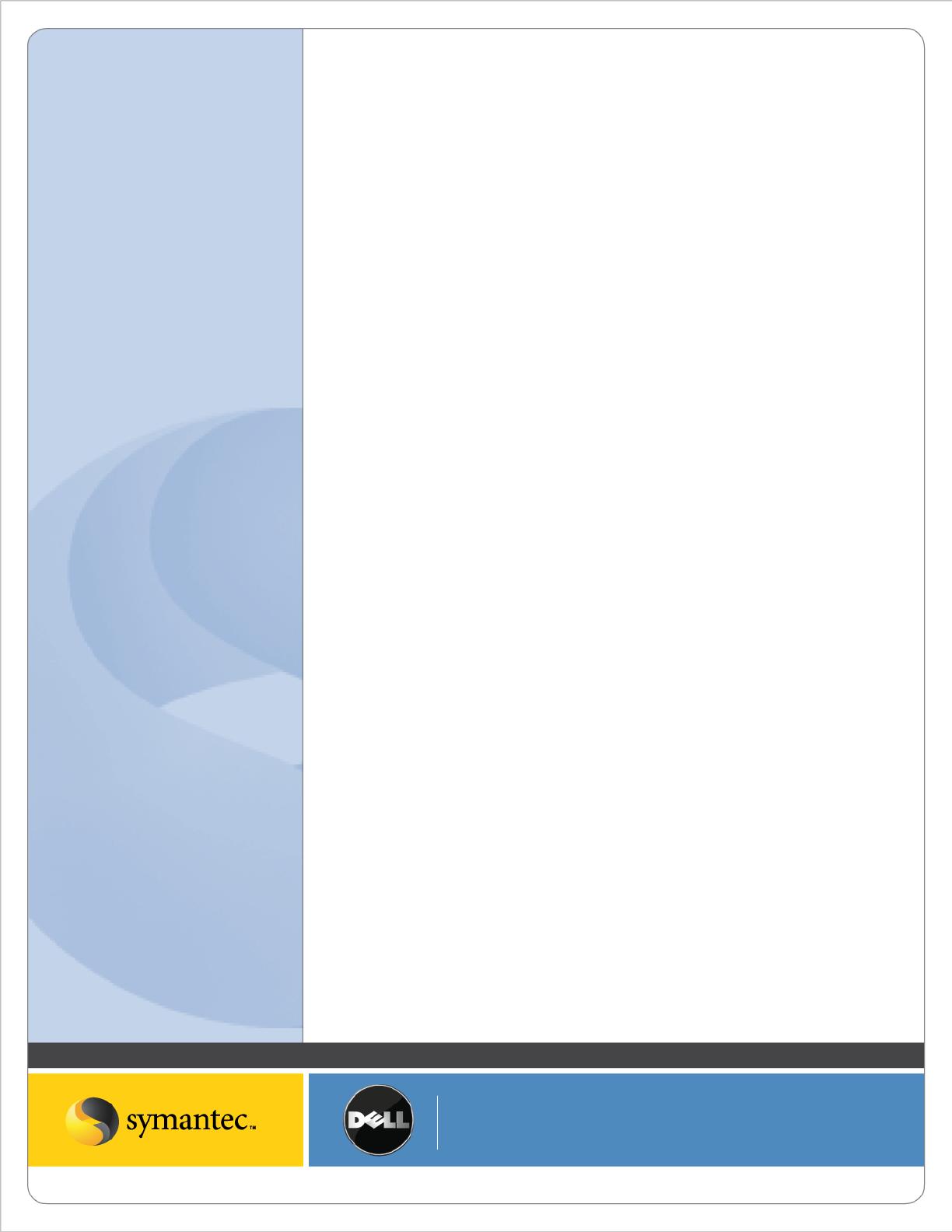
Symantec Corporation World Headquarters
20330 Stevens Creek Blvd., Cupertino, CA 95014 USA
+1 (408) 517 8000 / +1 (800) 721 3934
© 2008 Symantec Corporation. All rights reserved. Symantec and the Symantec logo are trademarks or registered trademarks of Symantec Corp
oration or its affiliates in the U.S. and other countries.
Other names may be trademarks of their respective owners.
• faster backups
• deduplicated storage of archived items
• data retention policies
• self-service recovery of end-user data
Benefits of Archiving
Archiving is critical to maintaining application size, performance, and scalability. Keeping old, infrequently accessed,
and redundant data on Exchange or File Server primary storage not only wastes precious space, but it also costs time
and money to manage, maintain, and back up the data. If these content sources used less storage, Administrators
would see immediate improvements in backup times and a reduction in the amount of backup data stored to tape
or disk. The older content, once archived, could be backed up once a month or as needed by administrators thereby
reducing the overall backup of static unchanging data. The Backup Exec Archiving Option enables administrators to
reclaim primary storage space, enable retention policies, and maintain end-user access to archived files.
Backup Exec’s Archive Option also allows Administrators to move older, less frequently accessed data from
expensive primary storage to more cost-effective disk storage, while allowing end users to access their archived
email and data using Backup Exec Retrieve, a Web-based Recovery portal for archived files, folders, and emails.
Archiving can deduplicate and compress data while storing a single copy of a file or message in the archive,
regardless of the number of times it is archived—or where it was originally from. Lastly, Archiving can apply
retention policies for data, allowing storage-optimized copies of data to be kept for months or years in compliance
with record retention rules.
Backup Exec 2010’s Archiving Architecture
The Backup Exec Archive Option allows the creation of Vaults, which are special repositories of archived data. The
Vault is a disk storage location that can be locally attached to a media server or hosted on a SAN or iSCSI volume.
The Vault stores this archived data and performs additional actions on this data. First, for storage management
purposes, the Vault has a deduplication function that optimizes data stored in it. Second, the Vault performs
content indexing against data stored in it. Through context indexing, the Vault provides end users and
administrators the ability to perform searches against the data it contains, using search criteria such as file names,
paths, or keywords.
The Archiving architecture requires four necessary items and one optional (highly recommended) item. The first is
the PowerVault DL Backup to Disk Appliance powered by Symantec Backup Exec – this is where the where the
Exchange Mailbox or File System Archive Options are installed, configured, and managed. The second is the creation
of a Vault via the Backup Exec Administration Console’s Devices tab or the Vault Creation Wizard. The third is the
ability to do Backups of “Content Sources”, that is, the Exchange Server or Windows File Server that Administrators
want to Archive data from. Whether archiving data from an Exchange server or Windows File Server, a remote
agent must be installed on the content source: the Remote Agent for Exchange (in the case of Exchange Mailbox
Archiving) or the Remote Agent for Windows Servers (in the case of File System Archiving). The fourth item is an
Archive Job. An Archive Job is a new type of job in Backup Exec 2010 that compares archive criteria (size, age, or size