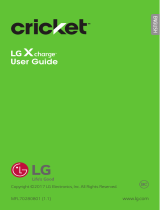Page is loading ...

Alcatel IDOL
™
5

Some of the contents in this manual may differ from your phone depending on the
software of the phone. Actual color may vary.
Your phone is designed to make it easy for you to access a wide variety of content. For your
protection, we want you to be aware that some applications that you enable may involve
the location of your phone being shared. For applications available through Cricket, we
offer privacy controls that let you decide how an application may use the location of your
phone and other phones on your account. However, the Cricket privacy tools do not apply
to applications available outside of Cricket. Please review the terms and conditions and the
associated privacy policy for each location-based service to learn how location information
will be used and protected. In addition, your Cricket phone may be used to access the
internet and to download, and/or purchase goods, applications, and services from Cricket
or elsewhere from third parties. Cricket provides tools for you to control access to the Internet
and certain Internet content. These controls may not be available for certain devices which
bypass Cricket controls.
© 2017 Cricket Wireless LLC. All rights reserved. Cricket and the Cricket logo are
registered trademarks under license to Cricket Wireless LLC. Other marks are the
property of their respective owners.
Alcatel is a trademark of Alcatel-Lucent used under license by TCL Communication Ltd.
IDOL 5 is a trademark of TCL Communication Ltd.
© 2017 TCL Communication Ltd. All rights reserved.
TCL Communication Ltd. reserves the right to alter material or technical specification
without prior notice.
All "Signature" ringtones embedded in this phone have been composed, arranged and
mixed by NU TROPIC (Amar Kabouche).

1
Table of contents
Getting started ............................................................................................ 6
Phone setup .................................................................................................................. 6
Extending battery life
................................................................................................... 9
Powering your phone on/off
....................................................................................... 9
Getting around
........................................................................................................... 11
Getting to know your phone
.................................................................................... 12
Key functions
............................................................................................................... 14
Phone calls ............................................................................................... 24
Making calls ................................................................................................................ 24
Receiving calls
............................................................................................................ 26
Adjusting your call settings
........................................................................................ 28
Contacts .................................................................................................... 31
Importing and exporting contacts ........................................................................... 31
Sharing contact information
..................................................................................... 31
Creating a contact
.................................................................................................... 32
Adding a contact to Favorites
................................................................................. 32
Searching for a contact
............................................................................................ 32
Linking contacts
.......................................................................................................... 33
Unlinking contact information
.................................................................................. 33
Entering text .............................................................................................. 34
Using the Virtual Keyboard ........................................................................................ 34
Google keyboard
....................................................................................................... 34
Text editing
.................................................................................................................. 35

2
Messaging
................................................................................................. 36
Opening the messaging screen ............................................................................... 36
Sending a message
................................................................................................... 36
Replying to a message
.............................................................................................. 37
Forwarding a message
.............................................................................................. 37
Copying a message
................................................................................................... 38
Changing message settings
...................................................................................... 38
Email .......................................................................................................... 39
Setting up your email account ................................................................................. 39
Checking your emails
................................................................................................ 39
Responding to an email
............................................................................................ 40
Writing and sending an email
................................................................................... 41
Adding and editing email accounts
....................................................................... 41
Changing general email settings
............................................................................. 42
Connecting to the Internet ....................................................................... 42
Adding a new mobile data connection ................................................................. 43
Turning on Wi-Fi
........................................................................................................... 43
Connecting to a Wi-Fi network
................................................................................. 44
Adding a Wi-Fi network
............................................................................................. 44
Checking the Wi-Fi network status
........................................................................... 45
Connecting to a WPS network
................................................................................. 45
Connecting to virtual private networks
................................................................... 46

3
Mobile Hotspot & Tethering
...................................................................... 48
To share your phone's data connection via USB .................................................... 48
To share your phone's data connection as a portable Wi-Fi hotspot
................. 48
To rename or secure your portable hotspot
........................................................... 49
Using Wi-Fi Direct ...................................................................................... 50
Connecting to another device via Wi-Fi Direct ..................................................... 50
Sending data via Wi-Fi Direct
................................................................................... 50
Receiving data via Wi-Fi Direct
................................................................................ 51
Bluetooth ................................................................................................... 52
Turning Bluetooth on/off ............................................................................................ 52
Changing the device name
..................................................................................... 52
Pairing with another Bluetooth device
.................................................................... 53
Unpairing from a Bluetooth device
.......................................................................... 53
Sending data via Bluetooth
...................................................................................... 54
Receiving data via Bluetooth
................................................................................... 54
Entertainment ............................................................................................ 55
Capturing a photo .................................................................................................... 55
Adjusting camera settings
......................................................................................... 59
Recording a video
..................................................................................................... 60
Playing your music
...................................................................................................... 61
Making voice memos
................................................................................................ 63

4
Google applications
................................................................................. 65
Gmail ............................................................................................................................ 65
Google Calendar
....................................................................................................... 66
Google Chrome
......................................................................................................... 66
Google+....................................................................................................................... 66
Google Maps
.............................................................................................................. 67
Google Search
........................................................................................................... 69
Google Music
.............................................................................................................. 70
Google Play Store
...................................................................................................... 71
Creating a Google Wallet account
......................................................................... 74
Applications .............................................................................................. 76
Calculator .................................................................................................................... 76
Clock
............................................................................................................................ 76
Downloads
.................................................................................................................. 77
Files
............................................................................................................................... 77
YouTube
....................................................................................................................... 77
Phone settings ........................................................................................... 78
Wireless & Networks .................................................................................................... 78
Device
.......................................................................................................................... 79
Personal
....................................................................................................................... 84
System
.......................................................................................................................... 87
Upgrading your phone's software ............................................................ 88
Troubleshooting
......................................................................................... 89

5
For your safety
........................................................................................... 91
General safety ............................................................................................................ 91
FCC RF Exposure Information (SAR)
......................................................................... 91
FCC compliance
........................................................................................................ 94
Hearing Aid Compatibility (HAC) regulations for mobile phones
........................ 95
CTIA
............................................................................................................................. 99
Distraction
.................................................................................................................. 100
Product handling
...................................................................................................... 100
Electrical safety
......................................................................................................... 103
Interference
.............................................................................................................. 104
Explosive environments
............................................................................................ 106
Specifications ......................................................................................... 107
12 MONTH LIMITED WARRANTY
............................................................... 108
Electronic Recycling
............................................................................... 111
Notes
....................................................................................................... 112

6
Getting started
Phone setup
Installing the nano-SIM card
You must insert your SIM card to make phone calls. You do not need to
power off your phone before inserting or removing the SIM card as this
phone supports hot swap.
1. Place the SIM tool in the hole next to the SIM tray and push until the SIM
tray pops out.

7
2. Carefully place the nano-SIM card and microSD
TM
card (sold seperately) in
the SIM tray as shown below. Ensure that both cards have been placed in
the correct orientation and secured.
MicroSD
SIM
3. Carefully close the SIM tray.
Important: To avoid damage to the phone, please use the standard
nano-SIM card included in the box.
Some applications may require a microSD card to work normally or to store
data. Therefore, it is recommended that you keep a microSD card installed
and not remove or replace it.

8
Charging the battery
Your phone’s battery should have enough power for the phone to turn on,
find a signal, and make a few calls. You should fully charge the battery as
soon as possible.
When the battery is low, a low-battery warning icon
will pop-up on the
screen.
If the battery is extremely low, you may be unable to power the phone on
even when it is being charged. In this case, try again after charging the
phone for at least 10 minutes.
1. Insert the USB connector into the charging port. Be sure to insert the
connector in the correct orientation. Do not force the connector into the
port.
2.
Plug the charger into a standard AC wall outlet.
3.
When the battery is fully charged, unplug the charger and disconnect it
from the phone.
Warning! Use only Alcatel-approved chargers and cables. The use of
unapproved accessories could damage your phone.

9
Attempting to remove the battery could result in injury and will void your
warranty.
Do not attempt to disassemble, damage, or remove the battery from the device.
Extending battery life
Active applications, screen brightness levels, Bluetooth and Wi-Fi usage,
and GPS functionality can drain your battery. Follow the helpful tips below to
conserve your battery power:
• Reduce the screen backlight time.
• Lower the screen brightness.
• Turn auto-sync, Wi-Fi, and Bluetooth off when not in use.
• Disable the GPS function when not in use. Most applications using this
function will periodically query the GPS satellites for your current location;
each query drains your battery.
Powering your phone on/off
Ensure that the nano-SIM card is correctly installed in your phone and the
battery is charged.
• Press and hold the Power key to power your phone on.
• To power off your phone, Press and hold the Power key to open the
options menu. Tap Power off.
Setting up your phone for the first time
Follow the steps below to set up your phone for the first time or after factory
reset:

10
1. Tap the language field to select the language you want to use and then
tap GET STARTED.
2. Tap Keep your apps & data to transfer your data from your old android
device, Google account, or an iOS™ device. Tap Set up as new to get a
fresh start.
3. Tap SKIP to set up a Wi-Fi connection later or tap a network. If the network
is secured, enter the password and tap CONNECT.
4. Enter your Google account information and password to link your account
to your phone.
5. Protect your phone by choosing from a screen lock type Pattern, PIN, or
Password to prevent others from accessing your phone. Tap Not now to
continue without adding a passcode to your lock screen.
6. Activate the Google services that you would like to enable or disable, then
tap NEXT.
7. You may Add another email account, add a payment method, enable
voice control, or enable On-body detection. Tap Set up later.
8. You will be prompted to read and agree to the terms of the Cricket Wi-Fi
Manager. Tap I AGREE to continue.
Switching to Sleep Mode
To save battery power, Sleep Mode suspends your phone in a low-power-
consumption state while the display is off. Your phone also goes into Sleep
Mode by itself when the display is automatically turned off after a certain
period of time, which you can set by tapping
> Settings > Display >
Sleep from the home screen.
Press the Power key to enable Sleep Mode.

11
Waking your phone up
Press the Power key to activate your screen display.
Note: If you have set an unlock pattern, PIN, or password for your phone (see
Settings > Lock screen > Screen lock) you’ll need to draw the pattern or enter
the PIN/password to unlock your screen.
Getting around
Touch control
Your phone’s touch screen allows you to control actions through a variety of
touch gestures.
• Tap: Tap the buttons, icons, or applications to select items or to open
applications.
• Press and hold: To open the available options for an item (such as a
message or link in a web page), Press and hold the item.
• Swipe or slide: To swipe or slide means to quickly drag your finger
vertically or horizontally across the screen.
• Drag: To drag, press and hold your selection and move your finger. While
dragging, do not release your finger until you have reached your target position.
• Pinch: In some apps (such as Maps, Browser, and Gallery), you can zoom
in and out by placing two fingers on the screen and pinching them
together (to zoom out) or spreading them apart (to zoom in). Place three
fingers on the screen and pinch them together to capture a screenshot.
• Rotate the screen: For some screens, you can automatically change
the screen orientation from portrait to landscape by turning the phone
sideways.

12
Getting to know your phone
Indicator light
Power key
SIM tray
L-sensor/P-sensor
Camera flash
Speaker
Camera lens
Status and
notification bar
Volume keys
Now key
Recent apps key
Home key
Charging port
Back key
Headset port
Microphone
Touch screen

13
Camera Flash/Flashlight
Camera
Power key
Volume key
Now key
SIM card slot/
microSD card slot
NFC antenna
Charging/data portHeadset port

14
Key functions
Key Function
Recent
apps key
Tap to switch between individual app activities and
documents.
Home key
From any application or screen, tap to return to the
Home screen.
Press and hold to activate Google Now.
Back key
Tap to go back to the previous screen, or close a
dialog box, option menu, notification panel, etc.
Now key
Now Key
The Now Key function can be customized by
selecting: Settings > Now key.
• From Home screen, press the key to show function
shortcuts. You may customize these shortcuts by
selecting: Settings > Now key > Trigger Func.
• Press and hold the Now key to enable/disable silent
mode.
• You can also customize the Now key function. You
can set the Now key to launch an application of
your choice by selecting: Settings > Now key >
Trigger application.

15
Power key
Press: Lock the screen/activate the screen.
Press and hold: show the popup menu to select Power
off, Restart, or Airplane mode.
Press and hold the Power key and Volume up key to reset.
Press and hold the Power key and Volume down key
to take a screenshot.
Press and hold the Power key for 10 seconds to force reboot.
Volume
Keys
In call mode, adjusts the earpiece or headset volume.
In Music, Video, or Streaming mode, adjusts the media
volume.
In general mode, adjusts the ringtone volume.
Mutes the ringtone of an incoming call.
In camera preview mode, press Volume up or down
key to take a photo or press and hold to take burst shoot.

16
Customize your Home screen by adding application shortcuts,
widgets, folders, and wallpapers.
Status and notification bar
Voice search
Shortcuts
Favorite shortcuts
Extended home screen
In addition to the main home screen, your phone has extended home
screens to provide more space for adding icons, widgets, and more. Simply
swipe your finger to the left or right to access the extended home screen panels.
Choosing your wallpaper
1.
Press and hold an empty place on the home screen and tap WALLPAPERS.
2.
Select a wallpaper option and tap Set wallpaper. You can also tap My
photos to select additional options from your photos.

17
Adding items to your home screen
• To add an app to your home screen, tap , press and hold your desired
app, drag it to the home screen.
• To add a widget to your home screen, press and hold on a blank area of
the screen and tap WIDGETS. Press and hold the desired widget and drag
it to the home screen and release once it is in the desired location.
Adjusting widget size
1.
Press and hold a widget on the home screen and release it.
2.
An outline will appear around the widget that will allow you to adjust the
size of the widget.
Note: Not all widgets can be resized.
Organizing icons using folders
1.
Hold and drag an application over the other to create a folder.
2.
To add more shortcuts to a folder, press and hold each shortcut and drag
over the desired folder before releasing it.
Removing items from your home screen
1.
Press and hold the item you want to delete until Remove appears at
the top of the screen.
2.
Drag the item to Remove and release when the item turns red.
Viewing your apps
From the home screen, tap
to access all the applications on the phone.
You can add apps to your home screen, uninstall, or disable them.

18
Uninstall or enable an application
1.
From the home screen, tap .
2.
Press and hold an application.
3.
To uninstall an app, drag it to Uninstall at the top of the screen and
release.
Note: Not all applications can be uninstalled or disabled.
/