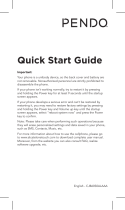Page is loading ...

English - CJB606EALAAA
Quick Start Guide
For more information about how to use the cellphone, please go
to www.alcatelonetouch.com to download complete user manual.
Moreover, from the website you can also consult FAQ, realize
software upgrade, etc.
993D
Mojito ICS_993D_GB_QG.indd 1 7/20/2012 9:00:08 AM

1
1
Your mobile ������������������
1�1 Keys and connectors
Power key
Headset connector
Home key
Front camera
Touch screen
Back key
Menu key
Prolonged exposure to music at full volume on the music
player may damage the listener's hearing. Set your cellphone
volume safely. Use only headphones recommended by TCT
Mobile Limited and its affiliates.
Table of contents
1 Your mobile ��������������������������������������������������������������������� 1
2 Text input ���������������������������������������������������������������������� 11
3 Phone call ���������������������������������������������������������������������� 13
4 Contacts ������������������������������������������������������������������������ 14
5 Messaging����������������������������������������������������������������������� 15
6 Email ������������������������������������������������������������������������������ 16
7 Getting connected �������������������������������������������������������� 17
8 Locate my location using GPS satellites20
9 Data backup ������������������������������������������������������������������ 20
10 Factory data reset ������������������������������������������������������� 21
11 Applications & Internal storage ���������������������������������� 22
12 Making the most of your phone ���������������������������������� 22
Safety and use ������������������������������������������������������������������������� 25
General information �������������������������������������������������������������� 31
Warranty ��������������������������������������������������������������������������������� 33
Troubleshooting���������������������������������������������������������������������� 34
www.sar-tick.com
This product meets applicable
national SAR limits of 2.0 W/kg. The
specific maximum SAR values can be
found on page 28 of this user guide.
When carrying the product or using
it while worn on your body, either
use an approved accessory such as
a holster or otherwise maintain a
distance of 1.5 cm from the body to
ensure compliance with RF exposure
requirements. Note that the product
may be transmitting even if you are
not making a phone call.
Mojito ICS_993D_GB_QG.indd 2-1 7/20/2012 9:00:09 AM

2 3
Volumn Keys
Camera
Camera Flash/
Flashlight
Micro-USB Connector
Menu key
• Open a list of actions which the user can do on the
current screen or options menu.
Home key
• While on any application or screen, touch to return
to the Home screen.
• Touch and hold to open the recently-used applications
window.
Back key
• Touch to go back to the previous screen, or to close
a dialog box, options menu, the notification panel, etc.
Power key
• Press: Lock the screen / Light up the screen
• Press and hold: Show the pop-up menu to select from
Ringer mode/ Airplane mode/Power off
Power on
• Press Power key and Volumn down key to capture
a screenshot.
Volume Keys
• Under call mode, adjust the earpiece or headset
volume.
• In Music/Video/Streaming mode, adjust the media
volume.
• In general mode, adjust the ring tone volume.
• Mute the ringtone of an incoming call.
1�2 Getting started
1�2�1 Set-up
Removing or installing the back cover
Inserting or removing the SIM card
You must insert your SIM card to make phone calls. Please power
off your phone and remove battery before inserting or removing
the SIM card.
To install, place the SIM card with SIM1 chip facing downwards and
SIM2 chip facing upwards, and then slide it into its slot. Make sure
that it is correctly inserted. To remove the card, press and slide it out.
Mojito ICS_993D_GB_QG.indd 2-3 7/20/2012 9:00:10 AM

4 5
For dual SIM model, the SIM1 slot can support both 2G and
3G network, while the SIM2 slot can only support a 2G
network.
Installing or removing the battery
Please power off your phone before removing the battery.
• Insert and click the battery into place, then close the phone cover.
• Unclip the cover, then remove the battery.
Installing and removing the MicroSD card
Insert the microSD card with golden contact facing downwards into
the slot. To remove the microSD card, gently press and slide it out.
To remove the microSD card while the phone is on, you
must unmount the storage card from the phone first (refer
to Settings\Storage\Unmount SD card), to prevent
corrupting or damaging the storage card.
Charging the battery
Connect the battery charger to your phone and mains socket
respectively.
To reduce power consumption and energy waste, when
battery is fully charged, disconnect your charger from the
plug; switch off Wi-Fi, GPS, Bluetooth or background-running
applications when not in use; reduce the backlight time, etc.
1�2�2 Power on your phone
Hold down the Power key until the phone powers on. It will take
some seconds before the screen lights up.
Set up your phone for the first time
The first time you power on the phone, you should set following
options: language, Keyboard, date & time, etc.
Power on screen without SIM card inserted, you can also connect
to a Wi-Fi network to sign into your Google account and to use
some features.
1�2�3 Power off your phone
Hold down the Power key from the Home screen until the Phone
options appear, select Power off, and touch OK to confirm.
1�3 Home screen
You can bring all the items (applications, shortcuts, folders and
widgets) you love or use most frequently to your Home screen
for quick access. Touch the Home key to switch to Home screen.
Status bar
• Status/Notification indicators
• Touch and drag down to open the
notification panel.
Application tab
• Touch to open main menu.
Search bar
• Touch to enter text search screen.
• Touch to enter voice search screen.
Touch an icon to open an application,
folder, etc.
Favorite tray applications
• Touch to enter the application.
• Touch and hold to move or change
applications.
Mojito ICS_993D_GB_QG.indd 4-5 7/20/2012 9:00:11 AM

6 7
Home screen is provided in an extended format to allow more
space for adding applications, shortcuts etc. Slide the Home screen
horizontally left and right to get a complete view of the Home
screen.
1�3�1 Using the touchscreen
Touch
To access an application, touch it with your finger.
Touch and Hold
To enter the available options for an item, touch and hold the item.
For example, select a contact in Contacts, touch and hold this
contact, options list will then appear on screen.
Drag
Place your finger on the screen to drag an object to another location.
Slide/Swipe
Slide the screen to scroll up and down the applications, images, web
pages… at your convenience.
Flick
Similar to swiping, but flicking makes it move quicker.
Pinch/Spread
Place your fingers of one hand on the screen surface and draw them
apart or together to scale an element on the screen.
Rotate
Automatically change the screen orientation from portrait to
landscape by turning the phone sideways to have a better view.
1�3�2 Status bar
From status bar, you can view both phone status (to the right side)
and notification information (to the left side). When the status bar is
full, “ ” icon will appear.
Status icons
GPRS connected GPS is on
GPRS in use
Receiving location data
from GPS
EDGE connected Speakerphone is on
EDGE in use Roaming
3G connected No signal
3G in use No SIM card installed
HSPA (3G+) connected Vibrate mode
HSPA (3G+) in use Ringer is silenced
Wi-Fi is on
Phone microphone
is mute
Connected to a Wi-Fi
network
Battery is very low
Bluetooth is on Battery is low
Connected to a
Bluetooth device
Battery is partially
drained
Airplane mode Battery is full
Alarm is set Battery is charging
Signal strength Headset connected
Mojito ICS_993D_GB_QG.indd 6-7 7/20/2012 9:00:12 AM

8 9
Notification icons
New Gmail message
More notifications are
hidden
New Email message Call in progress
New text or
multimedia message
Call in progress using
Bluetooth headset
Problem with SMS or
MMS delivery
Missed call
New Google Talk
message
Call on hold
New voicemail Call forwarding is on
Upcoming event Uploading data
Data is synchronizing Downloading data
Song is playing Download finished
microSD card is full Select input method
No microSD card
installed
An open Wi-Fi network
is available
preparing SD card
Phone is connected via
USB cable
safe to remove SD card Radio is on
Screenshot error System update available
USB tethering is on Connected to VPN
Portable Wi-Fi hotspot
is on
Disconnected from
VPN
Both USB tethering
and portable hotspot
are on
Carrier data use
threshold approaching
or exceeded
Screenshot captured
Notification panel
Touch and drag down the Status bar to open the notification panel.
Touch and drag up to close it. From the Notification panel, you can
open items and other reminders indicated by notification icons or
view wireless service information.
Quick settings bar
• Touch to enable/disable functions or
change modes.
• Touch & hold the icon of Wi-Fi,
Bluetooth or Sync to access settings
screen.
• Slide left and right to view more.
Touch one notificaiton and slide it sideways to delete it.
Touch the icon
to clear all event–based notifications (other
ongoing notifications will remain).
Touch the Settings icon
to access settings.
You can drag down the notification panel even from the slide lock
screen.
1�3�3 Search bar
The phone provides a Search function which can be used to locate
information within applications, the phone or the web.
1�3�4 Lock/Unlock your screen
To protect your phone and privacy, you can lock the phone screen by
creating a variety of patterns, PIN or password etc.
1�3�5 Personalize your Home screen
Add
Touch the application tab
, touch and hold an application or a
widget to active the Move mode, and drag the item to any Home
screen as you prefer.
Mojito ICS_993D_GB_QG.indd 8-9 7/20/2012 9:00:13 AM

10 11
Reposition
Touch and hold the item to be repositioned to activate the Move
mode, drag the item to the desired position and then release. You
can move items both on the Home screen and the Favorite tray. Hold
the icon on the left or right edge of the screen to drag the item to
another Home screen.
Remove
Touch and hold the item to be removed to activate the Move mode,
drag the item up to the top of Remove icon, and release after the
item turns red.
Create folders
To improve the organization of items (shortcuts or applications) on
the Home screen and the Favorite tray, you can add them to a folder
by stacking one item on top of another. To rename a folder, open it,
touch the folder’s title bar to input the new name.
Wallpaper customization
Touch and hold an empty area or touch Menu key, then touch
Wallpaper on the Home screen to customize wallpaper.
1�3�6 Application tab
Touch
from the Home screen to enter applications list.
To return to the Home screen, touch the Home key.
Consult recently-used applications
To consult recently-used applications, you can touch and hold the
Home key. Touch a thumbnail in the window to open the related
application.Touch one thumbnail and slide it sideways to delete it.
1�3�7 Volume adjustment
You can set ringer, media and phone ringtone volume to your
preference by pressing Volume up/down key, or touching Settings
menu from the Dial screen.
1�4 Applications and widgets list
The list contains all pre-embedded and newly installed applications
and widgets.
To access the list, touch
from the Home screen. To return to the
Home screen, touch the Home key or the Back key.
Touch the icon
to access the Google Play Shop.
1�4�1 Sort applications
Applications can be sorted in two modes. To switch between two
modes, touch Menu key from applications list screen, and touch
Sort.The window of Sort order will pop up for you to choose.
Sort by alphabet (default)
All applications are listed in alphabetical order.
Sort by favorite
All applications are sorted by the using frequency.
2
Text input ���������������������
2�1 Using Onscreen Keyboard
Onscreen Keyboard settings
Touch Menu key from the Home screen, select Settings\Language
& input, touch the Settings icon
on the right of Android
keyboard or TouchPal Input, a series of settings are available
for your selection.
Adjust the Onscreen Keyboard orientation
Turn the phone sideways or upright to adjust the Onscreen Keyboard
orientation. You can also adjust it by changing the settings (Touch
Menu key on the Home screen, then touch Settings\Display\
Auto-rotate screen).
Mojito ICS_993D_GB_QG.indd 10-11 7/20/2012 9:00:13 AM

12 13
2�1�1 TouchPal Input
Touch to enter
contents.
Slide right to activate
Word prediction.
Touch for
TouchPal settings
and additional
information.
Touch to switch
"abc/Abc/ABC"
input mode.
Touch to enter edit
panel.
Touch to enter Voice
input mode.
Touch to hide
keyboard.
Touch to enter numbers, symbols, etc.
Touch & hold to enter emoticons.
Touch to choose
input language
Slide left to delete all
contents immediately.
2�1�2 Android keyboard
Touch to switch
between symbol
and numeric
keyboard.
Touch & hold to
select or configure
input methods.
Touch & hold, then
select to enter
symbols.
Touch to enter
text or numbers.
Touch to enter
voice input;
Touch & hold
to show input
options.
Touch to switch
between "abc/
Abc" mode;
Touch & hold to
switch between
"abc/ABC" mode.
2�2 Text editing
You can edit the text you have entered.
• Touch and hold or double-tap within the text you would like
to edit.
• Drag the tap to change the high-lighted selection.
• Following options will show: Select all
, Cut , Copy
and Paste .
• Touch the icon
or touch the blank to go back without any
action.
3
Phone call ��������������
3�1 Placing a call
You can easily launch a call using Phone� Touch Application tab from
the Home screen and select Phone.
Touch and hold to
access voicemail
Slide to access Call
log and Contacts.
Touch to search
in the Contacts
Enter the desired number from the keyboard directly or select a
contact from Contacts or Call log by sliding or touching tabs, then
touch
to place the call.
The number you entered can be saved to Contacts by touching the
Menu key and touching Add to contacts�
If you make a mistake, you can delete the incorrect digits by touching
.
To hang up a call, touch
or the Power key.
Mojito ICS_993D_GB_QG.indd 12-13 7/20/2012 9:00:13 AM

14 15
3�2 Answering or rejecting a call
When you receive a call, touch the icon .
• Slide the icon rightward to answer;
• Slide the icon leftward to reject;
• Slide the icon upward to reject the call by sending a preset
message.
To mute the ringtone volume of an incoming call, press the Volume
up/down key.
3�3 Consulting your call memory
You can access your call memory by touching from the Dial
screen to view call history in categories of Missed calls, Outgoing
calls, and Incoming calls.
4
Contacts �����������������
You can view and create contacts on your phone and synchronize
these with your Gmail contacts or other applications on the web
or on your phone.
When using Contacts for the first time you are required
to add new contacts, import contacts from SIM card or
synchronize contacts from other application accounts to
phone.
4�1 Adding a contact
Touch Application tab on the Home screen, select Contacts, then
touch the icon in the contact list to create a new contact.
4�2 Importing , exporting and sharing
contacts
From Contacts screen, touch Menu key to open options menu,
touch Import/Export, then select Import from SIM card,
Export to SIM card, Import from SD card, Export to SD
card, or Share visible contacts.
To import/export a single contact from/to SIM card, choose an
account and target SIM card(s), select the contact you want to
import/export, and touch the icon √ to confirm.
To import/export all contacts from/to SIM card, choose an account
and target SIM card(s), select All and touch the icon √ to confirm.
You can share a single contact or contacts with others by sending the
contact's vCard to them via Bluetooth, Gmail, etc.
Touch a contact you want to share, touch Menu key and Share
from contact details screen, then select the application to perform
this action.
4�3 Synchronizing contacts in multiple
accounts
Contacts, data or other information can be synchronized from
multiple accounts, depending on the applications installed on your
phone.
5
Messaging ���������������
You can create, edit and receive SMS and MMS with this phone.
To access this feature, touch Application tab from the Home screen,
then select Messaging.
All messages you receive or send out can only be saved in
phone memory. To consult messages stored in SIM card,
touch Menu key from Messaging screen, then touch
Settings\Manage SIM card messages.
Mojito ICS_993D_GB_QG.indd 14-15 7/20/2012 9:00:13 AM

16 17
5�1 Write message
On message list screen, touch the new message icon to write text/
multimedia messages.
Touch to create a new message
Touch to search in all messages
• Touch to view the whole
message thread.
• Touch & hold to active the delete
mode. Touch message threads to
choose deleted ones, and touch
the trash bin to confirm.
Sending a text message
Enter the mobile phone number of the recipient on To bar or touch
to add recipients, touch Type message bar to enter the text
of the message. Touch the icon
to import a message template.
When finished, touch
to send the text message. You have to
choose a SIM card if two cards are inserted.
An SMS of more than 160 characters will be charged as
several SMS. Specific letters (accent) will also increase the
size of the SMS, this may cause multiple SMS to be sent to
your recipient.
Sending a multimedia message
MMS enables you to send video clips, images, photos, animations,
slides and sounds to other compatible phones and e-mail addresses.
An SMS will be converted to MMS automatically when media files (image,
video, audio, slides, etc.) are attached or Subject or email addresses added.
6
Email ����������������������
Besides your Gmail account, you can also set-up external POP3 or
IMAP email accounts in your phone.
To access this function, touch Application tab from Home screen,
then select Email.
An email wizard will guide you through the steps to set-up an email
account.
• Enter the email address and password of the account you want
to set-up.
• Touch Next. If the account you entered is not provided by your
service provider in the phone, you will be prompted to go to
the email account settings screen to enter settings manually. Or
you can touch Manual setup to directly enter the incoming and
outgoing settings for the email account you are setting up.
• Enter the account name and display name in outgoing emails.
• To add another email account, you can touch Menu key and
Settings. Touch ADD ACCOUNT on the right of the title to
create.
To create and send emails
• Touch the icon
from Inbox screen.
• Enter recipient(s) email address(es) in To field, or touch the icon
to select addresses.
• If necessary, touch Menu key and touch Add Cc/Bcc to add a
copy or a blind copy to the message.
• Enter the subject and the content of the message.
• Touch Menu key, touch Attach file to add an attachment.
• Finally, touch
to send�
• If you do not want to send the mail right away, you can touch Menu
key and Save draft or touch Back key to save a copy.
7
Getting connected �������
To connect to the Internet with this phone, you can use GPRS/
EDGE/3G networks or Wi-Fi, whichever is most convenient.
7�1 Connecting to the Internet
7�1�1 GPRS/EDGE/3G
The first time you turn on your phone with SIM card inserted, it will
automatically configure network service: GPRS, EDGE or 3G.
Mojito ICS_993D_GB_QG.indd 16-17 7/20/2012 9:00:13 AM

18 19
To check the network connection you are using, touch Menu key on
the Home screen, then touch Settings\More���\Mobile networks\
Network settings\Access Point Names or Network
operators.
7�1�2 Wi-Fi
Using Wi-Fi, you can connect to the Internet when your phone is
within range of a wireless network. Wi-Fi can be used on phone even
without a SIM card inserted.
To turn Wi-Fi on and connect to a wireless network
• Touch Menu key from the Home screen, then touch Settings.
• Touch the switch
beside Wi-Fi to turn on/off Wi-Fi.
• Touch Wi-Fi, the detailed information of detected Wi-Fi networks
is displayed in the Wi-Fi networks section.
• Touch a Wi-Fi network to connect. If the network you selected is
secured, you are required to enter a password or other credentials
(you may contact network operator for details). When finished,
touch Save.
7�2 Browser �����������������������������������
Using Browser, you can enjoy surfing the Web.
To access this function, touch Application tab from Home screen,
then touch Browser�
To go to a web page
On Browser screen, touch the URL box at the top, enter the address
of the web page, then confirm.
7�3 Connecting to a computer
(1)
With the USB cable, you can transfer media files and other files
between your microSD card/internal storage and the computer.
Before using MTP or PTP you should firstly unmark USB debugging
via Settings\Development\USB debugging.
(1)
You can change the default connecting way via Settings\Storage\
Menu key\USB computer connection. Compared with mass
storage, some operations are not usable via MTP and PTP.
To connect/disconnect your phone to/from the computer:
To connect:
• Use the USB cable that came with your phone to connect
the phone to a USB port on your computer. You will receive a
notification that the USB is connected.
• Open the Notification panel and touch USB connected, then
choose a way in the dialog that opens to confirm that you want
to transfer files.
To disconnect (for mass storage):
• Unmount the microSD card on your computer.
• Open the Notification panel and touch USB connected.
• Touch USB mass storage in the dialog that opens.
Before using MTP, make sure that the driver (Windows
Media Player 11 or above version) has been installed.
To locate data you have transferred or downloaded in your
MicroSD card:
• Touch Application tab from the Home screen to open the
applications list.
• Touch File Manager�
All data you have downloaded is stored in File Manager, where you
can view media files (videos, photos, music and others), rename files,
install applications into your phone, etc.
7�4 Sharing your phone's mobile data
connection
You can share your phone's mobile data connection with a single
computer via a USB cable(USB tethering) or with up to eight devices
at once by turning your phone into a portable Wi-Fi hotspot.
To turn on USB tethering or Portable Wi-Fi hotspot
• Touch Menu key from the Home screen.
• Touch Settings\More���\Tethering & portable hotspot.
• Mark the checkbox of USB tethering or Portable Wi-Fi
hotspot to activate this function.
Mojito ICS_993D_GB_QG.indd 18-19 7/20/2012 9:00:13 AM

20 21
The functions may incur additional network charges from
your network operator. Extra fees may also be charged in
roaming areas.
8
Locate my location
using GPS satellites
To activate your phone’s global positioning system (GPS) satellite Receiver:
• Touch Menu key from Home screen
• Touch Settings\Location services\GPS satellites
• Mark the checkbox
When open Maps, you can find your location:
Use your phone’s GPS satellites receiver to pinpoint your location
within an accuracy as close as several meters (“street level”). The
process of accessing the GPS satellite and setting your phone's
precize location for the first time will require up to 5 minutes. You
will need to stand in a place with a clear view of the sky and avoid
moving. After this, GPS will only need 20-40 seconds to identify your
precize location.
9
Data backup �����������������
This phone enables you to back up your phone’s settings and other
application data to Google Servers, with your Google Account.
If you replace your phone, the settings and data you’ve backed up
are restored onto the new phone the first time you sign in with
your Google Account.
To activate this function:
• Touch Menu key from Home screen
• Touch Settings\Backup & reset\Back up my data
• Mark the checkbox
Activated this function, a wide variety of settings and data are
backed up, including your Wi-Fi passwords, bookmarks, a list of
the applications you’ve installed, the words you’ve added to the
dictionary used by the onscreen keyboard, and most of the settings
that you configure with the Settings application. If you deactivated this
option, you stop backing up your settings, and any existing backups
are deleted from Google Servers.
10
Factory data reset
To activate factory data reset:
• Touch Menu key from Home screen
• Touch Settings\Backup & reset\Factory data reset
• Mark the checkbox
Phone reset will erase all of your personal data from internal phone
storage, including information about your Google Account, any other
accounts, your system and application settings, and any downloaded
applications. Resetting the phone does not erase any system software
updates you’ve downloaded or any files on your microSD card,
such as music or photos. If you reset the phone in this way, you’re
prompted to re-enter the same kind of information as when you
first started Android.
When you are unable to power on your cellphone, there is another
way to perform a factory data reset by pressing the Volumn up key
and the power key at same time until the screen lights up.
Mojito ICS_993D_GB_QG.indd 20-21 7/20/2012 9:00:13 AM

22 23
11
Applications &
Internal storage �����
11�1 Applications
With this phone, some built-in Google applications and other third
party applications are available for your convenience.
With the built-in applications, you can
• Communicate with friends
• Exchange messages or emails with friends
• Track your location, view traffic situations, search for locations and
get navigation information to your destination
• Download more applications from Google Play Shop and more.
For more information about these applications, please check user
manual online: www.alcatelonetouch.com.
11�2 Internal storage
Available space
Touch to display the amount of internal phone storage used by the
operating system, its components, applications (including those you
downloaded), permanent and temporary data.
If a warning message comes up saying that phone memory
is limited, you are required to free up space by deleting
some unwanted applications, downloaded files, etc.
12
Making the most
of your phone ���������
You can download software upgrade for free from the website (www.
alcatelonetouch.com).
12�1 Android Manager
Android Manager includes:
• Contacts
It allows you to back up contact entries so that you don't have
to worry about losing, breaking, switching phones or changing
service providers.
• Messages
It frees you from painstakingly inputting text on the keypads. All of
your messages are easily accessible and well-organized.
• Photos
It allows you to easily import photos from PC or the handset and
organize them in different albums for better management.
• Videos
It allows you to insert video files from PC for playback and then
upload to handset folder.
• Music
It allows you to quickly search your favorites in PC, manage the
ultimate Library, and enjoy the easiest digital jukebox in your own
mobile way.
• Application
It allows you to import downloaded mobile applications and have
them installed into your handset upon synchronization.
• File
It allows you to organize handset files with just a few clicks and then
the files on the handset can be arranged where you want them.
• Sync
It allows you to synchronize the Contacts and Calendar in
Outlook/ Outlook Express and handset.
Supported Operating Systems
Windows XP/Vista/Windows 7.
Mojito ICS_993D_GB_QG.indd 22-23 7/20/2012 9:00:14 AM

24 25
12�2 Upgrade
You can use ONE TOUCH Upgrade tool or FOTA Upgrade tool to
update your phone's software.
12�2�1 ONE TOUCH Upgrade
Download ONE TOUCH Upgrade from ALCATEL ONE TOUCH
website (www.alcatelonetouch.com) and install it on your PC.
Launch the tool and update your phone by following the step by
step instructions (refer to the User Guide provided together with
the tool). Your phone’s software will now have the latest software.
12�2�2 FOTA Upgrade
Using FOTA Upgrade tool you can update your phone's software.
To access Firmware Upgrade Manager, please touch Menu key,
and Settings\About phone\System updates. Touch Check for
updates, and the phone will search for the latest software. If you
want to update the system, please touch the button Download,
after it done please touch Install to complete the upgrade. Now
your phone's software will have the latest version.
You should turn on Wi-Fi before searching for updates. Settings of
auto-check intervals and reminder for the upgrade are also available.
If you have chosen auto-check, when the system discovers the
new version, the icon
will appear in the status bar. Touch the
notification to access the Firmware Upgrade Manager directly.
All personal information will be permanently lost following
the update process. We recommend you backup your
personal data using Android Manager before upgrading.
Safety and use ����������������������
We recommend that you read this chapter carefully before using
your phone. The manufacturer disclaims any liability for damage, which
may result as a consequence of improper use or use contrary to the
instructions contained herein.
• TRAFFIC SAFETY:
Given that studies show that using a mobile phone while driving a vehicle
constitutes a real risk, even when the hands-free kit is used (car kit,
headset...), drivers are requested to refrain from using their mobile when
the vehicle is not parked.
When driving, do not use your phone and headphone to listen to music
or to the radio. Using a headphone can be dangerous and forbidden in
some areas.
When switched on, your phone emits electromagnetic waves that can
interfere with the vehicle’s electronic systems such as ABS anti-lock
brakes or airbags. To ensure that there is no problem:
- do not place your phone on top of the dashboard or within an airbag
deployment area,
- check with your car dealer or the car manufacturer to make sure that
the dashboard is adequately shielded from mobile phone RF energy.
• CONDITIONS OF USE:
You are advised to switch off the telephone from time to time to
optimise its performance.
Switch the phone off before boarding an aircraft.
Switch the phone off when you are in health care facilities, except in
designated areas. As with many other types of equipment now in regular
use, mobile telephones can interfere with other electrical or electronic
devices, or equipment using radio frequency.
Switch the phone off when you are near gas or flammable liquids. Strictly
obey all signs and instructions posted in a fuel depot, petrol station, or
chemical plant, or in any potentially explosive atmosphere.
When the phone is switched on, it should be kept at least 15 cm from any
medical device such as a pacemaker, a hearing aid or insulin pump, etc. In
particular when using the phone, you should hold it against the ear on
the opposite side to the device, if any.
To avoid hearing impairment, pick up the call before holding your phone
to your ear. Also move the handset away from your ear while using the
“hands-free” mode because the amplified volume might cause hearing
damage.
Do not let children use the phone and/or play with the telephone and
accessories without supervision.
When replacing the cover please note that your phone may contain
substances that could create an allergic reaction.
Always handle your phone with care and keep it in a clean and dust-free place.
Mojito ICS_993D_GB_QG.indd 24-25 7/20/2012 9:00:14 AM

26 27
Do not allow your phone to be exposed to adverse weather or
environmental conditions (moisture, humidity, rain, infiltration of
liquids, dust, sea air, etc). The manufacturer’s recommended operating
temperature range is -10°C to +55°C.
At over 55°C the legibility of the phone’s display may be impaired, though
this is temporary and not serious.
Emergency call numbers may not be reachable on all cellular networks.
You should never rely only on your phone for emergency calls.
Do not open, dismantle or attempt to repair your mobile phone yourself.
Do not drop, throw or bend your mobile phone.
Do not use the phone if the glass made screen, is damaged, cracked or
broken to avoid any injury.
Do not paint it.
Use only batteries, battery chargers, and accessories which are
recommended by TCT Mobile Limited and its affiliates and are compatible
with your phone model. TCT Mobile Limited and its affiliates disclaim any
liability for damage caused by the use of other chargers or batteries.
Remember to make back-up copies or keep a written record of all
important information stored in your phone.
Some people may suffer epileptic seizures or blackouts when exposed to
flashing lights, or when playing video games. These seizures or blackouts
may occur even if a person never had a previous seizure or blackout. If you
have experienced seizures or blackouts, or if you have a family history of
such occurrences, please consult your doctor before playing video games
on your phone or enabling a flashing-lights feature on your phone.
Parents should monitor their children’s use of video games or other
features that incorporate flashing lights on the phones. All persons should
discontinue use and consult a doctor if any of the following symptoms
occur: convulsion, eye or muscle twitching, loss of awareness, involuntary
movements, or disorientation. To limit the likelihood of such symptoms,
please take the following safety precautions:
- Do not play or use a flashing-lights feature if you are tired or need sleep.
- Take a minimum of a 15-minute break hourly.
- Play in a room in which all lights are on.
- Play at the farthest distance possible from the screen.
- If your hands, wrists, or arms become tired or sore while playing, stop
and rest for several hours before playing again.
- If you continue to have sore hands, wrists, or arms during or after
playing, stop the game and see a doctor.
When you play games on your phone, you may experience occasional
discomfort in your hands, arms, shoulders, neck, or other parts of your
body. Follow the instructions to avoid problems such as tendinitis, carpal
tunnel syndrome, or other musculoskeletal disorders.
Prolonged exposure to music at full volume on the music player
may damage the listener's hearing. Set your phone volume safely.
Use only headphones recommended by TCT Mobile Limited and
its affiliates.
• PRIVACY:
Please note that you must respect the laws and regulations in force in
your jurisdiction or other jurisdiction(s) where you will use your mobile
phone regarding taking photographs and recording sounds with your
mobile telephone. Pursuant to such laws and regulations, it may be strictly
forbidden to take photographs and/or to record the voices of other
people or any of their personal attributes, and duplicate or distribute
them, as this may be considered to be an invasion of privacy. It is the
user's sole responsibility to ensure that prior authorisation be obtained,
if necessary, in order to record private or confidential conversations
or take a photograph of another person; the manufacturer, the seller
or vendor of your mobile phone (including the operator) disclaim any
liability which may result from the improper use of the mobile phone.
• BATTERY:
Before removing the battery from your phone, please make sure that the
phone is switched off.
Observe the following precautions for battery use:
- Do not attempt to open the battery (due to the risk of toxic fumes
and burns).
- Do not puncture, disassemble or cause a short-circuit in a battery.
- Do not burn or dispose of a used battery in household rubbish or store
it at temperatures above 60°C.
Batteries must be disposed of in accordance with locally applicable
environmental regulations. Only use the battery for the purpose for
which it was designed. Never use damaged batteries or those not
recommended by TCT Mobile Limited and/or its affiliates.
This symbol on your telephone, the battery and the
accessories means that these products must be taken to
collection points at the end of their life:
- Municipal waste disposal centres with specific bins for these
items of equipment
- Collection bins at points of sale.
They will then be recycled, preventing substances being disposed of in the
environment, so that their components can be reused.
In European Union countries:
These collection points are accessible free of charge.
All products with this sign must be brought to these collection points.
In non European Union jurisdictions:
Items of equipment with this symbol are not to be thrown into ordinary
bins if your jurisdiction or your region has suitable recycling and
collection facilities; instead they are to be taken to collection points for
them to be recycled.
CAUTION: RISK OF EXPLOSION IF BATTERY IS REPLACED BY AN
INCORRECT TYPE. DISPOSE OF USED BATTERIES ACCORDING TO
THE INSTRUCTIONS.
Mojito ICS_993D_GB_QG.indd 26-27 7/20/2012 9:00:14 AM

28 29
• CHARGERS
Mains powered chargers will operate within the temperature range of:
0°C to 40°C.
The chargers designed for your mobile phone meet with the standard
for safety of information technology equipment and office equipment use.
They are also compliant to the ecodesign directive 2009/125/EC. Due to
different applicable electrical specifications, a charger you purchased in
one jurisdiction may not work in another jurisdiction. They should be
used for this purpose only.
• RADIO WAVES:
Proof of compliance with international standards (ICNIRP) or with
European Directive 1999/5/EC (R&TTE) is required of all mobile phone
models before they can be put on the market. The protection of the
health and safety for the user and any other person is an essential
requirement of these standards or this directive.
THIS DEVICE MEETS INTERNATIONAL GUIDELINES FOR EXPOSURE
TO RADIO WAVES
Your mobile device is a radio transmitter and receiver. It is designed
not to exceed the limits for exposure to radio waves (radio frequency
electromagnetic fields) recommended by international guidelines. The
guidelines were developed by an independent scientific organization
(ICNIRP) and include a substantial safety margin designed to assure the
safety of all persons, regardless of age and health.
The radio wave exposure guidelines use a unit of measurement known
as the Specific Absorption Rate, or SAR. The SAR limit for mobile
devices is 2 W/kg.
Tests for SAR are conducted using standard operating positions with
the device transmitting at its highest certified power level in all tested
frequency bands. The highest SAR values under the ICNIRP guidelines
for this device model are:
Maximum SAR for this model and conditions under which
it was recorded�
Head SAR GSM 900+Bluetooth+Wi-Fi 0.503 W/kg
Body-worn SAR GSM 900+Bluetooth+Wi-Fi 0.506 W/kg
During use, the actual SAR values for this device are usually well below
the values stated above. This is because, for purposes of system efficiency
and to minimize interference on the network, the operating power of
your mobile device is automatically decreased when full power is not
needed for the call. The lower the power output of the device, the
lower its SAR value.
Body-worn SAR testing has been carried out at a separation distance of
1.5 cm. To meet RF exposure guidelines during body-worn operation, the
device should be positioned at least this distance away from the body.
If you are not using an approved accessory ensure that whatever product
is used is free of any metal and that it positions the phone the indicated
distance away from the body.
Organizations such as the World Health Organization and the US Food
and Drug Administration have stated that if people are concerned and
want to reduce their exposure they could use a hands-free device to
keep the phone away from the head and body during phone calls, or
reduce the amount of time spent on the phone.
For more information you can go to www.alcatelonetouch.com
Additional information about electromagnetic fields and public health are
available on the following site: http://www.who.int/peh-emf.
Your telephone is equipped with a built-in antenna. For optimal
operation, you should avoid touching it or degrading it.
As mobile devices offer a range of functions, they can be used in positions
other than against your ear. In such circumstances the device will be
compliant with the guidelines when used with headset or usb data cable.
If you are using another accessory ensure that whatever product is used
is free of any metal and that it positions the phone at least 1.5 cm away
from the body.
Mojito ICS_993D_GB_QG.indd 28-29 7/20/2012 9:00:14 AM

30 31
• LICENCES
microSD Logo is a trademark.
The Bluetooth word mark and logos are owned by the
Bluetooth SIG, Inc. and any use of such marks by TCT Mobile
Limited and its affiliates is under license. Other trademarks
and trade names are those of their respective owners.
ONE TOUCH 993D
Bluetooth QD ID B019689
TouchPal™ and CooTek™ are trademarks of Shanghai
HanXiang (CooTek)Information Technology Co., Ltd. and/
or its Affiliates.
The Wi-Fi Logo is a certification mark of the Wi-Fi Alliance.
Your device uses non-harmonised frequency and is
intended for use in all European countries. The WLAN can
be operated in the EU without restriction indoors, but
cannot be operated outdoors in France.
Google, the Google logo, Android, the Android logo,
Google Search
TM
, Google Maps
TM
, Gmail
TM
, YouTube,
Google Play Shop, Google Latitude
TM
and Google Talk
TM
are trademarks of Google Inc.
Hearing Aid Compatibility
Your cellphone is rated: «For Hearing Aid», to assist hearing device users
in finding cellphones that may be compatible with their hearing devices.
ONE TOUCH 993D is HAC M3 compatible.
For more information please refer to «Hearing Aid Compatibility with
Mobile Phones» leaflet or visit our website http://www. alcatelonetouch.
com
General information �����������
• Internet address: www.alcatelonetouch.com
• Hot Line Number: see “TCT Mobile Services” leaflet or go to
our website.
On our website, you will find our FAQ (Frequently Asked Questions)
section. You can also contact us by e-mail to ask any questions you
may have.
An electronic version of this user guide is available in English
and other languages according to availability on our server:
www�alcatelonetouch�com
Your telephone is a transceiver that operates on GSM in quad-band
(850/900/1800/1900MHz) or UMTS in dual-band (900/2100MHz).
This equipment is in compliance with the essential requirements and
other relevant provisions of Directive 1999/5/EC. The entire copy of the
Declaration of Conformity for your telephone can be obtained through
our website: www.alcatelonetouch.com.
This equipment may be operated in: AT BE
CY CZ DK EE FI FR
DE GR HU IE IT LV
LT LU MT NL PL PT
SK SI ES SE GB IS
LI NO CH BG RO TR
Protection against theft
(1)
Your telephone is identified by an IMEI (phone serial number) shown
on the packaging label and in the phone’s memory. We recommend that
you note the number the first time you use your telephone by entering
* # 0 6 # and keep it in a safe place. It may be requested by the police
or your operator if your telephone is stolen. This number allows your
mobile telephone to be blocked preventing a third person from using it,
even with a different SIM card.
(1)
Contact your network operator to check service availability.
Mojito ICS_993D_GB_QG.indd 30-31 7/20/2012 9:00:14 AM

32 33
Disclaimer
There may be certain differences between the user manual description
and the phone’s operation, depending on the software release of your
telephone or specific operator services.
TCT Mobile shall not be held legally responsible for such differences, if
any, nor for their potential consequences, which responsibility shall be
borne by the operator exclusively.This handset may contain materials,
including applications and software in executable or source code form,
which is submitted by third parties for inclusion in this handset (“Third
Party Materials”). All third party materials in this handset are provided “as
is”, without warranty of any kind, whether express or implied, including
the implied warranties of merchantability, fitness for a particular purpose
or use/third party application, interoperability with other materials or
applications of the purchaser and non-infringement of copyright. The
purchaser undertakes that TCT Mobile has complied with all quality
obligations incumbent upon it as a manufacturer of mobile devices and
handsets in complying with Intellectual Property rights. TCT Mobile will
at no stage be responsible for the inability or failure of the Third Party
Materials to operate on this handset or in interaction with any other
devices of the purchaser. To the maximum extent permitted by law, TCT
Mobile disclaims all liability for any claims, demands, suits or actions, and
more specifically – but not limited to – tort law actions, under any theory
of liability, arising out of the use, by whatever means, or attempts to use,
such Third Party Materials. Moreover, the present Third Party Materials,
which are provided free of charge by TCT Mobile, may be subject to paid
updates and upgrades in the future; TCT Mobile waives any responsibility
regarding such additional costs, which shall be borne exclusively by the
purchaser. The availability of the applications may vary depending on the
countries and the operators where the handset is used; in no event shall
the list of possible applications and software provided with the handsets
be considered as an undertaking from TCT Mobile; it shall remain merely
as information for the purchaser. Therefore, TCT Mobile shall not be
held responsible for the lack of availability of one or more applications
wished for by the purchaser, as its availability depends on the country
and the operator of the purchaser. TCT mobile reserves the right at any
time to add or remove Third Party Materials from its handsets without
prior notice; in no event shall TCT Mobile be held responsible by the
purchaser for any consequences that such removal may have on the
purchaser regarding the use or attempt to use such applications and
Third Party Materials.
Warranty ������������������������������
Your phone is warranted against any defect or malfunctioning which
may occur in conditions of normal use during the warranty period of
twelve (12) months
(1)
from the date of purchase as shown on your
original invoice.
Batteries
(2)
and accessories sold with your phone are also warranted
against any defect which may occur during the first six (6) months
(1)
from
the date of purchase as shown on your original invoice.
In case of any defect of your phone which prevents you from normal
use thereof, you must immediately inform your vendor and present your
phone with your proof of purchase.
If the defect is confirmed, your phone or part thereof will be either
replaced or repaired, as appropriate. Repaired phone and accessories
are entitled to a one (1) month warranty for the same defect. Repair
or replacement may be carried out using reconditioned components
offering equivalent functionality.
This warranty covers the cost of parts and labor but excludes any other costs.
This warranty shall not apply to defects to your phone and/or accessory
due to (without any limitation):
1) Non-compliance with the instructions for use or installation, or with
technical and safety standards applicable in the geographical area
where your phone is used,
2) Connection to any equipment not supplied or not recommended by
TCT Mobile Limited,
3) Modification or repair performed by individuals not authorised by TCT
Mobile Limited or its affiliates or your vendor,
4) Inclement weather, lightning, fire, humidity, infiltration of liquids or
foods, chemical products, download of files, crash, high voltage,
corrosion, oxidation…
Your phone will not be repaired in case labels or serial numbers (IMEI)
have been removed or altered.
There are no express warranties, whether written, oral or implied, other
than this printed limited warranty or the mandatory warranty provided
by your country or jurisdiction.
(1)
The warranty period may vary depending on your country.
(2)
The life of a rechargeable mobile phone battery in terms of
conversation time standby time, and total service life, will depend
on the conditions of use and network configuration. Batteries being
considered expendable supplies, the specifications state that you
should obtain optimal performance for your phone during the first six
months after purchase and for approximately 200 more recharges.
Mojito ICS_993D_GB_QG.indd 32-33 7/20/2012 9:00:14 AM

34 35
In no event shall TCT Mobile Limited or any of its affiliates be liable for
indirect, incidental or consequential damages of any nature whatsoever,
including but not limited commercial or financial loss or damage,
loss of data or loss of image to the full extent those damages can be
disclaimed by law.
Some countries/states do not allow the exclusion or limitation of
indirect, incidental or consequential damages, or limitation of the
duration of implied warranties, so the preceding limitations or exclusions
may not apply to you.
Troubleshooting�������������������
Before contacting the service centre, you are advised to follow the
instructions below:
• You are advised to fully charge ( ) the battery for optimal
operation.
• Avoid storing large amounts of data in your phone as this may
affect its performance.
• Use Factory date reset and the upgrade tool to perform phone
formatting or software upgrading (to reset factory data, hold down
the power key and the Volume up key at the same time). ALL
User phone data: contacts, photos, messages and files, downloaded
applications will be lost permanently. It is strongly advised to fully
backup the phone data and profile via Android Manager before
doing formatting and upgrading.
and carry out the following checks:
My phone is frozen or cannot switch on
• Check the battery contacts, remove and reinstall your battery, then
turn your phone on.
• Check the battery power level, charge for at least 20 minutes.
• If it still does not work, please reset the phone using the power
key and the Volume up key.
My phone has not responded for several minutes
• Restart your phone by pressing and holding the Power key.
• Remove and re-install the battery, then restart the phone.
My phone turns off by itself
• Check that your screen is locked when you are not using your
phone, and make sure the Power key is not mis-contacted due
to unlocked screen.
• Check the battery charge level.
My phone cannot charge properly
• Make sure you are using an ALCATEL ONE TOUCH battery and
the charger from the box.
• Make sure your battery is inserted properly and clean the battery
contact if it’s dirty. It must be inserted before plugging in the
charger.
• Make sure that your battery is not completely discharged; if the
battery power is empty for a long time, it may take around 20
minutes to display the battery charger indicator on the screen.
• Make sure charging is carried out under normal conditions (0°C
to +40°C).
• When abroad, check that the voltage input is compatible.
My phone cannot connect to a network or “No service”
is displayed
• Try connecting in another location.
• Verify the network coverage with your operator.
• Check with your operator that your SIM card is valid.
• Try selecting the available network(s) manually
• Try connecting at a later time if the network is overloaded.
My phone cannot connect to the Internet
• Check that the IMEI number (press *#06#) is the same as the one
printed on your warranty card or box.
• Make sure that the internet access service of your SIM card is
available.
• Check your phone's Internet connecting settings.
• Make sure you are in a place with network coverage.
• Try connecting at a later time or another location.
Invalid SIM card
• Make sure the SIM card has been correctly inserted (see “Inserting
or removing the SIM card”).
• Make sure the chip on your SIM card is not damaged or scratched.
• Make sure the service of your SIM card is available.
Unable to make outgoing calls
• Make sure you have dialed a valid number and have touched
.
• For international calls, check the country and area codes.
• Make sure your phone is connected to a network, and the network
is not overloaded or unavailable.
• Check your subscription status with your operator (credit, SIM
card valid, etc.).
• Make sure you have not barred outgoing calls.
• Make sure that your phone is not in flight mode.
Mojito ICS_993D_GB_QG.indd 34-35 7/20/2012 9:00:14 AM

36 37
Unable to receive incoming calls
• Make sure your phone is switched on and connected to a network
(check for overloaded or unavailable network).
• Check your subscription status with your operator (credit, SIM
card valid, etc.).
• Make sure you have not forwarded incoming calls.
• Make sure that you have not barred certain calls.
• Make sure that your phone is not in flight mode.
The caller’s name/number does not appear when a call is
received
• Check that you have subscribed to this service with your operator.
• Your caller has concealed his/her name or number.
I cannot find my contacts
• Make sure your SIM card is not broken.
• Make sure your SIM card is inserted properly.
• Import all contacts stored in SIM card to phone.
The sound quality of the calls is poor
• You can adjust the volume during a call by pressing the Volume
Up/Down key.
• Check the network strength
.
• Make sure that the receiver, connector or speaker on your phone
is clean.
I am unable to use the features described in the manual
• Check with your operator to make sure that your subscription
includes this service.
• Make sure this feature does not require an ALCATEL ONE
TOUCH accessory.
When I select a number from my contacts, the number
cannot be dialed
• Make sure that you have correctly recorded the number in your
file.
• Make sure that you have selected the country prefix when calling
a foreign country.
I am unable to add a contact in my contacts
• Make sure that your SIM card contacts are not full; delete some
files or save the files in the phone contacts (i.e. your professional
or personal directories).
My callers are unable to leave messages on my voicemail
• Contact your network operator to check service availability.
I cannot access my voicemail
• Make sure your operator’s voicemail number is correctly entered
in "Voicemail number".
• Try later if the network is busy.
I am unable to send and receive MMS
• Check your phone memory availability as it might be full.
• Contact your network operator to check service availability and
check MMS parameters.
• Verify the server centre number or your MMS profile with your
operator.
• The server centre may be swamped, try again later.
SIM card PIN locked
• Contact your network operator to obtain the PUK code (Personal
Unblocking Key).
I am unable to connect my phone to my computer
• Install ALCATEL ONE TOUCH Android Manager.
• Check that your USB driver is installed properly.
• Open the Notification panel to check if the Android Manager
Agent has activated.
• Check that you have marked the checkbox of USB debugging in
Settings\Development\USB debugging
• Check that your computer meets the requirements for ALCATEL
ONE TOUCH Android Manager Installation.
• Make sure that you’re using the right cable from the box.
I am unable to download new files
• Make sure there is sufficient phone memory for your download.
• Select the microSD card as the location to store downloaded files.
• Check your subscription status with your operator.
The phone cannot be detected by others via Bluetooth
• Make sure that Bluetooth is turned on and your phone is visible
to other users .
• Make sure that the two phones are within Bluetooth’s detection
range.
How to make your battery last longer
• Make sure you follow the complete charge time (minimum 4
hours).
• After a partial charge, the battery level indicator may not be exact.
Wait for at least 20 minutes after removing the charger to obtain
an exact indication.
• Switch on the backlight upon request.
• Extend the email auto-check interval for as long as possible.
Mojito ICS_993D_GB_QG.indd 36-37 7/20/2012 9:00:14 AM
/