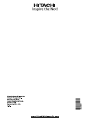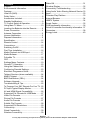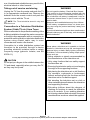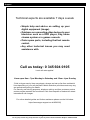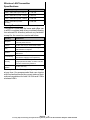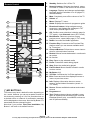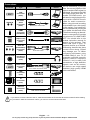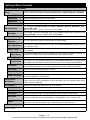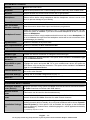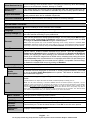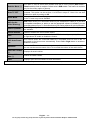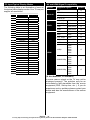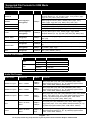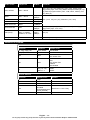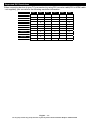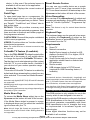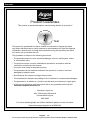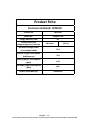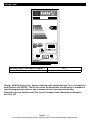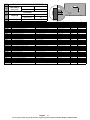English - 1 -
For any help concerning set up and use of your TV please call the Customer Helpline: 0345 604 0105
Contents
Support
............................................................7
Environmental Information...............................8
Features
..........................................................8
Ultra HD (UHD)
................................................8
Dolby Vision
.....................................................8
Accessories Included.......................................9
Standby Notications
.......................................9
TV Control Switch & Operation........................9
Using Main TV Menu
.....................................10
Inserting the Batteries into the Remote
.........11
Power Connection
.........................................11
Antenna Connection
...................................... 11
License Notication
.......................................11
Disposal Information
......................................11
Specication
..................................................12
Remote Control
.............................................14
Connections...................................................15
Switching On/Off
............................................16
First Time Installation.....................................16
Media Playback via USB Input
......................17
Media Browser...............................................17
FollowMe TV
..................................................18
CEC
...............................................................18
Settings Menu Contents
................................19
General TV Operation
...................................23
Using the Channel List
..................................23
Conguring Parental Settings
........................ 23
Electronic Programme Guide
........................23
Teletext Services (where available)
...............24
MHEG Teletext
..............................................24
BBC Red Button+ (RB+)................................24
Software Upgrade..........................................25
Troubleshooting & Tips
..................................25
To Program Your SKY Remote For Your TV
..25
PC Input Typical Display Modes
....................26
AV and HDMI Signal Compatibility
................26
Supported File Formats for USB Mode
.........27
Video File Formats
........................................27
Picture File Formats
......................................27
Audio File Formats
........................................27
Subtitle File Formats......................................28
Supported DVI Resolutions
...........................29
Connectivity
...................................................30
Wired Connectivity.........................................30
Wireless Connectivity
....................................30
Wake ON
.......................................................31
Wireless Display
............................................32
Connectivity Troubleshooting
........................32
Using Audio Video Sharing Network Service
. 33
Apps
..............................................................33
Freeview Play Platform..................................33
Internet Browser
............................................34
HBBTV System..............................................34
Smart Center
.................................................35
DVB functionality information
........................36
Quick UI Launcher functionality information
..37
Guarantee......................................................38
Energy Label
.................................................40

For any help concerning set up and use of your TV please call the Customer Helpline: 0345 604 0105
English - 2 -
Important safety precautions
Don’t operate your TV in extreme ambient
conditions as this may cause damage to your TV.
CAUTION
RISK OF ELECTRIC SHOCK
DO NOT OPEN
CAUTION: TO REDUCE THE RISK OF ELECTRIC SHOCK DO
NOT REMOVE COVER (OR BACK).
NO USER-SERVICEABLE PARTS INSIDE. REFER
SER
VICING TO QUALIFIED SERVICE PERSONNEL.
Note: Follow the on screen instructions for operating the related
features.
The lightning ash with arrowhead symbol,
within an equilateral triangle, is intended to
alert the user to the presence of uninsulated
“dangerous voltage” within the product’s
enclosure that may be of sufcient magnitude
to constitute a risk of electric shock of persons.
The exclamation point within an equilateral
triangle is intended to alert the user to
the presence of important operating and
maintenance (servicing) instructions in the
literature accompanying the appliance.
IMPORTANT - Please read these
instructions fully before installing or
operating
Preparation
Place the device on a solid even surface. For
ventilation, leave a free space of at least 10 cm
all around the set. To prevent any fault and unsafe
situations, do not place any objects on top of the
set. Use this device in moderate climates.
Operation temperature and operation humidity:
0ºC up to 40ºC, 85% rel. humidity max. (not
blocking ventilation openings).
Intended Use
This device is used to receive and display TV
programmmes. The different connection options
make an additional expansion of the reception
and display sources possible (various external
devices). This device is only suitable for dry
interior use. This appliance is intended solely
for private domestic use and may not be used
for industrial and commercial purposes. We
exclude liability in principle, if the device is not
used as intended, or unauthorized modications
have been made. To operate your TV in extreme
ambient conditions may cause the damage of
the device.
This appliance is not intended for use by
persons (including children) with reduced
physical, sensory or mental capabilities,
or lack of experience and knowledge,
unless they have been given supervision or
instructions concerning use of the appliance
by a person responsible for their safety.
Children should be supervised to ensure that
they do not play with the appliance.
Children may not recognize dangers. The
swallowing of batteries can be fatal. Keep
batteries always out of reach of small
children. If a battery is swallowed, seek
immediate medical attention. Keep the
packaging lms out of reach of children, there
is a risk of suffocation.
For optimal performance use this TV set at an
altitude of less than 2000 meters above the
sea level, in dry locations and in regions with
moderate or tropical climates.
To avoid danger of suffocation, keep plastic
bags out of the reach of the babies, children and
domestic animals.
Carefully attach the stand to the TV. If the stand
is provided with screws, tighten the screws rmly
to prevent the TV from tilting. Do not over-tighten
the screws and mount the stand rubbers properly.
**************
Please read the following recommended
safety precautions carefully for your safety.
SOME DO’S AND DON’TS ON THE SAFE USE
OF EQUIPMENT
This equipment has been designed and
manufactured to meet international safety
standards but, like any electrical equipment, care
must be taken if you are to obtain the best results
and safety is to be assured.
**************

English - 3 -
For any help concerning set up and use of your TV please call the Customer Helpline: 0345 604 0105
DO read the operating instructions before you
attempt to use the equipment.
DO ensure that all electrical connections
(including the mains plug, extension leads
and inter-connections between the pieces of
equipment) are properly made and in accordance
with the manufacturer’s instructions. Switch off
and withdraw the mains plug before making or
changing connections.
DO consult your dealer if you are ever in doubt
about the installation, operation or safety of your
equipment.
DO be careful with glass panels or doors on
equipment.
DO route the mains lead so that it is not likely to
be walked on, crushed, chafed, or subjected to
excessive wear and tear or heat.
**************
DON’T remove any fixed cover as this may
expose dangerous voltages.
DON’T obstruct the ventilation openings of the
equipment with items such as newspapers,
tablecloths, curtains, etc. Overheating will cause
damage and shorten the life of the equipment.
DON’T allow electrical equipment to be exposed
to dripping or splashing, or objects lled with
liquids, such as vases, to be placed around the
equipment.
DON’T place hot objects or naked ame sources
such as lighted candles or nightlights on, or close
to equipment. High temperatures can melt plastic
and lead to res.
DON’T use makeshift stands and NEVER x legs
with wood screws - to ensure complete safety
always t the manufacturer’s approved stand or
legs with the xings provided according to the
instructions.
DON’T listen to headphones at high volume, as
such use can permanently damage your hearing.
DON’T leave equipment switched on when it is
unattended unless it is specically stated that it
is designed for unattended operation or has a
stand-by mode. Switch off using the switch, on the
equipment and make sure that your family know
how to do this. Special arrangements may need
to be made for inrm or handicapped people.
DON’T continue to operate the equipment if you
are in any doubt about it working normally, or if it
is damaged in any way - switch off, withdraw the
mains plug and consult your dealer.
ABOVE ALL
--- NEVER let anyone especially children
push anything into holes, slots or any other
opening in the case - this could result in a
fatal electrical shock;
--- NEVER guess or take chances with
electrical equipment of any kind
--- It is better to be safe than sorry!
Power source
• The TV should be operated only from a 220-240
V AC, 50 Hz outlet.
WARNING: Do not leave your TV in standby
or operating mode when you leave your house.
Positioning the TV
• For ventilation, please leave a clear space of
at least 10cm all around the TV.
• Do not block the ventilation openings.
• Do not place the TV on sloping or unstable
surfaces, the TV may tip over.
• To prevent damage to the TV, do not place any
objects on top of the TV.
Power cord and plug
• Do not place the set, a piece of furniture, etc.
on the power cord (mains lead) or pinch the
cord. Handle the power cord by the plug. Do not
pull the plug by holding its neck, as this could
result in damage to the plug. Do not unplug the
appliance by pulling from the power cord and
never touch the power cord with wet hands
as this could cause a short circuit or electric
shock. Never make a knot in the cord or tie it
with other cords. The power cords should be
placed in such a way that they are not likely
to be stepped on. A damaged power cord can
cause re or give you an electric shock. When it
is damaged and needs to be replaced, it should
be done by qualied personnel.

English - 4 -
For any help concerning set up and use of your TV please call the Customer Helpline: 0345 604 0105
• This TV receiver is supplied with a moulded
mains plug. The mains plug must not be cut off,
as it may contain a special radio interference
filter, the removal of which could lead to
impaired performance. If you wish to extend
the lead, obtain an appropriate safety approved
extension lead or consult your dealer.
• Observe the manufacturers instructions when
connecting extension leads to the set. Check
the fuse rating on the new plug; this should be
tted with a 5 Amp fuse which conforms to either
ASTA or BSI (BS1362) approvals, these are
easily identifiable by either the
ASA
or
symbols. If you are in any doubt about the
installation of an extension lead, please consult
a competent electrician.
Moisture and Water
• Do not use this TV in a humid or damp
place (avoid bathrooms or kitchens where
condensation or moister can damage the
equipment and near the washing machine).
• Do not expose this TV to rain or water.
• Do not place objects lled with liquids, such as
ower vases, directly above the TV. Avoid from
dripping or splashing.
• If any solid object or liquid falls into the cabinet,
unplug the TV and have it checked by qualied
personnel before operating it any further.
Ventilation
• The slots and openings on the TV set are
intended for ventilation and to ensure reliable
operation.
• To prevent overheating, these openings must
not be blocked or covered in anyway.
Heat sources and Flames
• Do not expose the TV to direct sunlight or other
heat sources.
• The TV should not be placed near to open
ames and sources of intense heat such as an
electric heater.
• Ensure that no open ame sources,
such as lit candles, are placed on top
of the TV.
Headphone Volume
• Excessive sound pressure from ear-
phones and headphones can cause
hearing loss, please take care.
Wall Mounting (optional)
• To prevent injury, this TV must be securely
attached to the wall in accordance with
the installation instructions (if the option is
available).
LCD Screen
• Occasionally, a few non-active pixels may
appear on the screen as a xed blue, green or
red point. Please note that this does not affect
the performance of your product.
• Take care not to scratch the screen with
ngernails or other hard objects.
Cleaning
• Before cleaning, unplug the TV from the wall
socket.
• Do not use liquid or aerosol cleaners. Only use
a soft, dry cloth.
Batteries
WARNING: Incorrect installation of batteries
may cause battery leakage and corrosion,
resulting in damage to the remote control.
• Do not mix old and new batteries, or batteries
of different types.
• Do not dispose of batteries in
a re.
• Do not dispose of batteries with
normal household waste, take to
a local recycling centre.
CAUTION: Insert the batteries / rechargeable
batteries in the correct polarity. Don´t try to
recharge non rechargeable batteries and under
no circumstances throw them into re. Danger of
explosion. Do not use unequal batteries (old and
new, Alkaline and carbon, etc.) simultaneously. If
you will not use the device for a long time, remove
the batteries and store the device in a dry and
dust free place. Improper use of batteries may
cause an explosion or leakage. If the batteries
have leaked, use gloves and clean the appliance
thoroughly with a dry cloth! Batteries should not
be exposed to heat, such as sunshine, re or
the like.
Replacement Parts
When replacement parts are required, make sure
that the service technician has used replacement
parts, which are specied by the manufacturer
or have the same specications as the original

English - 5 -
For any help concerning set up and use of your TV please call the Customer Helpline: 0345 604 0105
one. Unauthorised substitutions may result in re,
electrical shock or other hazards.
Taking out of service and storing
Unplug the TV from the mains and pack the TV
in an appropriate cardboard box. Remove the
batteries from the remote control and pack the
remote control with the TV set.
NOTE: The TV set should be stored in a dry and
dust-free room.
Connection to a Television Distribution
System (Cable TV etc.) from Tuner
Device connected to the protective earthing of the
building installation through the mains connection
or through other apparatus with a connection to
protective earthing-and to a television distribution
system using coaxial cable, may in some
circumstances create a re hazard.
Connection to a cable distribution system has
therefore to be provided through a device
providing electrical isolation below a certain
frequency range (galvanic isolator, see EN
60728-11).
CAUTION
Do not put your ngers in the middle between the
TV and stand, especially when you carry the TV,
as they may be injured.
WARNING
Do not ingest the battery, Chemical Burn Hazard
This product or the accessories supplied with the
product may contain a coin/button cell battery. If
the coin/button cell battery is swallowed, it can ca-
use severe internal burns in just 2 hours and can
lead to death.
Keep new and used batteries away from children.
If the battery compartment does not close secu-
rely, stop using the product and keep it away from
children.
If you think batteries might have been swallowed or
placed inside any part of the body, seek immediate
medical attention.
WARNING
Never place a television set in unstable or inclined
locations. A television set may fall, causing serious
personal injury or death. Many injuries, particularly
to children, can be avoided by taking simple preca-
utions such as;
• Using cabinets or stands recommended by
the manufacturer of the television set.
• Only using furniture that can safely support
the television set.
•
Ensuring the
television set is not overhanging
the edge of the supporting furniture.
• Not placing the television set on tall furniture
(for example, cupboards or bookcases)
without anchoring both the furniture and the
television set to a suitable support.
•
Not
standing the television set on cloth or
other materials placed between the television
and supporting furniture.
•
Edu
cating children about the dangers of
climbing on furniture to reach the television
set or its controls. If your existing television
set is being retained and relocated, the same
considerations as above should be applied.

English - 6 -
For any help concerning set up and use of your TV please call the Customer Helpline: 0345 604 0105
WALL MOUNTING WARNINGS
• Read the instructions before mounting your
TV on the wall.
•
The wall mount kit is optional.
You can obtain
from your local dealer, if not supplied with
your TV.
•
Do not install the
TV on a ceiling or on an
inclined wall.
•
Use
the specied wall mounting screws and
other accessories.
• Tighten the wall mounting screws rmly to
prevent the TV from fall. Do not over-tighten
the screws.
WARNING
Apparatus connected to the protective earthing of
the building installation through the MAINS conne-
ction or through other apparatus with a connection
to protective earthing – and to a television distri-
bution system using coaxial cable, may in some
circumstances create a re hazard. Connection
to a television distribution system has therefore to
be provided through a device providing electrical
isolation below a certain frequency range (galvanic
isolator, see EN 60728-11)
Symbols in this Instruction Book
The following symbols are used in the Instruction
Book as a marker for restrictions and precautions
and safety instructions. Note such information for
security reasons.
WARNING
If you do not pay attention to such a marked
warning, it can cause serious injury or death.
Note these warnings strictly, in order to ensure
a safe operation.
CAUTION
Such a precaution is marked, you should take
up or note, to avoid injury or property damage.
Note these instructions strictly, in order to ensure
a safe operation.
IMPORTANT
Warnings on the appliance and restrictions are
displayed like this. Read this information strictly
in order to operate the system correctly and
avoid damage.
NOTE
Information about the operation and additional
explanations are marked like this. To be aware
of such information is recommended to ensure
that the functions can be used optimally.
Markings on the Product
The following symbols are used on the product
as a marker for restrictions and precautions and
safety instructions. Each explanation shall be
considered where the product bears related
marking only. Note such information for security
reasons.
Class II Equipment: This appliance is
designed in such a way that it does not
require a safety connection to electrical
earth.
Class II Equipment With Functional
Earthing: This appliance is designed in
such a way that it does not require a
safety connection to electrical earth, the earth
connection is used for functional purposes.
Protective Earth Connection: The
marked terminal is intended for connection
of the protective earthing conductor
associated with the supply wiring.
Hazardous Live Terminal: The marked
terminal(s) is/are hazardous live under
normal operating conditions.
Caution, See Operating Instructions:
The marked area(s) contain(s) user
replaceable coin or button cell batteries.
Class 1 Laser Product:
This product contains
Class 1 laser source
that is safe under
reasonably foreseeable
conditions of operation.
The illustrations and the OSD in this operation
manual are for explanation purposes and may
vary slightly from the actual operations.
i
CLASS 1
LASER PRODUCT

For any help concerning set up and use of your TV please call the Customer Helpline: 0345 604 0105
English - 7 -
Support
Technical experts are available 7 days a week
• Simple help and advice on setting up your
digital equipment (image).
•
G
uidance on connecting other devices to your
television such as a DVD player, Sky, home
cinema system or a games console.
•
Order
spare parts, including that lost remote
control.
•
Any other technical issues you may need
assistance with.
Call us today: 0 345 604 0105
Local call rates applies*
Lines open 8am - 7pm Monday to Saturday and 10am - 4pm Sunday
*Calls to Argos enquiry lines may attract a charge and set up fee from residential
lines depending on your call plan/tariff. Mobile and other providers costs may vary,
see www.bt.com/pricing for details.
For Security and training purposes, telephone calls to and from
customer service
centres maybe recorded and monitored. Calls from Republic of Ireland will attract
international call charges.
For online detailed guides and further assistance please use the link below
https://www.argos-support.co.uk/8038335)

English - 8 -
For any help concerning set up and use of your TV please call the Customer Helpline: 0345 604 0105
Environmental Information
This television is designed to be environment
friendly. To reduce energy consumption, you can
follow these steps:
If you set the Energy Saving to Minimum,
Medium, Maximum or Auto the TV will reduce
the energy consumption accordingly. If you like to
set the Backlight to a xed value set as Custom
and adjust the Backlight (located under the
Energy Saving setting) manually using Left or
Right buttons on the remote. Set as Off to turn
this setting off.
Note: Available Energy Saving options may differ
depending on the selected Mode in the Settings>Picture
menu.
The Energy Saving settings can be found in the
Settings>Picture menu. Note that some picture
settings will be unavailable to be changed.
If pressed Right button or Left button consecutively,
“Screen will be off in 15 seconds.” message will
be displayed on the screen. Select Proceed and
press OK to turn the screen off immediately. If
you don’t press any button, the screen will be off
in 15 seconds. Press any button on the remote
or on the TV to turn the screen on again.
Note: Screen Off option is not available if the Mode
is set to Game.
When the TV is not in use, please switch off or
disconnect the TV from the mains plug. This will
also reduce energy consumption.
Features
• Remote controlled colour TV
• Fully integrated digital terrestrial/cable TV
(DVB-T-T2/C)
• HDMI inputs to connect other devices with
HDMI sockets
• USB input
• OSD menu system
• Stereo sound system
• Teletext
• Headphone connection
• Automatic programming system
• Manual tuning
• Automatic power down after up to eight hours.
• Sleep timer
• Child lock
• Automatic sound mute when no transmission.
• NTSC playback
• AVL (Automatic Volume Limiting)
• PLL (Frequency Search)
• PC input
• Game Mode (Optional)
• Picture off function
• Ethernet (LAN) for Internet connectivity and
service
• 802.11 a/b/g/n built in WLAN Support
• Audio Video Sharing
Ultra HD (UHD)
TV supports Ultra HD (Ultra High Denition - also
known as 4K) which provides resolution of 3840
x 2160 (4K:2K). It equals 4 times the resolution
of Full HD TV by doubling the pixel count of the
Full HD TV both horizontally and vertically. Ultra
HD contents are supported from HDMI, USB
inputs and over DVB-T2 and DVB-S2 broadcasts.
High Dynamic Range (HDR) / Hybrid Log-
Gamma (HLG)
Using this feature the TV can reproduce greater
dynamic range of luminosity by capturing and
then combining several different exposures.
HDR/HLG promises better picture quality thanks
to brighter, more realistic highlights, more realistic
colour and other improvements. It delivers the
look that lmmakers intended to achieve, showing
the hidden areas of dark shadows and sunlight
with full clarity, colour and detail. HDR/HLG
contents are supported via native and market
applications, HDMI, USB inputs and over DVB-S
broadcasts. Set the related HDMI source input
as Enhanced from the Sources option in the
Settings>System menu in order to watch HDR/
HLG content, if the HDR/HLG content is received
through an HDMI input. The source device
should also be at least HDMI 2.0a compatible
in this case.
Dolby Vision
Dolby Vision™ delivers a dramatic visual expe-
rience, astonishing brightness, exceptional con-
trast, and vivid colour, that brings entertainment
to life. It achieves this stunning image quality by
combining HDR and wide colour gamut imaging
technologies. By increasing the brightness of
the original signal and using a higher dynamic
colour and contrast range, Dolby Vision presents
amazing true-to-life images with stunning detail
that other post-processing technologies in the TV

English - 9 -
For any help concerning set up and use of your TV please call the Customer Helpline: 0345 604 0105
aren’t able to produce. Dolby Vision is supported
via native and market applications, HDMI and
USB inputs. In the Settings>Picture>Mode
menu two predened picture modes will be avail-
able if Dolby Vision content is detected: Dolby
Vision Bright and Dolby Vision Dark. Both allow
the user to experience the content in the way the
creator originally intended with different ambient
lighting conditions.
Accessories Included
• Remote Control
• Batteries: 2 x AAA
• Instruction Book
• Quick Start Guide
Standby Notications
If the TV does not receive any input signal (e.g.
from an aerial or HDMI source) for 3 minutes, it
will go into standby. When you next switch-on,
the following message will be displayed: “TV
switched to stand-by mode automatically
because there was no signal for a long time.”
Press OK to continue.
The Auto TV OFF option(in the Settings>System
>More menu) could have been set to a value
between 1 and 8 hours by default. If this setting
is not set as Off and the TV has been left on
and not been operated during the set time, it
will switch into standby mode after the set time
has expired. When you next switch-on the TV,
the following message will be displayed. “TV
switched to stand-by mode automatically
because no operation was made for a long
time.” Press OK to continue. Before the TV
switches into standby mode a dialogue window
will be displayed. If you do not press any button
the TV will switch into the standby mode after
a waiting period of about 5 minutes. You can
highlight Yes and press OK to switch the TV into
standby mode immediately. If you highlight No
and press OK, the TV will remain on. You can
also choose to cancel the Auto TV OFF function
from this dialogue. Highlight Disable and press
OK, the TV will remain on and the function will be
cancelled. You can enable this function again by
changing the setting of the Auto TV OFF option
from the Settings>System>More menu.
TV Control Switch & Operation
1. Up direction
2. Down direction
3. Volume / Info / Sources List selection and
Standby-On switch
The Control button allows you to control the
Volume / Programme / Source and Standby-On
functions of the TV.
To change volume: Increase the volume by
pushing the button up. Decrease the volume by
pushing the button down.
To change channel: Press the middle of the
button in, the information banner will appear on
the screen. Scroll through the stored channels
by pushing the button up or down.
To change source: Press the middle of the
button in twice(for the second time in total),
the source list will appear on the screen. Scroll
through the available sources by pushing the
button up or down.
To turn the TV off: Press the middle of the button
in and hold it down for a few seconds, the TV will
turn into standby mode.
To turn on the TV: Press the middle of the button
in, the TV will turn on.
Notes:
If you turn the TV off, this cycle starts again beginning
with the volume setting.
Main menu OSD cannot be displayed via control button.
Operation with the Remote Control
Press the Menu button on your remote control to
display main menu. Use the directional buttons
and OK button to navigate and set. Press Return/
Back or Menu button to quit a menu screen.
Input Selection
Once you have connected external systems to
your TV, you can switch to different input sources.

English - 10 -
For any help concerning set up and use of your TV please call the Customer Helpline: 0345 604 0105
Press the Source button on your remote control
consecutively to select the different sources.
Changing Channels and Volume
You can change the channel and adjust the
volume by using the Programme +/- and Volume
+/- buttons on the remote.
Using Main TV Menu
When the Menu button is pressed, the main TV
menu will appear at the bottom of the screen.
You can navigate through the menu items using
the directional buttons on the remote. To select
an item or see the sub-menu options of the
highlighted menu press OK button. When you
highlight a menu option some of the sub-menu
items of this menu may appear on the upper
side of the menu bar for quick access. To use
a quick access item highlight it, press OK and
set as desired using the Left/Right directional
buttons. When nished press OK or Back/Return
button to exit.
Press Exit button to close the main menu.
1. Home
When main menu is opened Home menu bar will
be highlighted. The content of the Home menu
can be customised by adding options from other
menus. Just highlight an option and press the
Down direction button on the remote. If you see
Add to Home option you can add it to the Home
menu. Same way you can delete or change the
position of any item in the Home menu. Press the
Down direction button and select Delete or Move
option and press OK. In order to move a menu
item use the Right and Left direction buttons to
select the position that you want the item to move
to and press OK.
2. TV
2.1. Guide
You can access the electronic programme guide
menu using this option. Refer to Electronic
Programme Guide section for more information.
2.2. Channels
You can access the Channels menu using this
option. Refer to Using the Channel List section
for more information.
2.3. Timers
You can set timers for future events using the
options of this menu. You can also review the
previously created timers under this menu.
To add a new timer select the Add Timer tab
using the Left/Right buttons and press OK. Set
the sub-menu options as desired and when
nished press OK. A new timer will be created.
To edit a previously created timer, highlight that
timer, select the Edit Selected Timer tab and
press OK. Change the sub-menu options as
desired and press OK to save your settings.
To cancel an already set timer, highlight that timer,
select Delete Selected Timer tab and press
OK. A conrmation message will be displayed.
Highlight Yes and press OK to proceed. The timer
will be cancelled.
It is not possible to set timers for two or more
events that will broadcasted in different channels
at the same time interval. In this case you will be
asked to choose one of these timers and cancel
others. Highlight the timer you want to cancel and
press OK, Options menu will be displayed. Then
highlight Set/Cancel and press OK to cancel
that timer. You will have to save changes after
that. In order to do that press OK, highlight Save
Changes and press OK again.
3. Settings
You can manage the settings of your TV using
the options of this menu. Refer to Settings Menu
Contents section for more information.
4. Apps
When your TV is connected to the Internet related
contents will also be available, including Apps
related contents. Using the Apps menu you
can access and manage your applications. You
can add new apps from the market or delete the
existing ones. Refer to Apps section for more
information.
5. Sources
You can manage your input source references
using the options of this menu. To change the
current source highlight one of the options and
press OK.
5.1. Source Settings
Edit the names, enable or disable selected source
options. There are also Regular, Enhanced and
Disabled options available for HDMI sources.
Regular and Enhanced options are affecting the
colour settings of the selected HDMI source. To
be able to watch 4K or HDR/HLG images from
an HDMI source related source setting should
be set as Enhanced if the connected device
is compatible with HDMI 2.0 and subsequent

English - 11 -
For any help concerning set up and use of your TV please call the Customer Helpline: 0345 604 0105
versions. Set as Regular if the connected
device is HDMI 1.4 compatible. Set accordingly
or disable the related HDMI source by setting
as Disabled.
Inserting the Batteries into the Remote
Remove the back cover to reveal the battery
compartment. Insert two size AAA batteries.
Make sure the (+) and (-) signs match (observe
correct polarity). Do not mix old and new batter-
ies. Replace only with same or equivalent type.
Place the cover back on.
A message will be displayed on the screen when
the batteries are low and must be replaced. Note
that when the batteries are low, the performance
of the remote control may be impaired.
Batteries should not be exposed to excessive
heat such as sunshine, re or the like.
Power Connection
IMPORTANT: The TV set is designed to
operate on a 220-240V AC, 50 Hz supply. After
unpacking, allow the TV set to reach the ambient
room temperature before you connect the set to
the mains. Plug the power cable to the mains
socket outlet.
Antenna Connection
Connect the aerial or cable TV plug to the AERIAL
INPUT (ANT-TV) socket located on the rear side
of the TV.
Rear side of the TV
ANT-TV
If you want to connect a device to the TV, make
sure that both the TV and the device are turned off
before making any connection. After the connection
is done, you can turn on the units and use them.
License Notication
The terms HDMI and HDMI High-Definition
Multimedia Interface, and the HDMI Logo are
trademarks or registered trademarks of HDMI
Licensing Administrator, Inc. in the United States
and other countries.
Manufactured under license from Dolby
Laboratories. Dolby, Dolby Audio, and the
double-D symbol are trademarks of Dolby
Laboratories.
Dolby, Dolby Vision, and the double-D symbol are
trademarks of Dolby Laboratories. Manufactured
under license from Dolby Laboratories.
Confidential unpublished works. Copyright
© 2013-2015 Dolby Laboratories. All rights
reserved.
YouTube and the YouTube logo are trademarks
of Google Inc.
For DTS patents, see http://
patents.dts.com.
Manufactured under license
from DTS Licensing Limited. DTS, the Symbol,
& DTS and the Symbol together are registered
trademarks, and DTS TruSurround is a trademark
of DTS, Inc.
©
DTS, Inc. All Rights Reserved.
For DTS patents, see
http://patents.dts.com.
Manufactured under
license from DTS Licensing Limited. DTS, DTS-
HD, the Symbol, & DTS or DTS-HD and the
Symbol together are registered trademarks of
DTS, Inc.
©
DTS, Inc. All Rights Reserved.
This product contains technology subject to
certain intellectual property rights of Microsoft.
Use or distribution of this technology outside of
this product is prohibited without the appropriate
license(s) from Microsoft.
Content owners use Microsoft PlayReady™
content access technology to protect their
intellectual property, including copyrighted
content. This device uses PlayReady technology
to access PlayReady-protected content and/or
WMDRM-protected content. If the device fails to
properly enforce restrictions on content usage,
content owners may require Microsoft to revoke
the device’s ability to consume PlayReady-
protected content. Revocation should not affect
unprotected content or content protected by other
content access technologies. Content owners
may require you to upgrade PlayReady to access
their content. If you decline an upgrade, you will
not be able to access content that requires the
upgrade.
Disposal Information
[European Union]
These symbols indicate that the electrical and
electronic equipment and the battery with this

English - 12 -
For any help concerning set up and use of your TV please call the Customer Helpline: 0345 604 0105
symbol should not be disposed of as general
household waste at its end-of-life. Instead, the
products should be handed over to the applicable
collection points for the recycling of electrical
and electronic equipment as well as batteries
for proper treatment, recovery and recycling in
accordance with your national legislation and the
Directive 2012/19/EU and 2013/56/EU.
By disposing of these products correctly, you
will help to conserve natural resources and will
help to prevent potential negative effects on the
environment and human health which could
otherwise be caused by inappropriate waste
handling of these products.
For more information about collection points
and recycling of these products, please contact
your local municipal office, your household
waste disposal service or the shop where you
purchased the product.
Penalties may be applicable for incorrect disposal
of this waste, in accordance with national
legislation.
[Business users]
If you wish to dispose of this product, please
contact your supplier and check the terms and
conditions of the purchase contract.
[Other Countries outside the European
Union]
These symbols are only valid in the European
Union.
Contact your local authority to learn about
disposal and recycling.
The product and packaging should be taken to
your local collection point for recycling.
Some collection points accept products free of
charge.
Note: The sign Pb below the symbol for batteries
indicates that this battery contains lead.
1 2
1-Products
2- Battery
Specication
TV Broadcasting
PAL BG/I/DK
SECAM BG/DK
Receiving Channels
VHF (BAND I/III) - UHF
(BAND U) - HYPERBAND
Digital Reception
Fully integrated digital
terrestrial-cable TV
(DVB-T-C)
(DVB-T2 compliant)
Number of Preset
Channels
1 000
Channel Indicator On Screen Display
RF Aerial Input 75 Ohm (unbalanced)
Operating Voltage 220-240V AC, 50Hz.
Audio
DTS TruSurround
DTS-HD
Audio Output Power
(WRMS.) (10% THD)
2 x 10
Power Consumption
(W)
135
Networked Standby
(W)
< 3
TV Dimensions
DxLxH (with stand)
(mm)
219 x 1127 x 698
TV Dimensions
DxLxH (without
stand) (mm)
44/74 x 1127 x 657
Display 50”
Operation
temperature and
operation humidity
0ºC up to 40ºC, 85%
humidity max

English - 13 -
For any help concerning set up and use of your TV please call the Customer Helpline: 0345 604 0105
Wireless LAN Transmitter
Specications
Frequency Ranges Max Output Power
2400 - 2483,5 MHz (CH1-CH13) < 100 mW
5150 - 5250 MHz (CH36 - CH48) < 200 mW
5250 - 5350 MHz (CH52 - CH64) < 200 mW
5470 - 5725 MHz (CH100 -
CH140)
< 200 mW
Country Restrictions
This device is intended for home and ofce use
in all EU countries (and other countries following
the relevant EU directive) without any limitation
except for the countries mentioned below.
Country Restriction
Bulgaria
General authorization required for outdoor
use and public service
France In-door use only for 2454-2483.5 MHz
Italy
If used outside of own premises, general
authorization is required
Greece
In-door use only for 5470 MHz to 5725
MHz band
Luxembourg
General authorization required for network
and service supply(not for spectrum)
Norway
Radio transmission is prohibited for the
geographical area within a radius of 20 km
from the centre of Ny-Ålesund
Russian Fed-
eration
In-door use only
The requirements for any country may change
at any time. It’s recommended that user checks
with local authorities for the current status of their
national regulations for both 2.4 GHz and 5 GHz
wireless LAN’s.

English - 14 -
For any help concerning set up and use of your TV please call the Customer Helpline: 0345 604 0105
Remote Control
3
1
2
6
9
10
5
26
25
24
22
20
19
18
17
21
4
8
12
11
7
13
14
15
16
23
(*) MY BUTTON 1:
This button may have a default function depending on
the model. However you can set a special function to
this button by pressing on it for ve seconds when on
a desired source or channel. A conrmation message
will be displayed on the screen. Now the My Button 1 is
associated with the selected function.
Note that if you perform First Time Installation, My
Button 1 will return to its default function.
1. Standby: Switches On / Off the TV
2. Numeric buttons: Switches the channel, enters
a number or a letter in the text box on the screen.
3. Language: Displays and changes audio/subtitle
language and turns subtitles on or off (digital TV,
where available)
4. Mute: Completely turns off the volume of the TV
5. Volume +/-
6. Menu: Displays TV menu
7. Guide: Displays the electronic programme guide
8. Directional buttons: Helps navigate menus,
content etc. and displays the subpages in TXT
mode when pressed Right or Left
9. OK: Conrms user selections, holds the page (in
TXT mode), views Channels menu (DTV mode)
10. Back/Return: Returns to previous screen,
previous menu, opens index page (in TXT mode)
11. Netix: Launches the Netix application
12. Freeview Play: Connects to the Freeview Play
platform where you can access available catch-
up TV services
13. Coloured Buttons: Follow the on-screen instruc-
tions for coloured button functions
14. Rewind: Moves frames backwards in media such
as movies
15. No function
16. Play: Starts to play selected media
17. Pause: Pauses the media being played
18. Stop: Stops the media being played
19. Fast Forward: Moves frames forward in media
such as movies
20. My Button 1 (*)
21. YouTube: Launches the YouTube application
22. Exit: Closes and exits from displayed menus or
returns to previous screen
23. Info: Displays information about on-screen
content, shows hidden information (reveal - in
TXT mode)
24. Source: Shows available broadcast and content
sources
25. Programme +/-
26. Text: Displays teletext (where available), press
again to superimpose the teletext over a normal
broadcast picture (mix), turns MHEG services on
and off (where available)

For any help concerning set up and use of your TV please call the Customer Helpline: 0345 604 0105
English - 15 -
Connections
Connector Type Cables Device
VGA
Connection
(back)
AUDIO IN
PC/YPbPr
Audio
Connection
(back)
YPbPr/PC Audio Cable
HDMI
Connection
(side&back)
SPDIF
SPDIF
(Optical Out)
Connection
(back)
BACK AV
Back AV
(Audio/Video)
Connection
(back)
Audio Video Cable
HEADPHONE
Headphone
Connection
(side)
YPBPR
YPbPr Video
Connection
(back)
PC to YPbPr Connection Cable
USB
Connection
(side)
CI
Connection
(side)
CAM
module
LAN
Ethernet
Connection
(back)
LAN / Ethernet Cable
See the illustrations on the left
side. You can use YPbPr to VGA
cable to enable YPbPr signal via
VGA input. You cannot use VGA
and YPbPr at the same time. To
enable PC/YPbPr audio, you
will need to use the back audio
inputs with a YPbPr/PC audio
cable for audio connection.
When using the wall mounting
kit (available from a third party
in the market, if not supplied),
we recommend that you plug all
your cables into the back of the
TV before mounting on the wall.
Insert or remove the CI module
only when the TV is SWITCHED
OFF. You should refer to the
module instruction manual for
details of the settings. The/
Each USB input of your TV
supports devices up to 500mA.
Connecting devices that have
current value above 500mA
may damage your TV. When
connecting equipment using
a HDMI cable to your TV, to
guarantee sufficient immunity
against parasitic frequency
radiation and trouble-free
transmission of high denition
signals, such as 4K content,
you have to use a high speed
shielded (high grade) HDMI
cable with ferrites.
If you want to connect a device to the TV, make sure that both the TV and the device are turned off before making
any connection. After the connection is done, you can turn on the units and use them.

English - 16 -
For any help concerning set up and use of your TV please call the Customer Helpline: 0345 604 0105
Switching On/Off
To Switch the TV On
Connect the power cord to a power source such
as a wall socket (220-240V AC, 50 Hz).
To switch on the TV from standby mode either:
• Press the Standby button, Programme +/- or
a numeric button on the remote control.
• Press the middle of the side function switch
on the TV in.
To Switch the TV Off
Press the Standby button on the remote control
or press the middle of the side function switch on
the TV in and hold it down for a few seconds, the
TV will switch into standby mode.
To power down the TV completely, unplug the
power cord from the mains socket.
Note: When the TV is switched into standby mode, the
standby LED can blink to indicate that features such as
Standby Search, Over Air Download or Timer is active.
The LED can also blink when you switch on the TV from
standby mode.
First Time Installation
When turned on for the rst time, the language
selection screen is displayed. Select the desired
language and press OK. In the following steps of
the installation guide, set your preferences using
the directional buttons and OK button.
On the second screen set your country
preference.
Depending on the Country selection
you may be asked to set and conrm a PIN at this
point. The selected PIN cannot be 0000. You have
to enter it if you are asked to enter a PIN for any
menu operation later.
You can activate Store Mode option in the next
step. This option will congure your TV’s settings
for store environment and depending on the TV
model being used, the supported features of it
may be displayed on the side of the screen as
an info banner. This option is intended only for
store use. It is recommended to select Home
Mode for home use. This option will be available
in Settings>System>More menu and can be
turned off/on later. Make your selection and press
OK to continue.
Depending on the model of your TV and the
country selection Privacy Settings menu may
appear at this point. Using this menu you can
set your privacy privileges. Highlight a feature
and use Left and Right directional buttons to
enable or disable. Read the related explanations
displayed on the screen for each highlighted
feature before making any changes. You can
use Programme +/- buttons to scroll up and
down to read the entire text. You will be able
to change your preferences at any time later
from the Settings>System>Privacy Settings
menu. If the Internet Connection option is
disabled Network/Internet Settings screen will
be skipped and not displayed. If you have any
questions, complaints or comments regarding
this privacy policy or its enforcement, please
contact by email at smarttvsecurity@vosshub.
com.
Highlight Next and press OK button on the
remote control to continue and the Network/
Internet Settings menu will be displayed. Please
refer to Connectivity section to congure a wired
or a wireless connection. If you want your TV to
consume less power in standby mode, you can
disable the Wake On option by setting it as Off.
After the settings are completed highlight Next
and press OK button to continue.
On the next screen you need to agree to the
terms and conditions of Freeview Play to make
use of the related services. Scroll the page to
read the entire text using the up/down directional
buttons or Programme +/- buttons. Highlight
Yes and press OK on the remote to conrm and
proceed. Highlight No and press OK to proceed
without conrmation. For further requirements
for Freeview Play services refer to the Freeview
Play Platform section.
On next screen you can set broadcast types to be
searched, set your encrypted channel searching
and time zone (depending on the country
selection)preferences. Additionally you can set a
broadcast type as your favourite one. Priority will
be given to the selected broadcast type during
the search process and the channels of it will be
listed on the top of the channel list. When nished,
highlight Next and press OK to continue.
About Selecting Broadcast Type
(For use in the UK the default will be
D.Aerial)
To turn a search option for a broadcast type
highlight it and press OK. The checkbox next to
the selected option will be checked. To turn the
search option off clear the checkbox by pressing

English - 17 -
For any help concerning set up and use of your TV please call the Customer Helpline: 0345 604 0105
OK after moving the focus on the desired
broadcast type option.
Digital Aerial: If D. Aerial broadcast search
option is turned on, the TV will search for digital
terrestrial broadcasts after other initial settings
are completed.
Digital Cable: If D. Cable broadcast search
option is turned on, the TV will search for digital
cable broadcasts after other initial settings are
completed. A message will be displayed before
starting to search asking if you want to perform
cable network search. If you select Yes and press
OK you can select Network or set values such as
Frequency, Network ID and Search Step on the
next screen. If you select No and press OK you
can set Start Frequency, Stop Frequency and
Search Step on the next screen. When nished,
highlight Next and press OK button to continue.
Note: Searching duration will change depending on the
selected Search Step.
After the initial settings are completed TV will start
to search for available broadcasts of the selected
broadcast types.
While the search continues current scan results
will be displayed at the bottom of the screen. After
all the available stations are stored, Channels
menu will be displayed. You can edit the channel
list according to your preferences using the Edit
tab options or press the Menu button to quit and
watch TV.
While the search continues a message may
appear, asking whether you want to sort channels
according to the LCN(*). Select Yes and press
OK to conrm.
(*) LCN is the Logical Channel Number system that
organizes available broadcasts in accordance with a
recognizable channel number sequence (if available).
Note: Do not turn off the TV while initializing rst time
installation. Note that, some options may not be available
depending on the country selection.
Media Playback via USB Input
You can connect 2.5” and 3.5” inch (HDD with external
power supply) external hard disk drives or USB memory
stick to your TV by using the USB inputs of the TV.
IMPORTANT! Back up the les on your storage
devices before connecting them to the TV.
Manufacturer will not be responsible for any
le damage or data loss. Certain types of USB
devices (e.g. MP3 Players) or USB hard disk
drives/memory sticks may not be compatible
with this TV. The TV supports FAT32 and NTFS
disk formatting.
Wait a little while before each plugging and
unplugging as the player may still be reading les.
Failure to do so may cause physical damage to
the USB player and the USB device itself. Do not
pull out your drive while playing a le.
You can use USB hubs with your TV’s USB
inputs. External power supplied USB hubs are
recommended in such a case.
It is recommended to use the TV’s USB input(s)
directly, if you are going to connect a USB hard
disk.
Note: When viewing image les the Media Browser
menu can only display 1000 image les stored on the
connected USB device.
Media Browser
You can play back music and movie les and
display photo les stored on a USB storage
device by connecting it to your TV. Connect a
USB storage device to one of the USB inputs
located on the side of the TV.
After connecting a USB storage device to your
TV Media Browser menu will be displayed on
the screen. You can access the content of the
connected USB device any time later from the
Sources menu. Select the related USB input
option from this menu and press OK. Then select
the le of your choice and press OK to display
or play it back.
You can set your Media Browser preferences
by using the Settings menu. Settings menu
can be accessed via the information bar which
is displayed on the bottom of the screen when
pressed the Info button while playing back a
video le or displaying a picture le. Press the
Info button, highlight the gear wheel symbol
positioned on the right side of the information
bar and press OK. Picture Settings, Sound
Settings, Media Browser Settings and Options
menus will be available. The contents of these
menus may change according to the type of the
currently open media le. Only Sound Settings
menu will be available while playing back audio
les.
Page is loading ...
Page is loading ...
Page is loading ...
Page is loading ...
Page is loading ...
Page is loading ...
Page is loading ...
Page is loading ...
Page is loading ...
Page is loading ...
Page is loading ...
Page is loading ...
Page is loading ...
Page is loading ...
Page is loading ...
Page is loading ...
Page is loading ...
Page is loading ...
Page is loading ...
Page is loading ...
Page is loading ...
Page is loading ...
Page is loading ...
Page is loading ...
Page is loading ...
-
 1
1
-
 2
2
-
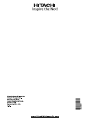 3
3
-
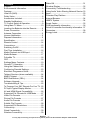 4
4
-
 5
5
-
 6
6
-
 7
7
-
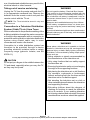 8
8
-
 9
9
-
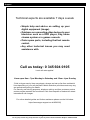 10
10
-
 11
11
-
 12
12
-
 13
13
-
 14
14
-
 15
15
-
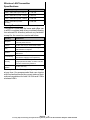 16
16
-
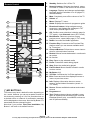 17
17
-
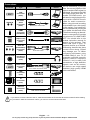 18
18
-
 19
19
-
 20
20
-
 21
21
-
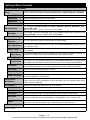 22
22
-
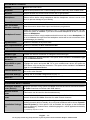 23
23
-
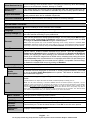 24
24
-
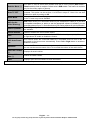 25
25
-
 26
26
-
 27
27
-
 28
28
-
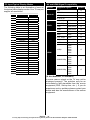 29
29
-
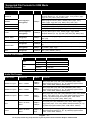 30
30
-
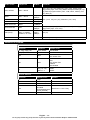 31
31
-
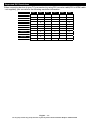 32
32
-
 33
33
-
 34
34
-
 35
35
-
 36
36
-
 37
37
-
 38
38
-
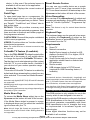 39
39
-
 40
40
-
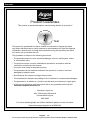 41
41
-
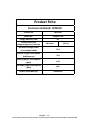 42
42
-
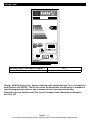 43
43
-
 44
44
-
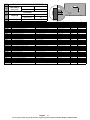 45
45
Hitachi 50 Inch 50HK25T74U Smart 4K LED HDR TV User manual
- Type
- User manual
- This manual is also suitable for
Ask a question and I''ll find the answer in the document
Finding information in a document is now easier with AI
Related papers
-
Hitachi 43INCH SMART 4KUHD HDR TV User manual
-
Hitachi 32IN FVPLAY LED SMART TV DVD COM User manual
-
Hitachi 32IN FVPLAY User manual
-
Hitachi 22HYD06U User manual
-
Hitachi 22HYD06U User manual
-
Hitachi 55IN FHD FVPLAY User manual
-
Hitachi 43INCH FVPLAY SMART LED TV User manual
-
Hitachi 24HYJ45U User manual
-
Hitachi 24 Inch Smart HD Ready TV/ DVD Combi User manual
-
Hitachi 32 Inch Smart HD Ready TV / DVD Combi User manual
Other documents
-
Bush LED48304UHDT2 User manual
-
Toshiba 9498981 65 Inch UHD HDR Smart TV User manual
-
Bush 32 User manual
-
Bush DLED40287FHD User manual
-
Bush DLED40287FHD User manual
-
Bush DLED40287FHD User manual
-
Bush 5579835 User manual
-
Bush 49 inch Full HD Freeview LED TV User manual
-
Panasonic TX24JSW354 Operating instructions
-
Toshiba 65UL2063DB User manual