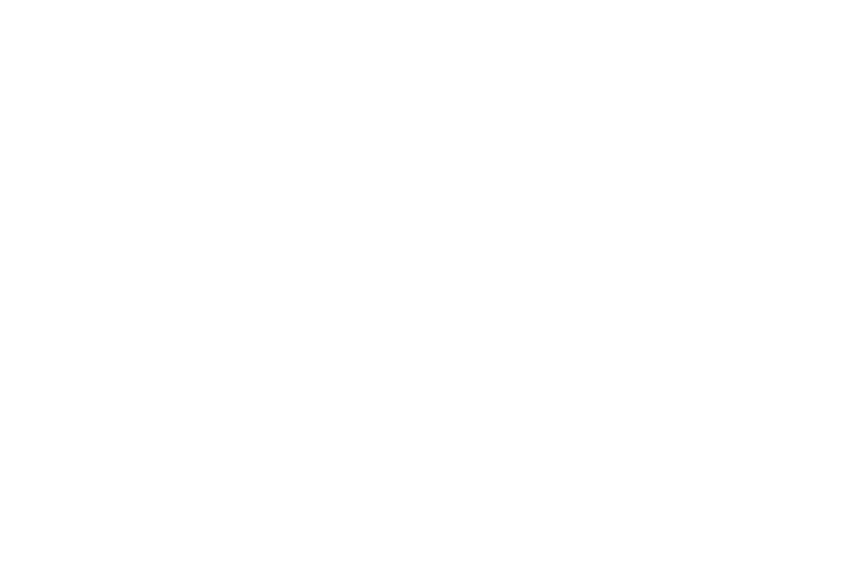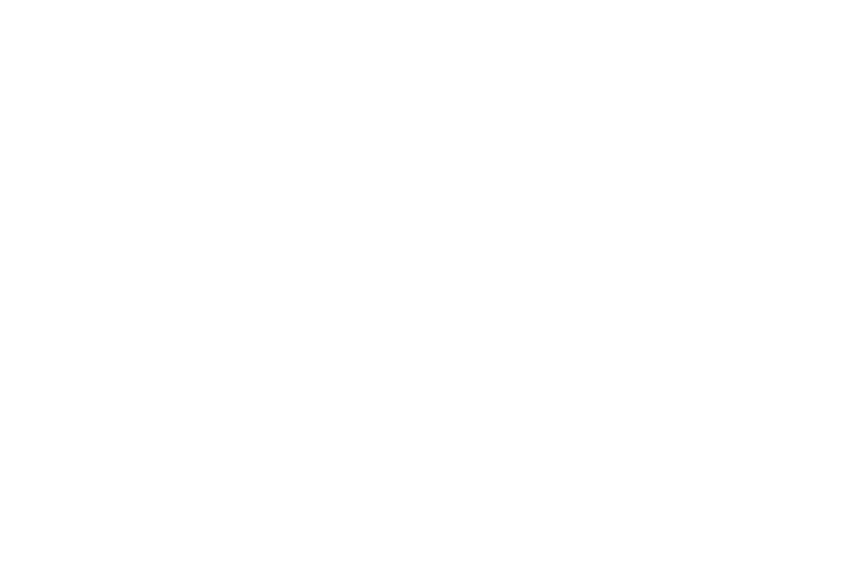
2
Section 7: Understanding Your Address Book ............35
Using Contacts List . . . . . . . . . . . . . . . . . . . . . . . . . . . . . . . . 35
Adding a New Contact . . . . . . . . . . . . . . . . . . . . . . . . . . . . . . 36
Group Settings . . . . . . . . . . . . . . . . . . . . . . . . . . . . . . . . . . . . 38
Speed Dial List . . . . . . . . . . . . . . . . . . . . . . . . . . . . . . . . . . . . 38
Finding My Own Phone Number . . . . . . . . . . . . . . . . . . . . . . . 39
Reject List . . . . . . . . . . . . . . . . . . . . . . . . . . . . . . . . . . . . . . . 40
Service Number . . . . . . . . . . . . . . . . . . . . . . . . . . . . . . . . . . . 40
FDN Contacts . . . . . . . . . . . . . . . . . . . . . . . . . . . . . . . . . . . . . 40
Section 8: Changing Your Settings ..............................42
Quick Tips . . . . . . . . . . . . . . . . . . . . . . . . . . . . . . . . . . . . . . . 42
Sound Profile . . . . . . . . . . . . . . . . . . . . . . . . . . . . . . . . . . . . . 42
Set Display . . . . . . . . . . . . . . . . . . . . . . . . . . . . . . . . . . . . . . . 44
Set Time & Date . . . . . . . . . . . . . . . . . . . . . . . . . . . . . . . . . . . 46
Set Phone . . . . . . . . . . . . . . . . . . . . . . . . . . . . . . . . . . . . . . . 47
Set Calls . . . . . . . . . . . . . . . . . . . . . . . . . . . . . . . . . . . . . . . . 50
Bluetooth . . . . . . . . . . . . . . . . . . . . . . . . . . . . . . . . . . . . . . . . 52
Set Applications . . . . . . . . . . . . . . . . . . . . . . . . . . . . . . . . . . . 53
Reset Settings . . . . . . . . . . . . . . . . . . . . . . . . . . . . . . . . . . . . 54
Used Space . . . . . . . . . . . . . . . . . . . . . . . . . . . . . . . . . . . . . . 54
Section 9: Personal Assistant ...................................... 56
Audio . . . . . . . . . . . . . . . . . . . . . . . . . . . . . . . . . . . . . . . . . . . 56
Graphics . . . . . . . . . . . . . . . . . . . . . . . . . . . . . . . . . . . . . . . . 57
Used Space . . . . . . . . . . . . . . . . . . . . . . . . . . . . . . . . . . . . . . 58
Games & Apps . . . . . . . . . . . . . . . . . . . . . . . . . . . . . . . . . . . . 58
Camera . . . . . . . . . . . . . . . . . . . . . . . . . . . . . . . . . . . . . . . . . 59
Alarms . . . . . . . . . . . . . . . . . . . . . . . . . . . . . . . . . . . . . . . . . . 61
Calendar . . . . . . . . . . . . . . . . . . . . . . . . . . . . . . . . . . . . . . . . 62
Notes . . . . . . . . . . . . . . . . . . . . . . . . . . . . . . . . . . . . . . . . . . 64
Calculator . . . . . . . . . . . . . . . . . . . . . . . . . . . . . . . . . . . . . . . 65
Tip Calculator . . . . . . . . . . . . . . . . . . . . . . . . . . . . . . . . . . . . 65
Converter . . . . . . . . . . . . . . . . . . . . . . . . . . . . . . . . . . . . . . . 65
Timer . . . . . . . . . . . . . . . . . . . . . . . . . . . . . . . . . . . . . . . . . . 66
Stopwatch . . . . . . . . . . . . . . . . . . . . . . . . . . . . . . . . . . . . . . . 66
World Time . . . . . . . . . . . . . . . . . . . . . . . . . . . . . . . . . . . . . . 66
Section 10: WAP ........................................................... 67
Launching the WAP Browser . . . . . . . . . . . . . . . . . . . . . . . . . 67
Access a WAP Site . . . . . . . . . . . . . . . . . . . . . . . . . . . . . . . . . 67
Using Favorites . . . . . . . . . . . . . . . . . . . . . . . . . . . . . . . . . . . 68
Downloading Multimedia Files . . . . . . . . . . . . . . . . . . . . . . . . 69
Clearing the Cache . . . . . . . . . . . . . . . . . . . . . . . . . . . . . . . . 70
Section 11: Accessibility .............................................. 72
TTY Settings* . . . . . . . . . . . . . . . . . . . . . . . . . . . . . . . . . . . . . 72
Section 12: Health and Safety Information ................. 73
Health and Safety Information . . . . . . . . . . . . . . . . . . . . . . . . 73
Samsung Mobile Products and Recycling . . . . . . . . . . . . . . . . 74
UL Certified Travel Adapter . . . . . . . . . . . . . . . . . . . . . . . . . . 74
Consumer Information on Wireless Phones . . . . . . . . . . . . . . 75
Road Safety . . . . . . . . . . . . . . . . . . . . . . . . . . . . . . . . . . . . . . 80
Responsible Listening . . . . . . . . . . . . . . . . . . . . . . . . . . . . . . 82
Operating Environment . . . . . . . . . . . . . . . . . . . . . . . . . . . . . 83
Using Your Phone Near Other Electronic Devices . . . . . . . . . . 84