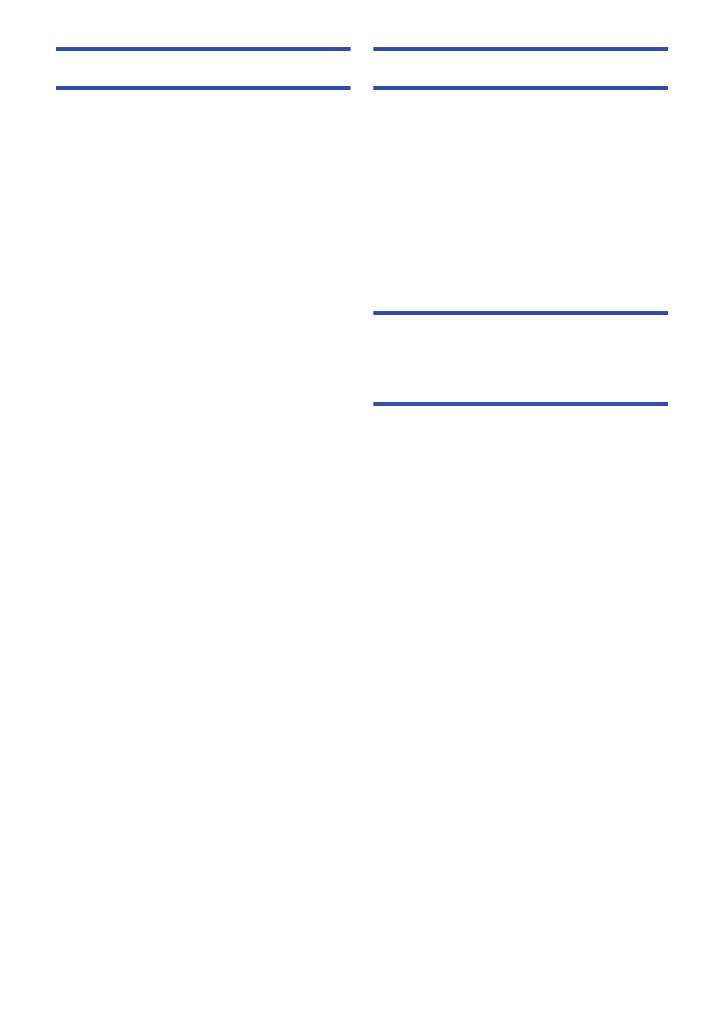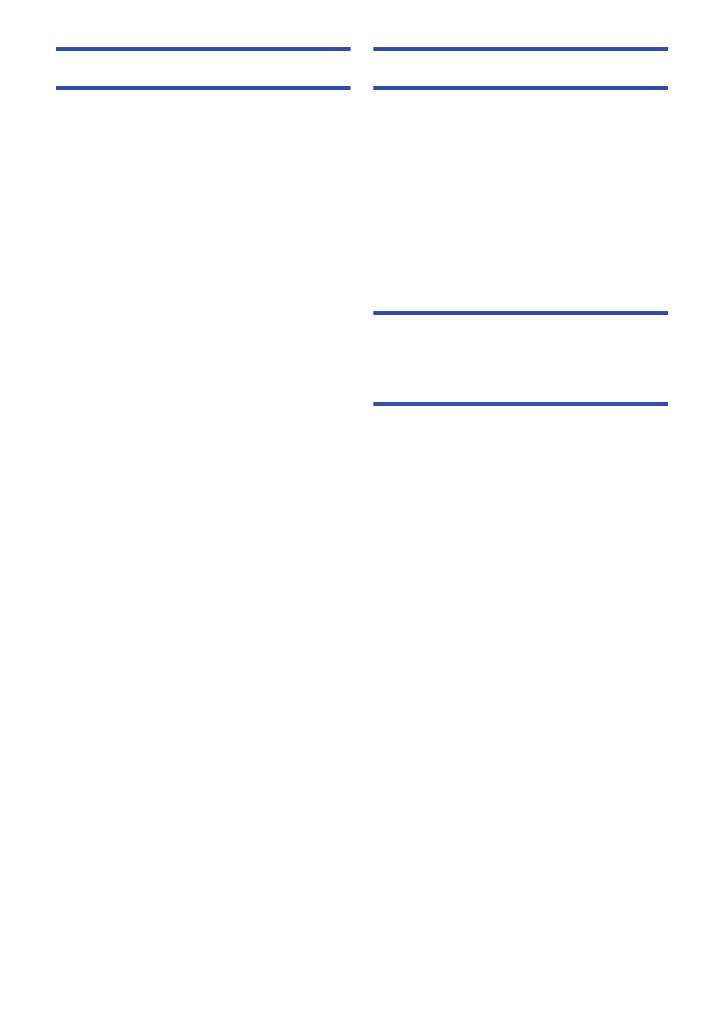
- 5 -
Advanced (Playback)
Playback Operations ................................... 95
Motion picture playback using
operation icon ........................................ 95
Creating still picture from
motion picture ........................................ 97
Highlight & Time Frame Index ............... 97
Repeat Playback ................................... 98
Resuming the previous playback........... 98
Setting the playback speed of
FULL HD Slow Motion Video ................. 99
Zooming in on a still picture during
playback (Playback zoom)..................... 99
Various playback functions ...................... 100
Playing back motion pictures/
still pictures by date ............................. 100
Highlight Playback ............................... 102
Manual Edit.......................................... 108
Baby Calendar..................................... 112
Changing the playback settings and
playing back the slide show................. 114
Playing back still pictures recorded in
Stop Motion Animation Assist Mode as
a slide show ......................................... 116
Deleting scenes/still pictures ................... 117
Deleting part of a scene (AVCHD/
Backup for Twin Camera) .................... 119
Dividing a scene (AVCHD/Backup for
Twin Camera) ...................................... 120
Dividing a scene to partially delete
(4K MP4/MP4/iFrame)......................... 121
Protecting scenes/still pictures ............ 122
Convert to MP4........................................... 123
Slow speed conversion ............................. 125
Relay scene combining
[WX970M]/[VX870M]/[V770M].................... 126
Watching Video/Pictures on your TV ....... 128
Connecting with a
HDMI micro cable ................................ 131
Listening in 5.1 channel sound
(AVCHD).............................................. 131
Playback using VIERA Link ...................... 132
Copy/Dubbing
Copying between SD card and
Built-in Memory
[WX970M]/[VX870M]/[V770M] ....................134
Copying/playing back with a USB HDD ...137
Preparing for copying/playing back...... 137
Simple copy ......................................... 140
Copy selected files............................... 140
Playing back the USB HDD ................. 141
Dubbing with a Blu-ray disc recorder,
video device, etc. .......................................143
Using the Eye-Fi™ card.............................147
Wi-Fi
[WX970] series/[VX870] series/
[V770] series
Wi-Fi
®
function ...........................................150
[Remote Ctrl] ..............................................152
Preparations before using
[Remote Ctrl]........................................ 152
Using [Remote Ctrl] with a direct
connection............................................ 154
Using [Remote Ctrl] with a wireless
access point connection....................... 155
About [Remote Ctrl] ............................. 156
[Baby Monitor]............................................159
Preparations before using
[Baby Monitor]...................................... 159
Using [Baby Monitor]............................ 160
[Hom.Monitor].............................................162
Preparations before using
[Hom.Monitor] ...................................... 162
Using [Hom.Monitor] ............................ 163
[DLNA Play] ................................................169
Preparations before using
[DLNA Play] ......................................... 169
Playing back on a TV ........................... 170
[Copy] ..........................................................171
Preparations before using [Copy] ........ 171
Copying to a PC................................... 173
[Live Cast]...................................................175
Preparations before using
[Live Cast]............................................ 176
Broadcasting live.................................. 177
Install the “Image App”..............................181