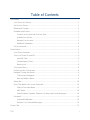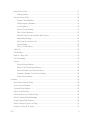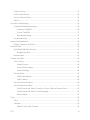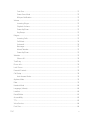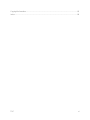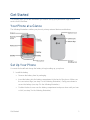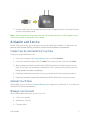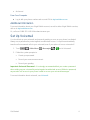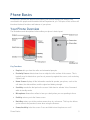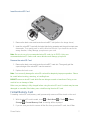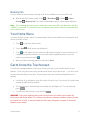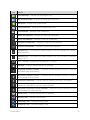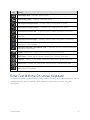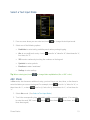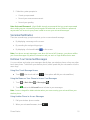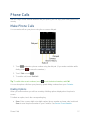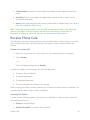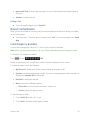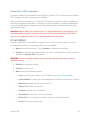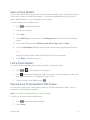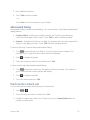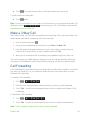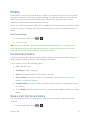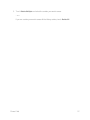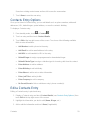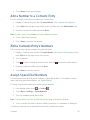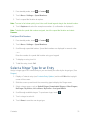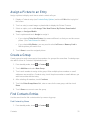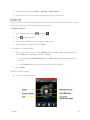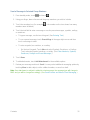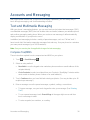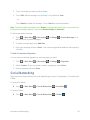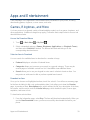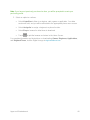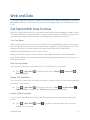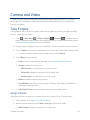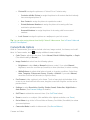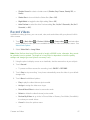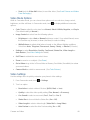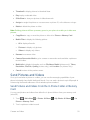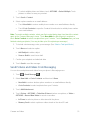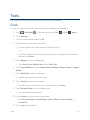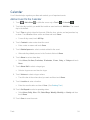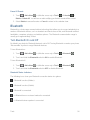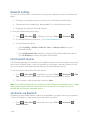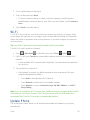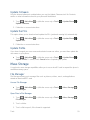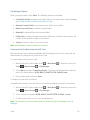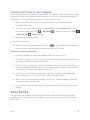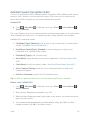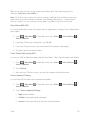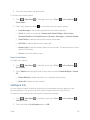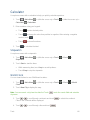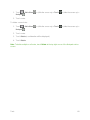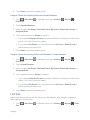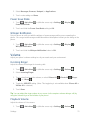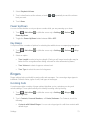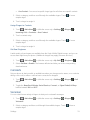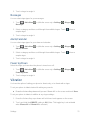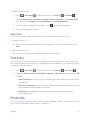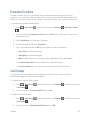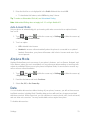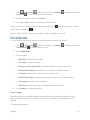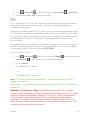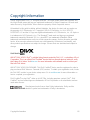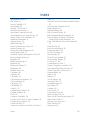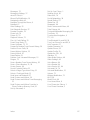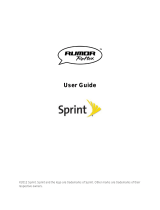LG Aspire Aspire Paylo Virgin Mobile User guide
- Category
- Mobile phones
- Type
- User guide
This manual is also suitable for

User Guide

TOC i
Table of Contents
Get Started ................................................................................................................................ 1
Your Phone at a Glance ...................................................................................................... 1
Set Up Your Phone ............................................................................................................. 1
Battery and Charger............................................................................................................ 2
Activation and Service ........................................................................................................ 3
Create Your Account and Pick Your Plan .................................................................... 3
Activate Your Phone .................................................................................................... 3
Manage Your Account ................................................................................................. 3
Additional Information .................................................................................................. 4
Set Up Voicemail ................................................................................................................ 4
Phone Basics ............................................................................................................................. 5
Your Phone Overview ......................................................................................................... 5
Turn Your Phone On and Off .............................................................................................. 6
microSD Card .............................................................................................................. 6
Format Memory Card ................................................................................................... 7
Memory Info ................................................................................................................. 8
Your Home Menu ................................................................................................................ 8
Get to Know the Touchscreen ............................................................................................. 8
Navigate Through the Menus .............................................................................................. 9
Touchscreen Navigation .............................................................................................. 9
Back Up Within a Menu ............................................................................................... 9
Status Bar ..........................................................................................................................10
Enter Text With the On-screen Keyboard ...........................................................................12
Select a Text Input Mode ............................................................................................13
ABC Mode ..................................................................................................................13
Enter Numbers, Symbols, Emoticons, Smileys and Preset Messages ........................14
Voicemail ...........................................................................................................................14
Voicemail Notification .................................................................................................15
Retrieve Your Voicemail Messages ............................................................................15
Phone Calls ..............................................................................................................................17

TOC ii
Make Phone Calls ..............................................................................................................17
Dialing Options ...........................................................................................................17
Receive Phone Calls ..........................................................................................................18
Missed Call Notification ..............................................................................................19
Call Emergency Numbers ...........................................................................................19
In-Call Options ............................................................................................................20
Save a Phone Number ...............................................................................................21
Find a Phone Number .................................................................................................21
Dial and Save Phone Numbers With Pauses ..............................................................21
Abbreviated Dialing .....................................................................................................22
Dial From the Contacts List .........................................................................................22
Speed Dialing .............................................................................................................23
Plus (+) Code Dialing ..................................................................................................23
Caller ID .............................................................................................................................23
Call Waiting .......................................................................................................................23
Make a 3-Way Call.............................................................................................................24
Call Forwarding ..................................................................................................................24
History ...............................................................................................................................25
Recent History Options ...............................................................................................25
Make a Call From Recent History ...............................................................................25
Save a Number From Recent History .........................................................................26
Prepend a Number From Recent History ....................................................................26
Erase Recent History ..................................................................................................26
Contacts....................................................................................................................................28
Add a New Contacts Entry .................................................................................................28
Save a Phone Number .......................................................................................................28
Contacts Entry Options ......................................................................................................29
Edit a Contacts Entry .........................................................................................................29
Add a Number to a Contacts Entry .....................................................................................30
Edit a Contacts Entry‟s Numbers .......................................................................................30
Assign Speed Dial Numbers ..............................................................................................30
Select a Ringer Type for an Entry ......................................................................................31
Assign a Picture to an Entry ...............................................................................................32

TOC iii
Create a Group ..................................................................................................................32
Find Contacts Entries .........................................................................................................32
Secret Contacts Entries .....................................................................................................33
Hello UI ..............................................................................................................................34
Accounts and Messaging ..........................................................................................................36
Text and Multimedia Messaging.........................................................................................36
Compose Text/MMS ...................................................................................................36
Access Text/MMS .......................................................................................................37
Messaging Settings ....................................................................................................37
Social Networking ..............................................................................................................38
Apps and Entertainment ............................................................................................................39
Games, Ringtones, and More ............................................................................................39
Web and Data ...........................................................................................................................41
Get Started With Data Services .........................................................................................41
Navigate the Web .......................................................................................................42
Browser Menu ....................................................................................................................43
Camera and Video ....................................................................................................................44
Take Pictures .....................................................................................................................44
Assign Pictures ...........................................................................................................44
Camera Mode Options ................................................................................................45
Camera Settings .........................................................................................................46
Record Videos ...................................................................................................................47
Video Mode Options ...................................................................................................48
Video Settings ............................................................................................................48
Store Pictures and Videos..................................................................................................49
Send Pictures and Videos ..................................................................................................50
Send Pictures and Videos From the In Phone Folder or Memory Card .......................50
Send Pictures and Videos From Messaging ...............................................................51
Other Settings .............................................................................................................52
Tools .........................................................................................................................................53
Clock .................................................................................................................................53
Calendar ............................................................................................................................54
Add an Event to the Calendar .....................................................................................54

TOC iv
Event Alert Menu ........................................................................................................55
Erase Events ..............................................................................................................55
Bluetooth ...........................................................................................................................56
Turn Bluetooth On and Off ..........................................................................................56
Bluetooth Settings.......................................................................................................57
Pair Bluetooth Devices ...............................................................................................57
Send Items via Bluetooth ............................................................................................57
Wi-Fi ..................................................................................................................................58
Update Phone ....................................................................................................................58
Update Firmware ........................................................................................................59
Update the PRL ..........................................................................................................59
Update Profile .............................................................................................................59
Mass Storage.....................................................................................................................59
File Manager ...............................................................................................................59
Connect Your Phone to Your Computer ......................................................................61
Voice Service .....................................................................................................................61
Automatic Speech Recognition (ASR) ........................................................................62
Voice Reader ..............................................................................................................64
Voice Memos ..............................................................................................................64
Settings & Info ............................................................................................................65
Calculator ..........................................................................................................................66
Stopwatch ...................................................................................................................66
World Clock ................................................................................................................66
Unit Converter ............................................................................................................67
EZ Tip Calculator ........................................................................................................67
Notepad .............................................................................................................................67
Settings .....................................................................................................................................69
Display Settings .................................................................................................................69
Screen Savers ............................................................................................................69
Lockscreen Clock .......................................................................................................69
Brightness ..................................................................................................................69
Backlight .....................................................................................................................69
Picture ID ....................................................................................................................70

TOC v
Font Size ....................................................................................................................71
Power Save Mode ......................................................................................................72
Whisper Notification ....................................................................................................72
Volume ..............................................................................................................................72
Incoming Ringer .........................................................................................................72
Playback Volume ........................................................................................................72
Power Up/Down ..........................................................................................................73
Key Beeps ..................................................................................................................73
Ringers ..............................................................................................................................73
Incoming Calls ............................................................................................................73
Call Alerts ...................................................................................................................74
Voicemail ....................................................................................................................74
Messages ...................................................................................................................75
Alarm/Calendar ...........................................................................................................75
Power Up/Down ..........................................................................................................75
Vibration ............................................................................................................................75
Silence All ...................................................................................................................76
Text Entry ..........................................................................................................................76
Phone Info .........................................................................................................................76
Lock Phone ........................................................................................................................77
Parental Controls ...............................................................................................................78
Call Setup ..........................................................................................................................78
Auto-Answer Mode .....................................................................................................79
Airplane Mode ....................................................................................................................79
Data ...................................................................................................................................79
Headset Mode ...................................................................................................................80
Language (Idioma) .............................................................................................................80
Location .............................................................................................................................80
Reset/Delete ......................................................................................................................81
Accessibility .......................................................................................................................82
TTY ....................................................................................................................................83
Voice Service .....................................................................................................................84
Font Size ...........................................................................................................................84

Get Started 1
Get Started
This section gives you all the information you need to set up your phone and Virgin Mobile
service for the first time.
Your Phone at a Glance
The following illustrations outline your phone's primary external features and buttons.
Set Up Your Phone
You must first install and charge the battery to begin setting up your phone.
1. Install the battery
Remove the battery from its packaging.
Insert the battery into the battery compartment in the back of the phone. Make sure
the connectors align (see step 1 in the following illustration). Gently press down to
secure the battery (see step 2 in the following illustration).
Position the back cover over the battery compartment and press down until you hear
a click (see step 3 in the following illustration).

Get Started 2
2. Press and hold on the top right of the phone to turn the phone on.
If your phone is activated, it will turn on, search for Virgin Mobile service, and enter
standby mode.
If your phone is not yet activated, see Activate Your Phone for more information.
Battery and Charger
Your phone is equipped with a Lithium Ion (Li-Ion) battery. It allows you to recharge your battery
before it is fully drained.
WARNING: Use only Virgin Mobile-approved or LG-approved batteries and chargers with your
phone. The failure to use a Virgin Mobile-approved or LG-approved battery and charger may
increase the risk that your phone will overheat, catch fire, or explode, resulting in serious bodily
injury, death, or property damage.
Note: Long backlight settings, searching for service, vibrate mode, browser use, and other
variables may reduce the battery‟s talk and standby times.
Tip: Watch your phone‟s battery level indicator and charge the battery before it runs out of
power.
Note: Your phone‟s battery should have enough charge for your phone to turn on and find a
signal, set up your voicemail, and make a call. You should fully charge your battery as soon as
possible.
Charge the Battery
Keeping track of your battery‟s charge is important. If your battery level becomes too low, your
phone automatically turns off, and you will lose any information you were working on.
1. Connect the wall adapter and USB cable as shown.

Get Started 3
2. Plug the small end of the charger into the phone‟s Charger/Accessory Port and the other
end into an electrical outlet.
Note: Always unplug the charger from the wall socket after the phone is fully charged to save
unnecessary power consumption of the charger.
Activation and Service
Before using your phone, you must set up your service with Virgin Mobile. You will need your
phone‟s serial number (MEID), printed on a sticker inside the battery compartment.
Create Your Account and Pick Your Plan
Set up your Virgin Mobile account.
1. From your computer, visit virginmobileusa.com and click Activate.
2. Choose an activation option and click Next. Then enter your zip code and click Next.
3. When prompted, enter the serial number (MEID) printed on the sticker located on the
back of your phone in the battery compartment. This number can also be found on the
bottom panel of the phone‟s package.
4. Follow the remaining instructions to choose your plan and select a payment method.
5. Follow the activation instructions below and you‟ll be able to start using your phone.
Activate Your Phone
After setting up your account on virginmobileusa.com, simply turn your device on. Your device is
designed to activate automatically.
Manage Your Account
Access information about your account. You can:
● Check your minutes.
● Add money (Top-Up).
● Changes plans.

Get Started 4
● And more!
From Your Computer
■ Log in with your phone number and account PIN at virginmobileusa.com.
Additional Information
For more information about your Virgin Mobile account, as well as other Virgin Mobile services,
visit us at virginmobileusa.com.
Or, call us at 1-888-322-1122. We‟re here to serve you.
Set Up Voicemail
You should set up your voicemail and personal greeting as soon as your phone is activated.
Always use a password to protect against unauthorized access. Your phone automatically
transfers all unanswered calls to your voicemail, even if your phone is in use or turned off.
1. Touch > > Main Menu > Messaging > next to Voicemail.
2. Follow the system prompts to:
Create your password.
Record your name announcement.
Record your greeting.
Important: Voicemail Password – It is strongly recommended that you create a password
when setting up your voicemail to protect against unauthorized access. Without a password,
anyone who has access to your phone is able to access your voicemail messages.
For more information about voicemail, see Voicemail.

Phone Basics 5
Phone Basics
Your phone is packed with features that simplify your life and expand your ability to stay
connected to the people and information that are important to you. The topics in this section will
introduce the basic functions and features of your phone.
Your Phone Overview
The illustrations and descriptions below outline your phone‟s basic layout.
Key Functions
● Earpiece lets you hear the caller and automated prompts.
● Proximity Sensor detects how close an object is to the surface of the screen. This is
typically used to detect when your face is pressed up against the screen, such as during
a phone call.
● Home Screen displays all the information needed to operate your phone, such as the
call status, the date and time, and the signal and battery strength.
● Send Key reveals the dial pad on the screen. Hold down to activate Voice Command
while in standby mode.
● Microphone allows other callers to hear you clearly when you are speaking to them.
● End Key returns you to the Home screen.
● Back Key returns you to the previous menu when in a sub-menu. This key also allows
you to return to the previous screen when using the Browser.
● Power/Lock Key locks the screen. Press and hold to turn the phone on or off.

Phone Basics 6
● Charger/Accessory Port allows you to connect the phone charger or the USB cable
(included).
● Volume Keys allows you to adjust the ringer volume or adjust the voice volume during a
call.
● Camera Lens is used for picture taking and video recording. Keep clean for optimal
performance.
● Earphone Jack allows you to connect a stereo headset or an optional headset for
convenient, hands-free conversations.
Turn Your Phone On and Off
The instructions below explain how to turn your phone on and off.
Turn Your Phone On
■ Press and hold .
Once your phone is on, it may display “Looking for Service.” When your phone finds a signal,
it enters standby mode – the phone‟s idle state. At this point, you are ready to begin making and
receiving calls.
If your phone is unable to find a signal after 5 minutes of searching, a Power Save feature is
automatically activated. When a signal is found, your phone automatically returns to standby
mode.
In Power Save mode, your phone searches for a signal periodically without your intervention.
You can also initiate a search for Virgin Mobile service by pressing any key (when your phone is
turned on).
Tip: The Power Save feature conserves your battery power when you are in an area where
there is no signal.
Turn Your Phone Off
■ Press and hold for two seconds until you see the powering-down animation on the
screen.
microSD Card
Your phone is able to use a microSD™ (Secure Digital) memory card to expand the phone‟s
available memory space. It allows you to store more images, videos, and other files in your
phone.

Phone Basics 7
Insert the microSD Card
1. Remove the back cover and locate the microSD™ slot (refer to the image above).
2. Insert the microSD™ card with the label side facing upwards and the gold contact area
downwards. Then gently push in until it clicks into the slot. If you insert the card in the
wrong direction, it may damage your phone or your card.
Note: Be sure to use only recommended microSD cards (up to 32GB). Using non-
recommended microSD cards could cause data loss and damage your phone.
Remove the microSD Card
1. Remove the back cover and locate the microSD™ card slot. Then gently pull the
exposed edge of the microSD™ card to remove it.
2. Replace the back cover.
Note: You can easily damage the microSD card and its adapter by improper operation. Please
be careful when inserting, removing, or handling them.
DO NOT remove a microSD card while files are being accessed or transferred. Doing so can
result in loss or damage of data.
Make sure your battery is fully charged before using the microSD card. Your data may become
damaged or unusable if the battery runs out while using the microSD card.
Format Memory Card
Formatting a microSD card (memory card) permanently removes all files stored on the card.
1. With the microSD card inserted, touch > Main Menu > Tools > Mass
Storage > Format Memory Card. A warning will be displayed.
2. If you are sure you wish to remove all the files from your microSD card, touch Yes.

Phone Basics 8
Memory Info
You can view how much memory is being used and is available on your microSD card.
■ With the microSD card inserted, touch > Main Menu > Tools > Mass
Storage > Memory Info. The used and available memory space will be displayed.
Note: The formatting procedure erases all the data on the microSD card, after which the files
CANNOT be retrieved. To prevent the loss of important data, please check the contents before
you format the card.
Your Home Menu
Your phone offers you the option of customizing the Home menu with the most frequently used
menus for direct access.
1. Touch to open the Home menu.
2. Touch Add . (Main menus are displayed.)
3. Touch to the right of a menu option to add that menu option to your Home menu. To
navigate to a specific submenu, touch a menu option repeatedly until you see the
submenu you want and touch .
4. When you finish selecting menus to add, touch Done.
Get to Know the Touchscreen
Your phone is equipped with a touchscreen for easy access to your favorite functions and
features. Touch key sensors are very sensitive and require only a light touch — you don’t need
to press them forcefully to use them. Pressing touch keys too hard may damage the touch
keypad.
● Use the tip of your finger to touch the center of a touch key. If you touch off-center it may
activate an adjacent key instead.
● The touchscreen is automatically locked when the backlight is off. To lock manually,
press .
● To unlock the touchscreen, press and hold .
WARNING: Don’t place anything heavy on the touchscreen. Be careful not to scratch the
touchscreen with sharp objects. Do not store your phone in extreme conditions (places that are
too humid, hot, or cold), or around chemicals, which may change the cosmetic or functional
features of your phone.

Phone Basics 9
Navigate Through the Menus
It's easy to navigate through your phone's menus using the touchscreen.
■ Touch > Main Menu to access menus.
Touchscreen Navigation
To scroll through lists, touch the screen and slide your finger up the screen as shown in the
following figure. The list will move up so more items are visible. To display the top of the list
again, slide the screen down.
To select an item, touch it on the menu.
For example, to view your text messages:
1. Touch and then Main Menu to access the main menu.
2. Touch Messaging .
3. Touch Messages (If you have any text messages, they are displayed).
Back Up Within a Menu
It's easy to go back to a previously accessed menu or return to standby mode. To go to the
previous menu:
■ Touch .
To return to standby mode:
■ Touch .

Phone Basics 10
Status Bar
Your phone‟s Status Bar provides information about your phone‟s status and options. This list
identifies the symbols you‟ll see on your phone‟s Status Bar:
Tip: To view a list of your phone‟s icons and descriptions, from the Home screen touch >
Main Menu > Settings > Phone Info > Icon Glossary.
Status Icons
Icon
Status
1x Signal Strength – Shows your current 1xRTT signal strength. (the more bars
there are, the stronger the signal is)
No Service – Your phone cannot find a usable signal.
Wi-Fi Signal Strength – Shows your current Wi-Fi signal strength (the more
bars there are, the stronger the signal is)
1x Service Activated – Indicates that Virgin Mobile 1xRTT data service is
available. When active, the icon is animated.
1x Service Deactivated – Indicates that Virgin Mobile 1xRTT data service is
deactivated.
1x Service Unavailable – Data service is currently unavailable.
Airplane Mode – Indicates that the phone is in Airplane/ Mode.
Full Battery – Shows your current battery charge level. (Icon shown is fully
charged.)
Low Battery – Shows that the battery is low.
Ringer Only – Indicates that the ringer only is set for the call alert.
Vibrate Only – Indicates that the ringer volume is set to vibrate only.
1 Beep – Indicates that one beep is set for the call alert.
1 Beep & Vibrate – Indicates that one beep and vibration is set for the call alert.
Vibrate All – Indicates that the ringer volume is set to vibrate all.
Ringer Off – The ringer is set to off.
Silence All – Indicates all sounds are turned off.
Ringer & Vibrate – Indicates that the ringer and vibrate mode is set.
Bubble Icon – Indicates you have missed alerts such as voicemail, missed
calls, new messages, scheduled events, or other alerts.

Phone Basics 11
Icon
Status
Sent Message – Indicates the message is sent.
Received Message – Indicates the message is received.
Recipient – Indicates the recipient field.
File Attachment – Indicates the file attachment field.
File Attached – Indicates a file is attached.
Audio file attached – Indicates an audio file is attached.
Voice file attached – Indicates a voice file is attached.
Calendar file attached – Indicates a calendar file is attached.
Contact file attached – Indicates a contact file is attached.
Location On – Your phone‟s location feature is on and available for location-
based services.
Location Off – Your phone‟s location feature is off. Your location is available
only for 9-1-1.
TTY – Indicates your phone is operating in TTY mode.
Speaker – Indicates that the speaker is activated.
Bluetooth Enabled (Hidden) – Indicates that the Bluetooth function is enabled
but hidden from other devices.
Bluetooth Enabled (Visible) – Indicates that the Bluetooth function is enabled
and is visible to other devices.
Bluetooth Connected – Indicates that the Bluetooth function is connected.
Bluetooth Connected (Mono/Stereo Headset) – Indicates that the Bluetooth
function is connected to a mono or stereo headset.
Bluetooth Connected (Stereo Speaker) – Indicates that the Bluetooth function
is connected to a stereo speaker.
Alarm Clock – Indicates that an alarm is activated.
Missed Calls – Indicates missed calls.
Incoming Calls – Indicates incoming calls.
Outgoing Calls – Indicates outgoing calls.

Phone Basics 12
Icon
Status
Camera/Picture – Indicates camera mode.
Camcorder/Video – Indicates camcorder mode.
1 Background Application – Indicates that one application is active.
2 Background Applications – Indicates that 2 applications are active.
Camera Resolution 2MP – Indicates that the camera resolution is set to 2M.
Camcorder Resolution QVGA – Indicates that the camcorder resolution is set
to QVGA.
Camera Resolution High – Indicates that the camera resolution is set to High.
Camera/Camcorder Resolution Med – Indicates that the camera/camcorder
resolution is set to Medium.
Camera/Camcorder Resolution Low – Indicates that the camera/camcorder
resolution is set to Low.
Zoom – Allows you to zoom in and out from Camera/Camcorder.
Self Timer – Allows you to activate the timer from Camera/Camcorder.
Capture – Allows you to capture a picture or video from Camera/Camcorder.
Color Tone – Allows you to adjust the color tone from Camera/Camcorder.
Night Mode Setting – Allows you to adjust night brightness for better quality
from Camera/Camcorder.
Enter Text With the On-screen Keyboard
Your phone provides convenient ways to enter letters, numbers, and symbols whenever you are
prompted to enter text (for example, when adding a Contacts entry or when using text
messaging).

Phone Basics 13
Select a Text Input Mode
1. From a screen where you can enter text, touch to change the text input mode.
2. Select one of the following options:
Predictive to enter text by predicting words when you begin typing.
Abc to use multi-touch entry – touch once for “a,” twice for “b”, three times for “c”,
four times for "2".
123 to enter numbers by touching the numbers on the keypad.
Symbols to enter symbols.
Emoticon to enter “emoticons.”
Smileys to enter smileys.
Tip: When entering text, touch to change letter capitalization (Abc > ABC > abc).
ABC Mode
In Abc mode, also known as multi-touch entry, you touch keys one, two, three, or four times to
enter the letters you see on the keypad. For example, touch once for “a,” twice for “b”, or
three times for “c”; or touch once for “p,” twice for “q,” three times for “r,” or four times for
“s.”
1. Select Abc mode. (See Select a Text Input Mode.)
2. Touch the corresponding keys repeatedly until the correct letter appears. (For example,
to enter the word “Bill,” touch twice, three times, three times, and
three times again.)
Page is loading ...
Page is loading ...
Page is loading ...
Page is loading ...
Page is loading ...
Page is loading ...
Page is loading ...
Page is loading ...
Page is loading ...
Page is loading ...
Page is loading ...
Page is loading ...
Page is loading ...
Page is loading ...
Page is loading ...
Page is loading ...
Page is loading ...
Page is loading ...
Page is loading ...
Page is loading ...
Page is loading ...
Page is loading ...
Page is loading ...
Page is loading ...
Page is loading ...
Page is loading ...
Page is loading ...
Page is loading ...
Page is loading ...
Page is loading ...
Page is loading ...
Page is loading ...
Page is loading ...
Page is loading ...
Page is loading ...
Page is loading ...
Page is loading ...
Page is loading ...
Page is loading ...
Page is loading ...
Page is loading ...
Page is loading ...
Page is loading ...
Page is loading ...
Page is loading ...
Page is loading ...
Page is loading ...
Page is loading ...
Page is loading ...
Page is loading ...
Page is loading ...
Page is loading ...
Page is loading ...
Page is loading ...
Page is loading ...
Page is loading ...
Page is loading ...
Page is loading ...
Page is loading ...
Page is loading ...
Page is loading ...
Page is loading ...
Page is loading ...
Page is loading ...
Page is loading ...
Page is loading ...
Page is loading ...
Page is loading ...
Page is loading ...
Page is loading ...
Page is loading ...
Page is loading ...
Page is loading ...
Page is loading ...
-
 1
1
-
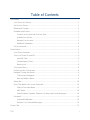 2
2
-
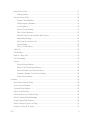 3
3
-
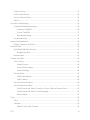 4
4
-
 5
5
-
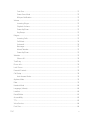 6
6
-
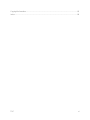 7
7
-
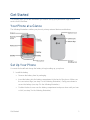 8
8
-
 9
9
-
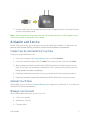 10
10
-
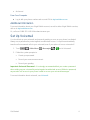 11
11
-
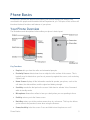 12
12
-
 13
13
-
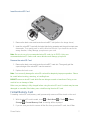 14
14
-
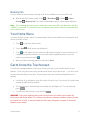 15
15
-
 16
16
-
 17
17
-
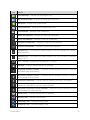 18
18
-
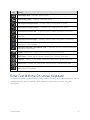 19
19
-
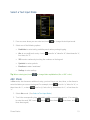 20
20
-
 21
21
-
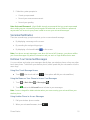 22
22
-
 23
23
-
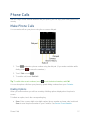 24
24
-
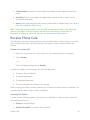 25
25
-
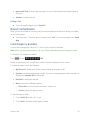 26
26
-
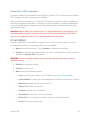 27
27
-
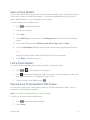 28
28
-
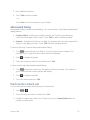 29
29
-
 30
30
-
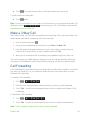 31
31
-
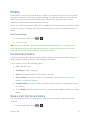 32
32
-
 33
33
-
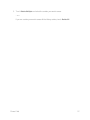 34
34
-
 35
35
-
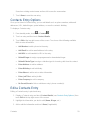 36
36
-
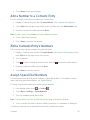 37
37
-
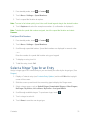 38
38
-
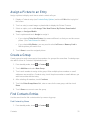 39
39
-
 40
40
-
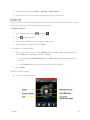 41
41
-
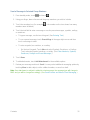 42
42
-
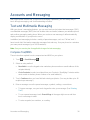 43
43
-
 44
44
-
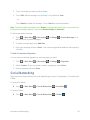 45
45
-
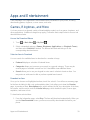 46
46
-
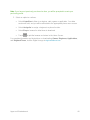 47
47
-
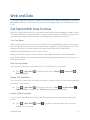 48
48
-
 49
49
-
 50
50
-
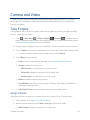 51
51
-
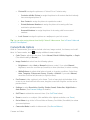 52
52
-
 53
53
-
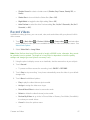 54
54
-
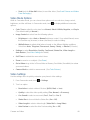 55
55
-
 56
56
-
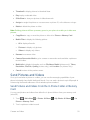 57
57
-
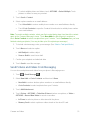 58
58
-
 59
59
-
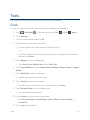 60
60
-
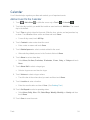 61
61
-
 62
62
-
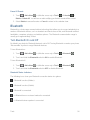 63
63
-
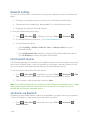 64
64
-
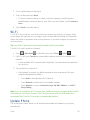 65
65
-
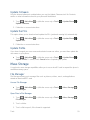 66
66
-
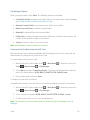 67
67
-
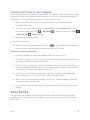 68
68
-
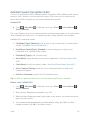 69
69
-
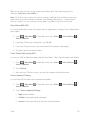 70
70
-
 71
71
-
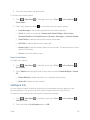 72
72
-
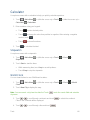 73
73
-
 74
74
-
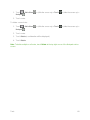 75
75
-
 76
76
-
 77
77
-
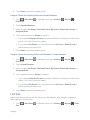 78
78
-
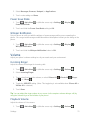 79
79
-
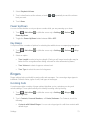 80
80
-
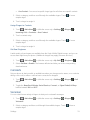 81
81
-
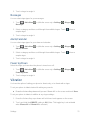 82
82
-
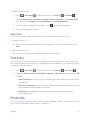 83
83
-
 84
84
-
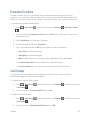 85
85
-
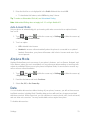 86
86
-
 87
87
-
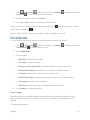 88
88
-
 89
89
-
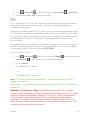 90
90
-
 91
91
-
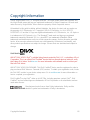 92
92
-
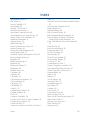 93
93
-
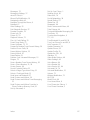 94
94
LG Aspire Aspire Paylo Virgin Mobile User guide
- Category
- Mobile phones
- Type
- User guide
- This manual is also suitable for
Ask a question and I''ll find the answer in the document
Finding information in a document is now easier with AI
Other documents
-
ZTE C-76 Public Mobile Owner's manual
-
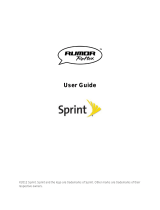 LG Rumor Rumor Reflex Sprint User guide
LG Rumor Rumor Reflex Sprint User guide
-
KYOCERA Rise User manual
-
KYOCERA EVENT User manual
-
Sprint LG LN272S User guide
-
KYOCERA Brio PayLo User guide
-
Motorola Hint QA30 User manual
-
Samsung Intercept Virgin Mobile User guide
-
LG LS740 User guide
-
LG LS LS775 Virgin Mobile User guide