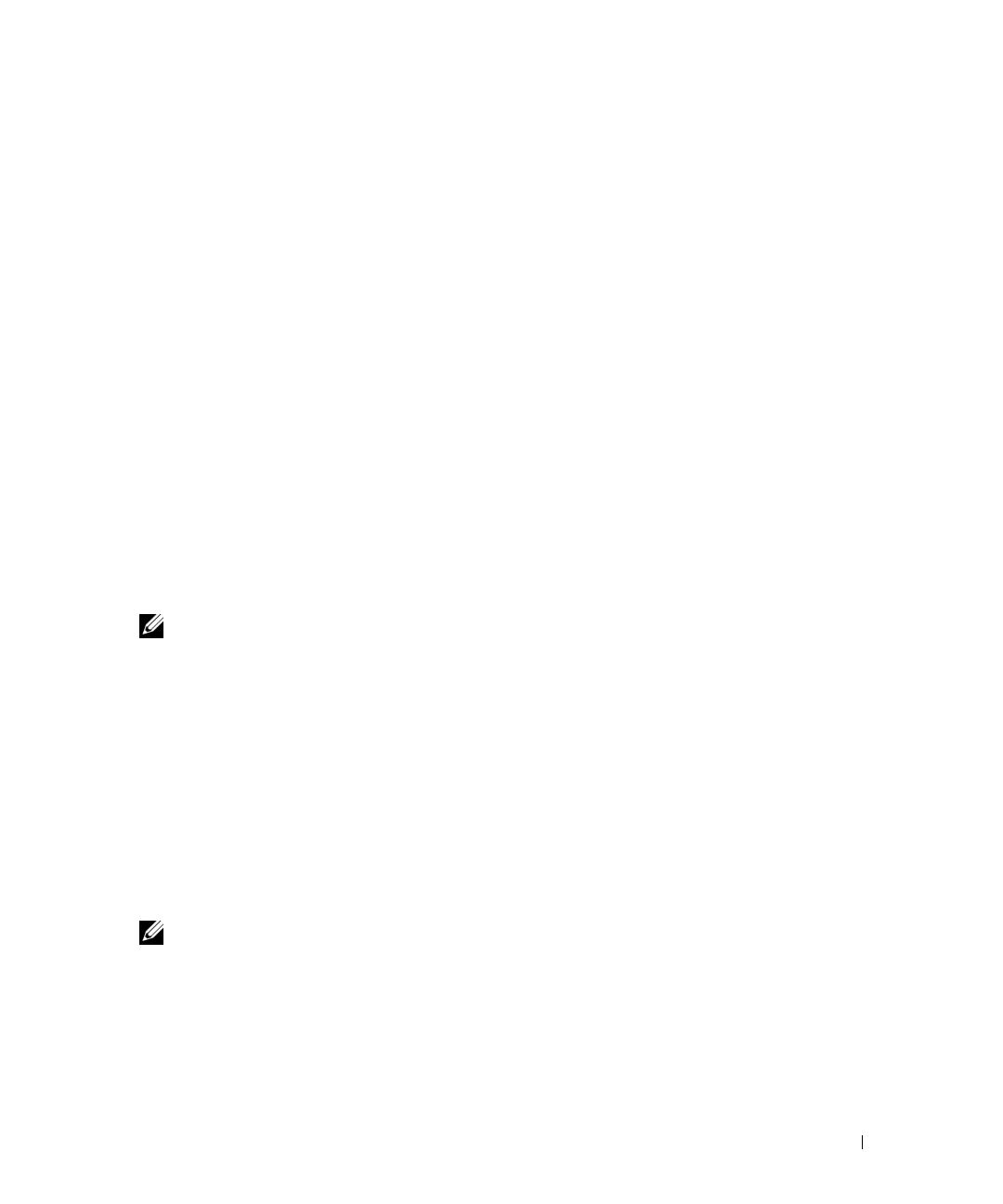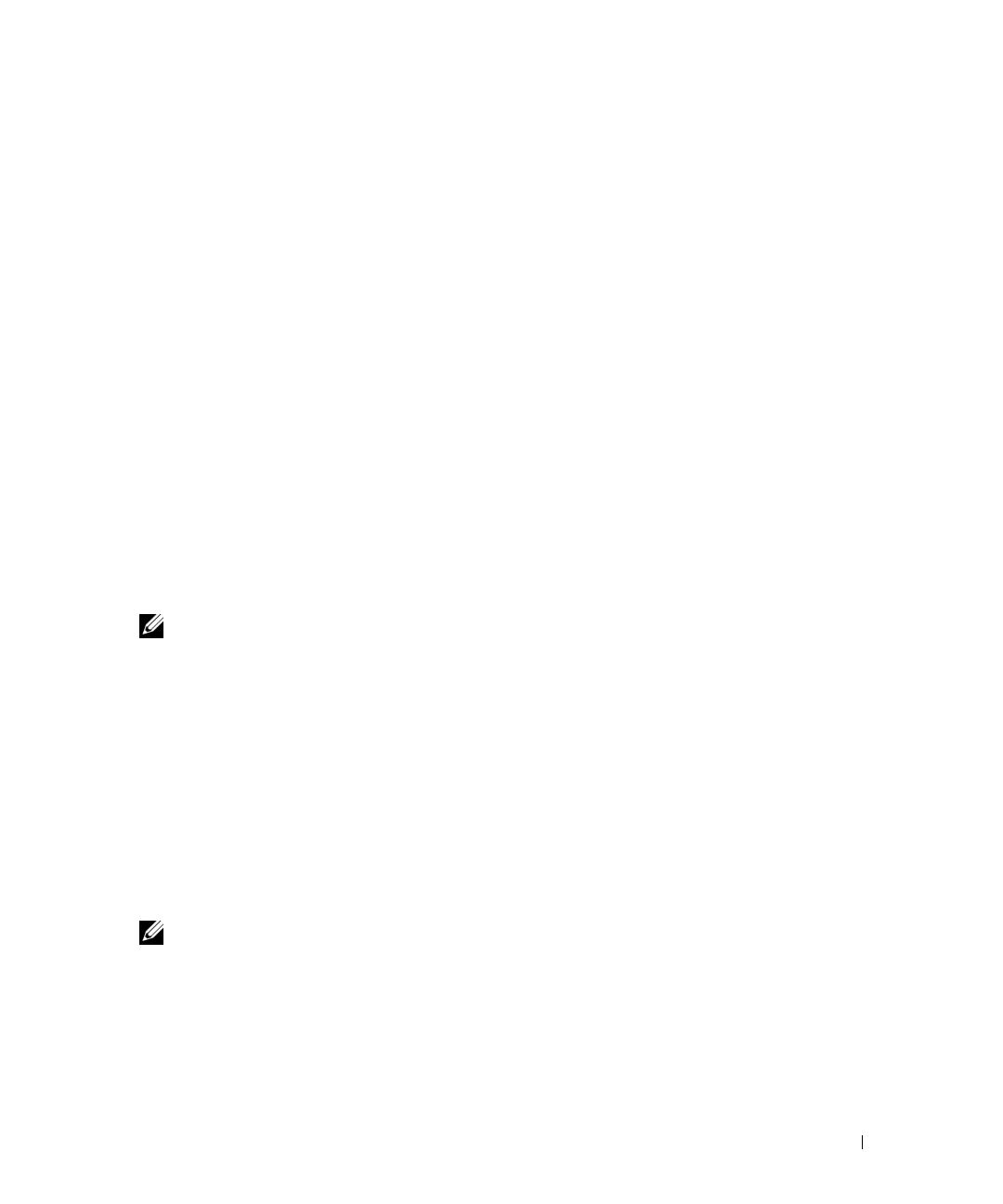
Getting Started With Your System 3
System Features
This section describes the major hardware and software features of your system. It also provides
information about other documents you may need when setting up your system and how to obtain
technical assistance.
• One or two dual-core AMD Opteron™ processors. One or two quad-core AMD Opteron™
processors (when available).
• A minimum of 1 GB (single-processor systems) or 2 GB (two-processor systems) of 667-MHz
registered parity DDR-II memory modules. Memory is upgradable to a maximum of 32 GB
(two-processor systems) by installing combinations of 512-MB, 1-GB, 2-GB, or 4-GB memory
modules in the eight memory module sockets on the system board. (64 GB of memory will be
supported when 8 GB memory modules are available.)
• Support for up to eight 2.5-inch, internal hot-pluggable Serial Attached SCSI (SAS) or
SATA hard drives.
• The optional media bay provides support for an optional half-height tape backup unit (TBU)
and an optional slim-line 1.44-MB diskette drive.
• An optional slim-line IDE CD, DVD, or combination CD-RW/DVD drive.
NOTE: DVD devices are data only.
• An intrusion switch that signals the appropriate systems management software if the cover
is opened.
• Up to two hot-pluggable, 750-W power supplies in an optional 1 + 1 redundant configuration.
• Four hot-pluggable system cooling fans.
The system board includes the following features:
• A left riser card that has one full-length PCIe x8 lane slot and one half-length PCIe x4 lane slot.
• A center riser card that has one half-length PCIe x8 lane slot.
• A dedicated slot for an integrated SAS host bus adapter, which supports up to four 2.5-inch SAS
or SATA hard drives, or an optional RAID controller card with 256 MB of cache memory and
a RAID battery, which supports up to eight 2.5-inch SAS or SATA hard drives.
NOTE: System boot is not supported from an external device attached to a SAS or SCSI adapter,
including SAS 5/E, PERC 5/E, or PERC 4e/DC. See support.dell.com for the latest support information
about booting from external devices.
• Two integrated Gigabit Ethernet NICs, capable of supporting 10-Mbps, 100-Mbps,
and 1000-Mbps data rates.