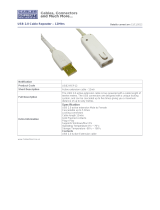Page is loading ...

IntelliDOCK 9555 Installation & User Manual
1
iridium IntelliDOCK 9555
Installation
& User Manual
Suitable for the Iridium 9555
Portable Satellite Telephone
Beam Communications Pty Ltd

iridium IntelliDOCK 9555
Installation and User Manual
BEAM Communications Pty Ltd
5/8 Anzed Court, Mulgrave,
Victoria, 3170, AUSTRALIA
Information furnished by BEAM Communications Pty Ltd (BEAM) is believed to
be accurate and reliable. However, no responsibility is assumed by BEAM for its
use, or for any infringement of patents or other rights of third parties, which may
result from its use. No license is granted by implication or otherwise under any
patent or patent rights of BEAM. BEAM reserves the right to change
specications at any time without notice.
Copyright © 2018 BEAM Communications Pty Ltd. All rights reserved
User Information
Please record your serial number here for
future reference:
Model: IntelliDOCK 9555
Serial no.:
This number can be copied from the white label on the
IntelliDOCK 9555
Eg. TD500001
Product name: IntelliDOCK 9555
Manual revision: 08
Part Number: USRMAN004808
Release date: August 2018

IntelliDOCK 9555 Installation & User Manual
3
Package Contents
Check that your IntelliDOCK 9555 package contains:
1 x IntelliDOCK 9555 Docking Cradle
1 x DC power cable / lead
1 x RAM bracket
3 x M4 screw set
User Manual
Quick Start Guide
Optional Accessories
The following optional accessories are available for your IntelliDOCK
9555
• Beam Privacy Handset Kit (RST755i)
• Antenna / Cables
• Beam GoalZERO UPS Battery Pack (RST060)
See your Service Provider for pricing and availability of these quality
BEAM accessories.
Additional Information
For the latest in supporting software and documentation for
IntelliDOCK 9555 please visit
www.beamcommunications.com/support/intellidock9555
DATA
To use data on the IntelliDOCK the specic Beam USB driver
must be installed on the PC connecting to the IntelliDOCK, down-
loaded from the above link.
OTHER RESOURCES AVAILABLE ONLINE
- Quick start guide & Manual
- Iridium Direct Internet
- Antenna Installation Guide
- AT command set
- 9555 Upgrade if required

4
Contents
Package Contents 3
Optional Accessories 3
Additional Information 3
Safety Information 6
WARNING: POTENTIALLY EXPLOSIVE ATMOSPHERES 7
Safety – Iridium Transceiver 9555 7
Antenna Care 8
Electronic Devices 8
Pacemakers 8
Other Medical Devices 9
Vehicles 9
Posted Facilities 9
Aircraft 9
For Vehicles Equipped with an Air Bag 9
Conventions in this Manual 10
Terminology 10
BEAM Communications 11
About this equipment 12
IntelliDOCK 9555 KEY FEATURES 12
Equipment Overview: 13
Docking & undocking your 9555 handset 14
Removing the 9555 14
Installation Guidelines 15
Routing Cables (for vehicle installations) 15
Guidelines for Electrical Connections 16
Unpacking and Testing 17
Connecting Power to the Interface unit 17
A: Powering from the “AC/DC power adaptor” 17
B: Powering from the “DC power cable / lead” 18
ACC - On/O Feature (DC cable lead) 18
Wiring for a Marine Application 18
Installation Procedure 19
Installing the IntelliDOCK Cradle 19
Cradle Mounting 20
Iridium Antenna connection 21
Privacy Handset (optional accessory) 22
Preliminary Testing 22
Prepare the Iridium 9555 Handset 22
Connect Power 22
Bluetooth® Conguration (optional) 23
Bluetooth® Headset Conguration 23
IntelliDOCK 9555 Usage 24
Docking & undocking your 9555 handset 24
Removing the 9555 24

IntelliDOCK 9555 Installation & User Manual
5
Operation of the IntelliDOCK 9555 25
Starting Up 25
Charging the Iridium 9555 Handset 25
Bluetooth® Phone Call - Mobile Originating 26
Bluetooth® Phone Call – Mobile Terminating 26
Privacy Handset Use 26
Mute & Earpiece-Jack Mode 27
Mute functionality 27
Ringer Selection 27
Earpiece-Jack Mode 28
IntelliDOCK Front Panel 29
Data Communications 30
Using the USB Data Port 30
USB Driver Installation 31
AT Commands 31
Setting the Baud Rate 31
Iridium 9555 Display Denitions 32
Power-On Messages 33
Assuring Quality of Iridium Service 34
Obstructions 34
Cabling 34
RF Interference 35
Symptoms of RF Interference 35
Mitigation of RF Interference 35
Specication Summary 36
Electrical & Environmental Specications 36
Cradle Mounting Dimensions 38
IntelliDOCK Dimensions in millimeters 38
Trouble Shooting 39
For additional product support: 40
Beam Warranty Terms & Conditions 41

6
Safety Information
IMPORTANT!
Please read the following information carefully before installing and
using the Beam IntelliDOCK 9555. Failing to follow instructions may
compromise the safety of the product and may result in personal
injury and/or equipment damage. Please consult your supplier if
you have any further questions.
The IntelliDOCK 9555 is a low power docking station for the 9555
handset; when ON, it will charge the 9555 handset whilst docked in the
IntelliDOCK 9555.
Refer to the appropriate section of this IntelliDOCK 9555 Installation &
User Manual for additional safety information.
◊ Store the system in a cool and dry area.
◊ Do not submerge the system in water.
◊ Do not place foreign metal objects or debris in the system. If debris
fall into the system, please return to factory for service.
WARNING:
DO NOT open equipment. There are no user-serviceable parts
inside.
If a DC power supply is to be used, its output must comply with the
Safety Extra Low Voltage (SELV) requirements of IEC60950.
All connectors must only be connected to equipment ports which
comply with the Safety Extra Low Voltage (SELV) requirements of
IEC60950.

IntelliDOCK 9555 Installation & User Manual
7
WARNING:
POTENTIALLY EXPLOSIVE ATMOSPHERES
• Turn your phone OFF and DO NOT remove your battery or
remove the 9555 handset from the cradle when you are in any
area with a potentially explosive atmosphere.
• Obey all signs and instructions.
• Sparks from your battery in such areas could cause an explosion
or re resulting in bodily injury or even death.
• Areas with a potentially explosive atmosphere are often but not
always clearly marked. They include, but are not limited to:
» fuelling areas such as gasoline stations
» below deck on boats;
» fuel or chemical transfer or storage facilities;
» areas where fuel odors are present (for example, if a gas/
propane leak occurs in a car or home);
» areas where the air contains chemicals or particles, such
as grain, dust, or metal powders;
» any other area where you normally would be advised to
turn o your vehicle engine.
Safety – Iridium Transceiver 9555
Your 9555 handset is a low power radio transmitter and receiver. When
it is ON, it receives and also sends out radio frequency (RF) signals.
(NOTE: Refer to Iridium 9555 Phone Manual for additional Information)
◊ The Iridium 9555 handset has an in-built Iridium transceiver which
is designed to be used with an external antenna. This antenna
transmits RF energy. The Iridium antenna (tted via an
extension coaxial cable to the cradle) must be located more
than > 0.3 meters (1 foot) from human body (person) when in
operation.
◊ International agencies have set standards and recommendations
for the protection of public exposure to RF electromagnetic energy.
♦
International Commission on Non-Ionizing Radiation
Protection (ICNIRP) 1996
♦ Verband Deutscher Elektrotechniker (VDE) DIN-0848
♦ United States Federal Commission, Radio Frequency
Exposure Guidelines (1996)
♦ National Radiological Protection Board of the United
Kingdom, GS 11, 1988
♦ American National Standards Institute (ANSI) IEEE. C95.
1-1992
These standards are based on extensive scientic review. For
example, over 120 scientists, engineers, and physicians from
universities, government health agencies, and industry reviewed
the available body of research to develop the updated ANSI
standard.

8
◊ Do not operate your satellite telephone when a person is within
1 foot (30 centimeters) of the antenna. A person or object within
1 foot (30 centimeters) of the antenna could impair call quality
and may cause the phone to operate at a higher power level than
necessary and expose that person to RF energy in excess of that
established by the FCC RF Exposure Guidelines.
◊ As a precaution, please maintain maximum body distance as
possible from the antenna during call transmission.
◊ Use only the supplied or an approved replacement antenna.
Unauthorized antennas, modications, or attachments could
damage the transceiver and may violate local agency regulations.
Please refer to your Service Provider for further information.
WARNING: ROAD SAFETY COMES FIRST!
Do not use a hand-held cellular terminal, satellite phone or mobile
when driving a vehicle, unless it is securely mounted in a holder
for speaker phone operation. Before making a call with a
hand-held terminal, satellite phone or mobile, park the vehicle
stationary. Please obey local road laws for hands-free speaker-
phone operation. Speakerphones (hands-free) must be installed by
qualied personnel. Faulty installation or operation can constitute a
safety hazard.
IMPORTANT!
Cellular & Satellite terminals or mobiles operate using radio
signals and communication networks. Because of this, connection
cannot be guaranteed at all times under all conditions. Therefore,
you should never rely solely upon any wireless device for essential
communications, for example emergency calls.
Antenna Care
Use only the supplied or an approved replacement antenna.
Unauthorized antennas, modications, or attachments could damage
the phone and may violate local agency regulations. Please refer to your
Service Provider for further information.
Electronic Devices
Most modern electronic equipment is shielded from RF signals.
However, certain equipment may not be shielded against the RF signals
from your wireless phone.
Pacemakers
The Health Industry Manufacturers Association recommends that
a minimum separation of six inches (6”) be maintained between a
wireless phone’s antenna and a pacemaker to avoid potential
interference with the pacemaker. These recommendations are
consistent with the independent research by and recommendations of
Wireless Technology Research.

IntelliDOCK 9555 Installation & User Manual
9
Persons with pacemakers:
◊ Should ALWAYS keep the phone more than six inches from their
pacemaker when phone is turned ON
◊ Should turn the phone OFF immediately if you have any reason to
suspect interference is taking place
Other Medical Devices
If you use any other personal medical device, consult the manufacturer
of your device to determine if it is adequately shielded from external
RF energy. Your physician may be able to assist you in obtaining this
information.
Turn your phone OFF in health care facilities when any regulations
posted in these areas instruct you to do so. Hospitals or health care
facilities may be using equipment that could be sensitive to external RF
energy.
Vehicles
RF signals may aect improperly installed or inadequately shielded
electronic systems in motor vehicles. Check with the manufacturer or
its representative regarding your vehicle. You should also consult the
manufacturer of any equipment that has been added to your vehicle.
Performance of electronically controlled brake and/or guidance systems
can, under certain unique conditions, be subject to interference by
mobile radio operation. Although the transceiver exceeds all
requirements regarding radio frequency emissions, you should mount
the transceiver as far as possible from the guidance system and/or
braking modulator box (usually located in the trunk) to minimize any
interference.
Posted Facilities
Turn your phone OFF in any facility where posted notices require such
as hospitals and on-board aircraft.
Aircraft
Airline regulations prohibit using your phone while in the air. Consult the
local Aviation Authority for guidelines on use of the equipment on board
an aircraft.
For Vehicles Equipped with an Air Bag
An air bag inates with great force.
Do NOT place objects, including both installed and portable wireless
equipment, in the area over the air bag or in the air bag deployment
area.
If in-vehicle wireless equipment is improperly installed and the air bag
inates, serious injury could result.

10
Conventions in this Manual
Warnings, cautions and notes appear throughout this manual and are
represented by following conventions.
WARNING / CAUTION:
This symbol and associated text indicate a warning note providing
information to prevent damage to equipment or personal injury.
NOTE / IMPORTANT / TIP:
This symbol and associated text indicate a note providing general
operating information.
INTERFERENCE:
All wireless phones may get interference, which could aect
performance.
RECORD:
Write details of your unit for easy reference when required. Ideal
when troubleshooting.
Terminology
TERM DESCRIPTION
PDMS IntelliDOCK Management System - MS Windows Install
SMS Short Message Service
SBD Short Burst Data
Mobile
Originating
Describes a call originating our outgoing FROM the IntelliDOCK, to
the other party.
Mobile
Terminating
Describes an incoming call being answered by the IntelliDOCK
9555 The Iridium 9555 Satellite Telephone
Bluetooth® The Bluetooth® word, mark and logos are owned by the Bluetooth®
SIG, Inc. and any use of such marks by Beam Communications is
under license. Other trademarks and trade names are those of their
respective owners.

IntelliDOCK 9555 Installation & User Manual
11
BEAM Communications
Beam Communications, a wholly owned subsidiary of World
Reach Limited (WRR), listed on the Australian Stock Exchange, is a
world leader in design, manufacture and distribution of specialized
communications equipment for the Iridium Satellite Network.
Beam’s commitment to be at the forefront has continued to increase
its share of the global satellite communications market. Its premium
distribution network spans the world.
Recognized as a leading provider of satellite communication solutions,
Beam specializes in Voice, Data, Tracking and customized solutions.
Beam develops innovative products and services to meet market
demands and niche applications.
Beam’s leading edge products are deployed in a wide range of vertical
markets including Maritime, Transport, Government, Defence, Mining,
Construction, Forestry, Emergency Services, Relief Aid, Telemetry and
Rural Telephony.
Supported by a dedicated team of professionals, Beam has developed
solid relationships with its peers and network of distributors worldwide.
BEAM Communications Pty Ltd
5/8 Anzed Court, Mulgrave,
Victoria, 3170, AUSTRALIA
Web: www.beamcommunications.com
Info: [email protected]
Support: [email protected]
Tel: +61 3 8588 4500
Fax: +61 3 9560 9055

12
IntelliDOCK 9555 KEY FEATURES
IntelliDOCK CRADLE
• Securely holds 9555 Handset
• Robust design and construction
• Charges 9555 handset ready for use
• Integrated antenna connection
• Integrated USB connectivity
INTEGRATED BLUETOOTH®
• Bluetooth® in-built in cradle
• Supports Bluetooth® Voice Accessories
IN-BUILT RINGER
• In-built ringer for enhanced ring indication
VOICE, DATA, SMS, SBD
• Supports all Iridium voice, data, SMS & SBD services
• Access to prepaid, Post Paid & Crew Calling
PRIVACY HANDSET
• Supports optional Beam Privacy handset
• Auto sensing answer/hang-up intelligence
INSTALLATION
• Supports 9 - 32V DC power Input
• Flexible installation via universal mount, also suitable for wall mounting
• Optional with 110 - 240V AC Plug pack
• Handset always charged ready for use
QUALITY
• Professional Industrial design
• 2 year peace of mind with a replacement guarantee
• 100% factory tested
• Full certied, Iridium, RoHS, CE, IEC60945, AS/EN60950
About this equipment
IntelliDOCK

IntelliDOCK 9555 Installation & User Manual
13
Equipment Overview:
EJECT Button
Mini USB Data
Port
Iridium Antenna
(TNC Female)
Input Power
(4-way microt)
Privacy Handset
(4-pole, 3.5mm)
9555 Handset
Antenna Plug
2-Button Panel
Interface

14
Docking & undocking your 9555
handset
1. To dock the 9555 handset place
the base of the 9555 handset
into the seat if the IntelliDOCK
ensuring that the pins on the
bottom of the 9555 handset line
up with that on the seat of the
IntelliDOCK cradle.
2. Press EJECT button and phone
at the same time to securely lock
the phone in the docking station.
Gently pull on the handset to
conrm that it is docked correctly
and won’t come loose.
Removing the 9555
1. When removing the 9555 handset from the IntelliDOCK cradle,
reverse the above steps, ensuring you rmly press the “EJECT”
button on top of the IntelliDOCK cradle. The phone will then pop
forward into your hand and can then be removed from the cradle.
(the “EJECT” button requires rm force to disengage phone)
WARNING:
Ensure that the external antenna grommet at the rear of the
9555 handset is removed prior to inserting the handset into the
IntelliDOCK cradle.

IntelliDOCK 9555 Installation & User Manual
15
Installation Guidelines
This guide outlines the details for installing the Beam IntelliDOCK 9555
in conjunction with an Iridium 9555 Portable Handset.
This kit must not be used with any other device other than the Iridium
9555 Handset.
◊ The units must be protected from dirt and moisture.
◊ Ensure that each mounting surface is strong enough to support
the component being mounted to prevent the component from
loosening over time.
◊ Leave space around the units to allow for cooling.
◊ Select an area to mount components that do not interfere with
driver or passenger seating or leg space.
◊ Ensure that wires or cables are hidden away from the driver or
passenger and do not interfere with seating or leg space.
◊ Mount all components securely to prevent shifting that could cause
injury or could interfere with safe vehicle operation. Always use the
supplied mounting hardware.
◊ The units can be easily removed.
◊ The location allows for adequate clearances for cables
◊ Only qualied personnel should install communication equipment.
If necessary, contact the vehicle manufacturer for air bag
information specic to the vehicle.
Routing Cables (for vehicle installations)
If your vehicle is equipped with wiring troughs in the doorsills, use them
to simplify cable installation and to provide maximum protection for the
cables.
If wiring troughs are not available, route cables according to these
guidelines:
◊ Route cables so they are protected from pinching, sharp edges,
and crushing
WARNING:
Air bags inate with great force. DO NOT place objects, including
communication equipment, in the area over the air bag or in the air
bag deployment area. If the communication equipment is improperly
installed and the air bag inates, serious injury could result.
◊ Where possible, avoid routing cables above the catalytic converter
◊ Use grommets wherever a cable must pass through a hole in a
metal panel
◊ In a vehicle equipped with electronically controlled anti-skid brakes,
route all cables on the opposite side of the vehicle from the braking
modulator box to minimize possible interference from the phone.

16
◊ Keep all in-line connectors accessible.
◊ The suggested path for routing cables in vehicles without wiring
troughs is alongside the drive shaft hump, under the carpet.
Guidelines for Electrical Connections
The System is designed to operate in negative ground 9 to 32 Volt DC
electrical systems only. IF using the DC cable lead:
◊ The best power connection point for the positive primary power
leads is the positive terminal of the vehicle battery. Often, direct
connection to the battery is inconvenient, and you may nd it easier
to connect the positive leads to the starter solenoid. Always select
a point as close as possible to the battery.
◊ Connect the negative primary power leads to a good ground point
on the vehicle chassis or at the battery. If you must attach the
negative primary power lead(s) directly to the negative pole of the
battery, you may optionally insert a 10-amp fuse (not included) into
the ground (0V) line. Failure to insert a fuse can cause equipment
to overheat IF a wiring fault exists.
◊ Many parts of a vehicle can produce electrical noise that interferes
with the electrical radio system operation. The ignition system is the
most common source of electrical noise interference. Before you
begin installation, ensure that the ignition wiring and connections
to the vehicle battery are in good working condition.
◊ Verify that low resistance connections are present between the
battery negative terminal, the vehicle chassis, and the engine
block. All wire connections should be clean and tight.
At 13.6 volts, the phone draws less than 3 amps when transmitting.
Conrm that the vehicle’s battery and alternator have sucient current
capacity to deliver at least 3 amps more than the maximum current that
may be required by the vehicle and its other accessories.
WARNING:
Do not connect the IntelliDOCK interface power cable to power unit
until the full installation is completed.

IntelliDOCK 9555 Installation & User Manual
17
Unpacking and Testing
1. Unpack all components and assemble them on a service bench.
2. Position the antenna several meters from the other components to
avoid potential interference.
3. Following the next steps, use the AC power adaptor or a bench
power supply in place of the vehicle battery, verify that all
components are functioning properly.
Connecting Power to the Interface unit
The IntelliDOCK power cable has a 4-way connector, which provides
+VIN, GND (0V), and ACC (On/O control).
The IntelliDOCK can be powered from either the AC/DC power adaptor
(optional), or the DC cable lead.
A: Powering from the “AC/DC power adaptor”
The AC/DC power adaptor (optional) supports international AC voltage
ranges for global compatibility.
1. Please ensure that the Power Adaptor cabling has enough length
to reach the IntelliDOCK cradle, and that it is plugged into a power
outlet of suitable safe power capability. If using a power-board
extension, ensure that it is not overloaded.
2. DO NOT apply power to the outlet until full installation is complete.
3. Connect the 4-pin output connector to the IntelliDOCK cable loom.
WARNING:
Do not connect the terminal to the Battery Supply until the installa-
tion is complete.
DO NOT replace any fuse with a higher amperage fuse.
CAUTION:
Failure to follow these steps may cause the accessory not to work
properly and may cause damage to the phone.

18
B: Powering from the “DC power cable / lead”
The DC power cable / lead can be used where AC power is unavail-
able. This can be connected to a 9 to 32V DC power source (such as
a vehicle battery).
1. Route the power cable from the IntelliDOCK cradle to the connec-
tion point, DO NOT apply power until complete.
2. Prepare the fuse block. Remove all fuses, and tape them to their
respective holders, before making any connection. DO NOT insert
fuses until you have completed and inspected all connections.
3. Connect the BLACK Ground wire to negative battery / vehicle
chassis (if negatively grounded chassis).
4. Connect the RED +VIN wire to the vehicle + Battery via a 3A fuse.
5. Connect the
YELLOW Accessory wire to the vehicle accessory
power, via a 1A fuse. (This may be connected to Vehicle Ignition
voltage if Accessory power is unavailable). The Accessory (or ON/
O Sense) enables the IntelliDOCK 9555 to automatically power
on and o as the vehicle key is enabled.
If this function is not required, this
YELLOW Accessory wire MUST
be also connected to the +VIN (RED wire).
ACC - On/O Feature (DC cable lead)
The DC Power lead allows users to control the on/o status of the
IntelliDOCK. This input (YELLOW wire of the DC cable lead) can
be connected to a vehicle’s accessories, ignition or other similar
circuits to allow the user to control the on/o status of the IntelliDOCK in
synchronization with a vehicles operation.
If this function is not required, this
YELLOW wire MUST be connected
to the +VIN (RED wire).
By default the IntelliDOCK will stay on for 20 minutes after being switched
o by the Accessories. If Accessories is switched o during a call, the
IntelliDOCK will stay on for 20 minutes after the termination of the call.
Wiring for a Marine Application
When installed in a marine application using the DC cable lead, the
YELLOW wire of the DC cable lead can be wired to a suitable panel
switch which will allow the IntelliDOCK 9555 to be turned on and o
when not in use or to dock or undock the 9555 handset.

IntelliDOCK 9555 Installation & User Manual
19
Installation Procedure
Installing the IntelliDOCK Cradle
Install the components in the following order:
1. Mount/Install IntelliDOCK cradle
2. Install External Iridium Antenna (ordered
as extra option)
3. Install Privacy Handset (ordered as extra
option)
4. Connect Power
5. Congure Bluetooth® (optional)
When selecting a location for the IntelliDOCK cradle, consider these
guidelines:
◊ Ensure that each mounting surface is strong enough to support the
control unit.
◊ Allow enough room so that you can easily insert the 9555 handset
into and remove it from the cradle.
◊ Ensure that the IntelliDOCK is within cable distance of power and
antenna connections
◊ Position the handset and cables so that it does not interfere with
vehicle operation or with driver or passenger seating or leg space.
◊ Ensure sucient room is allowed for the antenna and interface
cables to be routed from the rear of the IntelliDOCK.

20
Cradle Mounting
The IntelliDOCK is supplied with a universal RAM-mount bracket that
enables mounting to any at surface (vertical or horizontal) within a
vehicle or on a wall or table as required.
1. Attached one pivot base to the rear of the IntelliDOCK using the
M4 screws supplied.
Pivot base bolted on
2. Secure the 2nd pivot base onto the location you have selected for
mounting the IntelliDOCK.
Pivot Base RAM Mount
3. Use the interconnecting stem of the RAM mount to secure the
IntelliDOCK to the PIVOT BASE and tighten into desired location
rmly using the wing nut on the stem.
Finished result
/