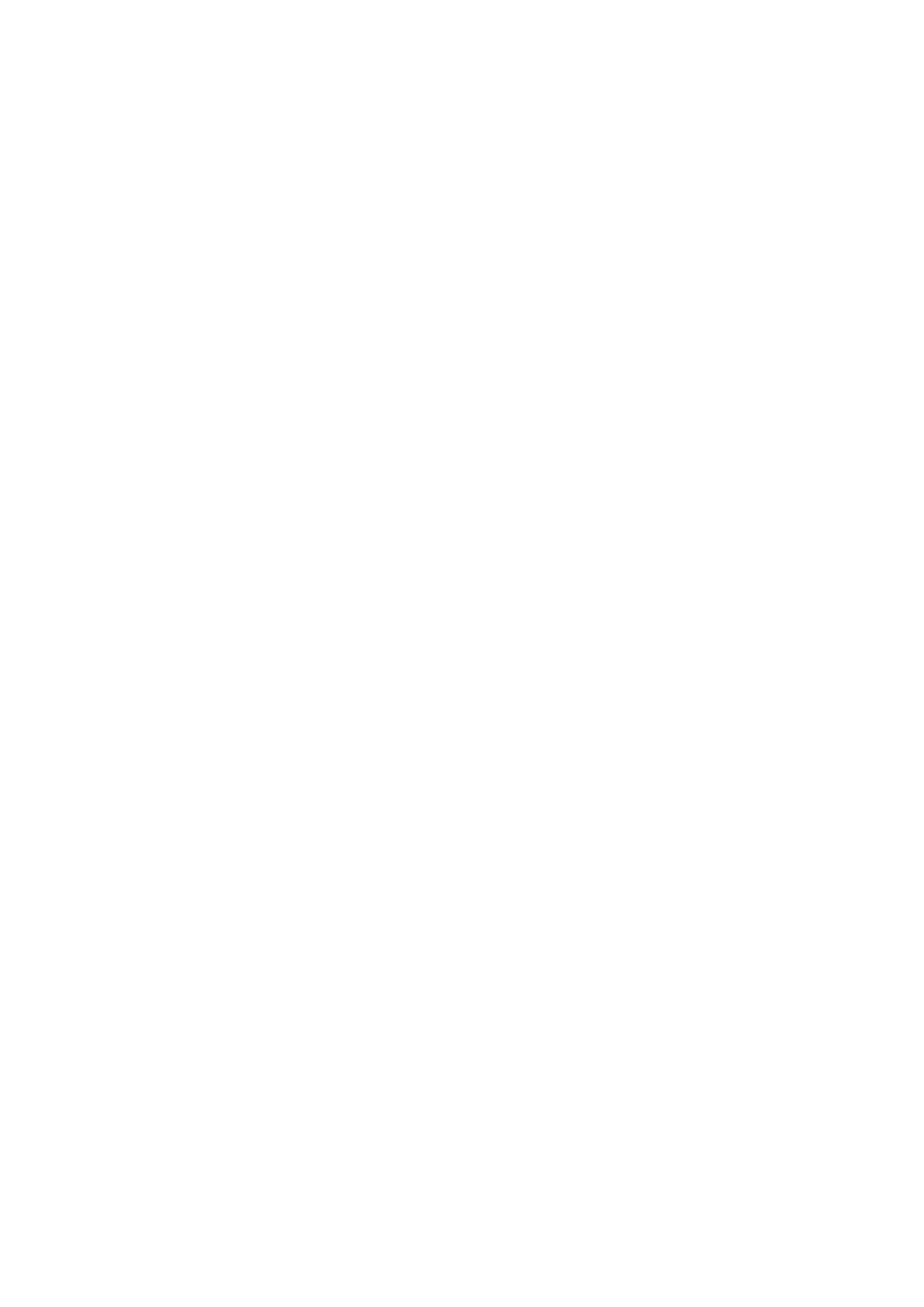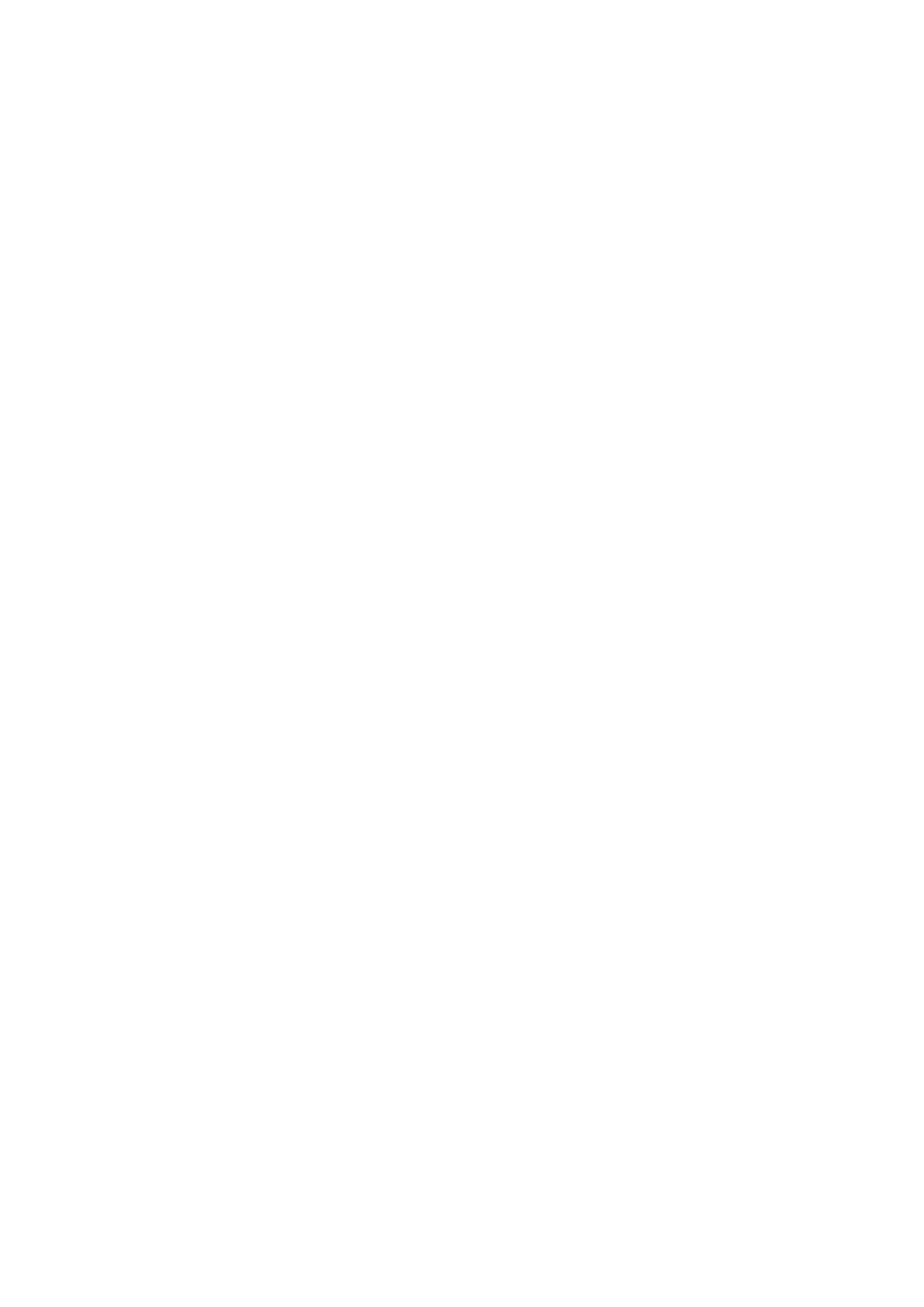
Installing the system cover...........................................................................................................................................60
Drives.....................................................................................................................................................................................61
Removing a drive blank..................................................................................................................................................61
Installing a drive blank................................................................................................................................................... 62
Removing the drive carrier...........................................................................................................................................62
Installing the drive carrier............................................................................................................................................. 63
Removing the drive from the drive carrier................................................................................................................. 64
Installing the drive into the drive carrier..................................................................................................................... 65
Removing the EDSFF drive..........................................................................................................................................66
Installing the EDSFF drive.............................................................................................................................................67
Power supply unit................................................................................................................................................................68
Hot spare feature.......................................................................................................................................................... 68
Removing a power supply unit blank...........................................................................................................................68
Installing a power supply unit blank.............................................................................................................................69
Removing a power supply unit.....................................................................................................................................70
Installing a power supply unit....................................................................................................................................... 70
Wiring instructions for a DC power supply unit.......................................................................................................... 71
Cooling fan............................................................................................................................................................................73
Removing a cooling fan.................................................................................................................................................73
Installing a cooling fan................................................................................................................................................... 73
Cooling fan backplane......................................................................................................................................................... 74
Removing a cooling fan backplane.............................................................................................................................. 74
Installing a cooling fan backplane.................................................................................................................................76
Removing the cooling fan cables................................................................................................................................. 77
Installing the cooling fan cables................................................................................................................................... 78
Drive backplane....................................................................................................................................................................79
Drive backplane..............................................................................................................................................................79
Removing the backplane .............................................................................................................................................. 81
Installing the drive backplane....................................................................................................................................... 82
Removing a EDSFF switch backplane........................................................................................................................ 83
Installing an EDSFF switch backplane.........................................................................................................................84
Primary drive bay assembly................................................................................................................................................85
Removing the primary drive bay assembly.................................................................................................................85
Installing the primary drive bay assembly................................................................................................................... 86
Removing the second drive bay assembly..................................................................................................................87
Installing the second drive bay assembly....................................................................................................................88
Removing the EDSFF drive bay assembly..................................................................................................................89
Installing the EDSFF drive bay assembly....................................................................................................................90
Control panel.........................................................................................................................................................................91
Removing the control panel.......................................................................................................................................... 91
Installing the control panel............................................................................................................................................92
Cable routing........................................................................................................................................................................93
PERC.....................................................................................................................................................................................94
Removing the PERC from the second drive bay assembly......................................................................................94
Installing the PERC into the second drive bay assembly..........................................................................................95
Air shroud............................................................................................................................................................................. 96
Removing the air shroud...............................................................................................................................................96
Installing the air shroud................................................................................................................................................. 97
Intrusion switch module......................................................................................................................................................98
Removing the intrusion switch.................................................................................................................................... 98
4
Contents