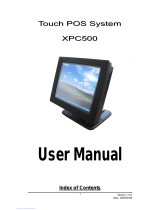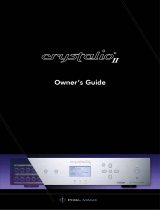Page is loading ...

SY-401V
PC/HD to Video Scan Converter
OPERATION MANUAL


DISCLAIMERS
The information in this manual has been carefully checked and is
believed to be accurate. CYP (UK) Ltd assumes no responsibility for any
infringements of patents or other rights of third parties which may result
from its use.
CYP (UK) Ltd assumes no responsibility for any inaccuracies that may be
contained in this document. CYP (UK) Ltd also makes no commitment to
update or to keep current the information contained in this document.
CYP (UK) Ltd reserves the right to make improvements to this document
and/or product at any time and without notice.
COPYRIGHT NOTICE
No part of this document may be reproduced, transmitted, transcribed,
stored in a retrieval system, or any of its part translated into any language
or computer le, in any form or by any means—electronic, mechanical,
magnetic, optical, chemical, manual, or otherwise—without express
written permission and consent from CYP (UK) Ltd.
© Copyright 2011 by CYP (UK) Ltd.
All Rights Reserved.
Version 1.1 August 2011
TRADEMARK ACKNOWLEDGMENTS
All products or service names mentioned in this document may be
trademarks of the companies with which they are associated.

SAFETY PRECAUTIONS
Please read all instructions before attempting to unpack, install or operate
this equipment and before connecting the power supply.
Please keep the following in mind as you unpack and install this
equipment:
• Always follow basic safety precautions to reduce the risk of re,
electrical shock and injury to persons.
• To prevent re or shock hazard, do not expose the unit to rain,
moisture or install this product near water.
• Never spill liquid of any kind on or into this product.
• Never push an object of any kind into this product through any
openings or empty slots in the unit, as you may damage parts inside
the unit.
• Do not attach the power supply cabling to building surfaces.
• Use only the supplied power supply unit (PSU). Do not use the PSU if
it is damaged.
• Do not allow anything to rest on the power cabling or allow any
weight to be placed upon it or any person walk on it.
• To protect the unit from overheating, do not block any vents or
openings in the unit housing that provide ventilation and allow for
sucient space for air to circulate around the unit.
REVISION HISTORY
VERSION NO. DATE SUMMARY OF CHANGE
VR0 07/04/11 Preliminary Release
VS1 25/04/12 Updated format/diagrams
v1.01 08/08/14 Updated Resolution Table
v1.02 08/08/14 Amended OSD with Info. ON/OFF

CONTENTS
1. Introduction ...........................................6
2. Applications ...........................................6
3. Package Contents ..................................6
4. System Requirements ...........................6
5. Features ..................................................7
6. Operation Controls and Functions .......8
6.1 Top Panel ...................................................... 8
6.2 Left Panel ...................................................... 9
6.3 Right Panel ................................................... 9
6.4 OSD Menu ..................................................10
6.5 Supported Input Resolutions ..............12
7. Connection Diagram .......................... 13
8. Specications ...................................... 14
9. Acronyms ........................................ 15wq

6
1. INTRODUCTION
The SY-401V PC/HD to Video Scan Converter is designed to down
scale PC/Component source to an analogue CVBS (NTSC,PAL) signal.
Supporting PC resolution up to WUXGA@60hz, this device is ideal for
applications with multiple CCTV cameras, as the scaler enables the user
to connect new video sources to older displays. Features such as 3D noise
reduction, frame rate conversion, adaptive contrast enhancement, and
a On Screen Display (OSD) allow for easy adjustment to maximise the
output display.
2. APPLICATIONS
Security camera display
Display PC signal on a non-VGA CRT display
Display PC signal on a non-VGA LCD display
3. PACKAGE CONTENTS
PC/HD to Video Scan Converter
Power Adaptor
Operation Manual
4. SYSTEM REQUIREMENTS
Input source equipment such as PC/component camera (RGBHV/YPbPr)
signal with D-Sub 15pin or component adaptor cable and output to TV
with CVBS input jack and connection cable.

7
5. FEATURES
Converts the video signal from PC/component source to NTSC or PAL
signal
Accepts a wide range of component input resolutions from 480i to
1080p@60 Hz and PC input resolutions from VGA to WUXGA@60RB
3D noise reduction in both temporal and spatial domain
Frame rate conversion
Adaptive contrast enhancement
OSD Display
Overscan and underscan adjustment
Phase and Aspect adjustment
No software installation required
Compact and elegant design
NOTE: the following modes are not supported:
-
Interlace source signal conversion between 50/60Hz
-
480i and 1080i@60 to PAL frame rate conversion
-
576i and 1080i@50 to NTSC frame rate conversion

8
6. OPERATION CONTROLS AND FUNCTIONS
6.1 Top Panel
1 2
1
NTSC/PAL MENU (Hold): Press this button to bring up the On-Screen
Display (OSD) which will display the input timing and the output TV
format information.
When the OSD is displayed, press the button again to switch the
output TV system from NTSC to PAL and from PAL to NTSC.
Press this button for 3 seconds the OSD will bring up the selection
menu. Press it sequentially to select the required setting.
2
Power LED: This LED will illuminate in RED when the unit is connected
to the power supply.

9
6.2 Left Panel
1
PC IN
1
PC IN: Connect to the source equipment such as a PC, laptop or digital
camera with D-sub 15pin cable (VGA) or adaptor converter cable
(Component).
6.3 Right Panel
1
2
1
CV OUT: Connect to the output display TV or monitor with RCA cable
for display of the converted composite (CVBS) signal.
2
DV5V: Plug the 5 V DC power supply included in the package into the
unit and connect the adaptor to an AC wall outlet.

10
6.4 OSD Menu
IN
640×480 (Input Timing)
Press the Menu button
once to bring up the OSD
and display the input (IN) &
Output (OUT) information.
OUT NTSC (Output TV System)
NTSC Press the Menu button
for 3 seconds to bring
up the OSD then press
it repeatedly to move
the OSD cursor to the
desired selection. Once
the selection is made, if
no button is pressed for a
few seconds, the display
on the OSD will disappear
and the display will output
the selected display
mode.
PAL
Underscan 1
Underscan 2
Overscan
Phase Adj. 0~31
Aspect Adj.
Full Screen
Letterbox
Pan & Scan
Auto TV 4:3
Auto TV 16:9
Info OFF
ON
F/W vx.x
Below is the example of the scan selection result.
4:3
Source TV Underscan1 Underscan2 Overscan

11
Phase Adjustment: Range is from 0~31 and can be used to compensate
for blurry image quality and/or character jiggle.
Aspect Adjustment: There are total of 5 dierent aspect ratio
adjustments: Full Screen, Letterbox, Pan & Scan and Auto TV 4:3 & Auto TV
16:9.
Full Screen: To allow the image to ll the screen of the TV.
Letterbox: To t a 16:9 formatted video signal on a 4:3 display. Horizontal
Black bars will be displayed above and below the image
Pan & Scan: To t a 4:3 formatted video signal on a 16:9 display. Vertical
black bars will be displayed at both sides of the the image.
Auto TV 4:3: The device will detect the input source aspect ratio of 4:3 or
16:9 and make the automatically make the adjustment to 4:3.
Auto TV 16:9: The device will detect the input source aspect ratio of 16:9
or 4:3 and automatically make the adjustment to 16:9.
Blow is the sample chart of the selection result:
Source TV Aspect
Adjust
Full
Screen
Letterbox Pan&Scan Auto TV
4:3
Auto TV
16:9
4:3
4:3
× × ×
16:9
× ×
16:9
4:3
× ×
16:9
× × ×

12
6.5 Supported Input Resolutions
HD Timing
(Component)
480i 60
480p 60
576i 50
576p 50
720p 50/60
1080i 50/60
1080p 50/60
PC Timing
(RGBHV)
640×480 60/72/75/85
720×400 70
800×600 56/60/72/75/85
1024×768 60/70/75/85
1152×864 70/75/85
1280×720 59/60
1280×768 60/60 (RB)
1280×800 60/60 (RB)
1280×960 59/60
1280×1024 59/60
1366×768 60/60 (RB)
1440×900 60/60 (RB)
1600×1200 60
1680×1050 60/60 (RB)
1920×1080 59/60
1920×1200 60 (RB)
Note:
1. If the input resolution is not supported, the OSD will show 'IN Not Support'.
2. The converter do NOT support the following conversion:
-
Interlace source signal conversion between 50/60 Hz
-
480i and 1080i@60 to PAL frame rate conversion
-
576i and 1080i@50 to NTSC frame rate conversion

13
7. CONNECTION DIAGRAM
OR
Component Camera
(with YPbPr to D-Sub
15pin Cable)
PC or Notebook
(VGA D-Sub
15pin Cable)
Power
Supply
TV or Monitor
CVBS
(Composite)
Cable
VGA/Component
Output

8. SPECIFICATIONS
Input Port 1×VGA
Output Port 1×CVBS (Composite Video)
Output Video NTSC/PAL
ESD Protection Human body
model:
±8 kV (air-gap
discharge)
±6 kV (contact
discharge)
Power Supply 5 V DC/1 A linear power adaptor (US/EU
standards, CE/FCC/UL certied)
Dimensions 64 mm (W)×104 mm (D)×26 mm (H)
Weight 120 g
Operating Temperature 0 °C~40 °C/32 °F~104 °F
Storage Temperature −20 °C~60 °C/−4 °F~140 °F
Power Consumption 3 W
Relative Humidity 20~90 % RH (non-condensing)

9. ACRONYMS
ACRONYM COMPLETE TERM
CAT5e Category 5 Cable
CAT6 Category 6 cable
CEC Consumer Electronics Control
DVI Digital Visual Interface
HDCP High-bandwidth Digital content protection
HDMI High Denition Multimedia Interface
IR Infrared

CYP (UK) Ltd., Unit 7, Shepperton Business Park, Govett Avenue, Shepperton,
Middlesex, TW17 8BA
Tel: +44 (0) 20 3137 9180 | Fax: +44 (0) 20 3137 6279
Email: [email protected]
www.cypeurope.com
v1.02
/