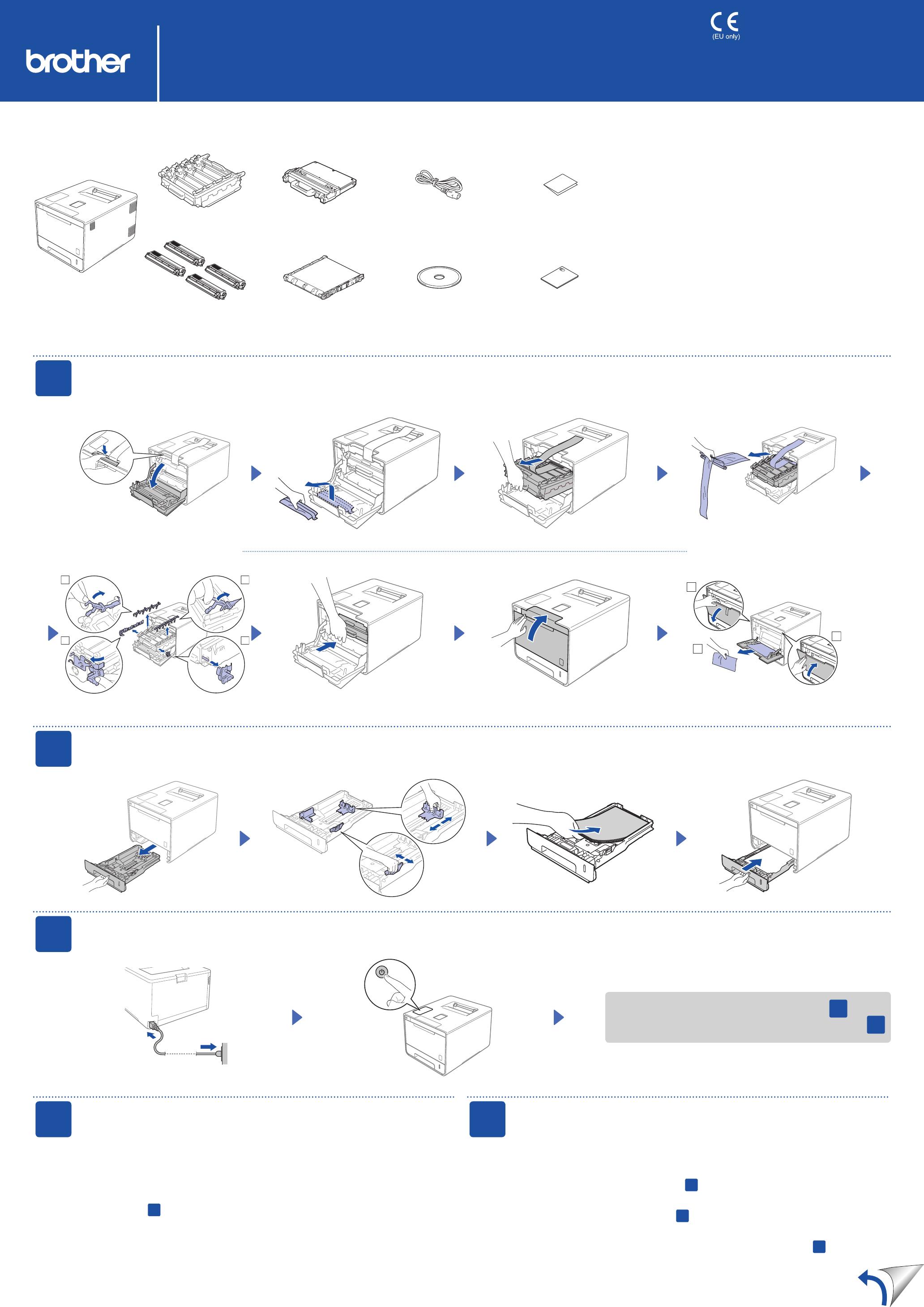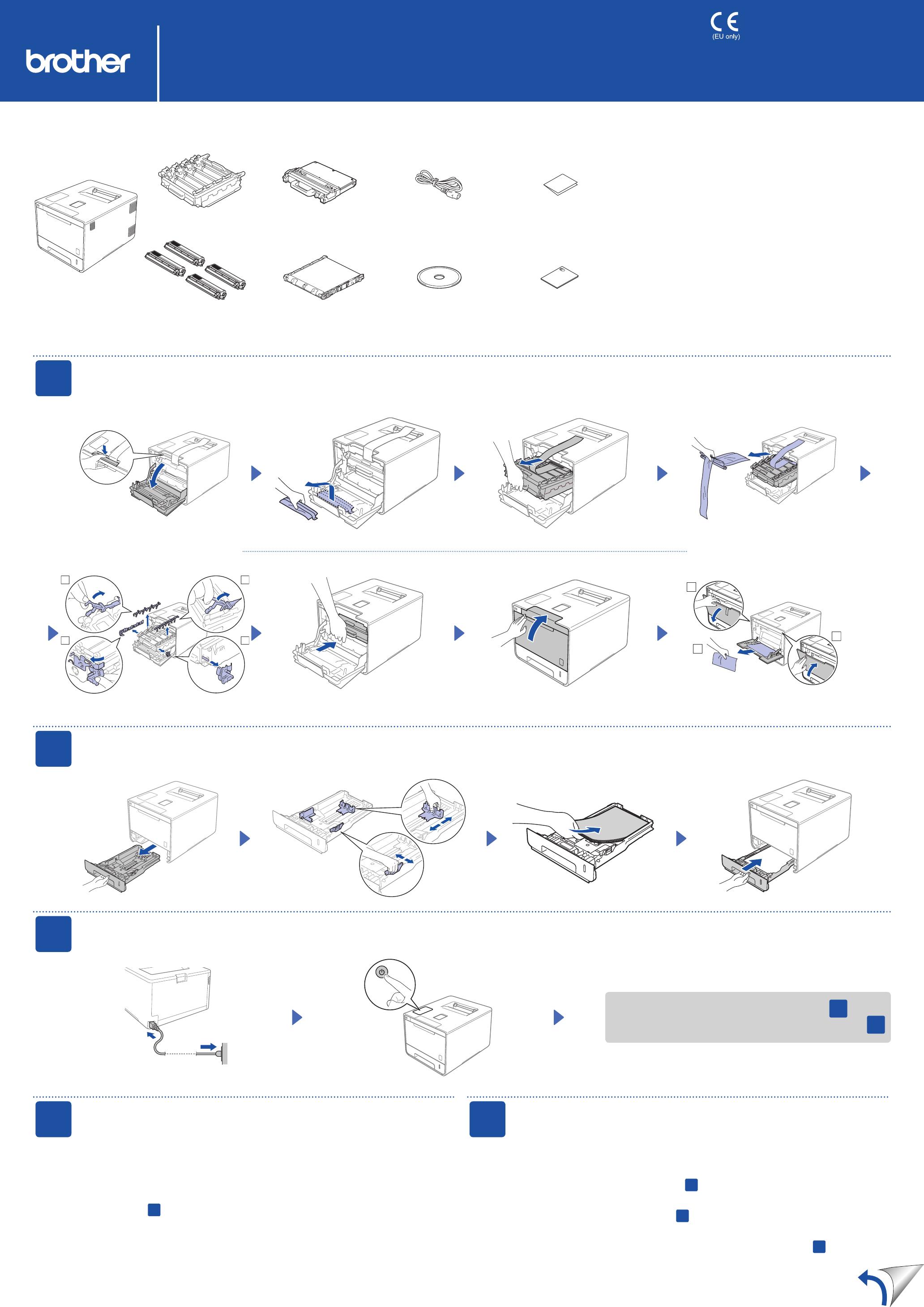
The machine's LCD displays Ready. c Go to step
4
The machine's LCD displays Setup Wi-Fi?. c Go to step
5
Unpack the machine and check the components
Drum Unit
(pre-installed)
Toner Cartridges
(Black, Cyan, Magenta and Yellow;
pre-installed)
Waste Toner Box
(pre-installed)
Power Cord Quick Setup Guide
Product Safety GuideCD-ROMBelt Unit
(pre-installed)
Read the Product Safety Guide rst, and then read this Quick Setup
Guide for the correct installation procedure.
NOTE:
The components included in the box and the AC power plug •
connection may differ depending on your country.
The illustrations in this Quick Setup Guide are based on the •
HL-L8350CDW.
You must purchase the correct interface cable for the interface you •
want to use:
USB cable
We recommend using a USB 2.0 cable (Type A/B) that is no more
than 6 feet (2 meters) long.
Network cable
Use a straight-through Category 5 (or greater) twisted-pair cable
for 10BASE-T or 100BASE-TX Fast Ethernet Network.
If the machine's LCD displays Setup Wi-Fi? after you turn on, do one of the following:
(To change the language)
Press b to select No, and then back to step
4
.
(To connect your computer)
Press b to select No, and then go to step
6
.
(To connect your mobile device)
Press a to select Yes, and then go to Print using your mobile device in step
6
.
Press
1.
a or b to display General Setup, and then press OK.
Press
2.
OK to select Local Language.
Press
3.
a or b to select your language, and then press OK.
Go to step
6
.
1
Remove the packing material from the machine
2
Load paper in the paper tray
3
Connect the power cord and turn on the machine
5
Wireless setup for WLAN models only
4
Select your language
Adjust the paper guides.
Quick Setup Guide
HL-L8250CDN / HL-L8350CDW / HL-L8350CDWT
The latest manuals are available at Brother Solutions Center:
http://solutions.brother.com/.
Not all models are available in all countries.
Version 0
ENG