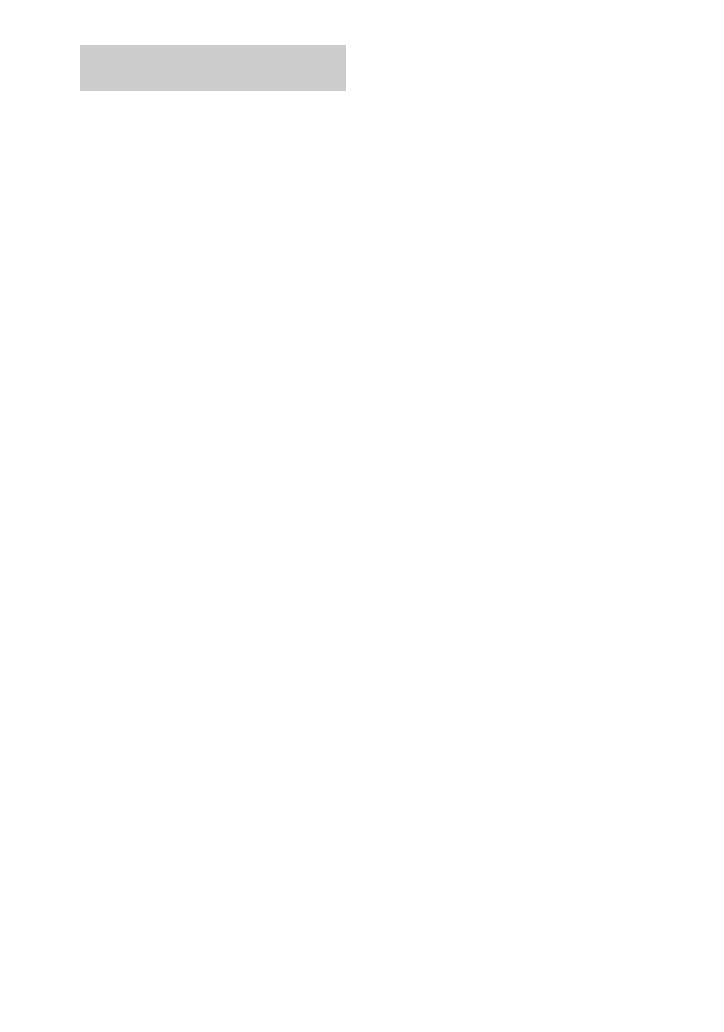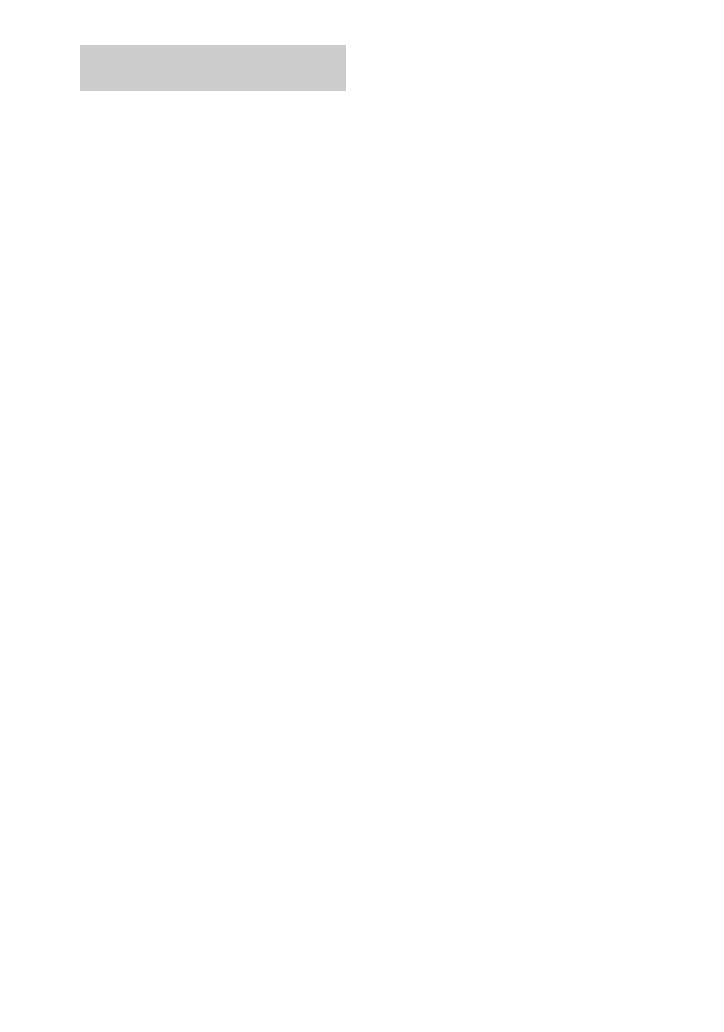
4
masterpage:Left
filename[G:\_Upload\3073074111\307307411MVCFD100UC\02GB-
MVCFD100UC\02war.fm]
model name1[MVC-FD100/200]
[3-073-074-11(1)]
Operating instructions
Before operating the unit, please read this
manual thoroughly, and retain it for future
reference.
As you read through this manual, buttons
and settings on the camera are shown in
capital letters.
e.g. Press DISPLAY.
Trial recording
Beforeyou record one-timeevents,you may
want to make a trial recording to make sure
that the camera is working correctly.
No compensation for contents of
the recording
The recorded images cannot be
compensated if recording or playback
cannot be performed due to a trouble of your
camera or recording medium.
Notes on image data compatibility
of the “Memory Stick”
• This cameraconformswith the Designrule
for Camera File system universal standard
established by the JEITA (Japan
Electronics and Information Technology
Industries Association). You cannot play
back on your camera still images recorded
on other equipment (DCR-TRV890E/
TRV900/TRV900E, DSC-D700, DSC-
D770) that does not conform with this
universal standard. (These models are not
sold in some areas.)
• Playback of images recorded with your
camera on other equipment and playback
of images recorded or edited with other
equipment on your camera are not
guaranteed.
Precaution on copyright
Television programs, films, video tapes, and
other materials may be copyrighted.
Unauthorized recording of such materials
may be contrary to the provision of the
copyright laws.
Do not shake or strike the camera
In addition to malfunctions and inability to
record images, this may render the floppy
disks or the “Memory Stick”s unusable or
image data breakdown, damage or loss may
occur.
LCD screen, finder (only models
with a finder) and lens
• The LCD screen and the finder are
manufactured using extremely high-
precision technology so over 99.99% of
the pixels are operational for effective use.
However, there may be some tiny black
points and/or bright points (white, red,
blue or green in color) that constantly
appear on the LCD screen and the finder.
These points are normal in the
manufacturing process and do not affect
the recording in any way.
• Be careful when placing the camera near a
window or outdoors. Exposing the LCD
screen, the finder or the lens to direct
sunlight for long periods may cause
malfunctions.
Do not get the camera wet
When taking pictures outdoors in the rain or
under similar conditions, be careful not to
get the camera wet. If moisture
condensation occurs, refer to page 83 and
follow the instructions on how to remove it
before using the camera.
Back up recommendation
To avoid the potential risk of data loss,
always copy (back up) data to a disk.
When the camera is used for long
periods
Note that the camera body may become hot.
Be sure to read the following
before using your camera
01cov.book Page 4 Thursday, November 29, 2001 1:20 PM