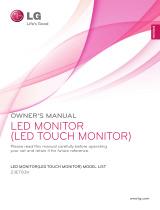Page is loading ...

www.lg.com
OWNER’S MANUAL
IPS LED MONITOR
22MP56HQ
24MP56HQ
Please read this manual carefully before operating
your set and retain it for future reference.
IPS LED MONITOR MODEL
ENGLISH

2
ENG
ENGLISH
TABLE OF CONTENTS
CONTENTS
3 ASSEMBLINGANDPREPAR-
ING
3 Unpacking
4 Partsandbuttons
5 MovingandLiftingtheMonitor
6 SettinguptheMonitorset
6 - AttachingtheStandBase
6 - DetachingtheStandBase
7 - Mountingonatable
7 - Usingthecableholder
9 - Mountingonawall
10 USINGTHEMONITORSET
10 ConnectingtoaPC
10 - D-SUBconnection
10 - HDMIconnection
11 ConnectingtoAVDevices
11 - HDMIconnection
11 ConnectingtoExternalDevices
11 - Peripheraldeviceconnection
12 CUSTOMIZINGSETTINGS
13 CustomizingSettings
13 - MenuSettings
14 -Picture
15 -Color
16 -Display
16 -Audio
17 -Others
18 READERSetting
19 FUNC.Setting
19 -SUPERENERGYSAVING
20 -PictureMode
21 -SUPERRESOLUTION+
22 -DUALDISPLAY
22 -DUALWEB
23 TROUBLESHOOTING
25 SPECIFICATIONS
25 22MP56HQ
26 24MP56HQ
27 PresetModes(Resolution)
27 Indicator
28 PROPERPOSTURE
28 ProperpostureforusingtheMonitorset.

3
ENG
ENGLISH
ASSEMBLING AND PREPARING
ASSEMBLINGANDPREPARING
Unpacking
Checkyourproductboxforthefollowingitems.Ifthereareanymissingaccessories,contactthelocal
dealerwhereyoupurchasedyourproduct.Theillustrationsinthismanualmaydifferfromtheactualproduct
andaccessories.
Donotuseanyunapprovedaccessoriestoensurethesafetyandproductlifespan.
Anydamagesorinjuriesbyusingunapprovedaccessoriesarenotcoveredbythewarranty.
Theaccessoriessuppliedwithyourproductmayvarydependingonthemodel.
Productspecificationsorcontentsinthismanualmaybechangedwithoutpriornoticeduetoupgrade
ofproductfunctions.
CAUTION
NOTE
StandBody StandBase
CD(Owner'sManual)/
Card
D-SUBCable
(Thiscableisnotincludedinall
countries.)
(Dependingonthecountry) (Dependingonthecountry)
PowerCord AC-DCAdapter AC-DCAdapter
or
HDMICable
(Thiscableisnotincludedinall
countries.)

5
ENG
ENGLISH
ASSEMBLING AND PREPARING
(PowerButton)
MovingandLiftingtheMonitor
Whenmovingorliftingthemonitor,followthese
instructionstopreventthemonitorfrombeing
scratchedordamagedandtoensuresafetrans-
portationregardlessofitsshapeorsize.
Asfaraspossible,avoidtouchingthemoni-
torscreen.Thismayresultindamagetothe
screenorsomeofthepixelsusedtocreate
images.
Itisadvisabletoplacethemonitorinthe
originalboxorpackingmaterialbeforeat-
temptingtomoveit.
Beforemovingorliftingthemonitor,discon-
nectthepowercordandallcables.
Holdthetopandbottomofthemonitorframe
firmly.Donotholdthepanelitself.
Whenholdingthemonitor,thescreenshould
faceawayfromyoutopreventitbeing
scratched.
Whenmovingthemonitor,avoidanystrong
shockorvibrationstotheproduct.
Whenmovingthemonitor,keepitupright,
neverturnthemonitoronitssideortiltit
sideways.
CAUTION

6
ENG
ENGLISH
ASSEMBLING AND PREPARING
Attachthe
StandBody
tothemonitorset.
Attachthe
StandBase
to
StandBody
.
Tightenthescrewtotheright.
SettinguptheMonitorset
AttachingtheStandBase
1
PlacetheMonitorsetwiththescreenside
downonaflatandcushionedsurface.
Layafoammatorsoftprotectivecloth
onthesurfacetoprotectthescreenfrom
damage.
CAUTION
2
StandBase
StandBody
1
2
3
DetachingtheStandBase
1
PlacetheMonitorsetwiththescreenside
downonaflatandcushionedsurface.
StandBase
StandBody
Pulloutthe
StandBody
and
StandBase
fromthemonitorset.
Turnthescrewtotheleft.
Pulloutthe
StandBase
.
1
2
3
2

7
ENG
ENGLISH
ASSEMBLING AND PREPARING
Mountingonatable
1
LiftandtilttheMonitorsetintoitsupright
positiononatable.
Leavea10cm(minimum)spacefromthewall
forproperventilation.
2
ConnecttheAC-DCAdapterandPowerCord
toawalloutlet.
3
Press (Power)buttononthebottomswitch
paneltoturnthepoweron.
10 cm
10 cm
10 cm
10 cm
⭫Ⓠ䗉ޛ
DC-IN
19
⭫Ⓠ䗉ޛ
DC-IN
19
Unplugthepowercordbeforemovingthe
Monitortoanotherlocation.Otherwiseelectric
shockmayoccur.
CAUTION
or
Usingthecableholder
Cableholder

8
ENG
ENGLISH
ASSEMBLING AND PREPARING
UsingtheKensingtonsecuritysystem
TheKensingtonsecuritysystemconnectoris
locatedatthebackoftheMonitorset.Formore
informationofinstallationandusing,refertothe
manualsuppliedwiththeKensingtonsecurity
systemorvisit
http://www.kensington.com
.
ConnecttheKensingtonsecuritysystemcable
betweentheMonitorsetandatable.
TheKensingtonsecuritysystemisoptional.
Youcanobtainitfrommostelectronicsstores.
NOTE
Whenyouadjusttheangle,donotholdthe
bottomoftheMonitorsetframeasshownon
thefollowingillustration,asmayinjureyour
fingers.
Donottouchorpressthescreenwhen
adjustingtheangleofthemonitor.
Donotholdthissetlikebelowpicture.Monitor
screencandetachfromstandbaseandinjure
yourbody.
WARNING
Tiltfrom+20to-5degreesupordowntoadjust
theangleoftheMonitorsettosuityourview.
NOTE
Front
Rear

9
ENG
ENGLISH
ASSEMBLING AND PREPARING
Mountingonawall
Forproperventilation,allowaclearanceof10cm
oneachsideandfromthewall.Detailed
instructionsareavailablefromyourdealer,seethe
optionalTiltWallMountingBracketInstallationand
SetupGuide.
IfyouintendtomounttheMonitorsettoawall,
attachWallmountinginterface(optionalparts)to
thebackoftheset.
WhenyouinstalltheMonitorsetusingawall
mountinginterface(optionalparts),attachit
carefullysoitwillnotdrop.
1
Please,Usethescrewandwallmountinterface
inaccordancewithVESAStandards.
2
Ifyouusescrewlongerthanstandard,the
monitormightbedamagedinternally.
3
Ifyouuseimproperscrew,theproductmightbe
damagedanddropfrommountedposition.In
thiscase,LGElectronicsisnotresponsiblefor
it.
4
VESAcompatibleonlywithrespecttoscrew
mountinginterfacedimensionsandmounting
screwspecifications.
5
PleaseuseVESAstandardasbelow.
784.8mm(30.9inch)andunder
*WallMountPadThickness:2.6mm
*Screw:Φ4.0mmxPitch0.7mmx
Length10mm
787.4mm(31.0inch)andabove
*PleaseuseVESAstandardwallmountpad
andscrews.
10 cm
10 cm
10 cm
10 cm
Disconnectthepowercordfirst,andthen
moveorinstalltheMonitorset.Otherwise
electricshockmayoccur.
IfyouinstalltheMonitorsetonaceilingor
slantedwall,itmayfallandresultinsevere
injury.
UseonlyanauthorizedLGwallmount
andcontactthelocaldealerorqualified
personnel.
Donotovertightenthescrewsasthismay
causedamagetotheMonitorsetandvoid
yourwarranty.
Useonlyscrewsandwallmountsthat
meettheVESAstandard.Anydamages
orinjuriesbymisuseorusinganimproper
accessoryarenotcoveredbythewarranty.
Screwlengthfromoutersurfaceofback
covershouldbeunder8mm.
UsethescrewsthatarelistedontheVESA
standardscrewspecifications.
Thewallmountkitwillincludeaninstallation
manualandnecessaryparts.
Thewallmountbracketisoptional.Youcan
obtainadditionalaccessoriesfromyourlocal
dealer.
Thelengthofscrewsmaydifferdepending
onthewallmount.Besuretousetheproper
length.
Formoreinformation,refertothe
instructionssuppliedwiththewallmount.
CAUTION
NOTE
Model
22MP56HQ
VESA(AxB)
75x75
Standardscrew
M4
Numberofscrews
4
24MP56HQ
BackCover
WallmountPad
WallmountPad
BackCover
Standardscrew
Max.8mm

10
ENG
ENGLISH
USING THE MONITOR SET
USINGTHEMONITORSET
ConnectingtoaPC
YourMonitorsetsupportsPlug&Play*.
*Plug&Play:APCrecognizesaconnected
devicethatusersconnecttoaPCandturn
on,withoutdeviceconfigurationoruser
intervention.
D-SUBconnection
TransmitsanalogvideofromyourPCtothe
Monitorset.ConnectthePCandtheMonitorset
withthesuppliedD-sub15pinsignalcableas
showninthefollowingillustrations.
Macadapter
ForAppleMacintoshuse,aseparateplug
adapterisneededtochangethe15pin
highdensity(3row)D-SUBVGAconnector
onthesuppliedcabletoa15pin2row
connector.
WhenusingaD-Subsignalinputcable
connectorforMacintosh
IfyouuseHDMIPC,itcancausecompatibility
problem.
WhenyouwanttousetwoPCinourMonitor,
pleaseconnectthesignalcable(D-SUB/
HDMI)respectivelyinMonitorset.
IfyouturntheMonitorsetonwhileitiscold,
thescreenmayflicker.Thisisnormal.
Somered,green,orbluespotsmayappear
onthescreen.Thisisnormal.
NOTE
NOTE
⭫Ⓠ䗉ޛ
DC-IN
HDMI IN D-SUB IN
H / P
19
HDMIconnection
Transmitsthedigitalvideoandaudiosignalsfrom
yourPCtotheMonitorset.ConnectthePCand
theMonitorsetwiththeHDMIcableasshownin
thefollowingillustrations.
Connectthesignalinputcable
andtightenitbyturningthe
screwsclockwise.
Donotpressthescreenwith
yourfingerforalongtimeas
thismayresultintemporarydistortionon
thescreen.
Avoiddisplayingafixedimageonthe
screenforalongperiodoftimetoprevent
imageburn.Useascreensaverifpossible.
CAUTION

11
ENG
ENGLISH
USING THE MONITOR SET
"SelfImageSetting"Function.
Thisfunctionprovidestheuserwithoptimal
displaysettings.Whentheuserconnects
themonitorforthefirsttime,thisfunction
automaticallyadjuststhedisplaytooptimal
settingsforindividualinputsignals.(Only
supportedinAnalogMode)
‘AUTO’Function.
Whenyouencounterproblemssuchas
blurryscreen,blurredletters,screenflicker
ortiltedscreenwhileusingthedeviceor
afterchangingscreenresolution,pressthe
AUTOfunctionbuttontoimproveresolution.
(OnlysupportedinAnalogMode)
NOTE
SelfImageSettingFunction
Pressthepowerbuttonontherearpaneltoturn
thepoweron.Whenmonitorpoweristurnedon,
the"
SelfImageSetting
"Functionisexecuted
automatically.(OnlysupportedinAnalogMode)
⭫Ⓠ䗉ޛ
DC-IN
HDMI IN D-SUB IN
H / P
19
Peripheraldevicesaresoldseparately.
Cableswithangledplugsmayhaveclear-
anceissues,usestraightplugswhenpos-
sible.
AngleType StraightType
NOTE
(soldseparately)
ConnectingtoAVDevices
HDMIconnection
Transmitsthedigitalvideoandaudiosignalsfrom
yourAVdevicestothemonitor.ConnectyourAV
devicetothemonitorwiththeHDMIcableasil-
lustratedbelow.
UsingaDVItoHDMIcablemaycausecom-
patibilityissues.
NOTE
ConnectingtoExternalDevices
Peripheraldeviceconnection
Connectperipheraldevicestothemonitorusing
headphoneports.

12
ENG
ENGLISH
CUSTOMIZING SETTINGS
CUSTOMIZINGSETTINGS
1
PressthedesiredbuttonontherearoftheMonitorset.
2
ChangethevalueofthemenuitembypressingthebuttonsontherearoftheMonitorset.
Toreturntotheuppermenuorsetothermenuitems,usetheuparrow( )button.
3
Select
EXIT
toleavetheOSDmenu.
MonitorsetButtons
Button Description
Accessesthemainmenus.(Seep.13)
OSDLocked/OSD
Unlocked
Thisfunctionallowyoutolockthecurrentcontrolsettings,so
thattheycannotbeinadvertentlychanged.
PressandholdtheMENUbuttonforseveralseconds.Then
OSDof“OSDLock”willappear.Afterthat,usercanselect
lockorunlockbypressingleft/rightbutton.
Ifuserselectsthe“Lock”iconbypressingthe“OK”button,
themessage“OSDLocked”willappear.Otherwise,“OSD
Unlocked”willappear.Afterselectingthe“Lock”,Ifyouwant
tochangetoUnlock,youcanpushthe“MENU”buttonfor
severalseconds.Themessage“OSDUnlocked”willappear.
UsethisbuttontoenterReaderModemenu.Itsfunctionworkstodisplayscreenas
paper-likepictureforEyecomfort.Ifyouwanttomoreinformation(Seep.18).
UsethisbuttontoenterSUPERENERGYSAVING,PictureMode,SUPER
RESOLUTION+,DUALDISPLAY,DUALWEBmenus.(Seep.19
~22)
Whenadjustingyourdisplaysettings,alwayspresstheAUTObuttonontheMONITOR
SETUPOSD.(OnlysupportedinAnalogMode)
Thebestdisplaymode
1920x1080
Youcanchoosetheinputsignal.
• Whentwoinputsignalsareconnected,youcanselecttheinputsignal(D-SUB/HDMI)
youwant.
• Whenonlyonesignalisconnected,itisautomaticallydetected.Thedefaultsettingis
D-SUB.
EXIT
EXITtheOSD(OnScreenDisplay).
(PowerButton)
Turnsthepoweronoroff.
PowerIndicator
Thepowerindicatorstayswhiteifthedisplayisrunning
properly(OnMode).IfthedisplayisinSleepMode,thepower
indicatorblinkswhite.
Front
Rear

13
ENG
ENGLISH
CUSTOMIZING SETTINGS
CustomizingSettings
MenuSettings
1
Press
MENU
buttonontherearoftheMonitorsetto
displaythe
Menu
OSD.
2
Settheoptionsbypressingthe◄or►or▼
buttons.
3
Selectthe"
NextMenu
"buttontoenterthemore
optionsettings.
4
Select
EXIT
toleavetheOSDmenu.
Toreturntotheuppermenuorsetothermenuitems,
usetheuparrow( )button.
Eachoptionisexplainedbelow.
Menu>NextMenu Analog HDMI Description
Picture Sharpness ● ●
Toadjusttheclearnessofthescreen
BlackLevel ●
Tosetoffsetlevel
OverScan ●
Toimprovetheclarityandstabilityofthescreen
Color Gamma
● ●
Tocustomizethecolorofthescreen
ColorTemp
SixColor
ColorReset
Display Horizontal
●
Toadjustthepositionofthescreen
Vertical
Clock
●
Toimprovetheclarityandstabilityofthescreen
Phase
Audio
Volume ●
Toadjustthevolume
Others Language
● ●
Tocustomizethescreenstatusforauser'soperating
environment
PowerIndicator
AutomaticStandby ● ●
Analog:
D-SUB(Analogsignal)input.
HDMI:
HDMI(Digitalsignal)input.
Menu Analog HDMI Description
Brightness ● ●
Toadjustthebrightnessofthescreen
Contrast ● ●
ResponseTime
● ●
Youcansetaresponsetimefordisplayedpicturesbasedonthespeedofthe
screen.Foranormalenvironment,itisrecommendedthatyouuse'Off'.Fora
fast-movingpicture,itisrecommendedthatyouuse'High'.
Wide/Original
● ●
Wide
Switchtofullscreenmodeaccordingtoinputimagesignal.
Original
Changetheinputimagesignalratiotooriginal.
*ThisfunctionworksonlyifinputresolutionislowerthanMonitorsetratio(16:9).
Reset
● ●
Restoreallfactorydefaultsettings.Pressthe
◄
,
►
buttonstoresetimmediately.

14
ENG
ENGLISH
CUSTOMIZING SETTINGS
Picture
1
Press
MENU
buttonontherearoftheMonitorsetto
displaythe
Menu
OSD.
2
Selectthe"
NextMenu
"buttontoenterthemore
optionsettings.
3
Enterto
Picture
bypressingthe▼button.
4
Settheoptionsbypressingthe◄or►or▼
buttons.
5
Select
EXIT
toleavetheOSDmenu.
Toreturntotheuppermenuorsetothermenuitems,
usetheuparrow( )button.
Eachoptionisexplainedbelow.
Menu>NextMenu>Picture Description
Sharpness
Toadjusttheclearnessofthescreen.
BlackLevel
Youcansettheoffsetlevel.Ifyouselect'High',thescreenwillbebrightandif
youselect‘Low’,thescreenwillbedark.(onlyforHDMIinput)
*Offset?Asthecriteriaforvideosignal,itisthedarkestscreenthemonitorcan
show.
OverScan
ToselecttherangeofoutputimageforDTVtiminginHDMIinput.(onlyforHDMI
input)RecommendoverscanfunctiontoturnonwhenconnectAVequipment.

15
ENG
ENGLISH
CUSTOMIZING SETTINGS
Color
1
Press
MENU
buttonontherearoftheMonitorsetto
displaythe
Menu
OSD.
2
Selectthe"
NextMenu
"buttontoenterthemore
optionsettings.
3
Select
Color
bypressingthe►button.
4
Enterto
Color
bypressingthe▼button.
5
Settheoptionsbypressingthe◄or►or▼
buttons.
6
Select
EXIT
toleavetheOSDmenu.
Toreturntotheuppermenuorsetothermenuitems,
usetheuparrow( )button.
Eachoptionisexplainedbelow.
Menu>NextMenu>Color Description
Gamma
Setyourowngammavalue.:Gamma0,Gamma1,Gamma2onthemonitor,
highgammavaluesdisplaywhitishimagesandlowgammavaluesdisplay
blackishimages.
ColorTemp Custom
•Red:
Setyourownredcolorlevels.
•Green:
Setyourowngreencolorlevels.
•Blue:
Setyourownbluecolorlevels.
Selectthescreencolor.
Warm:
Setthescreentowarmcolortemperature(morered).
Medium:
Setthescreentomediumcolortemperature.
Cool:
Setthescreentocoolcolortemperature(moreblue).
SixColor
Setsandstoresthehueandsaturationforsixcolors(Red/Green/Blue/Cyan/
Magenta/Yellow)tosatisfythecolorrequirementsofauser.
Hue
Adjuststhescreenhue.
Saturation
Adjuststhecolorsharpnessonthescreen.Lowervaluesmake
thecolorsharpnessweakerandcolorslighterwhilehigher
valuesmakethecolorsharpnessstrongerandcolorsdark.
ColorReset
Resetsthecolorsettingstothefactorydefaultsettingsforthecurrentinput
device.

16
ENG
ENGLISH
CUSTOMIZING SETTINGS
Display
1
Press
MENU
buttonontherearoftheMonitorsetto
displaythe
Menu
OSD.
2
Selectthe"
NextMenu
"buttontoenterthemore
optionsettings.
3
Select
Display
bypressingthe►button.
4
Enterto
Display
bypressingthe▼button.
5
Settheoptionsbypressingthe◄or►or▼
buttons.
6
Select
EXIT
toleavetheOSDmenu.
Toreturntotheuppermenuorsetothermenuitems,
usetheuparrow( )button.
Eachoptionisexplainedbelow.
Menu>NextMenu>Display Description
Horizontal
Tomoveimageleftandright.
Vertical
Tomoveimageupanddown.
Clock
Tominimizeanyverticalbarsorstripesvisibleonthescreenbackground.The
horizontalscreensizewillalsochange.
Phase
Toadjustthefocusofthedisplay.Thisitemallowsyoutoremoveanyhorizontal
noiseandclearorsharpentheimageofcharacters.
Audio
1
Press
MENU
buttonontherearoftheMonitorsetto
displaythe
MENU
OSD.
2
Selectthe"
NextMenu
"buttontoenterthemore
optionsettings.
3
Select
Audio
bypressingthe►button.
4
Enterto
Volume
bypressingthe▼button.
5
Settheoptionsbypressingthe◄or►buttons.
6
Select
EXIT
toleavetheOSDmenu.
Toreturntotheuppermenuorsetothermenuitems,
usetheuparrow( )button.
Eachoptionisexplainedbelow.
Menu>NextMenu>Audio Description
Volume Toadjustthevolumeofheadphone/earphone.(OnlyforHDMIinput)

17
ENG
ENGLISH
CUSTOMIZING SETTINGS
Others
1
Press
MENU
buttonontherearoftheMonitorsetto
displaythe
Menu
OSD.
2
Selectthe"
NextMenu
"buttontoenterthemore
optionsettings.
3
Select
Others
bypressingthe►button.
4
Enterto
Others
bypressingthe▼button.
5
Settheoptionsbypressingthe◄or►or▼
buttons.
6
Select
EXIT
toleavetheOSDmenu.
Toreturntotheuppermenuorsetothermenuitems,
usetheuparrow( )button.
Eachoptionisexplainedbelow.
Menu>NextMenu>Others Description
Language
Tochoosethelanguageinwhichthecontrolnamesaredisplayed.
PowerIndicator
Usethisfunctiontosetthepowerindicatoronthebottomsideofthemonitorto
OnorOff.IfyousetOff,itwillgooff.
IfyousetOnatanytime,thepowerindicatorwillautomaticallybeturnedon.
AutomaticStandby
Ifyoudonotpressanybuttononthemonitorsetforacertainperiod,themonitor
setwillautomaticallyswitchtostandbymode.

18
ENG
ENGLISH
CUSTOMIZING SETTINGS
READERSetting
1
Press
READER
buttonontherearoftheMonitorset
todisplaythe
ReaderMode
OSD.
2
Settheoptionsbypressingthe◄buttons.
ReaderMode
Description
Reader1 Itisamodethatthescreenisadjustedtothebestforthenewspaper.Ifyou
wantscreenmorebright,youcancontrolbrightnessinMenuOSD.
Reader2 Itisamodethatthescreenisadjustedtothebestforthecartoon.Ifyouwant
screenmorebright,youcancontrolbrightnessinMenuOSD.
ReaderOff Itisamodethatreadermodeisoff.
Eachoptionisexplainedbelow.
NOTE
IfoptionofReaderModeisReader1orReader2,PictureModewillautomaticallybeCustomand
SUPERENERGYSAVINGwillautomaticallybeOff.

19
ENG
ENGLISH
CUSTOMIZING SETTINGS
SUPERENERGYSAVING
1
Press
FUNC.
buttonontherearoftheMonitorsetto
displaythe
FUNC.
OSD.
2
Enterto
SUPERENERGYSAVING
bypressingthe▼
button.
3
Settheoptionsbypressingthe◄or►or▼buttons.
4
Select
EXIT
toleavetheOSDmenu.Toreturntothe
uppermenuorsetothermenuitems,usetheuparrow
( )button.
Eachoptionisexplainedbelow.
SUPERENERGYSAVING Description
High
EnablesSUPERENERGYSAVINGyoucansaveenergywiththisenergy-highefficientfunction.
Low
EnablesSUPERENERGYSAVINGyoucansaveenergywiththisenergy-lowefficientfunction.
Off DisablesSUPERENERGYSAVING.
TOTALPOWERREDUCTION
:Howmuchpowerissavedwhileusingthemonitor.
TOTALCO2REDUCTION
:ChangetheTOTALPOWERREDUCTIONtoCO2.
SAVINGDATA(W/h)
546mm
(21.5inch)
604mm
(23.8inch)
SUPERSAVING(High)
5W/h 5W/h
SUPERSAVING(Low)
2W/h 2W/h
SavingDatadependsonthePanel.So,thosevaluesshouldbedifferentfromeachpanelandpanel
vendor.IfoptionofSUPERENERGYSAVINGisHighorLow,monitorluminancebecomehigheror
lowerdependonsource.
LGcalculatedthesevaluesbyusing
“broadcastvideosignal”
(includingbroadcastvideo:IEC62087)
SUPERSAVINGreferstohowmuchpowercanbesavedusingtheSUPERENERGYSAVING
function.
IfoptionofSUPERENERGYSAVINGisHighorLow,PictureModewillautomaticallybeCustomand
ReaderModewillautomaticallybeReaderOff.
NOTE
FUNC.Setting

20
ENG
ENGLISH
CUSTOMIZING SETTINGS
PictureMode
1
Press
FUNC.
buttonontherearoftheMonitorsetto
displaythe
FUNC.
OSD.
2
Select
PictureMode
bypressingthe►button.
3
Enterto
PictureMode
bypressingthe▼button.
4
Settheoptionsbypressingthe◄or►buttons.
5
Select
EXIT
toleavetheOSDmenu.Toreturntothe
uppermenuorsetothermenuitems,usetheup
arrow( )button.
PictureMode Description
Custom
Itisamodethattheusercanadjusteachelement.ItcanadjustthecolormodeoftheMainMenu.
Text
Itisamodethatthescreenisadjustedtothebestforthetextworks.
Photo
Itisamodethatthescreenisadjustedtothebesttoviewpictures.
Cinema
Itisamodethatthescreenisadjustedtothebesttoviewthevideos.
Game
Itisamodethatthescreenisadjustedtothebesttoplayagame.
Eachoptionisexplainedbelow.
PictureMode Description
Custom
Itisamodethattheusercanadjusteachelement.ItcanadjustthecolormodeoftheMainMenu.
Vivid1
Adjuststhevideoimagefortheretailenvironmentbyenhancingthecontrast,brightness,Colour,
andsharpness.
Vivid2
Standard
Adjuststheimageforthenormalenvironment.
Cinema
Itisamodethatthescreenisadjustedtothebesttoviewthevideos.
NOTE
IfoptionofPictureModeisnon-Custom,ReaderModewillautomaticallybeReaderOffandSUPER
ENERGYSAVINGwillautomaticallybeOff.
/