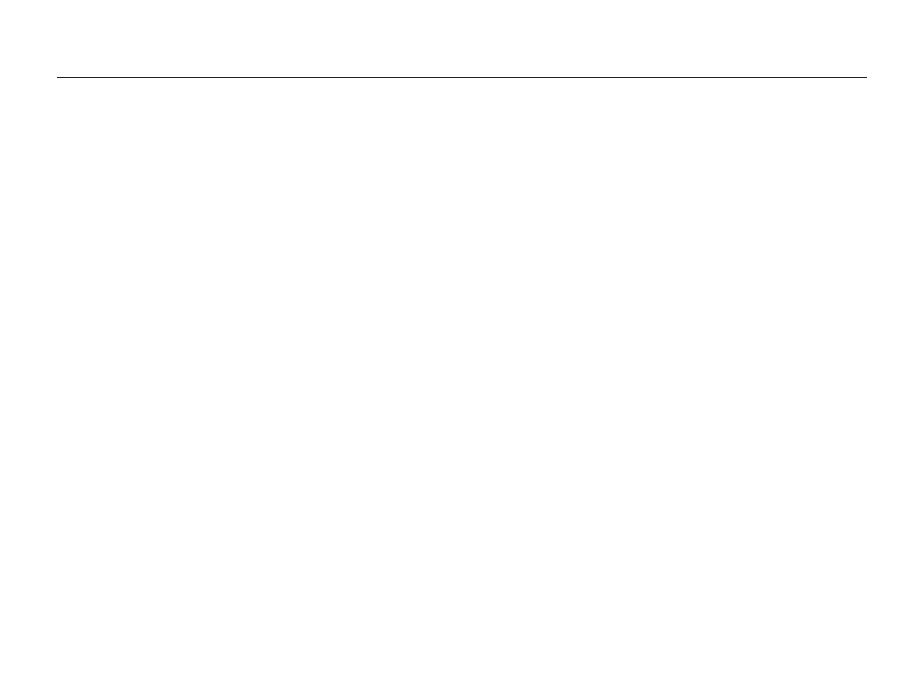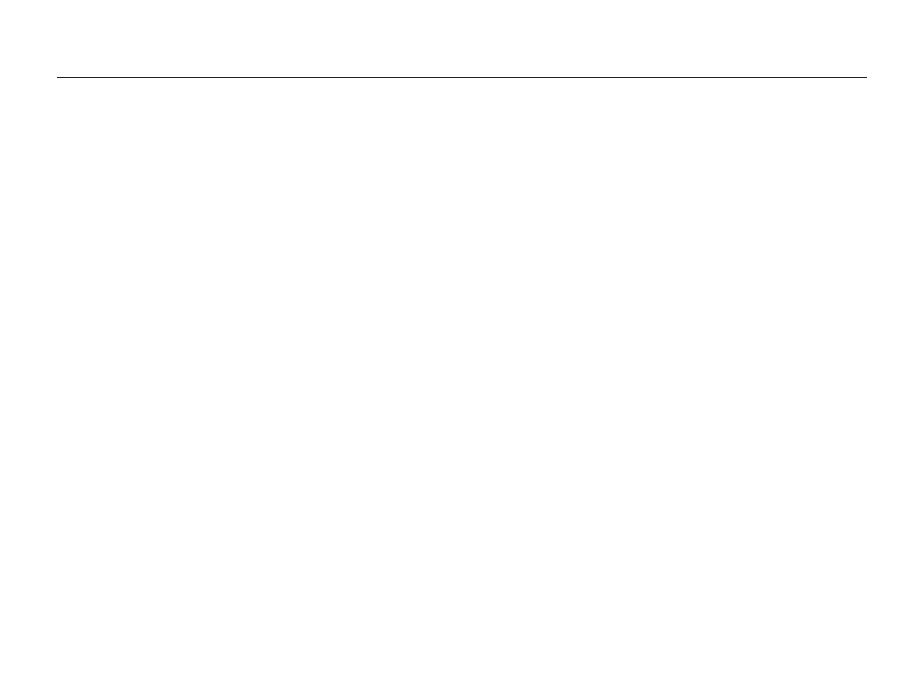
12
Contents
Playback/Editing ........................................................... 79
Playing back ...................................................................... 80
Starting Playback mode ....................................................... 80
Viewing photos ................................................................... 85
Playing a video .................................................................... 86
Playing voice memos ........................................................... 88
Editing a photo .................................................................. 90
Resizing photos .................................................................. 90
Rotating a photo .................................................................. 90
Applying photo styles ........................................................... 91
Applying smart filter effects ................................................... 92
Correcting exposure problems ............................................. 93
Creating a print order (DPOF) ................................................ 94
Viewing files on a TV or HDTV ........................................... 95
Transferring files to your computer (for Windows) .............. 97
Transferring files using Intelli-studio ........................................ 98
Transferring files by connecting the camera as a removable
disk
.................................................................................. 100
Disconnecting the camera (for Windows XP) ........................ 101
Transferring files to your computer (for Mac) .................... 102
Using Samsung RAW Converter ..................................... 103
Installing Samsung RAW Converter ..................................... 103
Opening Samsung RAW Converter ..................................... 103
Using the Samsung RAW Converter Interface ...................... 104
Editing RAW format files ..................................................... 105
Saving RAW files as JPEG/TIFF formats .............................. 106
Printing photos with a photo printer (PictBridge) ............. 107
Appendixes ................................................................. 108
Camera settings menu .................................................... 109
Accessing the settings menu .............................................. 109
Sound .............................................................................. 110
Display ............................................................................. 110
Settings ............................................................................ 111
Error messages ............................................................... 114
Camera maintenance ...................................................... 115
Cleaning your camera ........................................................ 115
About memory cards ......................................................... 116
About the battery ............................................................... 117
Before contacting a service center .................................. 121
Camera specifications ..................................................... 124
Index ............................................................................... 129