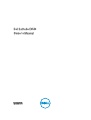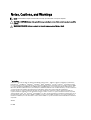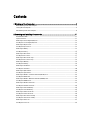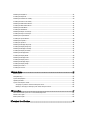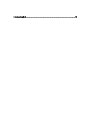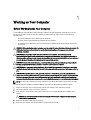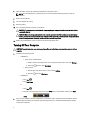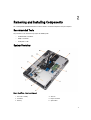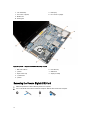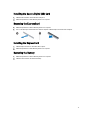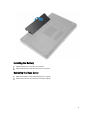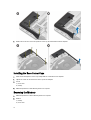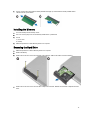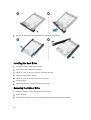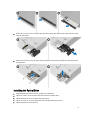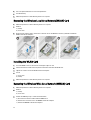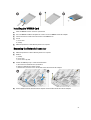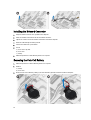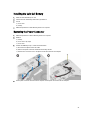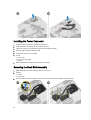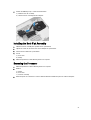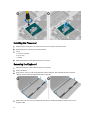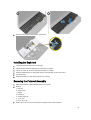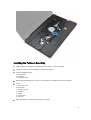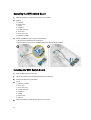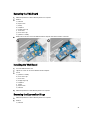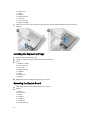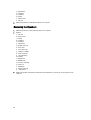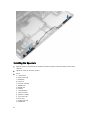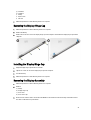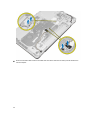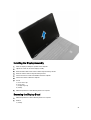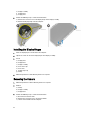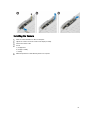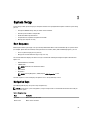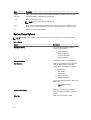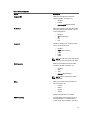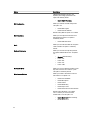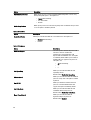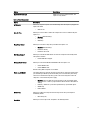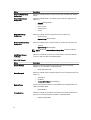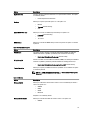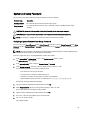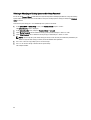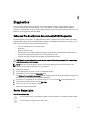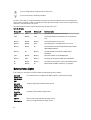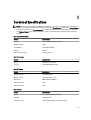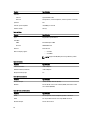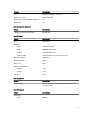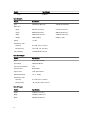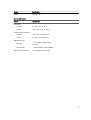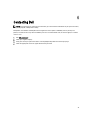Dell 15 (3540) Owner's manual
- Category
- Notebooks
- Type
- Owner's manual
This manual is also suitable for

Dell Latitude E6540
Owner's Manual
Regulatory Model: P29F
Regulatory Type: P29F001

Notes, Cautions, and Warnings
NOTE: A NOTE indicates important information that helps you make better use of your computer.
CAUTION: A CAUTION indicates either potential damage to hardware or loss of data and tells you how to avoid the
problem.
WARNING: A WARNING indicates a potential for property damage, personal injury, or death.
© 2013 Dell Inc.
Trademarks used in this text:
Dell
™
, the Dell logo,
Dell Boomi
™
,
Dell Precision
™
,
OptiPlex
™
,
Latitude
™
,
PowerEdge
™
,
PowerVault
™
,
PowerConnect
™
,
OpenManage
™
,
EqualLogic
™
,
Compellent
™
,
KACE
™
,
FlexAddress
™
,
Force10
™
and
Vostro
™
are trademarks of Dell
Inc.
Intel
®
,
Pentium
®
,
Xeon
®
,
Core
®
and
Celeron
®
are registered trademarks of Intel Corporation in the U.S. and other countries.
AMD
®
is a registered trademark and
AMD Opteron
™
,
AMD Phenom
™
and
AMD Sempron
™
are trademarks of Advanced Micro Devices, Inc.
Microsoft
®
,
Windows
®
,
Windows Server
®
,
Internet Explorer
®
,
MS-DOS
®
,
Windows Vista
®
and
Active Directory
®
are either trademarks
or registered trademarks of Microsoft Corporation in the United States and/or other countries.
Red Hat
®
and
Red Hat
®
Enterprise Linux
®
are registered trademarks of Red Hat, Inc. in the United States and/or other countries.
Novell
®
and
SUSE
®
are
registered trademarks of Novell Inc. in the United States and other countries.
Oracle
®
is a registered trademark of Oracle Corporation
and/or its affiliates.
Citrix
®
,
Xen
®
,
XenServer
®
and
XenMotion
®
are either registered trademarks or trademarks of Citrix Systems, Inc. in
the United States and/or other countries.
VMware
®
,
vMotion
®
,
vCenter
®
,
vCenter SRM
™
and
vSphere
®
are registered trademarks or
trademarks of VMware, Inc. in the United States or other countries.
IBM
®
is a registered trademark of International Business Machines
Corporation.
2013 -06
Rev. A00

Contents
1 Working on Your Computer....................................................................................................... 7
Before Working Inside Your Computer.....................................................................................................................7
Turning Off Your Computer....................................................................................................................................... 8
After Working Inside Your Computer........................................................................................................................9
2 Removing and Installing Components................................................................................... 11
Recommended Tools.............................................................................................................................................. 11
System Overview.................................................................................................................................................... 11
Removing the Secure Digital (SD) Card..................................................................................................................12
Installing the Secure Digital (SD) Card...................................................................................................................13
Removing the ExpressCard.....................................................................................................................................13
Installing the ExpressCard......................................................................................................................................13
Removing the Battery............................................................................................................................................. 13
Installing the Battery.............................................................................................................................................. 15
Removing the Base Cover.......................................................................................................................................15
Installing the Base Cover........................................................................................................................................17
Removing the Base Corner Caps............................................................................................................................17
Installing the Base Corner Caps............................................................................................................................. 18
Removing the Memory............................................................................................................................................18
Installing the Memory.............................................................................................................................................19
Removing the Hard Drive........................................................................................................................................19
Installing the Hard Drive......................................................................................................................................... 20
Removing the Optical Drive.................................................................................................................................... 20
Installing the Optical Drive..................................................................................................................................... 21
Removing the Wireless Local Area Network (WLAN) Card................................................................................... 22
Installing the WLAN Card....................................................................................................................................... 22
Removing the Wireless Wide Area Network (WWAN) Card..................................................................................22
Installing the WWAN Card..................................................................................................................................... 23
Removing the Network Connector..........................................................................................................................23
Installing the Network Connector...........................................................................................................................24
Removing the Coin-Cell Battery..............................................................................................................................24
Installing the Coin-Cell Battery...............................................................................................................................25
Removing the Power Connector.............................................................................................................................25
Installing the Power Connector.............................................................................................................................. 26
Removing the Heat-Sink Assembly.........................................................................................................................26
Installing the Heat-Sink Assembly..........................................................................................................................27
Removing the Processor.........................................................................................................................................27
Installing the Processor..........................................................................................................................................28

Removing the Keyboard..........................................................................................................................................28
Installing the Keyboard...........................................................................................................................................29
Removing the Palmrest Assembly.......................................................................................................................... 29
Installing the Palmrest Assembly........................................................................................................................... 33
Removing the WiFi-Switch Board...........................................................................................................................34
Installing the WiFi-Switch Board............................................................................................................................34
Removing the VGA Board....................................................................................................................................... 35
Installing the VGA Board........................................................................................................................................ 35
Removing the ExpressCard Cage............................................................................................................................35
Installing the ExpressCard Cage.............................................................................................................................36
Removing the System Board...................................................................................................................................36
Installing the System Board....................................................................................................................................39
Removing the Speakers..........................................................................................................................................40
Installing the Speakers........................................................................................................................................... 42
Removing the Display-Hinge Cap........................................................................................................................... 43
Installing the Display-Hinge Cap............................................................................................................................ 43
Removing the Display Assembly.............................................................................................................................43
Installing the Display Assembly..............................................................................................................................47
Removing the Display Bezel................................................................................................................................... 47
Installing the Display Bezel.....................................................................................................................................49
Removing the Display Panel................................................................................................................................... 49
Installing the Display Panel.................................................................................................................................... 51
Removing the Display Hinges................................................................................................................................. 51
Installing the Display Hinges.................................................................................................................................. 52
Removing the Camera.............................................................................................................................................52
Installing the Camera..............................................................................................................................................53
3 System Setup............................................................................................................................. 55
Boot Sequence....................................................................................................................................................... 55
Navigation Keys......................................................................................................................................................55
System Setup Options.............................................................................................................................................56
Updating the BIOS ................................................................................................................................................. 64
System and Setup Password..................................................................................................................................65
Assigning a System Password and Setup Password...................................................................................... 65
Deleting or Changing an Existing System and/or Setup Password..................................................................66
4 Diagnostics.................................................................................................................................67
Enhanced Pre-Boot System Assessment (ePSA) Diagnostics...............................................................................67
Device Status Lights............................................................................................................................................... 67
Battery Status Lights.............................................................................................................................................. 68
5 Technical Specifications......................................................................................................... 69

6

1
Working on Your Computer
Before Working Inside Your Computer
Use the following safety guidelines to help protect your computer from potential damage and to help to ensure your
personal safety. Unless otherwise noted, each procedure included in this document assumes that the following
conditions exist:
• You have performed the steps in Working on Your Computer.
• You have read the safety information that shipped with your computer.
• A component can be replaced or--if purchased separately--installed by performing the removal procedure in
reverse order.
WARNING: Before working inside your computer, read the safety information that shipped with your computer. For
additional safety best practices information, see the Regulatory Compliance Homepage at www.dell.com/
regulatory_compliance
CAUTION: Many repairs may only be done by a certified service technician. You should only perform
troubleshooting and simple repairs as authorized in your product documentation, or as directed by the online or
telephone service and support team. Damage due to servicing that is not authorized by Dell is not covered by your
warranty. Read and follow the safety instructions that came with the product.
CAUTION: To avoid electrostatic discharge, ground yourself by using a wrist grounding strap or by periodically
touching an unpainted metal surface, such as a connector on the back of the computer.
CAUTION: Handle components and cards with care. Do not touch the components or contacts on a card. Hold a
card by its edges or by its metal mounting bracket. Hold a component such as a processor by its edges, not by its
pins.
CAUTION: When you disconnect a cable, pull on its connector or on its pull-tab, not on the cable itself. Some
cables have connectors with locking tabs; if you are disconnecting this type of cable, press in on the locking tabs
before you disconnect the cable. As you pull connectors apart, keep them evenly aligned to avoid bending any
connector pins. Also, before you connect a cable, ensure that both connectors are correctly oriented and aligned.
NOTE: The color of your computer and certain components may appear differently than shown in this document.
To avoid damaging your computer, perform the following steps before you begin working inside the computer.
1. Ensure that your work surface is flat and clean to prevent the computer cover from being scratched.
2. Turn off your computer (see Turning Off Your Computer).
3. If the computer is connected to a docking device (docked) such as the optional Media Base or Battery Slice,
undock it.
CAUTION: To disconnect a network cable, first unplug the cable from your computer and then unplug the
cable from the network device.
4. Disconnect all network cables from the computer.
5. Disconnect your computer and all attached devices from their electrical outlets.
7

6. Close the display and turn the computer upside-down on a flat work surface.
NOTE: To avoid damaging the system board, you must remove the main battery before you service the
computer.
7. Remove the main battery.
8. Turn the computer top-side up.
9. Open the display.
10. Press the power button to ground the system board.
CAUTION: To guard against electrical shock, always unplug your computer from the electrical outlet before
opening the display.
CAUTION: Before touching anything inside your computer, ground yourself by touching an unpainted metal
surface, such as the metal at the back of the computer. While you work, periodically touch an unpainted metal
surface to dissipate static electricity, which could harm internal components.
11. Remove any installed ExpressCards or Smart Cards from the appropriate slots.
Turning Off Your Computer
CAUTION: To avoid losing data, save and close all open files and exit all open programs before you turn off your
computer.
1. Shut down the operating system:
– In Windows 8:
* Using a touch-enabled device:
a. Swipe in from the right edge of the screen, opening the Charms menu and select Settings.
b. Select the and then select Shut down
* Using a mouse:
a. Point to upper-right corner of the screen and click Settings.
b. Click the and select Shut down.
– In Windows 7:
1. Click Start .
2. Click Shut Down.
or
1.
Click Start .
2. Click the arrow in the lower-right corner of the Start menu as shown below, and then click Shut
Down.
.
2. Ensure that the computer and all attached devices are turned off. If your computer and attached devices did not
automatically turn off when you shut down your operating system, press and hold the power button for about 4
seconds to turn them off.
8

After Working Inside Your Computer
After you complete any replacement procedure, ensure you connect any external devices, cards, and cables before
turning on your computer.
CAUTION: To avoid damage to the computer, use only the battery designed for this particular Dell computer. Do not
use batteries designed for other Dell computers.
1. Connect any external devices, such as a port replicator, battery slice, or media base, and replace any cards, such
as an ExpressCard.
2. Connect any telephone or network cables to your computer.
CAUTION: To connect a network cable, first plug the cable into the network device and then plug it into the
computer.
3. Replace the battery.
4. Connect your computer and all attached devices to their electrical outlets.
5. Turn on your computer.
9

10

2
Removing and Installing Components
This section provides detailed information on how to remove or install the components from your computer.
Recommended Tools
The procedures in this document may require the following tools:
• Small flat-blade screwdriver
• Phillips screwdriver
• Small plastic scribe
System Overview
Figure 1. Back View — Back Cover Removed
1.
heat-sink assembly
2. hard drive
3. memory
4. SD card
5. ExpressCard slot
6. optical drive
11

7. coin-cell battery
8. base corner cap (left)
9. WLAN card
10. docking port
11. battery bay
12. base corner cap (right)
Figure 2. Top View — Keyboard and Palmrest Assembly removed
1. WiFi-switch board
2. speaker
3. ExpressCard cage
4. system board
5. speaker
6. hard-drive bay
7. VGA board
8. display assembly
Removing the Secure Digital (SD) Card
1. Follow the procedures in
Before Working Inside Your Computer
.
2. Press in on the SD card to release it from the computer. Slide the SD card out of the computer.
12

Installing the Secure Digital (SD) Card
1. Slide the SD card into its slot until it clicks into place.
2. Follow the procedures in
After Working Inside Your Computer.
Removing the ExpressCard
1. Follow the procedures in
Before Working Inside Your Computer
.
2. Press in on the ExpressCard to release it from the computer. Slide the ExpressCard out of the computer.
Installing the ExpressCard
1. Slide the ExpressCard in its slot until it clicks in place.
2. Follow the procedures in
After Working Inside Your Computer.
Removing the Battery
1. Follow the procedures in
Before Working Inside Your Computer
.
2. Slide the release latches to unlock the battery.
13

3. Flip the battery out of the computer.
14

Installing the Battery
1. Slide the battery into its slot until it clicks into place.
2. Follow the procedures in
After Working Inside Your Computer.
Removing the Base Cover
1. Follow the procedures in
Before Working Inside Your Computer
.
2. Remove the screws that secure the base cover to the computer.
15

3. Lift the base cover and remove it from the computer.
16

Installing the Base Cover
1. Place the base cover to align with the screw holes on the computer.
2. Tighten the screws to secure the base cover to the computer.
3. Install the battery.
4. Follow the procedures in
After Working Inside Your Computer
.
Removing the Base Corner Caps
1. Follow the procedures in
Before Working Inside Your Computer
.
2. Remove the battery.
3. Remove the base cover.
4. Remove the screws that secure the left base corner cap, lift and remove it from the computer.
17

5. Remove the screws that secure the right base corner cap, lift and remove it from the computer.
Installing the Base Corner Caps
1. Place the left and right base corner caps to align with the screw holes on the computer.
2. Tighten the screws to secure the base corner caps to the computer.
3. Install:
a) base cover
b) battery
4. Follow the procedures in
After Working Inside Your Computer
.
Removing the Memory
1. Follow the procedures in
Before Working Inside Your Computer
.
2. Remove:
a) battery
b) base cover
18

3. Pry the securing clips away from the memory module until it pops-up and remove the memory module from its
connector on the system board.
Installing the Memory
1. Insert the memory into the memory socket.
2. Press the securing clips to secure the memory module to the system board.
3. Install:
a) base cover
b) battery
4. Follow the procedures in
After Working Inside Your Computer
.
Removing the Hard Drive
1. Follow the procedures in
Before Working Inside Your Computer
.
2. Remove the battery.
3. Remove the screws that secure the hard drive to the computer. Slide the hard drive out of the computer.
4. Remove the screw that secures the hard-drive caddy to the hard drive. Remove the hard-drive caddy from the hard
drive.
19

5. Flex the hard-drive isolation. Peel off the hard-drive isolation from the hard drive.
Installing the Hard Drive
1. Install the hard-drive isolation on the hard drive.
2. Attach the hard-drive caddy to the hard drive.
3. Tighten the screws to secure the hard-drive caddy to the hard drive.
4. Slide the hard drive into the computer.
5. Tighten the screws to secure the hard drive to the computer.
6. Install the battery.
7. Follow the procedures in
After Working Inside Your Computer
.
Removing the Optical Drive
1. Follow the procedures in
Before Working Inside Your Computer
.
2. Remove the battery.
3. Press the optical-drive latch to release the optical drive and pull the optical drive from the computer.
20
Page is loading ...
Page is loading ...
Page is loading ...
Page is loading ...
Page is loading ...
Page is loading ...
Page is loading ...
Page is loading ...
Page is loading ...
Page is loading ...
Page is loading ...
Page is loading ...
Page is loading ...
Page is loading ...
Page is loading ...
Page is loading ...
Page is loading ...
Page is loading ...
Page is loading ...
Page is loading ...
Page is loading ...
Page is loading ...
Page is loading ...
Page is loading ...
Page is loading ...
Page is loading ...
Page is loading ...
Page is loading ...
Page is loading ...
Page is loading ...
Page is loading ...
Page is loading ...
Page is loading ...
Page is loading ...
Page is loading ...
Page is loading ...
Page is loading ...
Page is loading ...
Page is loading ...
Page is loading ...
Page is loading ...
Page is loading ...
Page is loading ...
Page is loading ...
Page is loading ...
Page is loading ...
Page is loading ...
Page is loading ...
Page is loading ...
Page is loading ...
Page is loading ...
Page is loading ...
Page is loading ...
Page is loading ...
Page is loading ...
-
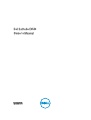 1
1
-
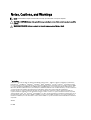 2
2
-
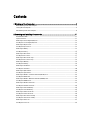 3
3
-
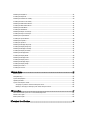 4
4
-
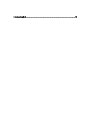 5
5
-
 6
6
-
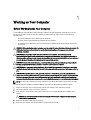 7
7
-
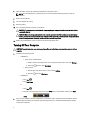 8
8
-
 9
9
-
 10
10
-
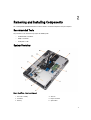 11
11
-
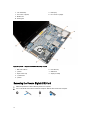 12
12
-
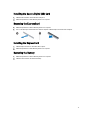 13
13
-
 14
14
-
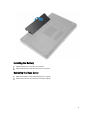 15
15
-
 16
16
-
 17
17
-
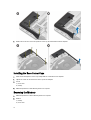 18
18
-
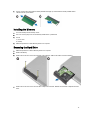 19
19
-
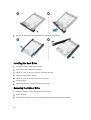 20
20
-
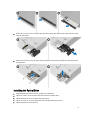 21
21
-
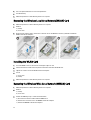 22
22
-
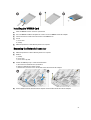 23
23
-
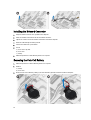 24
24
-
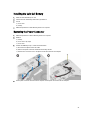 25
25
-
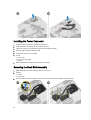 26
26
-
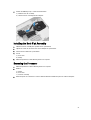 27
27
-
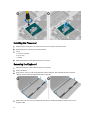 28
28
-
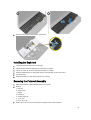 29
29
-
 30
30
-
 31
31
-
 32
32
-
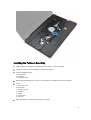 33
33
-
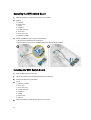 34
34
-
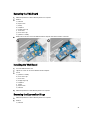 35
35
-
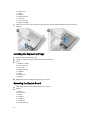 36
36
-
 37
37
-
 38
38
-
 39
39
-
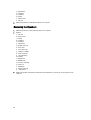 40
40
-
 41
41
-
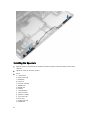 42
42
-
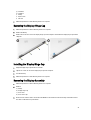 43
43
-
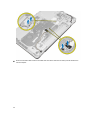 44
44
-
 45
45
-
 46
46
-
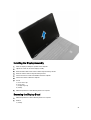 47
47
-
 48
48
-
 49
49
-
 50
50
-
 51
51
-
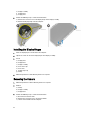 52
52
-
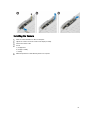 53
53
-
 54
54
-
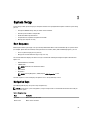 55
55
-
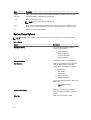 56
56
-
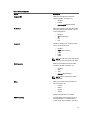 57
57
-
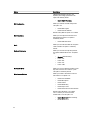 58
58
-
 59
59
-
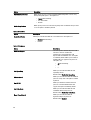 60
60
-
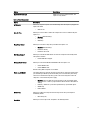 61
61
-
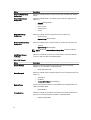 62
62
-
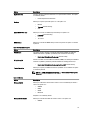 63
63
-
 64
64
-
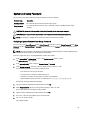 65
65
-
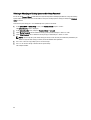 66
66
-
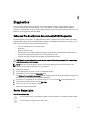 67
67
-
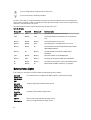 68
68
-
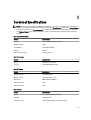 69
69
-
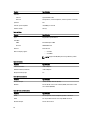 70
70
-
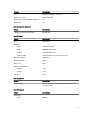 71
71
-
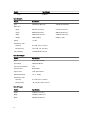 72
72
-
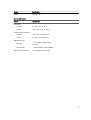 73
73
-
 74
74
-
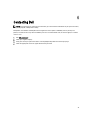 75
75
Dell 15 (3540) Owner's manual
- Category
- Notebooks
- Type
- Owner's manual
- This manual is also suitable for
Ask a question and I''ll find the answer in the document
Finding information in a document is now easier with AI
Related papers
-
Dell Latitude E6540 Owner's manual
-
Dell 3330 Owner's manual
-
Dell Precision M2800 Owner's manual
-
Dell M2800 Owner's manual
-
Dell M2800 Owner's manual
-
Dell Latitude E6230 Owner's manual
-
Dell 3460 Owner's manual
-
Dell 3460 Owner's manual
-
Dell 3460 + SuperSpeed USB 3.0 Dockingstation Owner's manual
-
Dell E5540 Owner's manual