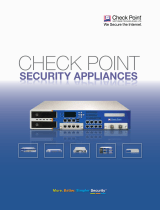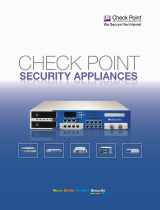Page is loading ...

Check Point Safe@Office
Internet Security Appliance
User Guide
Version 8.2
Part No: 700797, November 2010

COPYRIGHT & TRADEMARKS
Copyright © 2010 SofaWare, All Rights Reserved. No part of this document may be reproduced in any form or by any means without written
permission from SofaWare.
Information in this document is subject to change without notice and does not represent a commitment on part of SofaWare Technologies Ltd.
SofaWare, Safe@Home and Safe@Office are trademarks, service marks, or registered trademarks of SofaWare Technologies Ltd.
Check Point, AlertAdvisor, Application Intelligence, Check Point Express, Check Point Express CI, the Check Point logo, Check Point Pointsec
Protector, ClusterXL, Confidence Indexing, ConnectControl, Connectra, Connectra Accelerator Card, Cooperative Enforcement, Cooperative Security
Alliance, CoSa, DefenseNet, Dynamic Shielding Architecture, Eventia, Eventia Analyzer, Eventia Reporter, Eventia Suite, FireWall-1, FireWall-1
GX, FireWall-1 SecureServer, FloodGate-1, Hacker ID, Hybrid Detection Engine, IMsecure, INSPECT, INSPECT XL, Integrity, Integrity Clientless
Security, Integrity SecureClient, InterSpect, IPS-1, IQ Engine, MailSafe, NG, NGX, Open Security Extension, OPSEC, OSFirewall, Pointsec,
Pointsec Mobile, Policy Lifecycle Management, Provider-1, SecureClient, SecureClient Mobile, SecureKnowledge, SecurePlatform, SecurePlatform
Pro, SecuRemote, SecureServer, SecureUpdate, SecureXL, SecureXL Turbocard, Sentivist, SiteManager-1, SmartCenter, SmartCenter Express,
SmartCenter Power, SmartCenter Pro, SmartCenter UTM, SmartConsole, SmartDashboard, SmartDefense, SmartDefense Advisor, Smarter Security,
SmartLSM, SmartMap, SmartPortal, SmartUpdate, SmartView, SmartView Monitor, SmartView Reporter, SmartView Status, SmartViewTracker,
SofaWare, SSL Network Extender, Stateful Clustering, TrueVector, Turbocard, UAM, UserAuthority, User-to-Address Mapping, UTM-1, VPN-1,
VPN-1 Accelerator Card, VPN-1 Edge, VPN-1 Express, VPN-1 Express CI, VPN-1 Power, VPN-1 Power VSX, VPN-1 Pro, VPN-1 SecureClient,
VPN-1 SecuRemote, VPN-1 SecureServer, VPN-1 UTM, VPN-1 UTM Edge, VPN-1 VSX, Web Intelligence, ZoneAlarm, ZoneAlarm Anti-Spyware,
ZoneAlarm Antivirus, ZoneAlarm Internet Security Suite, ZoneAlarm Pro, ZoneAlarm Secure Wireless Router, Zone Labs, and the Zone Labs logo
are trademarks or registered trademarks of Check Point Software Technologies Ltd. or its affiliates. ZoneAlarm is a Check Point Software
Technologies, Inc. Company. All other product names mentioned herein are trademarks or registered trademarks of their respective owners.
The products described in this document are protected by U.S. Patent No. 5,606,668, 5,835,726, 5,987,611, 6,496,935, 6,873,988, 6,850,943, and
7,165,076 and may be protected by other U.S. Patents, foreign patents, or pending applications. Any reproduction of this alert other than as an
unmodified copy of this file requires authorization from Check Point. Permission to electronically redistribute this alert in its unmodified form is
granted. All other rights, including the use of other media, are reserved by Check Point Software Technologies Inc.
GNU GENERAL PUBLIC LICENSE
Version 2, June 1991
Copyright © 1989, 1991 Free Software Foundation, Inc.
59 Temple Place, Suite 330, Boston, MA 02111-1307 USA
Everyone is permitted to copy and distribute verbatim copies of this license document, but changing it is not allowed.
PREAMBLE
The licenses for most software are designed to take away your freedom to share and change it. By contrast, the GNU General Public License is
intended to guarantee your freedom to share and change free software--to make sure the software is free for all its users. This General Public License
applies to most of the Free Software Foundation's software and to any other program whose authors commit to using it. (Some other Free Software
Foundation software is covered by the GNU Library General Public License instead.) You can apply it to your programs, too.
When we speak of free software, we are referring to freedom, not price. Our General Public Licenses are designed to make sure that you have the
freedom to distribute copies of free software (and charge for this service if you wish), that you receive source code or can get it if you want it, that you
can change the software or use pieces of it in new free programs; and that you know you can do these things.
To protect your rights, we need to make restrictions that forbid anyone to deny you these rights or to ask you to surrender the rights. These restrictions
translate to certain responsibilities for you if you distribute copies of the software, or if you modify it.
For example, if you distribute copies of such a program, whether gratis or for a fee, you must give the recipients all the rights that you have. You must
make sure that they, too, receive or can get the source code. And you must show them these terms so they know their rights.
We protect your rights with two steps: (1) copyright the software, and (2) offer you this license which gives you legal permission to copy, distribute
and/or modify the software.
Also, for each author's protection and ours, we want to make certain that everyone understands that there is no warranty for this free software. If the
software is modified by someone else and passed on, we want its recipients to know that what they have is not the original, so that any problems
introduced by others will not reflect on the original authors' reputations.
Finally, any free program is threatened constantly by software patents. We wish to avoid the danger that redistributors of a free program will
individually obtain patent licenses, in effect making the program proprietary. To prevent this, we have made it clear that any patent must be licensed
for everyone's free use or not licensed at all.
The precise terms and conditions for copying, distribution and modification follow.
GNU GENERAL PUBLIC LICENSE TERMS AND CONDITIONS FOR COPYING, DISTRIBUTION AND MODIFICATION
0. This License applies to any program or other work which contains a notice placed by the copyright holder saying it may be distributed under the
terms of this General Public License. The "Program", below, refers to any such program or work, and a "work based on the Program" means either the
Program or any derivative work under copyright law: that is to say, a work containing the Program or a portion of it, either verbatim or with

modifications and/or translated into another language. (Hereinafter, translation is included without limitation in the term "modification".) Each
licensee is addressed as "you".
Activities other than copying, distribution and modification are not covered by this License; they are outside its scope. The act of running the Program
is not restricted, and the output from the Program is covered only if its contents constitute a work based on the Program (independent of having been
made by running the Program). Whether that is true depends on what the Program does.
1. You may copy and distribute verbatim copies of the Program's source code as you receive it, in any medium, provided that you conspicuously
and appropriately publish on each copy an appropriate copyright notice and disclaimer of warranty; keep intact all the notices that refer to this License
and to the absence of any warranty; and give any other recipients of the Program a copy of this License along with the Program.
You may charge a fee for the physical act of transferring a copy, and you may at your option offer warranty protection in exchange for a fee.
2. You may modify your copy or copies of the Program or any portion of it, thus forming a work based on the Program, and copy and distribute
such modifications or work under the terms of Section 1 above, provided that you also meet all of these conditions:
a) You must cause the modified files to carry prominent notices stating that you changed the files and the date of any change.
b) You must cause any work that you distribute or publish, that in whole or in part contains or is derived from the Program or any part
thereof, to be licensed as a whole at no charge to all third parties under the terms of this License.
c) If the modified program normally reads commands interactively when run, you must cause it, when started running for such
interactive use in the most ordinary way, to print or display an announcement including an appropriate copyright notice and a notice that
there is no warranty (or else, saying that you provide a warranty) and that users may redistribute the program under these conditions,
and telling the user how to view a copy of this License. (Exception: if the Program itself is interactive but does not normally print such
an announcement, your work based on the Program is not required to print an announcement.)
These requirements apply to the modified work as a whole. If identifiable sections of that work are not derived from the Program, and can be
reasonably considered independent and separate works in themselves, then this License, and its terms, do not apply to those sections when you
distribute them as separate works. But when you distribute the same sections as part of a whole which is a work based on the Program, the distribution
of the whole must be on the terms of this License, whose permissions for other licensees extend to the entire whole, and thus to each and every part
regardless of who wrote it.
Thus, it is not the intent of this section to claim rights or contest your rights to work written entirely by you; rather, the intent is to exercise the right to
control the distribution of derivative or collective works based on the Program.
In addition, mere aggregation of another work not based on the Program with the Program (or with a work based on the Program) on a volume of a
storage or distribution medium does not bring the other work under the scope of this License.
3. You may copy and distribute the Program (or a work based on it, under Section 2) in object code or executable form under the terms of Sections
1 and 2 above provided that you also do one of the following:
a) Accompany it with the complete corresponding machine-readable source code, which must be distributed under the terms of Sections
1 and 2 above on a medium customarily used for software interchange; or,
b) Accompany it with a written offer, valid for at least three years, to give any third party, for a charge no more than your cost of
physically performing source distribution, a complete machine-readable copy of the corresponding source code, to be distributed under
the terms of Sections 1 and 2 above on a medium customarily used for software interchange; or,
c) Accompany it with the information you received as to the offer to distribute corresponding source code. (This alternative is allowed
only for noncommercial distribution and only if you received the program in object code or executable form with such an offer, in
accord with Subsection b above.)
The source code for a work means the preferred form of the work for making modifications to it. For an executable work, complete source code
means all the source code for all modules it contains, plus any associated interface definition files, plus the scripts used to control compilation and
installation of the executable. However, as a special exception, the source code distributed need not include anything that is normally distributed (in
either source or binary form) with the major components (compiler, kernel, and so on) of the operating system on which the executable runs, unless
that component itself accompanies the executable.
If distribution of executable or object code is made by offering access to copy from a designated place, then offering equivalent access to copy the
source code from the same place counts as distribution of the source code, even though third parties are not compelled to copy the source along with
the object code.
4. You may not copy, modify, sublicense, or distribute the Program except as expressly provided under this License. Any attempt otherwise to
copy, modify, sublicense or distribute the Program is void, and will automatically terminate your rights under this License. However, parties who have
received copies, or rights, from you under this License will not have their licenses terminated so long as such parties remain in full compliance.
5. You are not required to accept this License, since you have not signed it. However, nothing else grants you permission to modify or distribute
the Program or its derivative works. These actions are prohibited by law if you do not accept this License. Therefore, by modifying or distributing the
Program (or any work based on the Program), you indicate your acceptance of this License to do so, and all its terms and conditions for copying,
distributing or modifying the Program or works based on it.

6. Each time you redistribute the Program (or any work based on the Program), the recipient automatically receives a license from the original
licensor to copy, distribute or modify the Program subject to these terms and conditions. You may not impose any further restrictions on the recipients'
exercise of the rights granted herein. You are not responsible for enforcing compliance by third parties to this License.
7. If, as a consequence of a court judgment or allegation of patent infringement or for any other reason (not limited to patent issues), conditions are
imposed on you (whether by court order, agreement or otherwise) that contradict the conditions of this License, they do not excuse you from the
conditions of this License. If you cannot distribute so as to satisfy simultaneously your obligations under this License and any other pertinent
obligations, then as a consequence you may not distribute the Program at all. For example, if a patent license would not permit royalty-free
redistribution of the Program by all those who receive copies directly or indirectly through you, then the only way you could satisfy both it and this
License would be to refrain entirely from distribution of the Program.
If any portion of this section is held invalid or unenforceable under any particular circumstance, the balance of the section is intended to apply and the
section as a whole is intended to apply in other circumstances.
It is not the purpose of this section to induce you to infringe any patents or other property right claims or to contest validity of any such claims; this
section has the sole purpose of protecting the integrity of the free software distribution system, which is implemented by public license practices.
Many people have made generous contributions to the wide range of software distributed through that system in reliance on consistent application of
that system; it is up to the author/donor to decide if he or she is willing to distribute software through any other system and a licensee cannot impose
that choice.
This section is intended to make thoroughly clear what is believed to be a consequence of the rest of this License.
8. If the distribution and/or use of the Program is restricted in certain countries either by patents or by copyrighted interfaces, the original copyright
holder who places the Program under this License may add an explicit geographical distribution limitation excluding those countries, so that
distribution is permitted only in or among countries not thus excluded. In such case, this License incorporates the limitation as if written in the body of
this License.
9. The Free Software Foundation may publish revised and/or new versions of the General Public License from time to time. Such new versions will
be similar in spirit to the present version, but may differ in detail to address new problems or concerns.
Each version is given a distinguishing version number. If the Program specifies a version number of this License which applies to it and "any later
version", you have the option of following the terms and conditions either of that version or of any later version published by the Free Software
Foundation. If the Program does not specify a version number of this License, you may choose any version ever published by the Free Software
Foundation.
10. If you wish to incorporate parts of the Program into other free programs whose distribution conditions are different, write to the author to ask
for permission. For software which is copyrighted by the Free Software Foundation, write to the Free Software Foundation; we sometimes make
exceptions for this. Our decision will be guided by the two goals of preserving the free status of all derivatives of our free software and of promoting
the sharing and reuse of software generally.
NO WARRANTY
11. BECAUSE THE PROGRAM IS LICENSED FREE OF CHARGE, THERE IS NO WARRANTY FOR THE PROGRAM, TO THE EXTENT
PERMITTED BY APPLICABLE LAW. EXCEPT WHEN OTHERWISE STATED IN WRITING THE COPYRIGHT HOLDERS AND/OR OTHER
PARTIES PROVIDE THE PROGRAM "AS IS" WITHOUT WARRANTY OF ANY KIND, EITHER EXPRESSED OR IMPLIED, INCLUDING,
BUT NOT LIMITED TO, THE IMPLIED WARRANTIES OF MERCHANTABILITY AND FITNESS FOR A PARTICULAR PURPOSE. THE
ENTIRE RISK AS TO THE QUALITY AND PERFORMANCE OF THE PROGRAM IS WITH YOU. SHOULD THE PROGRAM PROVE
DEFECTIVE, YOU ASSUME THE COST OF ALL NECESSARY SERVICING, REPAIR OR CORRECTION.
12. IN NO EVENT UNLESS REQUIRED BY APPLICABLE LAW OR AGREED TO IN WRITING WILL ANY COPYRIGHT HOLDER, OR
ANY OTHER PARTY WHO MAY MODIFY AND/OR REDISTRIBUTE THE PROGRAM AS PERMITTED ABOVE, BE LIABLE TO YOU
FOR DAMAGES, INCLUDING ANY GENERAL, SPECIAL, INCIDENTAL OR CONSEQUENTIAL DAMAGES ARISING OUT OF THE USE
OR INABILITY TO USE THE PROGRAM (INCLUDING BUT NOT LIMITED TO LOSS OF DATA OR DATA BEING RENDERED
INACCURATE OR LOSSES SUSTAINED BY YOU OR THIRD PARTIES OR A FAILURE OF THE PROGRAM TO OPERATE WITH ANY
OTHER PROGRAMS), EVEN IF SUCH HOLDER OR OTHER PARTY HAS BEEN ADVISED OF THE POSSIBILITY OF SUCH DAMAGES.
To receive the SofaWare GPL licensed code, contact info@sofaware.com.
SAFETY PRECAUTIONS
Carefully read the Safety Instructions the Installation and Operating Procedures provided in this User's Guide before attempting to install or operate
the appliance. Failure to follow these instructions may result in damage to equipment and/or personal injuries.
Before cleaning the appliance, unplug the power cord. Use only a soft cloth dampened with water for cleaning.
When installing the appliance, ensure that the vents are not blocked.
Do not place this product on an unstable surface or support. The product may fall, causing serious injury to a child or adult, as well as serious
damage to the product.
Do not use the appliance outdoors.
Do not expose the appliance to liquid or moisture.

Do not expose the appliance to extreme high or low temperatures.
Do not disassemble or open the appliance. Failure to comply will void the warranty.
Do not use any accessories other than those approved by Check Point. Failure to do so may result in loss of performance, damage to the
product, fire, electric shock or injury, and will void the warranty.
Route power adapter cords where they are not likely to be walked on or pinched by items placed on or against them. Pay particular attention to
cords where they are attached to plugs and convenience receptacles, and examine the point where they exit the unit.
Do not connect or disconnect power adapter cables and data transmission lines during thunderstorms.
Do not overload wall outlets or extension cords, as this can result in a risk of fire or electric shock. Overloaded AC outlets, extension cords,
frayed power cords, damaged or cracked wire insulation, and broken plugs are dangerous. They may result in a shock or fire hazard.
Periodically examine the cord, and if its appearance indicates damage or deteriorated insulation, have it replaced by your service technician.
If the unit or any part of it is damaged, disconnect the power plug and inform the responsible service personnel. Non-observance may result in
damage to the router.
POWER ADAPTER
Operate this product only from the type of power source indicated on the product’s marking label. If you are not sure of the type of power
supplied to your home, consult your dealer or local power company.
Use only the power adapter provided with your product. Check whether the device’s set supply voltage is the same as the local supply voltage.
To reduce risk of damage to the unit, remove it from the outlet by holding the power adapter rather than the cord.
SECURITY DISCLAIMER
The appliance provides your network with the highest level of security. However, no single security product can provide you with absolute protection.
We recommend using additional security measures to secure highly valuable or sensitive information.


Contents
Contents i
Contents
About This Guide ................................................................................................................................. ix
Introduction ........................................................................................................................................... 1
About Your Check Point Safe@Office Appliance .............................................................................. 1
Safe@Office Product Family .............................................................................................................. 2
Safe@Office 1000N and 1000N ADSL Product Features .................................................................. 3
Safe@Office 1000NW and 1000NW ADSL Product Features ........................................................... 8
Safe@Office 500 and 500 ADSL Product Features .......................................................................... 14
Safe@Office 500W and 500W ADSL Product Features .................................................................. 19
Wireless Features .............................................................................................................................. 25
Optional Security Services ................................................................................................................ 26
Software Requirements ..................................................................................................................... 26
Getting to Know Your Safe@Office 1000N Appliance .................................................................... 27
Getting to Know Your Safe@Office 1000N ADSL Appliance ........................................................ 32
Getting to Know Your Safe@Office 1000NW Appliance ................................................................ 38
Getting to Know Your Safe@Office 1000NW ADSL Appliance ..................................................... 44
Getting to Know Your Safe@Office 500 Appliance ......................................................................... 51
Getting to Know Your Safe@Office 500 ADSL Appliance ............................................................. 55
Getting to Know Your Safe@Office 500W Appliance ..................................................................... 60
Getting to Know Your Safe@Office 500W ADSL Appliance ......................................................... 65
Contacting Technical Support ........................................................................................................... 70
Safe@Office Security .......................................................................................................................... 71
Introduction to Information Security ................................................................................................. 71
The Safe@Office Firewall ................................................................................................................ 76
Installing and Setting Up Safe@Office .............................................................................................. 85
Before You Install the Safe@Office Appliance ................................................................................ 85
Appliance Installation ....................................................................................................................... 99

Contents
ii Check Point Safe@Office User Guide
Wall Mounting the Safe@Office Appliance ................................................................................... 103
Securing the Safe@Office Appliance against Theft ........................................................................ 105
Setting Up the Safe@Office Appliance .......................................................................................... 107
Getting Started .................................................................................................................................. 111
Initial Login to the Safe@Office Portal .......................................................................................... 111
Logging in to the Safe@Office Portal ............................................................................................. 114
Accessing the Safe@Office Portal Remotely Using HTTPS .......................................................... 116
Using the Safe@Office Portal ......................................................................................................... 118
Logging Out .................................................................................................................................... 123
Configuring the Internet Connection .............................................................................................. 125
Overview ......................................................................................................................................... 125
Using the Internet Wizard ............................................................................................................... 126
Using Internet Setup ........................................................................................................................ 141
Setting Up Modems......................................................................................................................... 176
Viewing Internet Connection Information ...................................................................................... 188
Enabling/Disabling the Internet Connection ................................................................................... 190
Using Quick Internet Connection/Disconnection ............................................................................ 190
Configuring a Backup Internet Connection ..................................................................................... 191
Configuring WAN Load Balancing ................................................................................................ 192
Managing Your Network .................................................................................................................. 195
Configuring Network Settings ........................................................................................................ 195
Using the Internal DNS Server........................................................................................................ 224
Using Network Objects ................................................................................................................... 227
Configuring Network Service Objects ............................................................................................ 237
Using Static Routes ......................................................................................................................... 241
Managing Ports ............................................................................................................................... 246

Contents
Contents iii
Using Bridges ..................................................................................................................................... 259
Overview ......................................................................................................................................... 259
Workflow ........................................................................................................................................ 265
Adding and Editing Bridges ............................................................................................................ 266
Adding Internal Networks to Bridges ............................................................................................. 270
Adding Internet Connections to Bridges ......................................................................................... 274
Deleting Bridges ............................................................................................................................. 278
Configuring High Availability ......................................................................................................... 281
Overview ......................................................................................................................................... 281
Configuring High Availability on a Gateway ................................................................................. 284
Sample Implementation on Two Gateways ..................................................................................... 289
Using Traffic Shaper ......................................................................................................................... 293
Overview ......................................................................................................................................... 293
Setting Up Traffic Shaper ............................................................................................................... 295
Predefined QoS Classes .................................................................................................................. 296
Adding and Editing Classes ............................................................................................................ 298
Viewing and Deleting Classes......................................................................................................... 302
Restoring Traffic Shaper Defaults ................................................................................................... 303
Working with Wireless Networks .................................................................................................... 305
Overview ......................................................................................................................................... 305
Configuring Wireless Networks ...................................................................................................... 314
Troubleshooting Wireless Connectivity .......................................................................................... 342
Viewing Reports ................................................................................................................................ 345
Viewing the Safe@Office Appliance Status ................................................................................... 345
Using the Traffic Monitor ............................................................................................................... 352
Viewing Computers ........................................................................................................................ 357
Viewing Connections ...................................................................................................................... 359

Contents
iv Check Point Safe@Office User Guide
Viewing Network Statistics ............................................................................................................. 362
Viewing the Routing Table ............................................................................................................. 374
Viewing Wireless Station Statistics ................................................................................................ 376
Viewing Logs ..................................................................................................................................... 379
Viewing the Event Log ................................................................................................................... 379
Viewing the Security Log ............................................................................................................... 383
Setting Your Security Policy ............................................................................................................ 391
The Safe@Office Firewall Security Policy ..................................................................................... 391
Default Security Policy ................................................................................................................... 393
Setting the Firewall Security Level ................................................................................................. 394
Configuring Servers ........................................................................................................................ 397
Using Rules ..................................................................................................................................... 400
Using Port-Based Security .............................................................................................................. 413
Using Secure HotSpot ..................................................................................................................... 419
Using NAT Rules ............................................................................................................................ 425
Using the EAP Authenticator .......................................................................................................... 433
Using SmartDefense .......................................................................................................................... 449
Overview ......................................................................................................................................... 449
Configuring SmartDefense .............................................................................................................. 450
SmartDefense Categories ................................................................................................................ 458
Resetting SmartDefense to its Defaults ........................................................................................... 503
Using Antivirus and Antispam Filtering ......................................................................................... 505
Overview ......................................................................................................................................... 505
Using VStream Antivirus ................................................................................................................ 507
Using VStream Antispam ............................................................................................................... 525
Using Centralized Email Filtering ................................................................................................... 558

Contents
Contents v
Using Web Content Filtering ........................................................................................................... 565
Overview ......................................................................................................................................... 565
Using Web Rules ............................................................................................................................ 567
Using Web Filtering ........................................................................................................................ 575
Customizing the Access Denied Page ............................................................................................. 582
Updating the Firmware .................................................................................................................... 585
Overview ......................................................................................................................................... 585
Using Software Updates .................................................................................................................. 586
Updating the Firmware Manually ................................................................................................... 588
Using Subscription Services ............................................................................................................. 591
Connecting to a Service Center ....................................................................................................... 591
Viewing Services Information ........................................................................................................ 597
Refreshing Your Service Center Connection .................................................................................. 598
Configuring Your Account ............................................................................................................. 599
Disconnecting from Your Service Center ....................................................................................... 599
Working With VPNs ......................................................................................................................... 601
Overview ......................................................................................................................................... 601
Setting Up Your Safe@Office Appliance as a VPN Server ............................................................ 607
Adding and Editing VPN Sites ........................................................................................................ 621
Viewing and Deleting VPN Sites .................................................................................................... 654
Enabling/Disabling a VPN Site ....................................................................................................... 654
Logging in to a Remote Access VPN Site ...................................................................................... 655
Logging Out of a Remote Access VPN Site ................................................................................... 658
Using Certificates ............................................................................................................................ 658
Viewing VPN Tunnels .................................................................................................................... 670
Viewing IKE Traces for VPN Connections .................................................................................... 673
Viewing VPN Topology ................................................................................................................. 674

Contents
vi Check Point Safe@Office User Guide
Managing Users ................................................................................................................................. 677
Changing Your Login Credentials .................................................................................................. 677
Adding and Editing Users ............................................................................................................... 680
Adding Quick Guest HotSpot Users ............................................................................................... 685
Viewing and Deleting Users ........................................................................................................... 686
Setting Up Remote VPN Access for Users ..................................................................................... 687
Using RADIUS Authentication ....................................................................................................... 688
Configuring RADIUS Attributes .................................................................................................... 694
Using Remote Desktop ...................................................................................................................... 699
Overview ......................................................................................................................................... 699
Workflow ........................................................................................................................................ 700
Configuring Remote Desktop.......................................................................................................... 701
Configuring the Host Computer ...................................................................................................... 704
Accessing a Remote Computer's Desktop ....................................................................................... 707
Controlling the Appliance via the Command Line ........................................................................ 711
Overview ......................................................................................................................................... 711
Using the Safe@Office Portal ......................................................................................................... 712
Using the Serial Console ................................................................................................................. 714
Configuring SSH ............................................................................................................................. 717
Maintenance ...................................................................................................................................... 720
Viewing Firmware Status ................................................................................................................ 720
Upgrading Your Software Product .................................................................................................. 722
Configuring a Gateway Hostname .................................................................................................. 724
Configuring Syslog Logging ........................................................................................................... 726
Configuring HTTPS ........................................................................................................................ 728
Configuring SNMP ......................................................................................................................... 730
Setting the Time on the Appliance .................................................................................................. 735

Contents
Contents vii
Using Diagnostic Tools ................................................................................................................... 738
Backing Up and Restoring the Safe@Office Appliance Configuration .......................................... 752
Using Rapid Deployment ................................................................................................................ 759
Resetting the Safe@Office Appliance to Defaults .......................................................................... 762
Running Diagnostics ....................................................................................................................... 765
Rebooting the Safe@Office Appliance ........................................................................................... 766
Using Network Printers .................................................................................................................... 767
Overview ......................................................................................................................................... 767
Setting Up Network Printers ........................................................................................................... 768
Configuring Computers to Use Network Printers ........................................................................... 771
Viewing Network Printers ............................................................................................................... 788
Changing Network Printer Ports ..................................................................................................... 789
Resetting Network Printers ............................................................................................................. 790
Troubleshooting ................................................................................................................................ 791
Connectivity .................................................................................................................................... 791
Service Center and Upgrades .......................................................................................................... 795
Other Problems ............................................................................................................................... 796
Specifications ..................................................................................................................................... 797
Technical Specifications ................................................................................................................. 797
CE Declaration of Conformity ........................................................................................................ 807
Glossary of Terms ............................................................................................................................. 819
Index ................................................................................................................................................... 825


About Your Check Point Safe@Office Appliance
Chapter 1: About This Guide ix
To make finding information in this guide easier, some types of information are marked
with special symbols or formatting.
Boldface type is used for command and button names.
Note: Notes are denoted by indented text and preceded by the Note icon.
Warning: Warnings are denoted by indented text and preceded by the Warning icon.
Each task is marked with an icon indicating the Safe@Office product required to perform
the task, as follows:
If this icon appears...
You can perform the task using these products...
Safe@Office 500 or Safe@Office 500W, with or without the Power
Pack or ADSL
Safe@Office 500W only, with or without the Power Pack or ADSL
Safe@Office 1000N or Safe@Office 1000NW, with or without the
Power Pack or ADSL
Safe@Office 1000NW only, with or without the Power Pack or ADSL
All products, with or without ADSL, with the Power Pack only
All products with USB ports
About This Guide

About Your Check Point Safe@Office Appliance
x Check Point Safe@Office User Guide
All products, with or without the Power Pack, with ADSL only
All products, with or without the Power Pack, without ADSL only

About Your Check Point Safe@Office Appliance
Chapter 1: Introduction 1
Chapter 1
This chapter introduces the Check Point Safe@Office appliance and this guide.
This chapter includes the following topics:
About Your Check Point Safe@Office Appliance ....................................... 1
Safe@Office Product Family ....................................................................... 2
Safe@Office 1000N and 1000N ADSL Product Features ............................ 3
Safe@Office 1000NW and 1000NW ADSL Product Features .................... 8
Safe@Office 500 and 500 ADSL Product Features ................................... 14
Safe@Office 500W and 500W ADSL Product Features ............................ 19
Wireless Features........................................................................................ 25
Optional Security Services ......................................................................... 26
Software Requirements .............................................................................. 26
Getting to Know Your Safe@Office 1000N Appliance ............................. 27
Getting to Know Your Safe@Office 1000N ADSL Appliance .................. 32
Getting to Know Your Safe@Office 1000NW Appliance ......................... 38
Getting to Know Your Safe@Office 1000NW ADSL Appliance .............. 44
Getting to Know Your Safe@Office 500 Appliance .................................. 51
Getting to Know Your Safe@Office 500 ADSL Appliance ....................... 55
Getting to Know Your Safe@Office 500W Appliance .............................. 60
Getting to Know Your Safe@Office 500W ADSL Appliance ................... 65
Contacting Technical Support .................................................................... 70
About Your Check Point Safe@Office Appliance
The Check Point Safe@Office appliance is a unified threat management (UTM) appliance
that enables secure high-speed Internet access from the office. Developed and supported by
SofaWare Technologies, an affiliate of Check Point Software Technologies, the worldwide
leader in securing the Internet, the Safe@Office product family includes both wired and
wireless models, with and without an integrated ADSL modem. The Safe@Office firewall,
based on the world-leading Check Point Embedded NGX Stateful Inspection technology,
inspects and filters all incoming and outgoing traffic, blocking all unauthorized traffic.
Introduction

Safe@Office Product Family
2 Check Point Safe@Office User Guide
The Safe@Office appliance also allows sharing your Internet connection among several
PCs or other network devices, enabling advanced office networking and saving the cost of
purchasing static IP addresses.
With the Safe@Office appliance, you can subscribe to additional security services
available from select service providers, including firewall security and software updates,
Antivirus, Antispam, Web Filtering, reporting, VPN management, and Dynamic DNS. By
supporting integrated VPN capabilities, the Safe@Office appliance allows teleworkers and
road warriors to securely connect to the office network, and enables secure interconnection
of branch offices.
Safe@Office Product Family
The Safe@Office series includes the following hardware models:
• Safe@Office 1000N Internet Security Appliance
• Safe@Office 1000N ADSL Internet Security Appliance
• Safe@Office 1000NW Wireless Security Appliance
• Safe@Office 1000NW ADSL Wireless Security Appliance
• Safe@Office 500 Internet Security Appliance
• Safe@Office 500 ADSL Internet Security Appliance
• Safe@Office 500W Wireless Security Appliance
• Safe@Office 500W ADSL Wireless Internet Security Appliance
You can upgrade your Safe@Office appliance to include additional features without
replacing the hardware by installing the Safe@Office Power Pack, and you can increase
the number of licensed users by installing node upgrades. Contact your reseller for more
details.

Safe@Office 1000N and 1000N ADSL Product Features
Chapter 1: Introduction 3
Safe@Office 1000N and 1000N ADSL Product
Features
Table 1: Safe@Office 1000N and 1000N ADSL Features
Feature
Safe@Office 1000N
Safe@Office 1000N ADSL
SKU Prefix CPSB-1000N-n CPSB-1000N-n-ADSL
Concurrent Users 25/Unlimited
Capacity
Firewall Throughput 1 Gbps
VPN Throughput 200 Mbps
Concurrent Firewall
Connections
60,000
Hardware Features
4-Port LAN Switch Ethernet, 10/100/1000 Mbps
WAN Port Ethernet, 10/100/1000 Mbps
ADSL2+
ADSL Standards — ADSL2, ADSL2+, T.1413 G.DMT
(G.992.1)
G.Lite (G.992.2)
Either:
ANNEX A (ADSL over POTS)
Or:
ANNEX B (ADSL over ISDN)

Safe@Office 1000N and 1000N ADSL Product Features
4 Check Point Safe@Office User Guide
DMZ/WAN2 Port Ethernet / SFP, 10/100/1000 Mbps
Dialup Backup With external serial / USB modem
Console Port (Serial)
ExpressCard Port —
Print Server —
USB 2.0 Ports — 2
Firewall & Security Features
Check Point Stateful
Inspection Firewall
Application
Intelligence
SmartDefense™ (IPS)
Network Address
Translation (NAT)
Four Preset Security
Policies
Anti-spoofing
Voice over IP Support SIP, H.323
Instant Messenger
Blocking / Monitoring
/