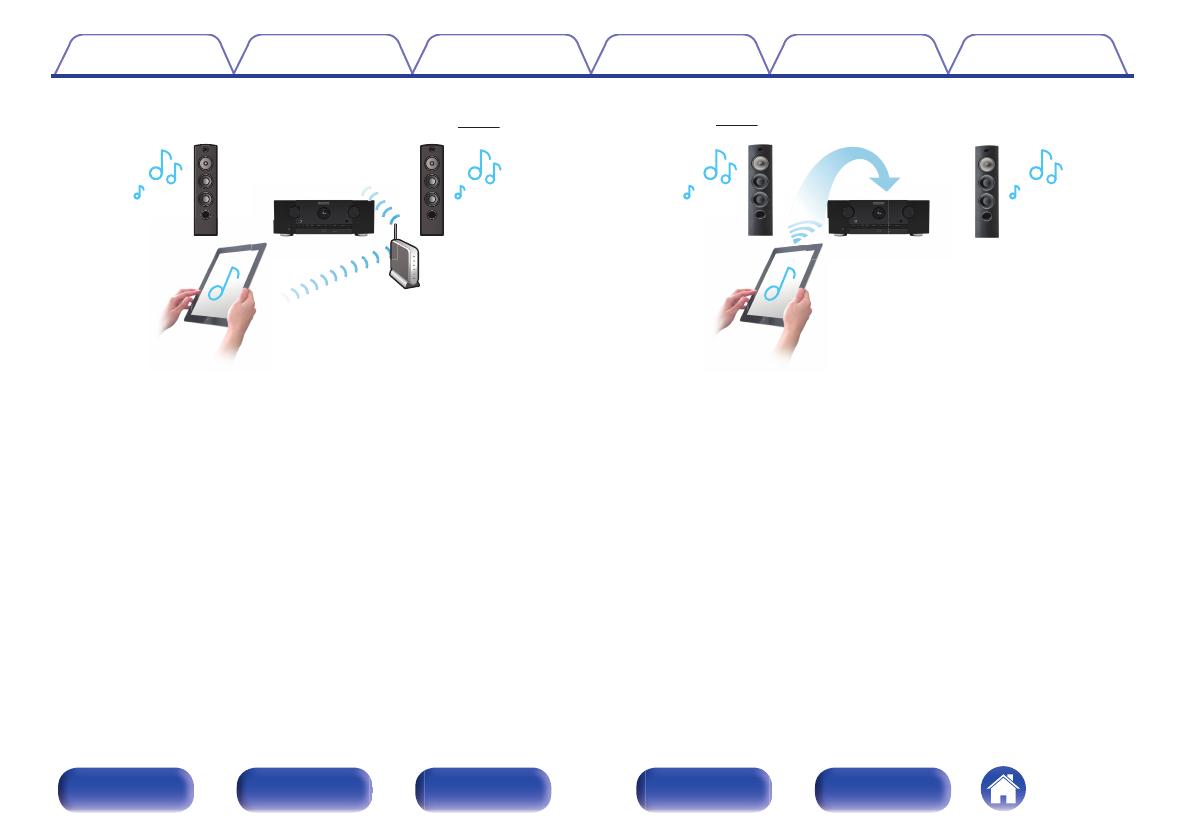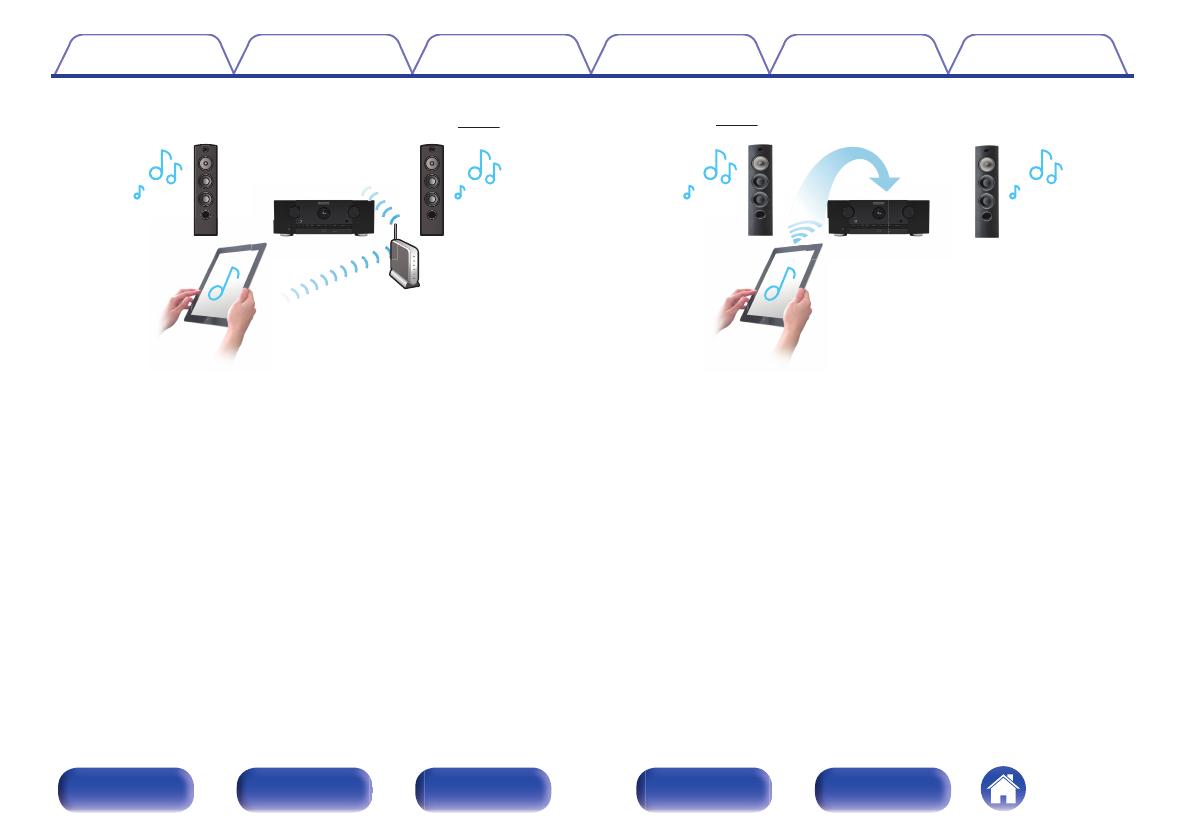
0
The device is equipped with a AirPlay
®
function in addition to
network functions such as Internet radio etc. (v p. 95)
.
You can enjoy a wide variety of content, including listening to Internet
Radio, playing audio files stored on your PC, and displaying
photographs stored on your PC on our television.
This unit also supports Apple AirPlay which lets you stream your music
library from an iPhone
®
, iPad
®
, iPod touch
®
or iTunes
®
.
0
Playback of DSD and FLAC files via USB and networks
This unit supports the playback of high resolution audio formats such as
DSD (2.8 MHz) and FLAC 192 kHz files. It provides high quality
playback of high resolution files.
0
Wireless connection with Bluetooth devices can be carried out
easily (v
p. 68)
.
You can enjoy music simply by connecting wirelessly with your
smartphone, tablet, PC, etc.
0
Compatible with the “Marantz Remote App”
z
for performing basic
operations of the unit with an iPad, iPhone or Android™ devices
(Google, Amazon Kindle Fire)
“Marantz Remote App” is application software that allows you to
perform basic operations with an iPad, iPhone, Android smartphone or
Android tablet such as turning the unit ON/OFF, controlling the volume,
and switching the source.
z
Download the appropriate “Marantz Remote App” for your iOS or Android
devices. This unit needs to be connected to the same LAN or Wi-Fi (wireless
LAN) network that the iPhone or iPod touch is connected to.
Contents
Connections Playback Settings Tips Appendix
11
Front panel Display Rear panel Remote Index