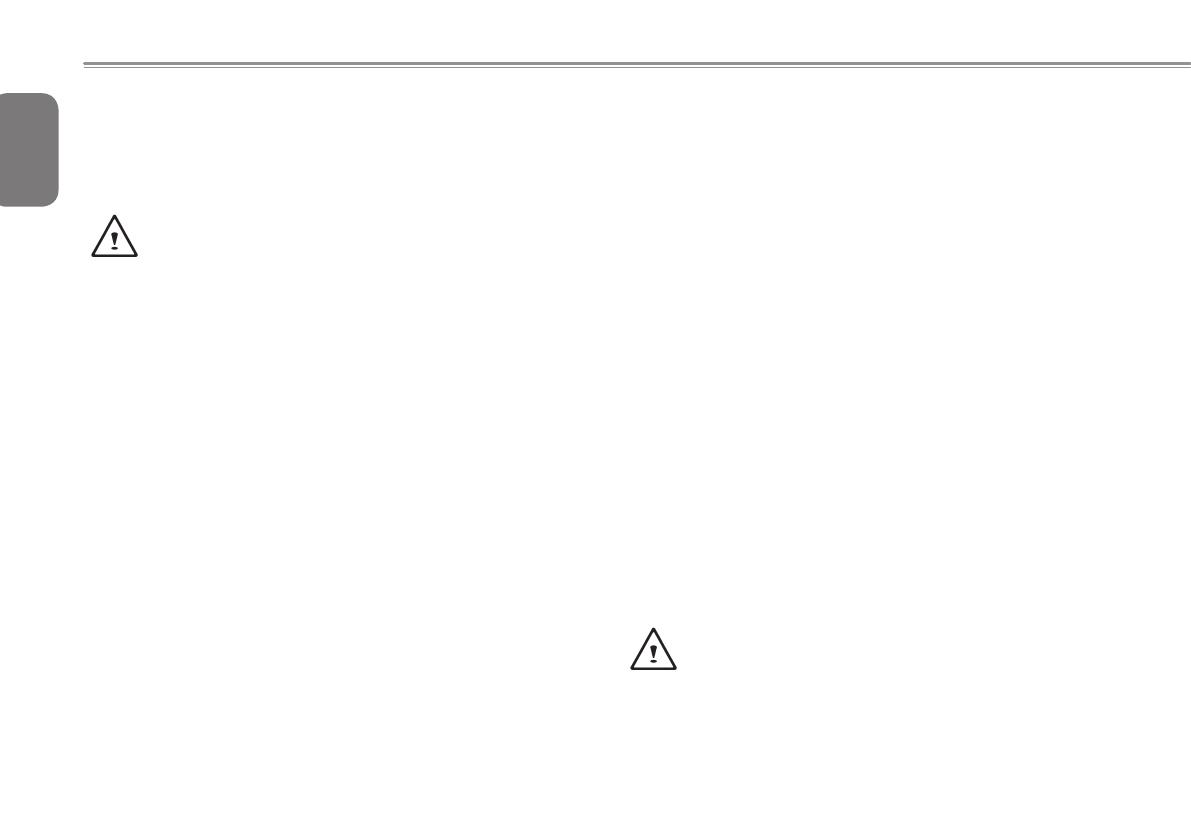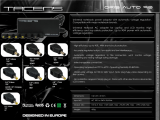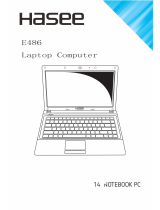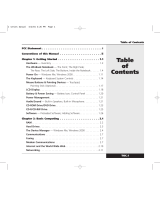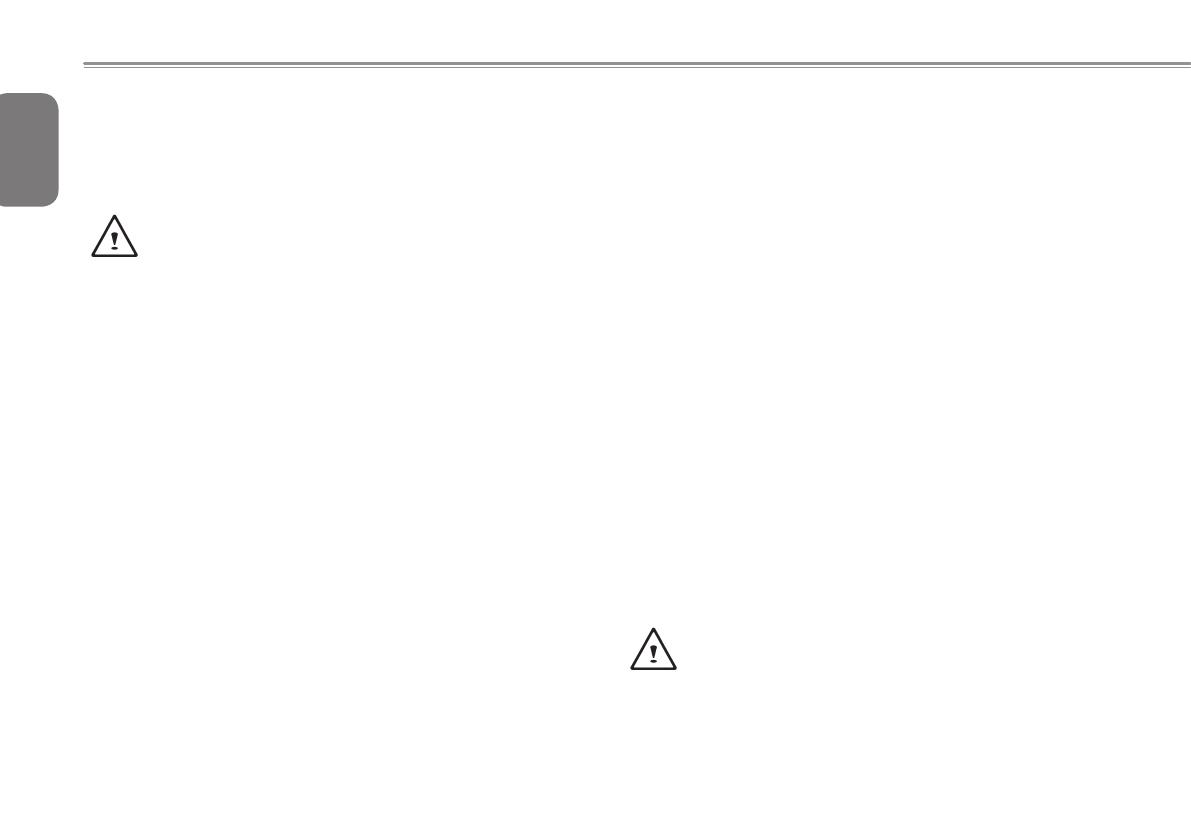
English
I
General Safety Precautions
In order to ensure your safety and the safety of your notebook, we ask
that your carefully follow these safety precautions.
CAUTION: Using your notebook for long periods of time, with
the base resting directly on exposed skin, can cause injury,
burns or discomfort from the heat buildup that is generated from
the base of your portable computer.
● After removing thenotebook fromthebox, pleaseensure thatall
packaging materials are kept out of the reach of small children as
they can cause a potential choking hazard. The packaging materials
should be safely stored away in the event that it may be used again
for safe transportation of the notebook.
● Ensure that theACAdapterand power cable areplaced in a safe
area where it cannot be tripped over or stepped on. The AC Adapter
should be situated in a well ventilated area and should have nothing
resting on or covering it.
● Before turning on thenotebook, ensure thatitisplacedon a level
surface with at least 10 cm of clearance around the air vents, which
will aid in proper cooling.
● Donotobstructtheairventsof thenotebookanddo notinsert any
foreign objects into this space. Doing this may cause a short circuit
or may cause the CPU fan to malfunction, resulting in the risk of a
reorelectricshock.Thismayeventuallyrenderpermanentdamage
to the notebook.
● Donotepressortouchthedisplaypanel.
● Only use theACAdapter that is provided with the notebook or
that which is recommended by the manufacturer. Using non-
recommended or non-approved parts may cause damage or increase
theriskofareorexplosion.IntheeventthatanotherACAdapteris
required, advice should be sought from a GIGABYTE service agent,
in order to make sure that the correct part is recommended.
● Pleasefollowthebatteryinstallationguidelines.Incorrectinstallation
ofbatteriesmayincreasetheriskofareorexplosion.
● Onlyreplaceoldbatterieswiththesameoranalternativecompatible
battery that is recommended by GIGABYTE or an authorized
GIGABYTE Service Centre.
● Beforeconnectingthenotebooktothepoweroutlet,makesurethat
the voltage rating of the AC Adapter is compatible with the power
specicationinthe country whereyouarelocated.Adetailed listof
thepowerspecicationfordifferentcountriescanbefoundonPage
23~26.
● Whenusinganextensioncord,pleasemakesurethatthetotalsum
of ampere ratings for all connected devices does not exceed the total
ampere capacity for the circuit.
● Beforeremoving the battery from the notebook, make surefirstly
that the notebook is switched off and secondly that the AC Adapter
is disconnected from the electrical wall socket. Once this is done, it
would be safe to remove the battery.
Do not carry the notebook battery, loose in your handbag,
backpack or pocket where loose metal objects (money, keys,
chains, pens, etc) may be present. The metal objects can short
circuit the terminals of the battery resulting in overheating that
could cause a fire hazard. In the event that you need to
transport the battery separately from the notebook, please
place it inside an anti-static bag.