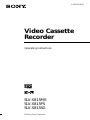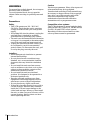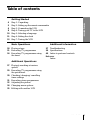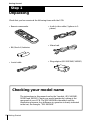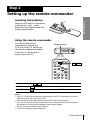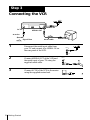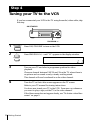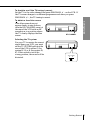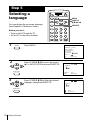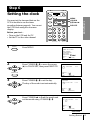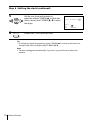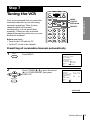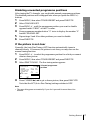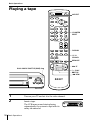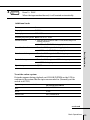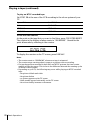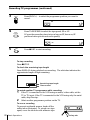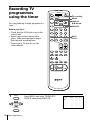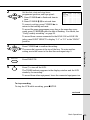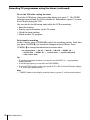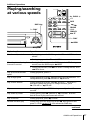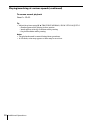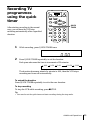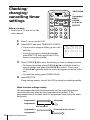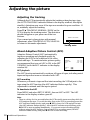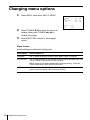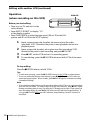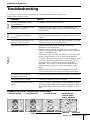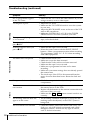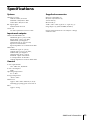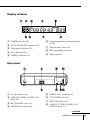Sony SLV-X815SG User manual
- Category
- Cassette players
- Type
- User manual
This manual is also suitable for

Video Cassette
Recorder
©1995 by Sony Corporation
Operating Instructions
3-810-473-11 (1)
SLV-X815ME
SLV-X815PS
SLV-X815SG
PAL NTSC

Introduction
2
WARNING
To prevent fire or shock hazard, do not expose
the unit to rain or moisture.
To avoid electrical shock, do not open the
cabinet. Refer servicing to qualified personnel
only.
Precautions
Safety
• This VCR operates on 110 – 240 V AC,
50/60 Hz. Check that the unit’s operating
voltage is identical with your local power
supply.
• If anything falls into the cabinet, unplug the
unit and have it checked by qualified
personnel before operating it any further.
• The unit is not disconnected from the mains
as long as it is connected to the mains outlet,
even if the unit itself has been turned off.
• Unplug the unit from the wall outlet if you
do not intend to use it for an extended
period of time. To disconnect the cord, pull
it out by the plug, never by the cord.
Installing
• Allow adequate air circulation to prevent
internal heat buildup.
• Do not place the unit on surfaces (rugs,
blankets, etc.) or near materials (curtains,
draperies) that may block the ventilation
slots.
• Do not install the unit near heat sources
such as radiators or air ducts, or in a place
subject to direct sunlight, excessive dust,
mechanical vibration or shock.
• Do not install the unit in an inclined
position. It is designed to be operated in a
horizontal position only.
• Keep the unit and cassettes away from
equipment with strong magnets, such as
microwave ovens or large loudspeakers.
• Do not place heavy objects on the unit.
• If the unit is brought directly from a cold to
a warm location, moisture may condense
inside the VCR and cause damage to the
video head and tape. When you first install
the unit, or when you move it from a cold to
a warm location, wait for about one hour
before operating the unit.
Caution
Television programmes, films, video tapes and
other materials may be copyrighted.
Unauthorized recording of such material may
be contrary to the provisions of the copyright
laws. Also, use of this recorder with cable
television transmission may require
authorization from the cable television
transmitter and/or programme owner.
Compatible colour systems
This VCR is designed to record and play back
using the PAL (B/G and D/K), MESECAM (B/
G and D/K) and NTSC colour systems.
Recording of video sources based on other
colour systems cannot be guaranteed.

Introduction
3
Table of contents
Getting Started
Basic Operations
18 Playing a tape
21 Recording TV programmes
24 Recording TV programmes using
the timer
Additional Operations
27 Playing/searching at various
speeds
29 Recording TV programmes using
the quick timer
30 Checking/changing/cancelling
timer settings
31 Recording stereo programmes
32 Adjusting the picture
34 Changing menu options
35 Editing with another VCR
Getting Started
4 Step 1: Unpacking
5 Step 2: Setting up the remote commander
6 Step 3: Connecting the VCR
8 Step 4: Tuning your TV to the VCR
10 Step 5: Selecting a language
11 Step 6: Setting the clock
13 Step 7: Tuning the VCR
Additional Information
37 Troubleshooting
39 Specifications
40 Index to parts and controls
Back cover
Index

Getting Started
4
• Remote commander
• R6 (Size AA) batteries
• Aerial cable
Getting Started
Step 1
Unpacking
Check that you have received the following items with the VCR:
• Audio/video cable (3-phono to 3-
phono)
• Mains lead
• Plug adaptor (SLV-X815ME/X815SG)
Checking your model name
The instructions in this manual are for the 3 models : SLV-X815ME,
X815PS and X815SG. Check your model number by looking at the
rear panel of your VCR. The SLV-X815ME is the model used for
illustration purposes. Any difference in operation is clearly indicated
in the text, for example, “SLV-X815ME.”

Getting Started
Getting Started
5
Step 2
Setting up the remote commander
Inserting the batteries
Insert two R6 (size AA) batteries by
matching the + and – on the
batteries to the diagram inside the
battery compartment.
Using the remote commander
You can use this remote
commander to operate this
VCR and a Sony TV. Buttons on
the remote commander marked
with a dot (•) can be used to
operate your Sony TV.
To operate
the VCR
a Sony TV
Set TV / VTR to
VTR and point at the remote sensor on the VCR
TV and point at the remote sensor on the TV
Notes
• The TV/VIDEO button selects an input sourse of the TV from aerial in or line in.
The button does not control this VCR.
• With normal use, the batteries should last about three to six months.
• If you do not use the remote commander for an extended period of time, remove
the batteries to avoid possible damage from battery leakage.
• Do not use a new battery with an old one.
• Do not use different types of batteries.
Remote sensor
TV / VTR

Getting Started
6
Step 3
Connecting the VCR
to mains
AERIAL IN
AERIAL IN
Aerial cable
AERIAL OUT
AC IN
: Signal flow
OUT
IN
AERIAL
1 Disconnect the aerial input cable from
your TV and connect it to AERIAL IN on
the rear panel of the VCR.
2 Connect AERIAL OUT of the VCR and
the aerial input of your TV using the
supplied aerial cable.
3 Connect AC IN of the VCR to the mains
using the supplied mains lead.
AERIAL
OUT
IN

Getting Started
Getting Started
7
IN
VIDEO
AUDIO
AUDIO VIDEO
LINE-1 IN
LINE OUT
Additional connections
To a TV that has phono type
audio/video input jacks
This additional connection
improves picture and sound quality.
Connect the TV as shown on the
right.
To a stereo system
You can improve sound quality by connecting a stereo system as shown below.
TV
This VCR
AUDIO VIDEO
LINE-1 IN
LINE OUT
AUX IN
This VCR
Stereo system
Audio cable (not supplied)
Audio/video cable

Getting Started
8
1 Press ON/STANDBY to turn on the VCR.
2 Press PROGRAM +/– until “L1” appears in the display window.
3 Turn on your TV and select a programme position for video
playback.
Choose a channel between UHF 30 and 39 on the TV, where there is
no picture and no sound or only a steady rustling sound.
This channel will now be referred to as the video channel.
4 Tune the TV so that a blue screen appears on the TV screen.
Refer to your TV manual for tuning instructions.
You have now tuned your TV to the VCR. From now on, whenever
you want to play a tape, set the TV to the video channel.
If the blue screen does not appear clearly, see “To obtain a clear blue
screen” on page 9.
PROGRAM
+
–
Step 4
ON/STANDBY
Tuning your TV to the VCR
If you have connected your VCR to the TV using the audio/video cable, skip
this step.
ON/STANDBY
PROGRAM +/–

Getting Started
Getting Started
9
To check to see if the TV tuning is correct
Set the TV to the video channel and press PROGRAM +/– on the VCR. If
the TV screen changes to a different programme each time you press
PROGRAM +/–, the TV tuning is correct.
To obtain a clear blue screen
If the blue screen does not
appear clearly in step 4 above,
turn the RF CHANNEL screw at
the rear of the VCR with an RF
screwdriver to a position where
the TV clearly displays the blue
screen.
Selecting the TV system
For your TV to receive the correct
signal from your VCR, you must
set the TV SYSTEM switch at the
rear of the VCR to either G (for
system B/G) or K (for system D/
K). If this switch is set to the
wrong position, the sound will be
distorted.
GK
TV SYSTEM
RF CHANNEL

Getting Started
10
Selecting a
language
You can change the on-screen language
from English to Chinese or Arabic.
Before you start...
• Turn on the VCR and the TV.
• Set the TV to the video channel.
1 Press MENU.
2 Press CURSOR >/. to move the cursor
(z) to LANGUAGE and press EXECUTE.
3 Press CURSOR >/. to flash the desired
language, then press EXECUTE.
ENGLISH
:
:
[ V v ]
[ EXECUTE ]
•
LANGUAGE /
/
LANGUAGE /
ENGLISH
SELECT :
END :
[ V v ]
[ EXECUTE ]
•
/
Step 5
•MENU
•CURSOR
•EXECUTE
MENU
CURSOR
>/./?//
EXECUTE
•CURSOR
•EXECUTE
MENU
TIMER SET / CHECK
SET UP MENU
TUNER PRESET
CLOCK SET
SELECT : [ ]
SET : [ EXECUTE ]
LANGUAGE / /

Getting Started
Getting Started
11
1 Press MENU.
2 Press CURSOR >/. to move the cursor
(z) to CLOCK SET, then press EXECUTE.
3 Press CURSOR >/. to set the day.
The day of the week is set automatically.
4 Press CURSOR / to flash the month and
set the month using CURSOR >/..
continued
CLOCK SET
2 .1.1996 THU 0:00
5
SELECT
SET
:
:
[]
[]
END : [ EXECUTE ]
CLOCK SET
1 . 1 . 1996 MON 0 : 00
SELECT
SET
:
:
[]
[]
END : [ EXECUTE ]
Step 6
Setting the clock
You must set the time and date on the
VCR to be able to use the timer
recording features properly. You can set
the VCR clock using the on-screen
display.
Before you start…
• Turn on the VCR and the TV.
• Set the TV to the video channel.
•MENU
•CURSOR
•CURSOR
•CURSOR
•EXECUTE
MENU
CURSOR
>/./?//
EXECUTE
CLOCK SET
2 .1 .1996 WED 0:0052
SELECT
SET
:
:[ ]
[]
END : [ EXECUTE ]
MENU
TIMER SET / CHECK
SET UP MENU
TUNER PRESET
CLOCK SET
SELECT : [ ]
SET : [ EXECUTE ]
LANGUAGE / /

Getting Started
12
5 Set the year, hour and minutes in
sequence, using CURSOR / to flash the
item to be set, and CURSOR >/. to select
the digits.
6 Press EXECUTE to start the clock.
CLOCK SET
2 .1 .1996 WED52 5:301
SELECT
SET
:
:[ ]
[]
END : [ EXECUTE ]
Tip
• To change the digits during setting, press CURSOR ? to return to the item to be
changed, and select the digits using CURSOR >/..
Note
• The menu disappears automatically if you don’t proceed for more than a few
minutes.
•CURSOR
•EXECUTE
Step 6 : Setting the clock (continued)

Getting Started
Getting Started
13
1 Press MENU.
2 Press CURSOR >/. to move the cursor
(z) to TUNER PRESET, then press
EXECUTE.
TUNER PRESET PROG 1
NORMAL / CATV
AUTO PRESET
CHANNEL SET
AFT
FINE TUNING
NORM
ON
•
•
CATV
OFF
1
SYSTEM B / G• D / K
SELECT
SET
:
:
[]
[]
Tuning the VCR
First, we recommend that you preset the
receivable channels in your area using
automatic presetting. Then, if some
channels could not be preset
automatically, you can preset them
manually; if there are any unwanted
channels among the preset ones, you can
disable the channels.
Before you start…
• Turn on the VCR and the TV.
• Set the TV to the video channel.
Presetting all receivable channels automatically
Step 7
•MENU
•CURSOR
•EXECUTE
continued
MENU
CURSOR
>/./?//
EXECUTE
MENU
TIMER SET / CHECK
SET UP MENU
TUNER PRESET
CLOCK SET
SELECT : [ ]
SET : [ EXECUTE ]
LANGUAGE / /

Getting Started
14
3 Press CURSOR >/./?// to move the
cursor (z) to SYSTEM, then select either
B/G or D/K, whichever is applicable in
your area. If SYSTEM is set to the wrong
position, the sound will be distorted or
noisy.
4 Press CURSOR >/./?// to move the
cursor (z) to NORMAL/CATV, then select
NORM.
To preset CATV channels, select CATV.
5 Press CURSOR >/. to move the cursor
(z) to AUTO PRESET, then press
EXECUTE.
All receivable channels are preset in
numerical sequence. When no more
receivable channels can be found,
presetting stops and the picture from the
lowest numbered channel is displayed on
the TV screen.
TUNER PRESET PROG 1
NORMAL / CATV
AUTO PRESET
CHANNEL SET
AFT
FINE TUNING
NORM
ON
•
•
CATV
OFF
1
SYSTEM B / G• D / K
SELECT
SET
:
:
[]
[]
TUNER PRESET PROG 1
NORMAL / CATV
AUTO PRESET
CHANNEL SET
AFT
FINE TUNING
NORM
ON
•
•
CATV
OFF
1
SYSTEM B / G• D / K
SELECT
SET
:
:
[]
[]
Step 7 : Tuning the VCR (continued)
•CURSOR
•CURSOR
•CURSOR
•EXECUTE
PLEASE WAIT
TUNER PRESET PROG 1
NORMAL / CATV
AUTO PRESET
CHANNEL SET
AFT
FINE TUNING
NORM
ON
•
•
CATV
OFF
1
SYSTEM B / G• D / K

Getting Started
Getting Started
15
1 Press MENU.
2 Press CURSOR >/. to move the cursor
(z) to TUNER PRESET, then press
EXECUTE.
3 Press CURSOR >/./?// to move the
cursor (z) to NORMAL/CATV, then select
NORM.
To preset CATV channels, select CATV.
continued
•MENU
•CURSOR
•CURSOR
•EXECUTE
Presetting channels
manually
MENU
CURSOR
>/./?//
EXECUTE
PROG+/–
TUNER PRESET PROG10
NORMAL / CATV
AUTO PRESET
CHANNEL SET
AFT
FINE TUNING
NORM
ON
•
•
CATV
OFF
21
SYSTEM B / G• D / K
SELECT
SET
:
:
[]
[]
TUNER PRESET PROG10
NORMAL / CATV
AUTO PRESET
CHANNEL SET
AFT
FINE TUNING
NORM
ON
•
•
CATV
OFF
21
SYSTEM B / G• D / K
SELECT
SET
:
:
[]
[]
MENU
TIMER SET / CHECK
SET UP MENU
TUNER PRESET
CLOCK SET
SELECT : [ ]
SET : [ EXECUTE ]
LANGUAGE / /

Getting Started
16
TUNER PRESET PROG14
NORMAL / CATV
AUTO PRESET
CHANNEL SET
AFT
FINE TUNING
NORM
ON
•
•
CATV
OFF
35
SYSTEM B / G• D / K
SELECT
SET
:
:
[]
[]
4 Press CURSOR >/. to move the cursor
(z) to CHANNEL SET.
5 Press PROG +/– to select the programme
position.
6 Press CURSOR / repeatedly until the
channel you want is displayed. Pressing
CURSOR ? goes back to the previous
channels.
The channels are scanned in the following
order:
If you know the number of the channel you want, press the
programme number buttons. For example, for channel 5, first press
“0” and then press “5.”
7 If the TV sound is distorted or noisy, press
CURSOR >/./?// to move the
cursor (z) to SYSTEM, then select either
B/G or D/K, whichever is applicable in
your area.
8 To allocate another channel to another programme position, repeat
steps 4 to 7.
9 Press EXECUTE.
TUNER PRESET PROG14
NORMAL / CATV
AUTO PRESET
CHANNEL SET
AFT
FINE TUNING
NORM
ON
•
•
CATV
OFF
21
SYSTEM B / G• D / K
SELECT
SET
:
:
[]
[]
TUNER PRESET PROG10
NORMAL / CATV
AUTO PRESET
CHANNEL SET
AFT
FINE TUNING
NORM
ON
•
•
CATV
OFF
21
SYSTEM B / G• D / K
SELECT
SET
:
:
[]
[]
Step 7 : Tuning the VCR (continued)
•CURSOR
•PROG
•CURSOR
•EXECUTE
•CURSOR
Selected programme
position
Channel coverage System D/K System B/G
VHF R1–R12 E2–E12
UHF R21–R69 E21–E69
CATV (TV distribution) — S1–S41, S01–S05
TUNER PRESET PROG14
NORMAL / CATV
AUTO PRESET
CHANNEL SET
AFT
FINE TUNING
NORM
ON
•
•
CATV
OFF
35
SYSTEM B / G• D / K
SELECT
SET
:
:
[]
[]

Getting Started
Getting Started
17
TUNER PRESET PROG14
NORMAL / CATV
AUTO PRESET
CHANNEL SET
AFT
FINE TUNING
NORM
ON
•
•
CATV
OFF
35
SYSTEM B / G• D / K
SET : [ ]
Disabling unwanted programme positions
After tuning the TV channels, you can disable unused programme positions.
The disabled positions will be skipped later when you press the PROG +/–
buttons.
1 Press MENU, then select TUNER PRESET and press EXECUTE.
2 Select CHANNEL SET.
3 Press PROG +/– until the programme position you want to disable
appears beside “PROG” on the TV screen.
4 Press programme number button “0” twice to display the number “0”
beside CHANNEL SET.
5 Repeat steps 3 and 4 for other positions you want to disable.
6 Press EXECUTE.
If the picture is not clear
Normally, the Auto Fine Tuning (AFT) function automatically tunes in
channels clearly. If, however, the picture is not clear, you may also use the
manual tuning function.
1 Press PROG +/– to select the programme position for which you cannot
obtain a clear picture.
2 Press MENU, then select TUNER PRESET and press EXECUTE.
3 Select FINE TUNING. The fine tuning meter appears.
4 Press CURSOR ?// to get a clearer picture, then press EXECUTE.
Note that the AFT (Auto Fine Tuning) setting switches to OFF.
Note
• The menu disappears automatically if you don’t proceed for more than a few
minutes.
Selected programme
position

Basic Operations
18
Basic Operations
Playing a tape
1 Turn on your TV and set it to the video channel.
2 Insert a tape.
The VCR turns on and starts playing
automatically if you insert a tape with its
safety tab removed.
DUAL MODE SHUTTLE (DMS) ring
COUNTER
RESET
p STOP
· PLAY
P PAUSE
3/#
SEARCH
) FF
0 REW
6 EJECT
DISPLAY

Basic Operations
19
Basic Operations
3 Press · PLAY.
When the tape reaches the end, it will rewind automatically.
Additional tasks
To set the colour system
If streaks appear during playback, set COLOR SYSTEM on the VCR to
conform to the system that the tape was recorded in. (Normally set the
switch to AUTO.)
If your tape was recorded in
PAL
NTSC
MESECAM
PLAY
continued
Set COLOR SYSTEM to
PAL/MESECAM
NTSC
PAL/MESECAM
To
Stop play
Pause play
Resume play after pause
Search forward
Search backward
Fast-forward the tape
Rewind the tape
Eject the tape
Press
p STOP
P PAUSE
P PAUSE or · PLAY
• Turn the DUAL MODE SHUTTLE (DMS) ring to #
during playback
• ) FF or # SEARCH during playback
• Turn the DMS ring to 3 during playback
• 0 REW or 3 SEARCH during playback
• Turn the DMS ring to ) FF during stop
• ) FF during stop
• Turn the DMS ring to 0 REW during stop
• 0 REW during stop
6 EJECT

Basic Operations
20
Playing a tape (continued)
To play an NTSC-recorded tape
Set NTSC PB at the rear of the VCR according to the colour system of your
TV.
H M S
To use the time counter
At the point on the tape that you want to find later, press COUNTER RESET.
The counter in the display window resets to “0H00M00S.” Search for the
point afterwards by referring to the counter.
To display the counter on the TV screen, press DISPLAY.
Notes
• The counter resets to “0H00M00S” whenever a tape is reinserted.
• The counter stops counting when it comes to a portion with no recording.
• If a tape has portions recorded in both PAL and NTSC systems, the time counter
reading will not be correct. This is due to the difference between the counting cycles
of the two video systems.
• Depending on your TV, the following may occur while playing an NTSC-recorded
tape:
– the picture is black and white
– the picture shakes
– no picture appears on the TV screen
– black streaks appear horizontally on the TV screen
– the colour density increases or decreases.
Set NTSC PB to
ON PAL TV
NTSC 4.43
NTSC 3.58
If your TV is
PAL
NTSC 4.43
NTSC 3.58
Page is loading ...
Page is loading ...
Page is loading ...
Page is loading ...
Page is loading ...
Page is loading ...
Page is loading ...
Page is loading ...
Page is loading ...
Page is loading ...
Page is loading ...
Page is loading ...
Page is loading ...
Page is loading ...
Page is loading ...
Page is loading ...
Page is loading ...
Page is loading ...
Page is loading ...
Page is loading ...
Page is loading ...
Page is loading ...
Page is loading ...
Page is loading ...
-
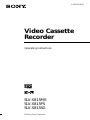 1
1
-
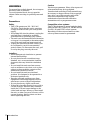 2
2
-
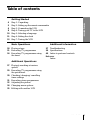 3
3
-
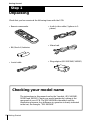 4
4
-
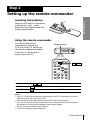 5
5
-
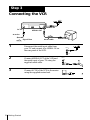 6
6
-
 7
7
-
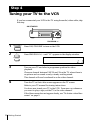 8
8
-
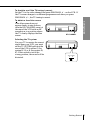 9
9
-
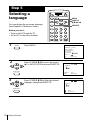 10
10
-
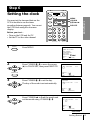 11
11
-
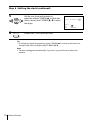 12
12
-
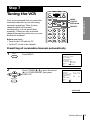 13
13
-
 14
14
-
 15
15
-
 16
16
-
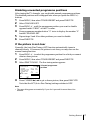 17
17
-
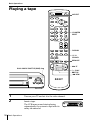 18
18
-
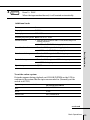 19
19
-
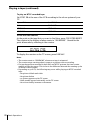 20
20
-
 21
21
-
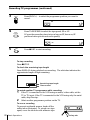 22
22
-
 23
23
-
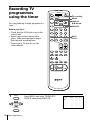 24
24
-
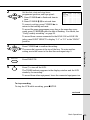 25
25
-
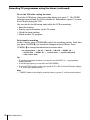 26
26
-
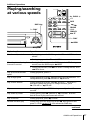 27
27
-
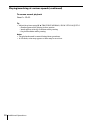 28
28
-
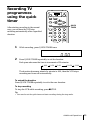 29
29
-
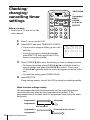 30
30
-
 31
31
-
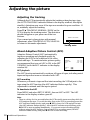 32
32
-
 33
33
-
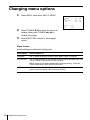 34
34
-
 35
35
-
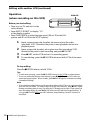 36
36
-
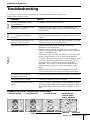 37
37
-
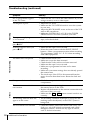 38
38
-
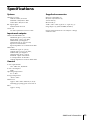 39
39
-
 40
40
-
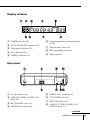 41
41
-
 42
42
-
 43
43
-
 44
44
Sony SLV-X815SG User manual
- Category
- Cassette players
- Type
- User manual
- This manual is also suitable for
Ask a question and I''ll find the answer in the document
Finding information in a document is now easier with AI
Related papers
-
Sony ES27 User manual
-
Sony SLV-GA58ME Operating instructions
-
Sony SLV-ED95MN Operating instructions
-
Sony SLV-EZ77AS User manual
-
Sony SLV-ED60PS User manual
-
Sony SLV-ED10PS User manual
-
Sony SLV-ED33ME, SLV-ED33MJ, SLV-ED33SG, SLV-ED25PS, SLV-ED25TH, SLV-ED15PS User manual
-
Sony SLV-ED85PS User manual
-
Sony SLV-ED89AF Operating instructions
-
Sony SLV-ED66ME User manual
Other documents
-
Panasonic NV-FJ630AM User manual
-
Panasonic NVSJ550AM Operating instructions
-
Panasonic NVSJ530AU Operating instructions
-
Panasonic NVFJ720BD User manual
-
Panasonic NV-FJ625AM User manual
-
Panasonic NVSJ230AM Operating instructions
-
Hitachi vt fx 770 evps Owner's manual
-
Panasonic nv hd 600 Owner's manual
-
Panasonic NVJ42 Owner's manual