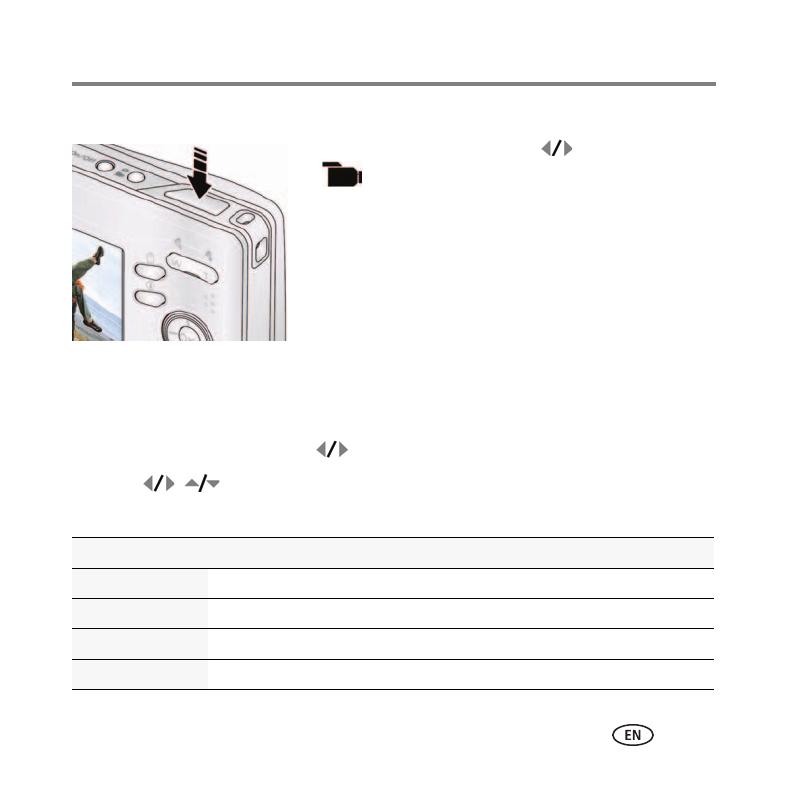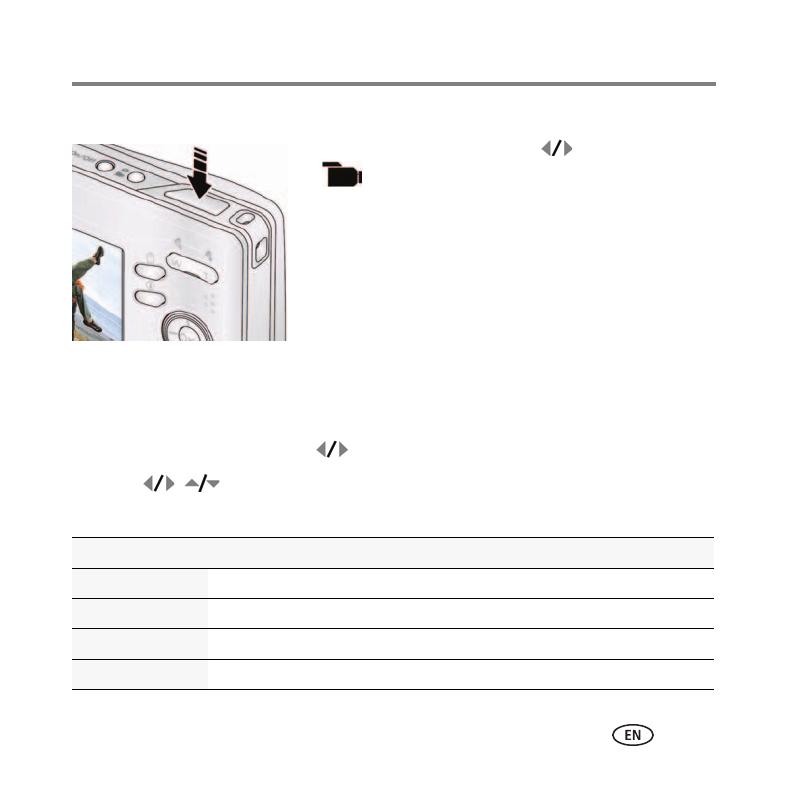
Doing more with your camera
www.kodak.com/go/c140support 11
Taking a video
1 Press the Mode button, then to highlight Video
, then press OK.
2 Press the Shutter button completely down,
then release it. To stop recording, press and release
the Shutter button again.
To review and work with videos, see page 4.
NOTE: Sound cannot be played on the camera. Sound is heard after
the video is transferred to your computer.
Using Scene (SCN) modes
Choose a Scene mode—for great pictures in practically any situation.
1 Press the Mode button, then to highlight SCN.
2 Press to view Scene mode descriptions, then press OK.
If the mode description turns off before you finish reading it, press OK.
SCN mode For
Portrait Full-frame portraits of people.
Landscape Distant scenes.
Close-up Close range. Use available light instead of flash, if possible.
Flower Close-ups of flowers or other small subjects in bright light.
urg_00993.book Page 11 Monday, June 15, 2009 8:55 AM