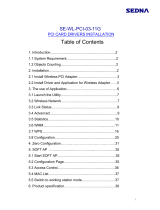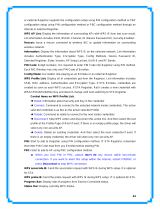Page is loading ...

Wireless Adapter RNX-G300EX/LX
User Manual

Wireless Adapter RNX-G300EX/LX User Manual
- 1 -
CONTENT
Introduction ....................................................................................................................................... - 2 -
Specifications.................................................................................................................................... - 3 -
Installation ......................................................................................................................................... - 4 -
Hardware Installation................................................................................................................. - 4 -
Software Installation (for all windows OS) ................................................................................. - 5 -
Software Uninstall ..................................................................................................................... - 9 -
Ralink Wireless Utility ( RaUI ) or Windows Zero Configuration ( WZC ) ......................................... - 10 -
Use WZC to configure wireless NIC................................................................................................ - 12 -
Start RaUI........................................................................................................................................ - 19 -
Profile .............................................................................................................................................. - 26 -
Icons and buttons :.................................................................................................................. - 27 -
Add/Edit Profile ............................................................................................................................... - 28 -
Example to Add Profile in Profile..................................................................................................... - 30 -
Network ........................................................................................................................................... - 34 -
Icons and buttons :.................................................................................................................. - 35 -
Connected network : ............................................................................................................... - 36 -
Example on Adding Profile in Network............................................................................................ - 42 -
Advanced ........................................................................................................................................ - 46 -
Icons and buttons:................................................................................................................... - 47 -
Statistics.......................................................................................................................................... - 47 -
Icons and buttons:................................................................................................................... - 48 -
WMM............................................................................................................................................... - 49 -
Icons and buttons:................................................................................................................... - 49 -
Example to Configure to Enable DLS (Direct Link Setup) ............................................................... - 50 -
Example to Configure to Enable Wi-Fi Multi-Media........................................................................ - 56 -
Example to Configure to Enable WMM Power Save....................................................................... - 58 -
WPS ................................................................................................................................................ - 59 -
Icons and buttons:................................................................................................................... - 60 -
WPS Information on AP................................................................................................................... - 61 -
Example to Add to Registrar Using PIN Method............................................................................. - 63 -
Example to Add to Registrar Using PBC Method ........................................................................... - 69 -
Example to Configure a Network/AP Using PIN or PBC Method ................................................... - 74 -
Link Status ...................................................................................................................................... - 77 -
Auth. \ Encry. Setting - WEP/TKIP/AES .......................................................................................... - 78 -
802.1x Setting ................................................................................................................................. - 79 -
Authentication type : ............................................................................................................... - 79 -
Authentication : ....................................................................................................................... - 80 -
- ID \ PASSWORD - ................................................................................................................. - 80 -
- Client Certification - .............................................................................................................. - 80 -
- EAP Fast - ............................................................................................................................. - 81 -
- Server Certification - ............................................................................................................. - 81 -
Example to Reconnect 802.1x Authenticated Connection after 802.1x Authenticated connection Is
Failed in Profile................................................................................................................................ - 82 -
Example to Configure Connection with WEP on............................................................................. - 86 -
Example to Configure Connection with WPA-PSK ......................................................................... - 90 -
Example to Configure Connection with WPA.................................................................................. - 94 -
EAP-FAST :.................................................................................................................................... - 107 -
Acknowledgements....................................................................................................................... - 110 -

Wireless Adapter RNX-G300EX/LX User Manual
- 2 -
INTRODUCTION
Thank you for purchasing Wireless LAN PCI Card. Wireless card is a perfect combination product of performance and
cost-effectiveness. It is sincerely hoped that you can enjoy the wireless world through this solidly profiled wireless card.
It provides a full solution of the IEEE 802.11b/g protocols, this solution passed the
WiFi tests that are compatible with all the wireless products with WiFi logo. If you
have a wireless card on hand, it means you can connect to the wireless world without any difficulty.
It provides all the data rates in the IEEE 802.1b/g standards, which confines the highest data rate as 54Mbps. In addition, it
rewards customers with proprietary
“Turbo mode” for a better throughput as well as supports both the short and long preambles to ensure the compatibilities
with legacy wireless products and new ones, saving the panic works for finding compatible products.
Since the security has became one of the most important issue in the wireless society,
it provides you with the full security coverage from the naïve 64/128bits Wep encryptions, second generation WPA-PSK and
WPA-AES encryption, to the most advanced WPA2-PSK and WPA2-AES encryption. WPA2 is the latest security standard
currently approved by WiFi standard.

Wireless Adapter RNX-G300EX/LX User Manual
- 3 -
SPECIFICATIONS
Interface PCI
Standard 802.11b, 802.11g
OS support 98SE, WinME, Win2000, WinXP32, WinXP64, Vista32, Vista64
Data rate 1,2,5.5,11,6,8,12,18,24,36,48,54Mbps, depends on the wireless mode
Frequency band BG:2.4 ~ 2.497 GHz
Operation Channel 1~11(BG)
Coverage Area Indoors: 100m (BG) Outdoors: 400m (BG)
Compatibility Fully compatible with IEEE 802.11 b/g devices
Operation Mode Infrastructure and AdHoc
Security Capacity 64-bit/128-bit WEP, TKIP,WPA-AES, and
WPA2-PSK,WPA2-AES
Antenna External antenna
LED LED0: On: link is on. Off: link is off LED1:Blinking: data transition
Turbo mode Active when there is no other station around
Power Saving mode Fast wake up and maximum power saving
Other features Dynamically adjust power for the most stable and best throughput
Dynamically adjust receiving ability for the best receiving
Compiled with all the main radio regulations

Wireless Adapter RNX-G300EX/LX User Manual
- 4 -
INSTALLATION
HARDWARE INSTALLATION
1. Turn off your PC and remove the cover.
2. Insert the RNX-G300EX/ LX to an available PCI slot firmly.
3. Secure this card to the rear of the computer chassis
4. Put back the cover.
4. Fix the antenna to the antenna connector of the card.
5. Turn on the computer.

Wireless Adapter RNX-G300EX/LX User Manual
- 5 -
SOFTWARE INSTALLATION (FOR ALL WINDOWS OS)
After hardware installation complete, system will detect new hardware automatically as below:
Found New Hardware Wizard window pops up, click Cancel.
Insert the driver disk into your DVD-ROM.
Click My Computer icon, then click DVD-ROM, then click autorun

Wireless Adapter RNX-G300EX/LX User Manual
- 6 -
Click Driver Installation
Click I accept the term of the license agreement ,then click Next icon.

Wireless Adapter RNX-G300EX/LX User Manual
- 7 -
Click Ralink Configuration Tool, then click Next icon.
Click Optimize for WiFi modes, then click Next icon.

Wireless Adapter RNX-G300EX/LX User Manual
- 8 -
Click Install icon.
Click Finish icon.

Wireless Adapter RNX-G300EX/LX User Manual
- 9 -
SOFTWARE UNINSTALL
Click My Computer icon, then click Add or Remove Program icon, and then click
Ralink Wireless LAN icon and then click Remove icon.
Click Yes, I want to restart my computer now icon, and then Finish icon.

Wireless Adapter RNX-G300EX/LX User Manual
- 10 -
RALINK WIRELESS UTILITY ( RAUI ) OR WINDOWS ZERO
CONFIGURATION ( WZC )
In windows XP, it provides wireless configuration utility named "Windows Zero configuration" which provides basic
configuration function for Ralink Wireless NIC. Ralink's utility ( RaUI ) provides WPA supplicant functionality. To make it
easier for user to select
the correct utility. RaUI will let user make the selection when it first runs after windows XP boots.
Click Figure 1-1 the icon will bring up the selection window and let user make the selection.
Figure 1-1 RaUI.exe
RaUI can co-exist with WZC. When coexisting with WZC, RaUI only provides monitoring function, such as link status,
network status, statistic counters, advance feature status, WMM status and WPS status. It won't interfere with WZC's
configuration or profile functions. It is shown as Figure 1-2.
Figure 1-2 Select WZC or RaUI
If "Use RaConfig as Configuration utility" is selected, please jump to Section 2 on running RaUI.
If "Use Zero Configuration as Configuration utility" is selected, please continue on the section. We will explain the difference
between RaUI and WZC. Figure 1-3 shows the RaUI status when WZC is active as main control utility.

Wireless Adapter RNX-G300EX/LX User Manual
- 11 -
Figure 1-3 RaUI status with WZC active
When activating WZC, there are couple difference on RaUI status compared to that with out WZC running.
A. Profile button will be gray, profile function is removed since the NIC is controlled by WZC
B. The connect and add profile function will be gray. The reason is same as the first difference.
For all other functions provided by RaUI, please read through this document for full detail.

Wireless Adapter RNX-G300EX/LX User Manual
- 12 -
USE WZC TO CONFIGURE WIRELESS NIC
A. If connection is lost or not connected, the status prompt as Figure 1-4 will pop up.
Figure 1-4 status prompt of no connection
B. Right-click the network connection icon in task bar.
Figure 1-5 Select WZC main status
C. Select "View Available Wireless Networks" will pop up the dialog shown as Figure 1-6.

Wireless Adapter RNX-G300EX/LX User Manual
- 13 -
Figure 1-6 Wireless Network Connection
D. Select intended AP and click "Connect" shown as Figure 1-7. Then click "Connect Anyway" shown as Figure 1-8.

Wireless Adapter RNX-G300EX/LX User Manual
- 14 -
Figure 1-7 Select intended AP : AP1, then click "Connect"

Wireless Adapter RNX-G300EX/LX User Manual
- 15 -
Figure 1-8 Connect AP : AP1 successfully
E. If you want to modify information about AP, click "Change advanced settings" shown as Figure 1-9. Then choose
"Wireless Networks" label shown as Figure 1-10.

Wireless Adapter RNX-G300EX/LX User Manual
- 16 -
Figure 1-9 Click "Change advanced settings"
Figure 1-10 Choose "Wireless Networks" label

Wireless Adapter RNX-G300EX/LX User Manual
- 17 -
F. Click "Properties" shown as Figure 1-11. Then click "OK" button.
Figure 1-11 AP's properties
G. After filling appropriate value, click "OK" button. And the status will prompt up as Figure 1-12.
Figure 1-12 Network connection status
H. Click the Ralink's icon will bring up RaUI main window. User can find the surrounding APs in the list. The current
connected AP will also shown with the green icon indicated as Figure 1-13. User may use the advance tab to configure more
advanced features provided by Ralink's wireless NIC. For the detail on configure the advanced features, please check the
Advance setting section for detail.

Wireless Adapter RNX-G300EX/LX User Manual
- 18 -
Figure 1-13 Show connection status by using WZC to do connection

Wireless Adapter RNX-G300EX/LX User Manual
- 19 -
START RAUI
When starting RaUI, system will connect to the AP with best signal strength without setting profile or matching profile setting.
When starting RaUI, it will issue a scan command to wireless NIC. After two seconds, the AP list will updated with the result
of BSS list scan. The AP list include most used fields, such as SSID, network type, channel used, wireless mode, security
status and signal percentage. The arrow icon indicates the connected BSS or IBSS network. The page is shown as Figure
2-1.
Figure 2-1-1 RaUI section introduction
There are three sections in RaUI. These sections are briefly described as follow.
/