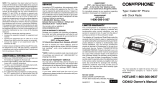Page is loading ...
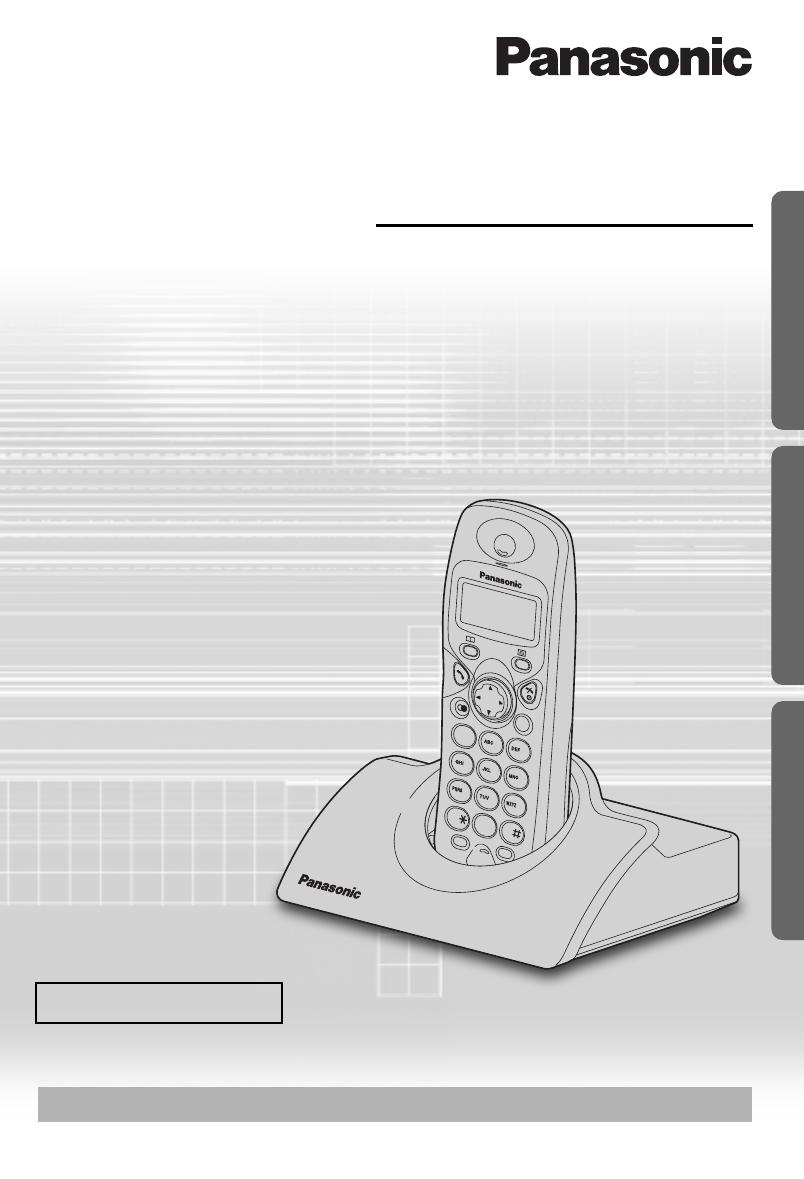
C
21
3
4
5
6
7
8
0
R
INT
9
Digital Cordless Phone
Operating Instructions
Model No.
KX-TCD410E
Contents
Preparation
Before Initial Use ......................... 2
Important Information .................. 3
Setting up .................................... 4
Cordless Telephone
Using the Telephone ................... 9
Making Calls.............................. 10
Caller ID .................................... 11
Answering Calls......................... 13
Phonebook ................................ 14
Handset Settings ....................... 18
Base Unit Settings..................... 24
Initial Settings ............................ 26
Multi-unit User Operation........... 28
Intercom .................................... 32
Useful Information
Before Requesting Help ............ 33
Technical Information ................ 35
Index.......................................... 36
Guarantee ................................. 37
Caller ID Compatible
PLEASE READ BEFORE USE AND SAVE.
Charge the battery for about 7 hours before initial use.
Preparation Cordless Telephone Useful Information
410E(01).fm Page 1 Wednesday, March 26, 2003 3:43 PM

2
Before Initial Use
Thank you for purchasing your new Panasonic digital cordless telephone.
•
Order accessory items for all Communications Products with ease and confidence
either by telephoning our Customer Care Centre on:
08700 100 076 Monday - Friday 9:00am - 5:30pm
•
Or go on line through our Internet Accessory ordering application at
shop@Panasonic http://www.panasonic.co.uk
•
Most major credit and debit cards accepted.
•
All enquires transactions and distribution facilities are provided directly by Panasonic
UK Ltd.
•
It couldn’t be simpler!
Dear purchaser,
You have acquired a KX-TCD410E, which is a product made in regard with
the European Standards for Cordless Telephones (DECT). DECT technology is
characterized by high-security protection against interceptions as well as high-quality
digital transmission. This telephone was designed for a wide range of applications. For
example, this telephone can be used within a network of base units and handsets,
constituting a telephone system which:
•
operates up to 6 handsets at one base unit
•
allows an intercom between 2 handsets.
•
allows the operation of a handset at up to 4 base units, expanding the communication
radio area.
Accessories (included)
Caller ID Service, where available, is a telephone company service. After subscribing
to Caller ID, this phone will display the caller’s phone number.
AC Adaptor
PQLV19E
Telephone Line
Cord
(for UK)
Rechargeable
Batteries
(AAA size)
HHR-4EPT/BA2
(P03P)
Battery Cover
PQKK10134Z4
Additional accessories are available for purchase. Contact your Panasonic Customer
Care Helpline for further details. U.K. 08700 100 076 R.O.I. 01289 8333
410E.book Page 2 Wednesday, March 26, 2003 1:49 PM

Helpline Tel.No. :U.K. 08700 100 076 R.O.I. 01289 8333
3
Preparation
Important Information
Only use the power supply included with
the product.
Do not connect the AC Adaptor to any AC
outlet other than the standard AC220-
240V.
The apparatus is approved for use with
PQLV19E power supply.
This apparatus is unable to make
emergency telephone calls under the
following conditions:
•
The portable handset batteries need
recharging, or have failed.
•
During a mains power failure.
•
When the Key Lock is set to ON.
•
When the unit is in Direct Call mode.
Do not open the base unit or handset
(other than to change the batteries).
This apparatus should not be used near
emergency/intensive care medical
equipment and should not be used by
people with pacemakers.
Care should be taken that objects do not
fall onto, and liquids are not spilled into
the unit. Do not subject this unit to
excessive smoke, dust, mechanical
vibration or shock.
Environment
Do not use this unit near water.
This unit should be kept away from heat
sources such as radiators, cookers, etc. It
should also not be placed in rooms where
the temperature is less than 5°C or
greater than 40°C.
The AC Adaptor is used as the main
disconnect device, ensure that the AC
outlet is located / installed near the unit
and is accessible.
Battery Caution
Use only specified batteries.
Only use rechargeable batteries.
Do not mix old and new batteries.
Do not dispose of batteries in a fire, they
may explode.
Check local waste management codes for
special disposal instructions.
Do not open or mutilate the batteries.
Released electrolyte is corrosive and may
cause burns or injury to the eyes or skin.
The electrolyte may be toxic if swallowed.
Exercise care in handling the batteries in
order not to short the batteries with
conductive materials such as rings,
bracelets and keys.
The batteries and/or conductor may
overheat and cause burns.
Charge the batteries provided in
accordance with the information given in
this operating guide.
Location
•
For maximum distance noise-free
operation, place your base unit:
- Away from electrical appliances such
as TV, radio, personal computer or
another phone.
- In a convenient high and central
location.
Safety Caution
The ringer tone is reproduced through the
earpiece. To avoid damage to hearing,
first answer the call, then hold the phone
to the ear.
WARNING:
TO PREVENT THE RISK OF
ELECTRICAL SHOCK, DO NOT
EXPOSE THIS PRODUCT TO RAIN
OR ANY OTHER TYPE OF
MOISTURE.
410E.book Page 3 Wednesday, March 26, 2003 1:49 PM
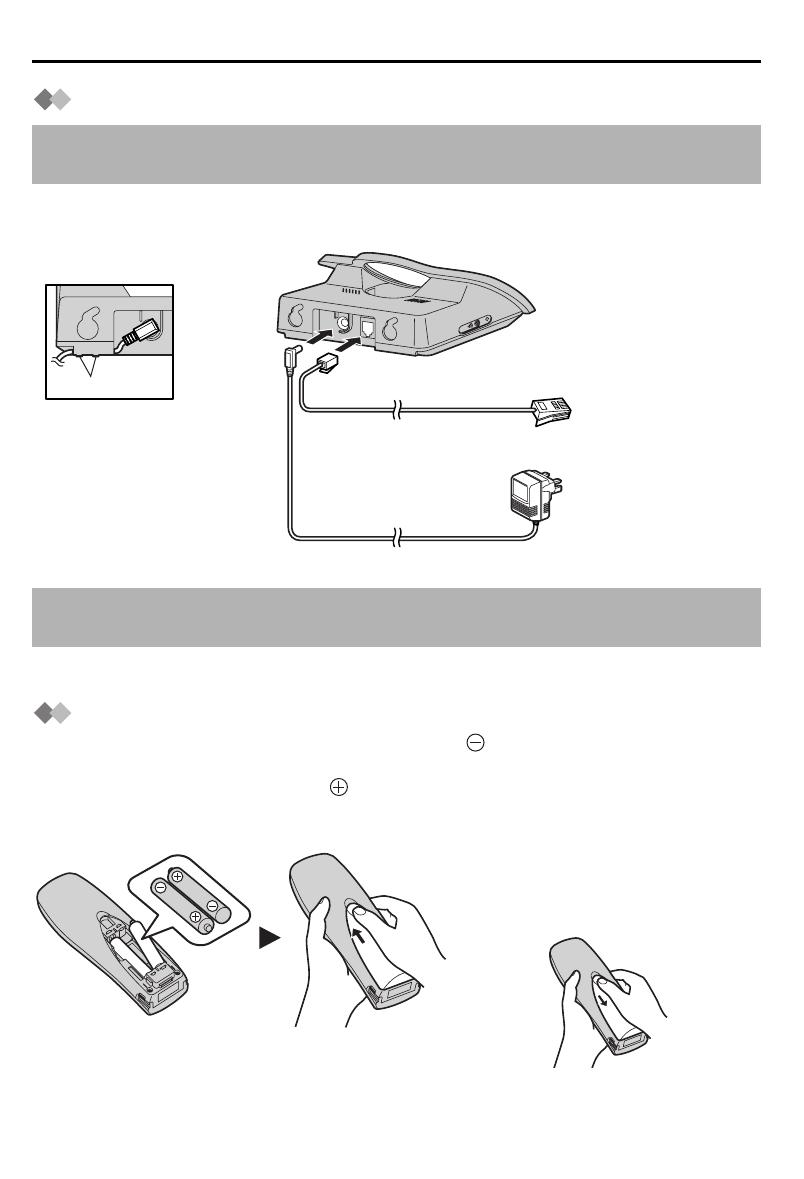
4
Setting up
Connection
Plug in the AC adaptor and the telephone line cord in order
1
,
2
,
3
.
(Switch on AC mains outlet.)
•
Never install telephone wiring during a lightning storm.
Battery Installation
Please ensure the batteries are inserted as shown. part should be inserted first.
Close the cover as indicated by the arrow.
• When you replace the batteries, part should be removed first.
Do not connect the telephone line cord to the phone socket 4 until the handset is fully
charged.
The AC adaptor must remain connected at all times (It is normal for the adaptor to feel
warm during use).
1
4
3
2
Fasten the AC adaptor
cord to prevent it from
being disconnected.
Hook
LINE
To replace the battery:
Press the notch on the cover firmly
and slide it as indicated by the arrow
.
Replace 2 batteries and close the
cover then charge the handset for
about 7 hours.
410E.book Page 4 Wednesday, March 26, 2003 1:49 PM
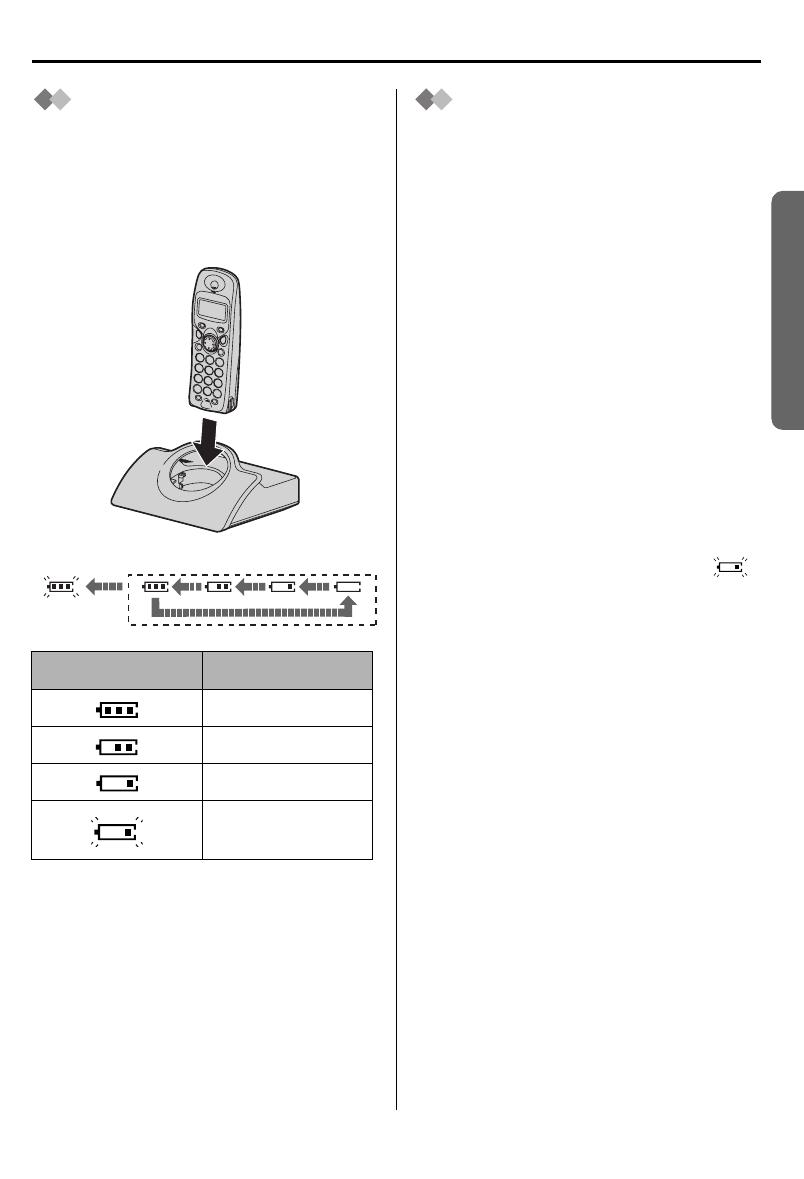
Helpline Tel.No. :U.K. 08700 100 076 R.O.I. 01289 8333
5
Preparation
Setting up
Battery Charge
At the time of shipment, the batteries are
not charged. To charge, place the
handset on the base unit. Please charge
the batteries for about 7 hours before
initial use. During charging, the battery
icon is as shown below.
Fully charged During charging
The handset which power is off will be
turned on automatically when it is placed
on the base unit.
In normal use, the handset and the base
unit should be powered on at all times.
Battery Life
Battery life is dependent on use and
conditions but in general when using fully
charged Ni-MH batteries (700 mAh):
Talk time: 10hrs approx.
Standby time: 120hrs approx.
When using Ni-Cd batteries (250 mAh):
Talk time: 4hrs approx.
Standby time: 40hrs approx.
(Times indicated are for peak
performance)
The batteries reach peak performance
after several full charge/discharge cycles.
The batteries cannot be overcharged
unless they are repeatedly removed and
replaced.
If battery life is shortened then please
check that battery and charge terminals
are clean.
For maximum battery life, it is
recommended that the handset is not
recharged until battery icon flashes .
Display icon Battery strength
High
Medium
Low
Needs to be
charged
(Flashing)
410E.book Page 5 Wednesday, March 26, 2003 1:49 PM

6
Setting up
Symbols Used in This Operating Instructions
Replacing the Batteries
If the icon flashes after a few telephone calls even when the handset batteries have
been fully charged, 2 batteries must be replaced.
Charge new batteries for approximately 7 hours before initial use.
(The telephone line cord must not be connected to the telephone socket at this
time.)
When replacing the batteries, ensure that the correct battery type is selected.
Selecting the Battery Type
•
T
o exit the operation, press any time.
• When Ni-Cd batteries are fitted with the
"BATTERY TYPE" setting in "NI-MH",
icon will disappear and stop charging even if the handset is on the cradle.
• Do not use non-rechargeable batteries. If non-rechargeable batteries are fitted and
start charging, it may cause the leakage of the battery electrolyte.
Please use only Panasonic P03P(Ni-MH) or P03H(Ni-Cd) batteries.
Symbol Meaning
To search the desired item, press UP or DOWN.
To select the desired item, press RIGHT.
To search and then to select the desired item, press UP or DOWN then
RIGHT.
To move the cursor to the right or to the left, press RIGHT or LEFT.
To go to the next step.
" " The words in " " indicate the words in display.
Search/Select
"OTHER OPT".
Search/Select
"SETTING HS".
23
Search/Select
"BATTERY TYPE".
Search/Select
"NI-Cd" or "NI-MH".
4
5
Press
MENU.
1
410E.book Page 6 Wednesday, March 26, 2003 1:49 PM

Helpline Tel.No. :U.K. 08700 100 076 R.O.I. 01289 8333
7
Preparation
Setting up
Location of Controls
Handset
Base unit
Handset Display
1 - : PHONEBOOK Button
2 - TALK Button
3 - Navigator Key
4 - REDIAL/PAUSE Button
5 - RECALL Button
6 - : MENU/OK Button
7 - OFF/POWER Button
8 - CLEAR Button
9 - INTERCOM Button
C
2
1
3
4
5
6
7
8
0
R
IN
T
9
9
6
7
8
Charge
Contact
2
3
4
1
5
Display
Receiver
Microphone
Charge
Contact
R
C
INT
L
IN
E
PAGE Button
and Indicator
Within range of a base unit
Out of range/No registration/
No power on base unit
Paging or using the handset
Making or answering calls
Phonebook Mode
In Setting Mode
Battery strength is low.
Battery strength is high.
Call BAR ON (p.21)
Direct Call ON (p.22)
Key Lock ON (p.23)
Ringer Volume OFF (p.19)
Dialling Pause (p.23)
410E.book Page 7 Wednesday, March 26, 2003 1:49 PM

8
8 cm
Wall Template
Setting up
Wall Mounting
This unit can be mounted on a wall.
- Insert screws into the wall. The centre of the screw hole should be 8 cm horizontally
apart.
- Connect the AC adaptor and the telephone line cord.
- Arrange the wires as shown, then mount the unit.
8 cm
Screws
Hook
410E(02).fm Page 8 Wednesday, March 26, 2003 3:40 PM

Helpline Tel.No. :U.K. 08700 100 076 R.O.I. 01289 8333
9
Cordless Telephone
Using the Telephone
Power On/Off
Power on Power off
*1 When button is released, the display changes to the standby mode.
*2 The display goes blank.
Making a Call
Pre-dialling Post-dialling
*1 If you need correction, press CLEAR. Digit is cleared to the left, then enter numbers.
Answering a Call
Terminating a Call
• Each ringer will start ringing with lower volume then gradually increase the volume
when receiving a call.
*1 You can also answer a call by pressing any dialling button, INTERCOM,
t
, or
x
.
Setting the Clock/Date
After a mains power failure the clock needs to be reset. Ensure that icon is not
flashing.
•
To exit the operation, press any time.
*1 For example, to set 7:15, enter 0715.
*2 For example, to set the 16th of February, 2003, enter 160203.
Press for more than
2 second. *2
Press for more than
1 second. *1
Press TALK.
Phone Number
*1
Press TALK.
Phone Number
1122
Press TALK.
*1
(During a call)
Press OFF.
"INPUT CODE"
Press MENU.
Search/Select
"SETTING BS".
Press OK.
Time
Enter time.
4-digit
(24 hour clock) *1
Date
Enter day,
month then
year. *2
1
4
Press OK.
76
2
3
twice
"INPUT CODE"
Press
RIGHT.
5
410E.book Page 9 Wednesday, March 26, 2003 1:49 PM
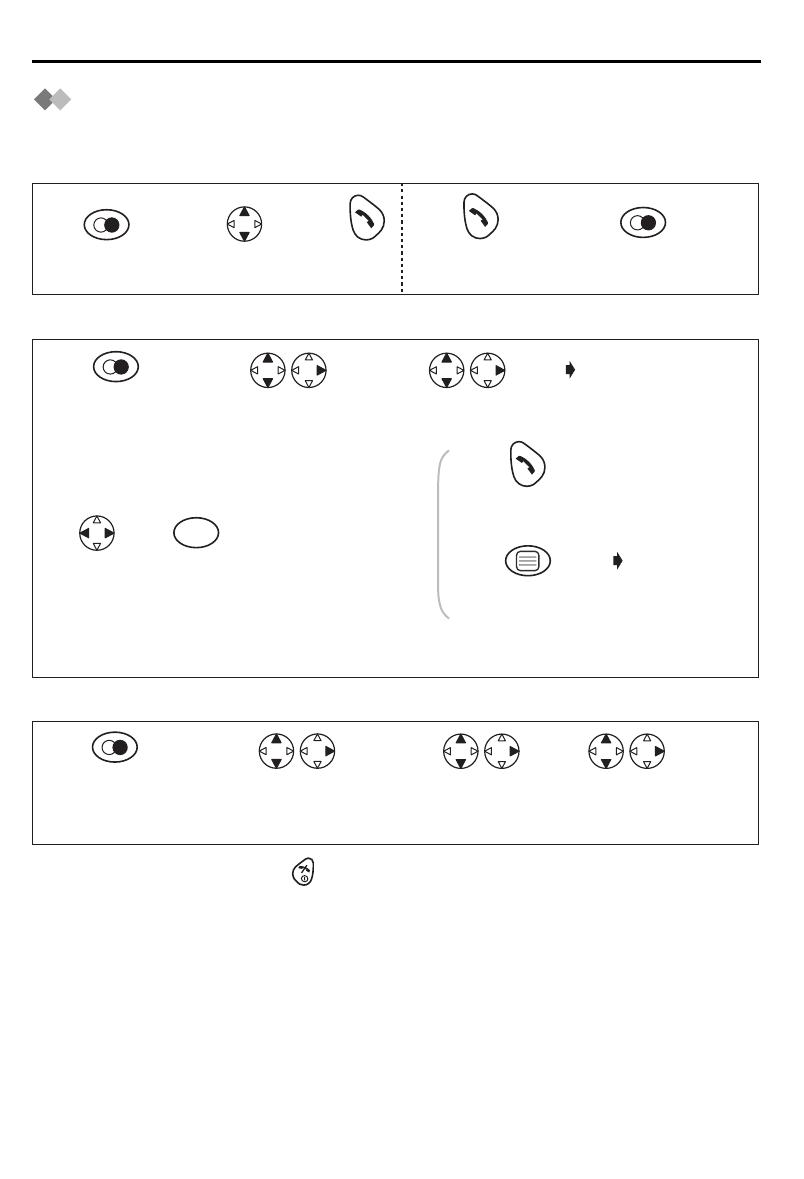
10
Making Calls
Redialling
The last 10 numbers dialled are stored in the redial list automatically.
Dialling with the Redial List Dialling the Last Number Dialled
Editing the Dialled Number in the Redial List
Clearing One/All Dialled Item(s) in the Redial List
•
To exit the operation, press any time.
*1 If there is no item stored in the redial list, the display shows "NO ITEM".
*2 Digits are cleared to the left of the flashing digit.
*3 Digits are added to the left of the flashing digit. If you need to clear and/or add more
than one number, repeat the steps from 4.
Press
REDIAL.*1
Search the desired
dialled item.
Press
TALK.
Press TALK.
Press REDIAL.
11223
Press REDIAL.*1
Search/Select the
desired dialled item.
Search/Select
"EDIT CALL NO".
The 1st digit of
the desired dialled
number blinks.
Move
cursor.
If you need to
store a name,
go to Name
on page 14 or
press OK.
Press
CLEAR.*2
Number
Edit the phone
number.*3
Press TALK.
Press OK 3 times
to store the number.
OR
AND/
OR
C
1
45 6
23
Search/Select the
desired dialled item.
Search/Select
"CLEAR" or
"ALL CLEAR".
Search/Select
"YES".
Press REDIAL.*1
12 34
410E.book Page 10 Wednesday, March 26, 2003 1:49 PM
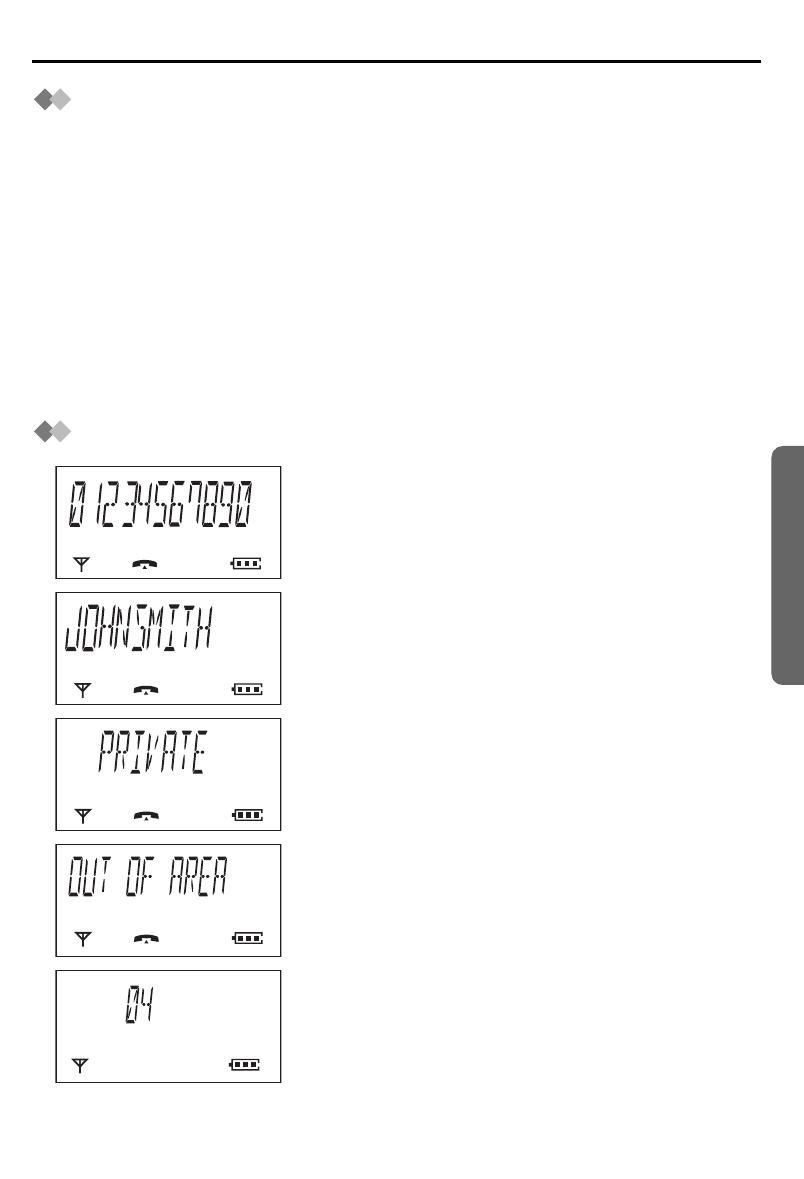
Helpline Tel.No. :U.K. 08700 100 076 R.O.I. 01289 8333
11
Cordless Telephone
Caller ID
Caller ID Service
Caller ID is a service of your Network provider and will only operate if you have
subscribed to this feature.
After subscribing to Caller ID, this phone will display the caller information.
If your unit is connected to a PBX or a telephone line that does not support this service,
you will not be able to use it.
Caller ID does not display caller information while using the handset for an intercom call.
However, the caller information will be stored to the Caller ID List.
Call Waiting: Call Waiting is a service of your Network provider and will only operate if
you have subscribed to this service.
After subscription, your handset displays a second caller’s phone number while talking
and a Call Waiting tone is heard.
You can answer the second call, keeping the first call on hold.
Please consult your Network provider for details of this service.
Caller ID Display
When receiving a call, the display shows its phone
number.
For example, a caller whose phone number is
01234567890 has been received.
If you store a phone number with a name in the
phonebook, the display shows caller’s name when
receiving a call.
If the caller has requested not to display his/ her
information, the display shows "PRIVATE".
If the caller dialled from an area which does not provide
Caller ID service, the display shows "OUT OF AREA".
When new calls have been received, the display
shows the number of calls.
For example, 4 new calls have been received.
410E.book Page 11 Wednesday, March 26, 2003 1:49 PM
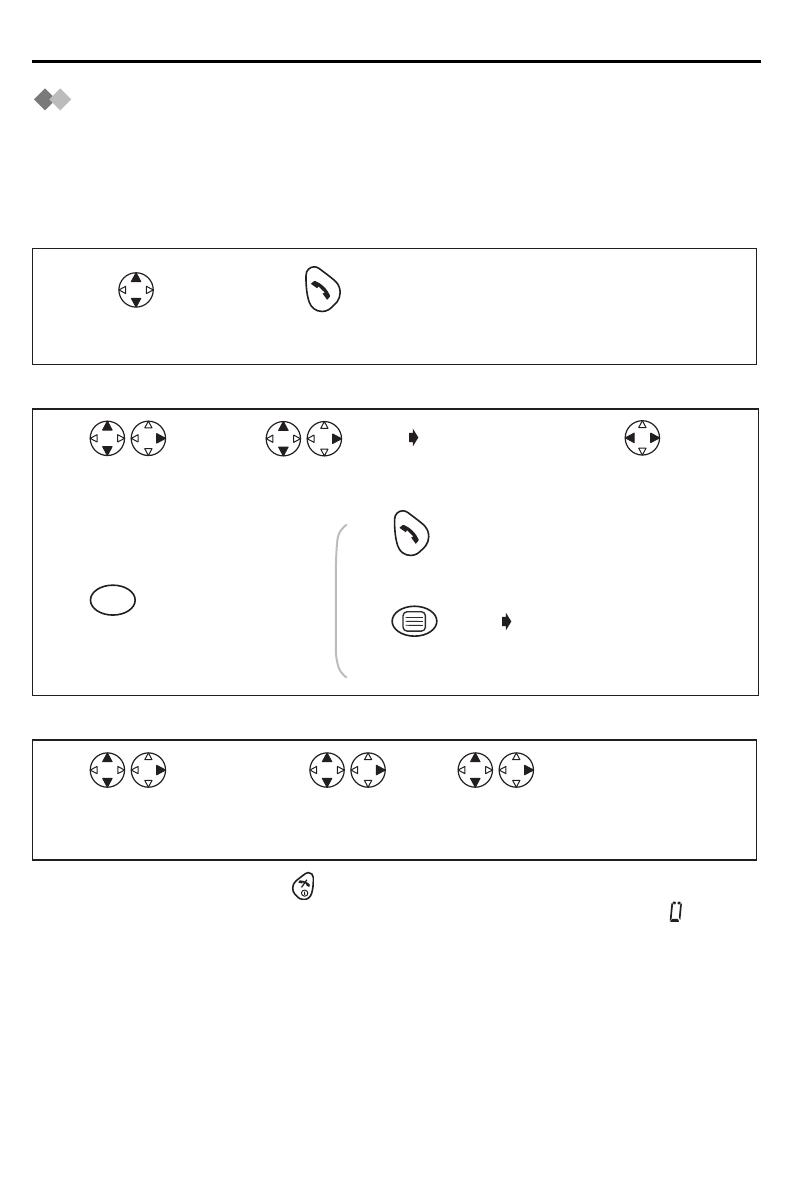
12
Caller ID
Caller ID List
Information up to 50 different callers is stored from the most recent call to the oldest call
in the caller list. When the 51st call is received, the oldest caller information is cleared.
If you receive a call from the same phone number you stored with a name in the
phonebook, the display will show the caller’s name.
Calling Back
Editing the Received Number in the Caller List
Clearing One/All Received Item(s) in the Caller List
•
To exit the operation, press any time.
*1 If there is no item stored in the caller list, the display shows "NO ITEM". on the
right edge of the display when searching the item in the caller list indicates that the
item has been already shown previously.
*2 Digits are cleared to the left of the flashing digit.
*3 Digits are added to the left of the flashing digit. If you need to clear and/or add more
than one number, repeat the steps from 3.
Press TALK.
Search the desired
received item.*1
12
Press OK 3 times
to store the number.
Search/Select the
desired received
item.*1
Search/Select
"EDIT CALL NO".
The 1st digit of the
desired received
number blinks.
Number
Press TALK.
OR
Press
CLEAR.*2
If you need to store
a name, go to
Name on page 14
or press OK.
AND/
OR
C
Edit the
number.*3
Move
cursor.
1
45
23
Search/Select the
desired received item.*1
Search/Select
"CLEAR" or
"ALL CLEAR".
Search/Select
"YES".
123
410E.book Page 12 Wednesday, March 26, 2003 1:49 PM
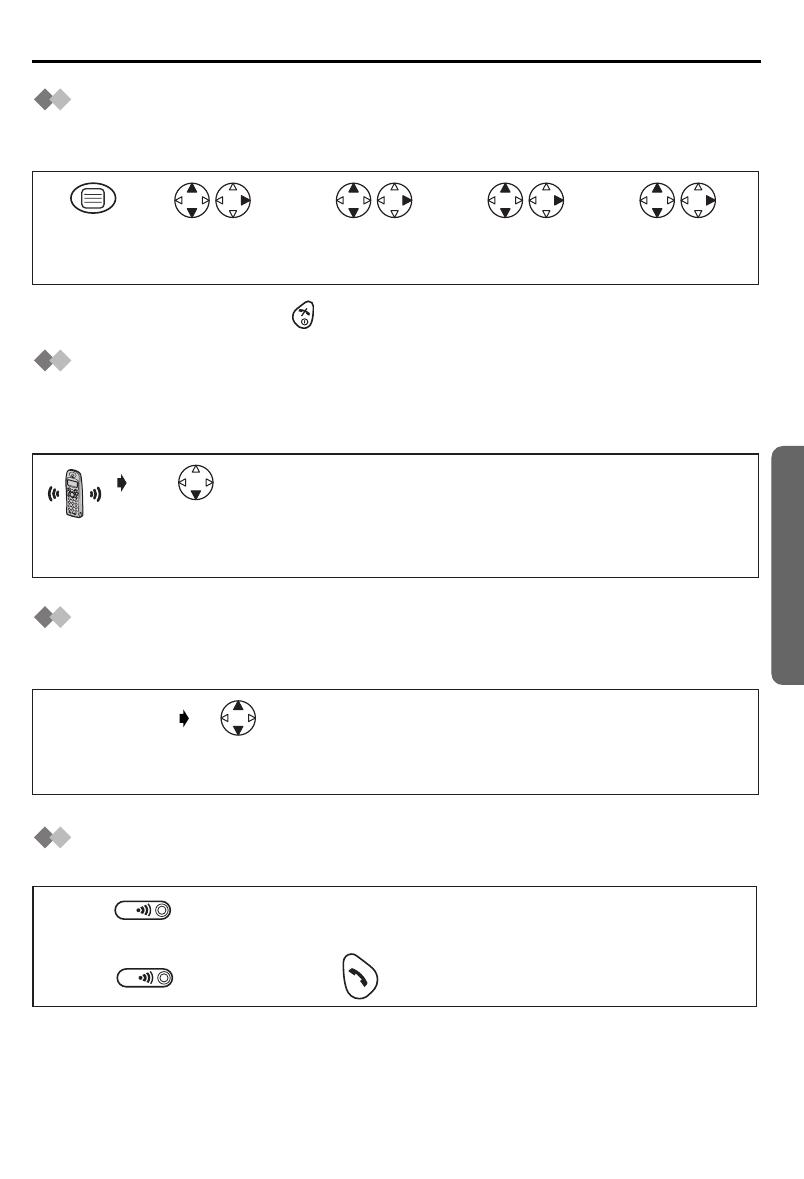
Helpline Tel.No. :U.K. 08700 100 076 R.O.I. 01289 8333
13
Cordless Telephone
Answering Calls
Auto Talk
If you set Auto Talk to on, you can answer the phone by lifting the handset off the base
unit.
•
To exit the operation, press any time.
Temporary Bell Off
When an external call is incoming, you can temporarily turn off the handset ringer.
This function will not work when the handset is on the base unit or if an internal call is
incoming.
Receiver Volume
During a call, press UP or DOWN to change the volume setting to LOW (0), MEDIUM
(00), HIGH (000).
Handset Locator/Paging
Using this feature, you can locate a misplaced handset by paging.
*1 You can also stop paging by pressing any dialling buttons, INTERCOM,
t
or
x
.
Search/Select
"ON" or "OFF".
Search/Select
"OTHER OPT".
Press
MENU.
Search/Select
"SETTING HS".
Search/Select
"AUTO TALK".
12 3 4 5
Press and hold
DOWN for
over 1 second.
(During a call)
Press UP or
DOWN.
Press on the base unit
Press on the base unit OR on one of the handsets.
All registered handsets ring for 1 minute.
<To stop paging>
1
3
2
*1
410E.book Page 13 Wednesday, March 26, 2003 1:49 PM

14
Phonebook
You can store up to 20 caller information in the phonebook. If you received a call from
the same phone number you stored with a name in the phonebook, the display will show
the caller’s name.
Storing a Caller Information
•
To exit the operation, press any time.
*1 If you need correction, press RIGHT or LEFT to move cursor then clear character by
pressing CLEAR, and/or enter characters. Characters are cleared or added to the left
of the flashing character. To enter characters, see Character Selection below.
*2 To continue storing another caller information, repeat the steps from 3.
Character Selection
Character Table
Enter phone number.
(max. 24 digits) *1
Press MENU.
Select
"NEW PHONE".
Press OK.
Phone Number
Press OK.*2
Enter name.
(max. 9 characters)*1
Name
1
56
23 4
Keys
Number of times key is pressed
2
X
Q
0
U
N
8
1
4
*
5
,
6
-
7
/
3
C
L
F
]
I
2
5
3
4
3
R
V
O
Y
1
P
T
M
W
5
7
9
4
S
8
6
Z
1
A
J
D
#
G
2
B
K
E
[
H
Number of times key is pressed
Keys
Blank
0
1
2
3
4
5
6
7
8
9
B
VW X Y
ACDEFGHIJKLMNOPQRSTU
#
Z123456789*0 -
[]
/
,
410E.book Page 14 Wednesday, March 26, 2003 1:49 PM

Helpline Tel.No. :U.K. 08700 100 076 R.O.I. 01289 8333
15
Cordless Telephone
Phonebook
Editing a Caller Information
Clearing a Caller Information
Dialling with the Phonebook
•
To exit the operation, press any time.
*1 If there is no item stored in the phonebook, the display shows "NO ITEM".
*2 Digits are cleared to the left of the flashing digit.
*3 Digits are added to the left of the flashing digit. If you need to clear or add more than
one digit, repeat the steps from 4.
*4 Characters are added to the left of the flashing character. If you need to clear or add
more than one character, repeat the steps from 7.
*5 To continue clearing another caller information, repeat the steps from 2.
Edit the name.*4
Number
Edit the phone
number.*3
Move cursor.
<Phone Number>
Name
Press OK.
Press CLEAR.*2 Press OK.
<Name>
Move cursor.
Press CLEAR.*2
Search/Select
desired item.
Press
PHONEBOOK.*1
Select "EDIT".
The 1st digit of the
desired phone
number blinks.
AND/
OR
AND/
OR
C
C
1
4
78 9
5
6
23
Press
PHONEBOOK.*1
Search/Select
desired item.
Search/Select
"CLEAR".
Search/Select
"YES".*5
1234
Press
PHONEBOOK.*1
Search
desired item.
Press TALK.
123
410E.book Page 15 Wednesday, March 26, 2003 1:49 PM
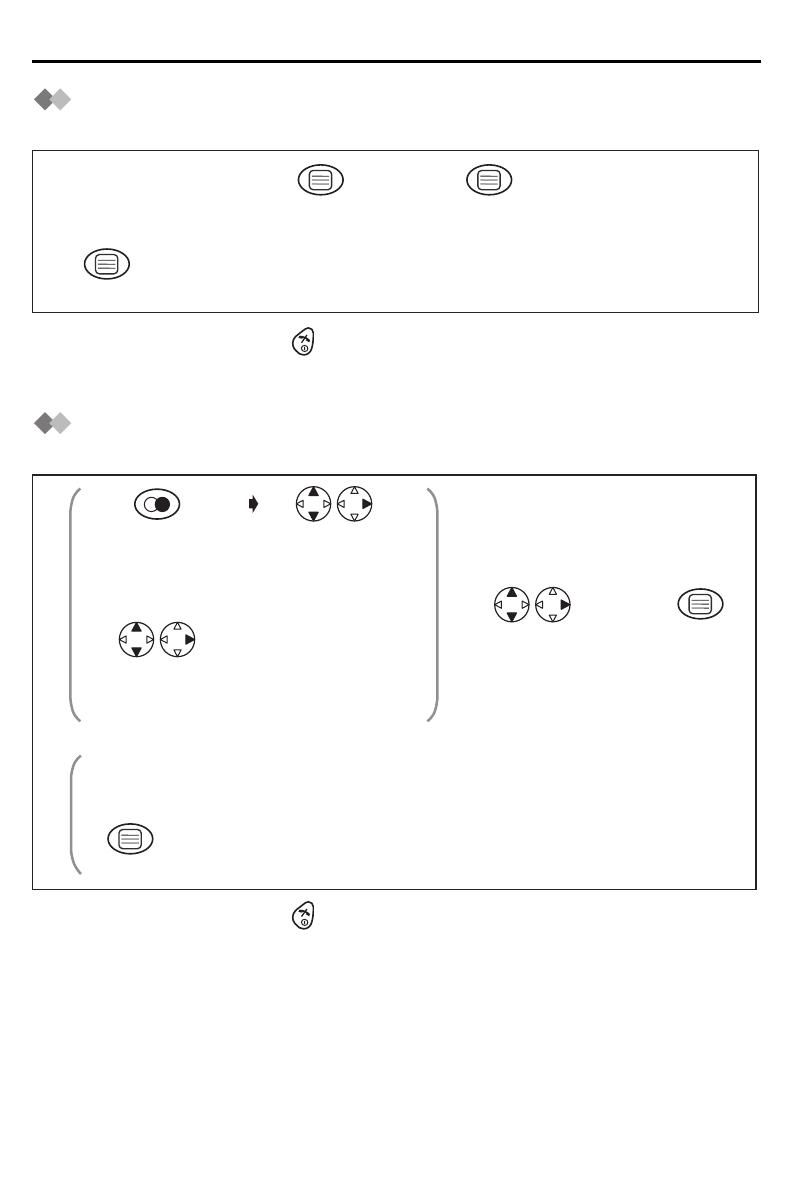
16
Phonebook
Storing the Phone Number into the Phonebook
When Pre-dialling
•
To exit the operation, press any time.
*1 If you need correction, press CLEAR. Digit is cleared to the left, then enter numbers.
*2 To enter characters, see Character Selection on page 14.
Storing the Number from the Redial/Caller List into
the Phonebook
•
To exit the operation, press any time.
*1 If there is no item stored in the redial/caller list, the display shows "NO ITEM".
*2 If you need correction, press RIGHT or LEFT to move cursor then clear a digit by
pressing CLEAR, and/or enter digits. Digits are cleared or added to the left of the
flashing digit.
Phone Number
*1
Press OK twice.Press OK to
store the number.
Press OK.
Enter name.*2
Name
1
5
234
Press REDIAL.*1
If you need to store a name, go to Name on page 14.
Press OK.
Search/Select
the desired dialled
number.
Search/Select
"SAVE TEL NO".*2
Search/Select
the desired received
number.*1
OR
OR
Press OK.
12
4
3
410E.book Page 16 Wednesday, March 26, 2003 1:49 PM

Helpline Tel.No. :U.K. 08700 100 076 R.O.I. 01289 8333
17
Cordless Telephone
Phonebook
Hot Key
You can assign the dialling buttons 1 through 9 as hot keys. You can choose 9 phone
numbers from the phonebook.
Registering a Phone Number as a Hot Key
Dialling with Hot Key
Clearing the Hot Key Registration
•
To exit the operation, press any time.
*1 If there is no item stored in the phonebook, the display shows "NO ITEM".
*2 The number is flashing if the dialling button is already assigned as a hot key.
*3 Phonebook registration will be remained even hot key registration is cleared.
Press
PHONEBOOK.*1
Search/Select
desired item.
Search/Select
"HOT KEY REG".
Search/Select
"YES".
Search/Select
desired dialling
button number.*2
1
5
23 4
Press and hold the dialling button registered as a hot key.
Press TALK.
12
Press and hold the dialling
button registered as
a hot key.
Press RIGHT. Select "CLEAR". Search/Select
"YES".*3
1234
410E.book Page 17 Wednesday, March 26, 2003 1:49 PM
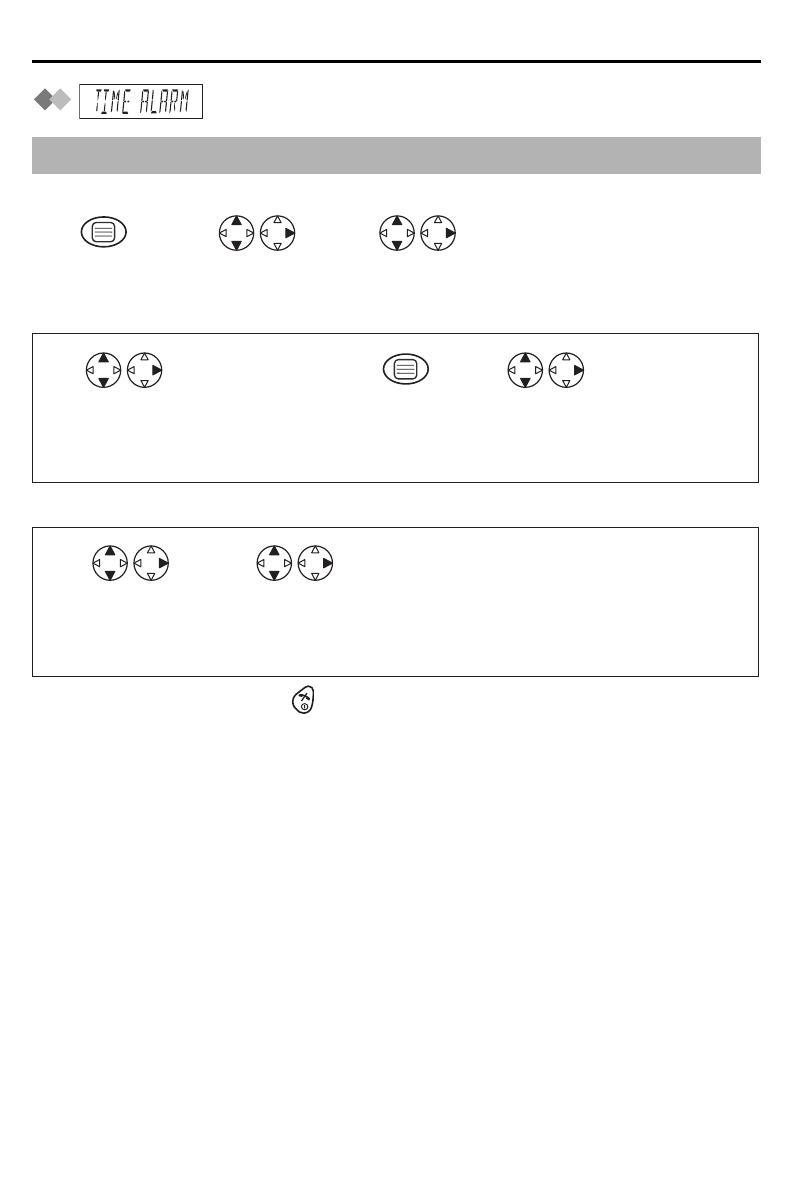
18
Handset Settings
: Time Alarm
You must set the clock before setting the time alarm.
Setting Alarm Time
Setting Time Alarm On/Off
• To exit the operation, press any time.
To stop time alarm: Time alarm will sound for 3 minutes. When the alarm sounds, press
any dialling buttons or key. Alarm stops and display returns to the standby mode.
If "ONCE" is selected, the setting is turned off. When in talk or intercom mode, the alarm
will not sound until the call is ended.
Before programming, please follow steps 1 to 3.
Press MENU. Search/Select
"TIME ALARM".
Search/Select
"SETTING HS".
12 3
Search/Select
"SET TIME".
Time
Enter time.
4-digit
(24 hour clock).
Press OK.
Search/Select
"OFF",
"ONCE" or
"REPEAT DAILY".
4567
Search/Select
"SET ALARM".
Search/Select
"OFF",
"ONCE" or
"REPEAT DAILY".
45
410E.book Page 18 Wednesday, March 26, 2003 1:49 PM
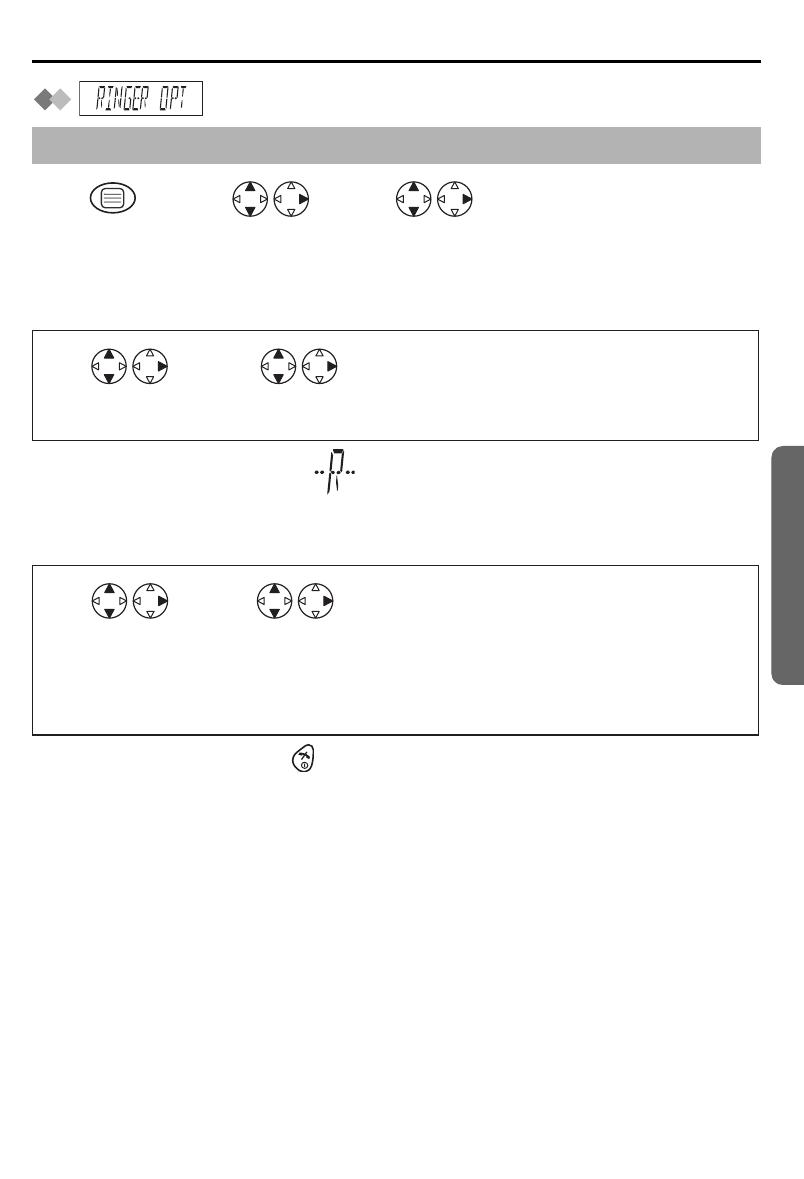
Helpline Tel.No. :U.K. 08700 100 076 R.O.I. 01289 8333
19
Cordless Telephone
Handset Settings
: Ringer Option
Setting the Ringer Volume
The choices are 6 levels and off.
•
If
"RINGER OFF"
is selected, is displayed.
Setting the Ringer Pattern for External Call/Internal Call/Paging/Alarm
There are 20 patterns available on each ringer.
• To exit the operation, press any time.
• Each ringer will start ringing with lower volume then gradually increase the volume
when receiving a call.
*1 If you select one of the melody ringer patterns, it keeps ringing for 10 seconds even
if a caller hangs up a call. Therefore, you may hear dial tone or no one there after you
answer a call.
Before programming, please follow steps 1 to 3.
Press MENU. Search/Select
"RINGER OPT".
Search/Select
"SETTING HS".
12 3
Search/Select
"RINGER VOL".
Search/Select
desired ringer volume.
45
Search/Select
"EXT RINGER",
"INT RINGER",
"PAGING" or
"ALARM".
Search/Select
desired ringer pattern.*1
45
410E.book Page 19 Wednesday, March 26, 2003 1:49 PM
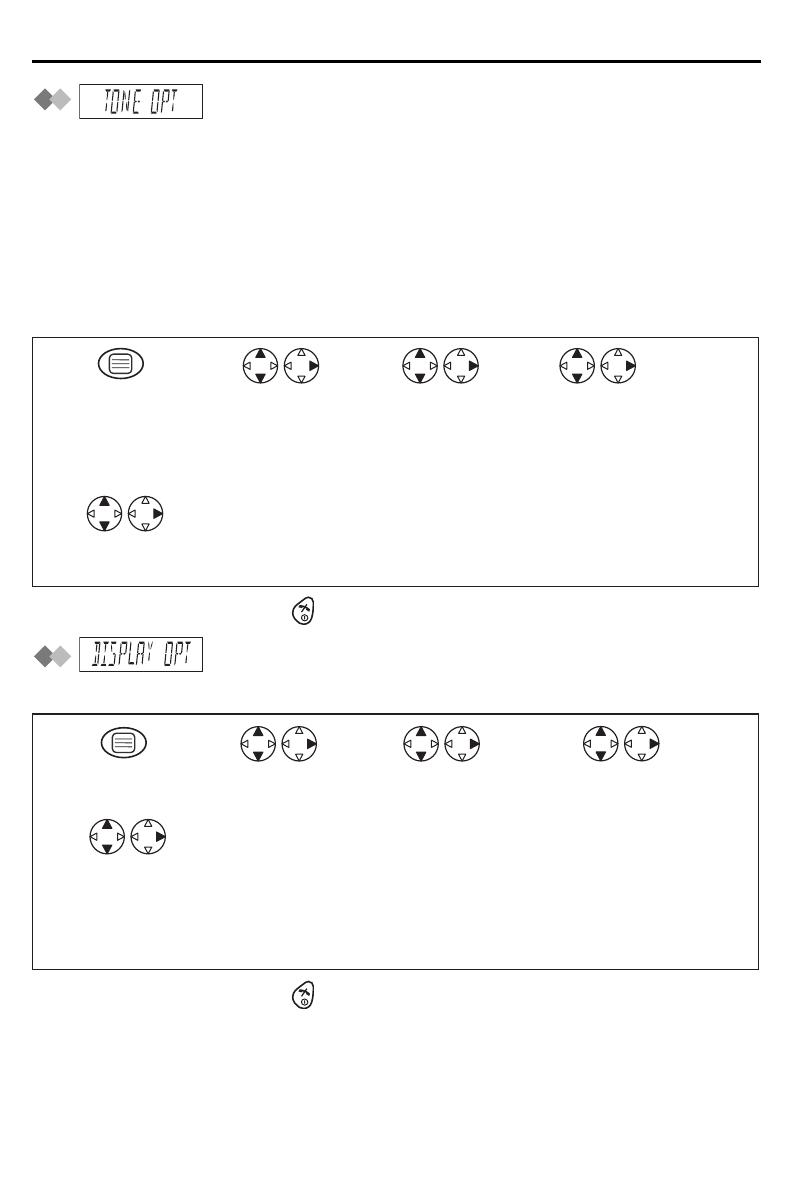
20
Handset Settings
: Tone Option
You can set the following sounds on or off.
Key Tone "KEY TONE": Key tone will sound when you press any key, and a
confirmation tone and an error tone will be heard during operation.
Call Waiting Tone "CALL WAITING": Call waiting tone will sound when an incoming
external call is received during an intercom call.
Range Warning Alarm "RANGE ALARM": Alarm will sound when you move out of range
of a base unit.
Battery Low Alarm "BATTERY LOW": Alarm will sound when the batteries need to be
charged.
•
To exit the operation, press any time.
: Display Option
Selecting the Standby Mode Display
•
To exit the operation, press any time.
*1 Time will only be displayed if the clock has been set. When new calls have been
received, the display shows the number of new call.
Search/Select
"ON" or "OFF".
Search/Select
"KEY TONE",
"CALL WAITING",
"RANGE ALARM" or
"BATTERY LOW".
Press MENU.
Search/Select
"TONE OPT".
Search/Select
"SETTING HS".
1
5
234
Search/Select
"STANDBY MODE".
Search/Select
"CLOCK",*1
"OFF",
"BS NO"(Base unit number) or
"HS NO"(Handset number).
4
5
Press MENU. Search/Select
"DISPLAY OPT".
Search/Select
"SETTING HS".
12 3
410E.book Page 20 Wednesday, March 26, 2003 1:49 PM
/