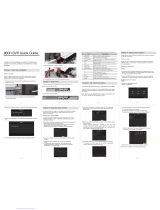Page is loading ...

TruVision DVR 44HD User
Manual
P/N 1072968-EN • REV B • ISS 11AUG15

Copyright
©
2015 United Technologies Corporation. All rights reserved.
Interlogix is part of UTC Building &
Industrial Systems, a unit of United
Technologies Corporation
. All rights reserved.
Trademarks and patents
Trade names used in this document may be trademarks or registered trademarks of
the manufacturers or vendors of the
respective products.
Manufacturer
Interlogix
2955 Red Hill Avenue, Costa Mesa, CA 92626
-5923, USA
Authorized EU manufacturing representative:
UTC Fire & Security B.V.
Kelvinstraat 7, 6003 DH Weert, The Netherlands
FCC compliance
Class A:
This equipment has been tested and found to comply with the limits for a
Class A digital device, pursuant to part 15 of the FCC Rules. These limits are
designed to provide reasonable protection against harmful interference when the
equipment is operated i
n a commercial environment. This equipment generates,
uses, and can radiate radio frequency energy and, if not installed and used in
a
ccordance with the instruction manual, may cause harmful interference to radio
communications. Operation of this equipment
in a residential area is likely to cause
harmful interference in which case the user will be required to correct the
interference at his own expense.
Canada
This Class A digital apparatus complies with Canadian ICES
-003.
Cet appareil mumérique de la cla
sse A est conforme à la norme NMB-003 du
Canada.
ACMA compliance
Notice!
This is a Class A product. In a domestic environment this product may
cause radio interference in which case the user may be required to take adequate
measures.
Certification
N4131
EU directives
2004/108/EC (EMC directive)
: Hereby, UTC Fire & Security declares that this
device is in compliance or with the essential requirements and other relevant
provisions of Directive 2004/108/EC
.
2012/19/EU (WEEE directive):
Products marked with this symbol cannot be
disposed of as unsorted municipal waste in the European Union. For proper
recycling, return this product to your local supplier upon the purchase of equivalent
new equipment, or dispose of it at designated collect
ion points. For more
information see: www.recyclethis.info.
2006/66/EC (battery directive):
This product contains a battery that cannot be
disposed of as unsorted municipal waste in the European Union. See the product
documentation for specific battery
information. The battery is marked with this
symbol, which may include lettering to indicate cadmium (Cd), lead (Pb), or mercury
(Hg). For proper recycling, return the battery to your supplier or to a designated
collection point. For more information see:
www.recyclethis.info.
Contact information
For contact information
, see www.interlogix.com or www.utcfssecurityproducts.eu

TruVision DVR 44HD User Manual 1
Content
Important information 5
Chapter 1 Product introduction 6
Product overview 6
Default settings to access the device 6
Chapter 2 Physical installation 8
Installation environment 8
Unpacking the recorder and its accessories 8
Back panel 9
Monitor connections 11
Rack mounting 11
Chapter 3 Getting started 12
Power on the recorder 12
The startup wizard 13
Chapter 4 Operating instructions 17
Controlling the recorder 17
Using the front panel 17
Using the mouse 21
Using the IR remote control 22
Menu overview 24
Chapter 5 Live view 27
Description of live view 27
Video output 28
Live view mouse menu 28
Single and multiview display mode 30
Sequencing cameras 30
Live view toolbar 30
Digital zoom 32
PTZ preset and tours 32
Chapter 6 Playback functionality 35
Overview of the playback view 35
Playback mouse menu 38
Instant playback 38
24-hour playback 39
Playback speed and skip time 40
Play back frame-by-frame 41
Digital zoom in playback 41
Create bookmarks 41

2 TruVision DVR 44HD User Manual
Chapter 7 Searching files 43
Search video menu 43
Search for motion events in playback 44
Search and play back recordings by time and video type 45
Search and playback recordings by event 46
Search bookmarked recordings 47
Search snapshots 47
Log search 48
Disk analysis 48
Chapter 8 Archiving files 49
Archive files 49
Searching and playing back recorded video 51
Exporting video recordings 51
Exporting video recordings via TruVision Navigator 53
Using TruVision Player 53
Chapter 9 Display settings 55
Display settings 55
Layout 56
Chapter 10 Camera setup 58
Analog camera setup 58
IP camera status 59
Camera recording settings 61
Snapshots 63
Camera OSD 63
Image settings 64
Motion detection 65
Line crossing detection 66
Intrusion detection 68
Privacy mask 70
Camera tamper 71
Restricted access camera 72
Configure PTZ settings 73
PTZ presets and tours 73
V-stream encoding 76
Chapter 11 Network settings 78
Network settings 78
PPPoE settings 80
DDNS settings 81
NTP server settings 82
E-mail settings 83
Configure an FTP server to store snapshots 84
SNMP settings 84
UPnP settings 84
Network status 85

TruVision DVR 44HD User Manual 3
Export network packet data 87
Network statistics 87
Chapter 12 Recording 88
Recording schedule 88
Modify the instant replay duration 90
Manual recording 91
Chapter 13 Alarm and event setup 92
Set up alarm inputs 92
Set up alarm outputs 93
Manual trigger 94
Buzzer settings 95
Alarm notification types 95
Detect video loss 96
Alarm host setup 97
Chapter 14 Device management 98
Time and date settings 98
General recorder settings 100
Configuration files 101
Upgrade system firmware 102
Holiday schedules 102
Text insertion 103
Chapter 15 Storage management 105
HDD information 105
HDD redundancy 106
Managing eSATA 107
Storage mode 107
S.M.A.R.T. settings 109
Bad sector detection 110
Install HDDs 111
Add a network storage system 112
Chapter 16 User management 114
Add a new user 114
Customize a user’s access privileges 115
Local configuration settings 115
Remote configuration settings 116
Camera configuration settings 116
Delete a user 117
Modify a user 117
Change the Admin password 117
Chapter 17 System information 118
View system information 118
Search the system log 121

4 TruVision DVR 44HD User Manual
Chapter 18 Using the web browser 124
Windows 7 and Windows 8 users 124
Access the web browser 125
Web browser live view 125
Control a PTZ dome camera via the web browser 127
Play back recorded video 127
Search for event logs 129
Configure the recorder via the browser 130
Text overlay 133
Appendix A Specifications 135
Appendix B PTZ protocols 137
Appendix C Port forwarding information 138
Seeking further assistance 138
Appendix D Connect a PTZ dome camera 140
Configuring the PTZ protocols for Interlogix cameras 140
Appendix E KTD-405 keypad 144
Supported firmware 144
Wiring the keypad 144
Setting the keypad to work with the recorder 145
Recorder and keypad functions 146
Operating the keypad 147
Recorder mapping to the KTD-405 keypad 148
Controlling a camera 150
Connecting a KTD-405 keypad and dome camera to the recorder 151
Appendix F Maximum pre-recording times 153
Appendix G Supported PTZ commands 155
Appendix H Default menu settings 157
Index 169

TruVision DVR 44HD User Manual 5
Important information
Advisory messages
Advisory messages alert you to conditions or practices that can cause unwanted results. The
advisory messages used in this document are shown and described below.
WARNING: Warning messages advise you of hazards that could result in injury or loss
of life. They tell you which actions to take or to avoid in order to prevent the injury or
loss of life.
Caution: Caution messages advise you of possible equipment damage. They tell you which
actions to take or to avoid in order to prevent damage.
Note: Note messages advise you of the possible loss of time or effort. They describe how to
avoid the loss. Notes are also used to point out important information that you should read.

6 TruVision DVR 44HD User Manual
Chapter 1
Product introduction
Product overview
This recorder is a full featured and scalable digital video recording system that can store,
display, search, export and manage video from up to 16 analog, HD analog, or IP cameras. The
recorder utilizes HD-TVI technology to record up to 1080P resolution. HD-TVI (Transport Video
Interface) is an open standard meaning it can record any camera using the TVI standard. It
provides integration with the UTC portfolio of security solutions, and offers a seamless product
experience within the TruVision brand.
The recorder can fully integrate with the license-free TruVision Navigator software, which is
ideal for the most commercial applications. Its easy and intuitive-to-use web browser interface
enables remote configuration and secure viewing, searching, and playing back of video from
computers connected via the Internet.
Note: Models are shipped with the power cords for their region.
Default settings to access the device
Default user names and passwords
See Table 1 on page 7 for the list of default user names and passwords. Go to Chapter 16
“User management” on page 114 for further information.

Chapter 1: Product introduction
TruVision DVR 44HD User Manual 7
Table 1: Default user names and passwords
User
Description
Administrator
There can only be one administrator.
The user name is “admin”. The name cannot be modified.
The default password is 1234.
Operator
The default user name is “operator”.
The default password is 2222.
Guest
The default user name is “guest”.
The default password is 3333.
Note: The default passwords should be changed for security reasons.
Default network settings
The network settings are:
• IP address - 192.168.1.82
• Subnet mask - 255.255.255.0
• Gateway address - 192.168.1.1
• Ports:
When using the browser:
RTSP port: 554
HTTP port: 80
When using TruNav:
RTSP port: 554
Server/Client software port: 8000
Go to “Using the web browser” on page 124 for further information.

8 TruVision DVR 44HD User Manual
Chapter 2
Physical installation
This section describes how to install the recorder.
Installation environment
When installing your product, consider these factors:
• Ventilation
• Temperature
• Moisture
• Chassis load
Ventilation: Do not block any ventilation openings. Install in accordance with the
manufacturer’s instructions. Ensure that the location planned for the installation of the unit is
well ventilated.
Temperature: Consider the unit’s operating temperature (-10 to +55 ºC, 14 to 131 °F) and
noncondensing humidity specifications (10 to 90%) before choosing an installation location.
Extremes of heat or cold beyond the specified operating temperature limits may reduce the life
expectancy of the recorder. Do not install the unit on top of other hot equipment. Leave 44 mm
(1.75 in.) of space between rack-mounted DVR units.
Moisture: Do not use the unit near water. Moisture can damage the internal components. To
reduce the risk of fire or electric shock, do not expose this unit to rain or moisture.
Chassis: Equipment weighing less than 15.9 kg (35 lb.) may be placed on top of the unit.
Unpacking the recorder and its accessories
When you receive the product, check the package and contents for damage, and verify that all
items are included. There is an item list included in the package. If any of the items are
damaged or missing, please contact your local supplier.
Items shipped with the product include:

Chapter 2: Physical installation
TruVision DVR 44HD User Manual 9
• IR (infrared) remote control
• Two AAA batteries for the remote control
• AC power cords
• USB mouse
• Recorder
• CD with software and manuals
• TruVision DVR 44HD Quick Start Guide
• TruVision DVR 44HD User Manual (on CD)
• TruVision Recorder Operator Guide (on CD)
Back panel
The figures below show the back panel connections and describe each connector on a typical
TVR 44HD digital video recorder. Details may vary for specific models.
Before powering up the recorder, connect the cameras and a main monitor for basic operation.
Once all required connections are done, enter the relevant data in the setup wizard (see page
13).
Note: For every hardwired alarm input, connect one wire to the input connection with the alarm
number label and one wire to a Ground connection (labeled G).

Chapter 2: Physical installation
10 TruVision DVR 44HD User Manual
Figure 1: TVR 44HD back panel connections (16-channel model shown)
Description Use Specification
1
. One audio input Connect microphone for bi-directional
audio (not recorded) RCA jack, 315 mV, 40 kohms.
Unbalanced.
Line-level audio requires amplification.
2
. One audio output Connect to speakers for audio output. RCA jack, 315mV, 600 ohms.
Unbalanced.
Line-level audio requires amplification.
3
. Line in Connect a microphone for bidirectional
audio.
4
. BNC monitor output Connect one event CCTV monitor. 1 Vp-p BNC signal.
5
. RS-232 input Text insertion for point-of-sale and ATM
devices. Also used by technical support.
See “Configure the RS-232 port” on
page 103 for more information.
6
. eSATA Connect an optional eSATA drive to
extend the internal storage.
7
. RS-485 Connect to a PTZ control.
8
. Up to 16 BNC-type
connectors Connect up to 16 analog cameras to
BNC connectors (depends on the
recorder model)
9
. USB 2.0 port Connect a mouse, CD/DVD burner or
HDD. The recorder supports both a USB
mouse and a USB HD on the front and
back USB ports.
10
. HDMI monitor output Connect to a HDTV. The HDMI
connection supports both digital audio
and video.
11
. VGA monitor output Connect to a VGA monitor.
12
. 10/100/1000 RJ-45
network interface Connect to a network.

Chapter 2: Physical installation
TruVision DVR 44HD User Manual 11
Description Use Specification
13
. 16 alarm inputs Connect physical alarms such as
detectors, push buttons, etc.
14
. Four alarm outputs Connect physical alarm outputs such as
a siren, flash, relay.
15
. Ground Connect to ground.
16
. Power cord Connect a PSU. The PSU is shipped with the recorder.
17
. Power switch Turn the recorder on/off.
Monitor connections
Connect a monitor to one of the recorder’s outputs (BNC/VGA/HDMI). The recorder provides a
1 Vp-p analog signal. See Figure 1 on page 10 for connecting a monitor to a recorder.
The recorder supports up to 1280 × 1024 / 60 Hz resolution in VGA/HDMI. The monitor
resolution should be at least 800 × 600. Adjust your monitor accordingly to this resolution.
Rack mounting
The recorder is 1.5U and is rack mountable using the rack mount ears delivered with the
product. See Figure 2 below.
Figure 2: Rack-mount installation
To install the racks:
1. Attach the two small front-rack mount ears (A) to the recorder (supplied).
2. Attach the recorder to the front rails (B) (screws not supplied).

12 TruVision DVR 44HD User Manual
Chapter 3
Getting started
Power on the recorder
Before starting the recorder, connect at least one monitor. Otherwise, you will not be able to
see the user interface and operate the device.
The recorder auto-detects the video mode (PAL or NTSC) on startup.
It comes equipped with a universal power supply that will auto-sense 110/240 V, 60/50 Hz.
Note: It is recommended that an uninterruptible power supply (UPS) is used in conjunction with
the device.
To turn on the recorder:
Turn on the recorder using the power switch on the back panel. Once it is powered up, the
status LEDs on the front panel will light up.
To turn off the recorder:
1. In live view mode, right-click the mouse and click Menu. The main menu window appears.
2. From the menu toolbar, click Shutdown.
3. In the Shutdown popup menu, select Shutdown. Click Yes to confirm shutdown.
You will be requested to enter the Admin password.
To reboot the recorder:
1. In live view mode, right-click the mouse and click Menu. The main menu window appears.
2. Select the Shutdown icon.
3. In the Shutdown popup menu, select Reboot. Click Yes to confirm shutdown.
You will be requested to enter the Admin password.

Chapter 3: Getting started
TruVision DVR 44HD User Manual 13
The startup wizard
The recorder has an express installation wizard that lets you easily configure basic recorder
settings when first used. It configures all cameras to default settings. The configuration of each
camera and recorder can be customized as required.
By default the startup wizard will start once the recorder has loaded. It will walk you through
some of the more important settings of your recorder.
Any changes you make to a setup configuration page are saved when you exit the page and
return to the main wizard page.
Note: If you want to set up the recorder with default settings only, click Next in each screen
until the end.
Important: Your TruVision device is delivered with default user name and password credentials
for initial access, easy configuration and auto discovery. For security reasons, it is highly
recommended to change the default credentials.
To use the Startup wizard:
1. To launch the startup wizard without rebooting the device, go to Menu > Device
Management > General Settings and click ‘Start wizard’.
2. Select the preferred language for the system and resolution from the dropdown list and then
click Next.
3. Enable or disable the option to start the wizard automatically when the recorder is turned
on. Click Next.
4. User configuration:
You can change the admin password and create additional users.
Mouse: Navigate to the Admin Password edit box. Click the box to display the virtual
keyboard and enter the default admin password, 1234.
Front panel or remote control: Navigate to the Admin Password edit box using the
navigation buttons. Press Enter on the front panel or remote control to display the virtual
keyboard. Enter the default admin password, 1234.

Chapter 3: Getting started
14 TruVision DVR 44HD User Manual
Note: You must enter an admin password. To change the Admin password, check New
Admin password and enter the new password and confirm it.
Caution: It is strongly recommended that you change the password of the administrator. Do
not leave 1234 as the default password. Write it down in a safe place so that you do not
forget it.
If you should forget the password to your recorder, contact your supplier with the serial
number of your recorder to obtain a secure code to reset it.
Click Next.
5. Time and date configuration:
Select the desired time zone, date format, system time, and system date.
If Daylight saving time (DST) is required, check Enable DST and enter the desired summer
and winter times.
Note: The system time and date are visible on screen. However, they do not appear in
recordings.
Click Apply and then Next to move to the next page or click Previous to return to the
previous page.
6. Network configuration:
Configure your network settings such as the NIC type, IP address, subnet mask, and default
gateway. Enter the preferred DNS server address as well as the alternate one to use.

Chapter 3: Getting started
TruVision DVR 44HD User Manual 15
Click Next to move to the next page, or Previous to return to the previous page.
7. HDD management:
The hard drives are initialized at the factory. However if you wish to clear all data, click
Initialize to initialize the HDD and Next to move to the next page, or Previous to return to
the previous page.
8. Recording configuration:
Configure your recording settings as required. The settings apply to all cameras connected
to the recorder.

Chapter 3: Getting started
16 TruVision DVR 44HD User Manual
Check the Constant Recording checkbox for the recorder to record continuously all day. If
left unchecked, the recorder will not record.
Check the desired time lapse check box, TL-Hi or TL-Lo.
To record motion detection events, check Event (Motion).
To record alarm events, check Alarm.
Click Next to move to the next page, or Previous to return to the previous page.
Note: You can configure the recording parameters of each individual camera for the
different recording schedules in the recording menu.
9. When all the required changes have been entered, a summary page appears showing all
the settings.
Click Finish to exit the Wizard. The recorder is now ready to use.
For a description of the recorder main menu, see “Menu overview” on page 24.

TruVision DVR 44HD User Manual 17
Chapter 4
Operating instructions
Controlling the recorder
There are several ways to control the recorder:
• Front panel control. See “Using the front panel ” below.
• Mouse control. See “Using the mouse” on page 21.
• IR remote control. See “Using the IR remote control” on page 22.
• KTD-405 keypad control. See Appendix E “KTD-405 keypad” on page 144 for more
information.
• TVK-800 keypad (from TVK-800 firmware version 1.0i). Please refer to the user manual for
more information.
• Web browser control (TruVision Navigator, TVRmobile). See Chapter 18 “Using the web
browser” on page 124 for more information on using the web browser. Please refer to the
TruVision Navigator and TVRmobile user manuals for more information.
You can use your preferred control method for any procedure, but in most cases we describe
procedures using the mouse. Optional control methods are given only when they differ
substantially from the mouse control methods.
Using the front panel
The function buttons on the front panel control can be used to operate most, but not all, of the
main functions of the recorder. The LED indicators light up to alert you of various conditions.
The functions available can be limited by setting passwords. See Figure 3 on page 18 for more
information.

Chapter 4: Operating instructions
18 TruVision DVR 44HD User Manual
Figure 3: TVR 44HD front panel (8-channel model shown)
The controls on the front panel include:
Table 2: Front Panel Elements
Name Description
1
. Display buttons See Table 3 on page 20 for a detailed description of all these buttons for
different tasks.
F1: In Playback mode, click to start and stop video clipping. For audio, press F1
and a numerical button to play the audio of the specified camera in live view.
In System Information mode, get the DDNS URL. In User Management mode,
pop up the Permission screen of a selected item in User Management > User >
User Management. Delete a selected item from USB flash drive. Exit the virtual
keypad.
F2: In live view mode, all-day playback, and playback modes press to display or
hide the time or control bar. In PTZ mode, stop all ongoing operations. Select or
deselect an item. Enter a selected folder of the external storage device, such as
a USB flash drive used for archiving.
A: In Live View mode, select the main monitor.
B: In Live View mode, select the event monitor.
Display: In multiview mode, toggle through the various multiviews (full, quad,
1+5, 1+7, 9, and 16).
In HDD information mode and user managem
ent mode delete a selected item. In
PTZ mode, delete a selected key point. In Log Search mode, display the details
of a log file in Log Search result.
Seq: In Live View mode, start/stop sequencing cameras on the current monitor.
2
. Front panel lock You can lock or unlock the front panel with a key. It provides access to the
HDDs.
3
. Menu and Search buttons Menu: Enter/exit the main menu.
Search: Enter the advanced search menu.
/