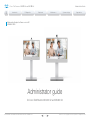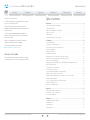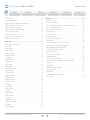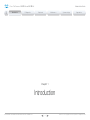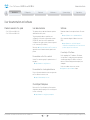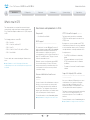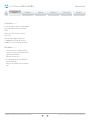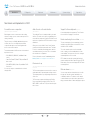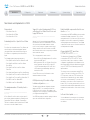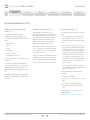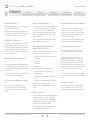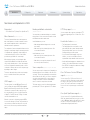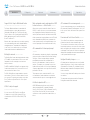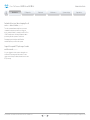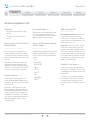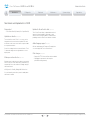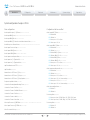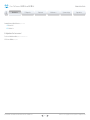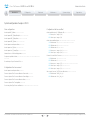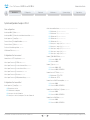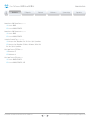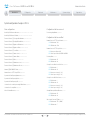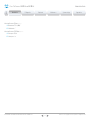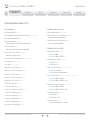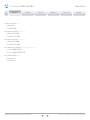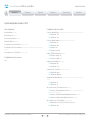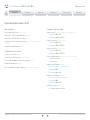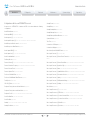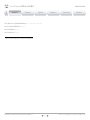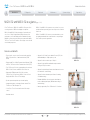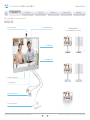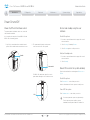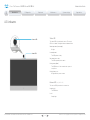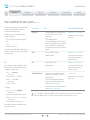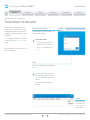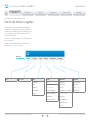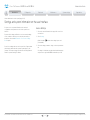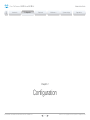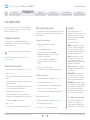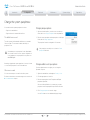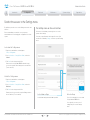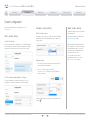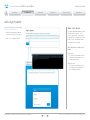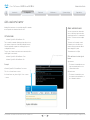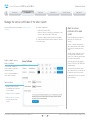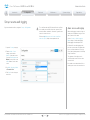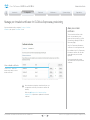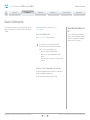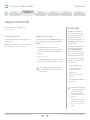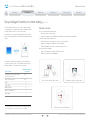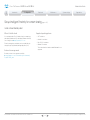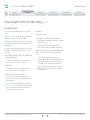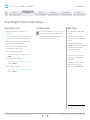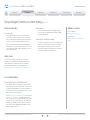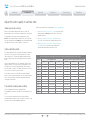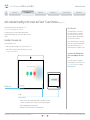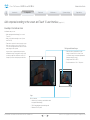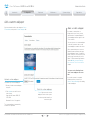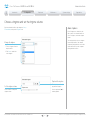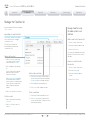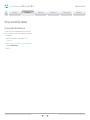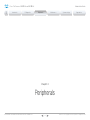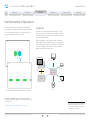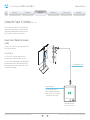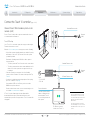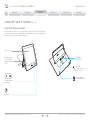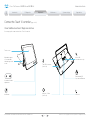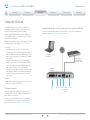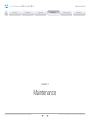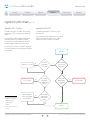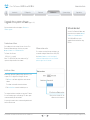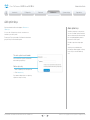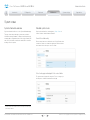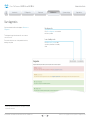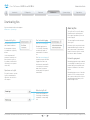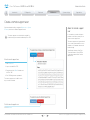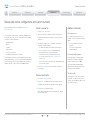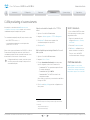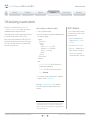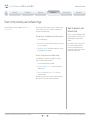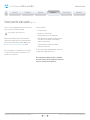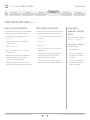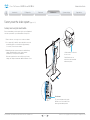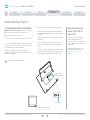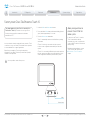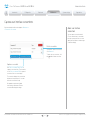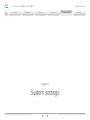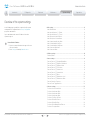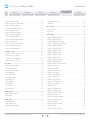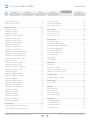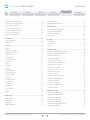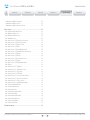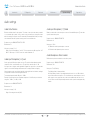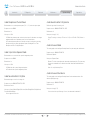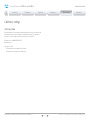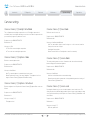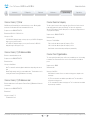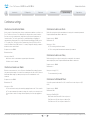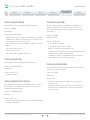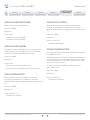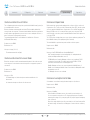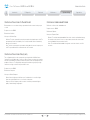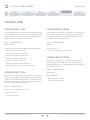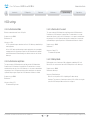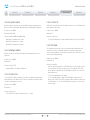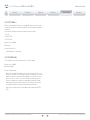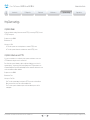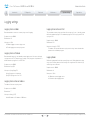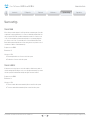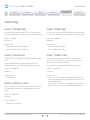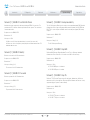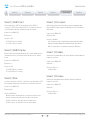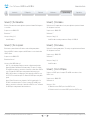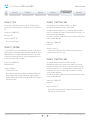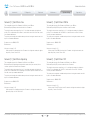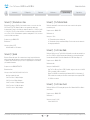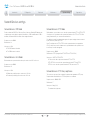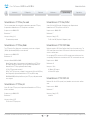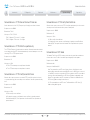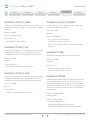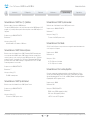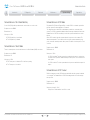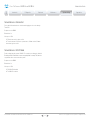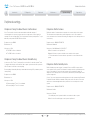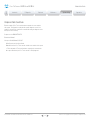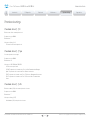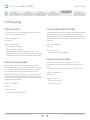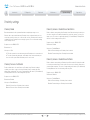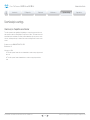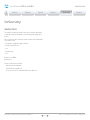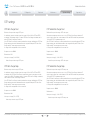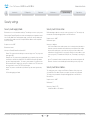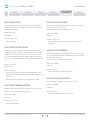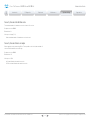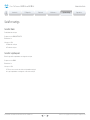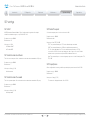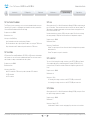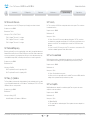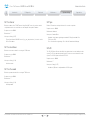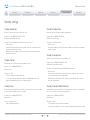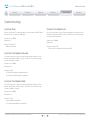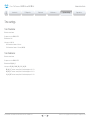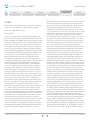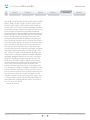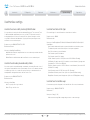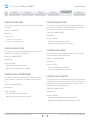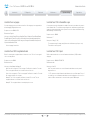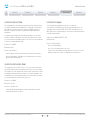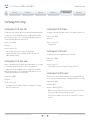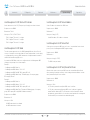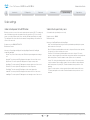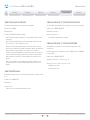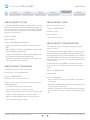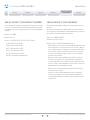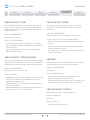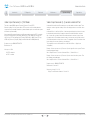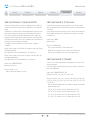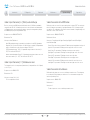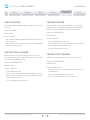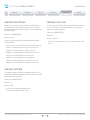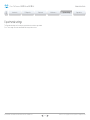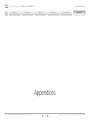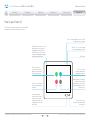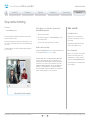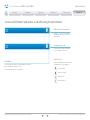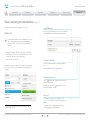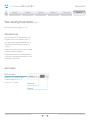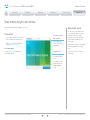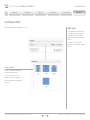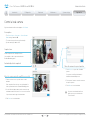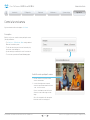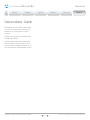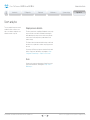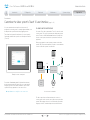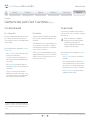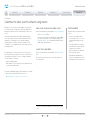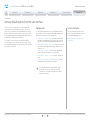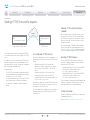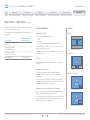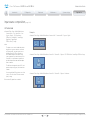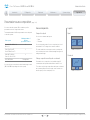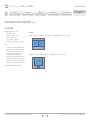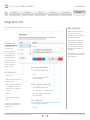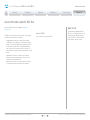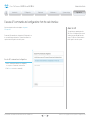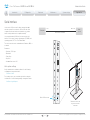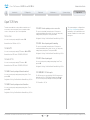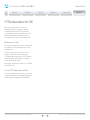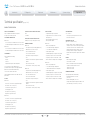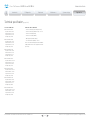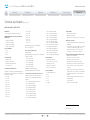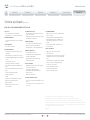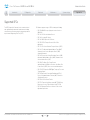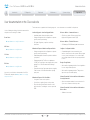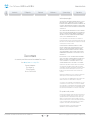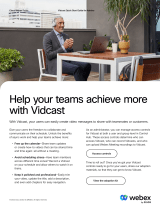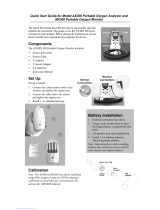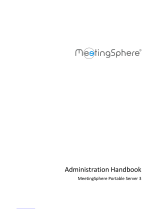D15332.12 MX200 G2 and MX300 G2 Administrator Guide CE9.6, JANUARY 2019. www.cisco.com — Copyright © 2019 Cisco Systems, Inc. All rights reserved.
1
Cisco TelePresence MX200 G2 and MX300 G2 Administrator Guide
Collaboration Endpoint software version 9.6
JANUARY 2019
Administrator guide
for Cisco TelePresence MX200 G2 and MX300 G2
Introduction
Configuration
Peripherals
Maintenance
System settings
Appendices

D15332.12 MX200 G2 and MX300 G2 Administrator Guide CE9.6, JANUARY 2019. www.cisco.com — Copyright © 2019 Cisco Systems, Inc. All rights reserved.
2
Cisco TelePresence MX200 G2 and MX300 G2 Administrator Guide
Table of contents
Introduction ....................................................................................................................... 4
User documentation and software ....................................................................................... 5
What’s new in CE9 ................................................................................................................ 6
MX200 G2 and MX300 G2 at a glance ............................................................................... 30
Power On and Off ............................................................................................................... 33
LED indicators ..................................................................................................................... 34
How to administer the video system ................................................................................... 35
Configuration .................................................................................................................. 39
User administration ............................................................................................................. 40
Change the system passphrase ..........................................................................................41
Restrict the access to the Settings menu ........................................................................... 42
System configuration .......................................................................................................... 43
Add a sign in banner ........................................................................................................... 44
Add a welcome banner ....................................................................................................... 45
Manage the service certificates of the video system ......................................................... 46
Manage the list of trusted certificate authorities (CAs) ...................................................... 47
Set up secure audit logging ................................................................................................ 48
Manage pre-installed certificates for CUCM via Expressway provisioning ........................ 49
Delete CUCM trust lists....................................................................................................... 50
Change the persistency mode.............................................................................................51
Set strong security mode ................................................................................................... 52
Set up Intelligent Proximity for content sharing .................................................................. 53
Adjust the video quality to call rate ratio ............................................................................. 58
Add corporate branding to the screen and Touch 10 user interface ................................. 59
Add a custom wallpaper ..................................................................................................... 61
Choose a ringtone and set the ringtone volume ................................................................ 62
Manage the Favorites list .................................................................................................... 63
Set up accessibility features ............................................................................................... 64
Peripherals ...................................................................................................................... 65
Extend the number of input sources ................................................................................... 66
Connect the Touch 10 controller ........................................................................................ 67
Connect the ISDN Link ........................................................................................................ 71
Maintenance ................................................................................................................... 72
Upgrade the system software ............................................................................................ 73
Add option keys .................................................................................................................. 75
System status ..................................................................................................................... 76
Run diagnostics ................................................................................................................... 77
Thank you for choosing Cisco!
Your Cisco product has been designed to give you many
years of safe, reliable operation.
This part of the product documentation is aimed at
administrators working with the setup and configuration of
the video system.
Our main objective with this Administrator guide is to
address your goals and needs. Please let us know how
well we succeeded!
May we recommend that you visit the Cisco web site
regularly for updated versions of this guide.
The user documentation can be found on
► https://www.cisco.com/go/mx-docs
How to use this guide
The top menu bar and the entries in the Table of contents
are all hyperlinks. You can click on them to go to the topic.
Introduction
Configuration
Peripherals
Maintenance
System settings
Appendices

D15332.12 MX200 G2 and MX300 G2 Administrator Guide CE9.6, JANUARY 2019. www.cisco.com — Copyright © 2019 Cisco Systems, Inc. All rights reserved.
3
Cisco TelePresence MX200 G2 and MX300 G2 Administrator Guide
Download log files ............................................................................................................... 78
Create a remote support user ............................................................................................ 79
Backup and restore configurations and custom elements ................................................. 80
CUCM provisioning of custom elements ............................................................................ 81
TMS provisioning of custom elements ................................................................................ 82
Revert to the previously used software image ................................................................... 83
Factory reset the video system .......................................................................................... 84
Factory reset Cisco Touch 10 ............................................................................................. 87
Factory reset Cisco TelePresence Touch 10 ...................................................................... 88
Capture user interface screenshots ................................................................................... 89
System settings ..............................................................................................................90
Overview of the system settings ........................................................................................ 91
Audio settings ..................................................................................................................... 96
CallHistory settings ............................................................................................................. 98
Cameras settings ................................................................................................................ 99
Conference settings ..........................................................................................................101
FacilityService settings ..................................................................................................... 106
H323 settings .................................................................................................................... 107
HttpClient settings .............................................................................................................110
Logging settings ................................................................................................................111
Macros settings .................................................................................................................112
Network settings ................................................................................................................ 113
NetworkServices settings ................................................................................................. 120
Peripherals settings ...........................................................................................................127
Phonebook settings .......................................................................................................... 129
Provisioning settings ......................................................................................................... 130
Proximity settings.............................................................................................................. 133
RoomAnalytics settings .................................................................................................... 134
RoomReset settings .......................................................................................................... 135
RTP settings ...................................................................................................................... 136
Security settings ............................................................................................................... 137
SerialPort settings ............................................................................................................. 140
SIP settings ........................................................................................................................141
Standby settings ............................................................................................................... 145
SystemUnit settings .......................................................................................................... 146
Time settings .....................................................................................................................147
UserInterface settings ....................................................................................................... 150
UserManagement settings ................................................................................................ 154
Video settings ................................................................................................................... 156
Experimental settings ....................................................................................................... 166
Appendices ................................................................................................................... 167
How to use Touch 10 ........................................................................................................ 168
Set up remote monitoring ................................................................................................. 169
Access call information and answer a call while using the web interface .........................170
Place a call using the web interface ..................................................................................171
Share content using the web interface ..............................................................................173
Local layout control ............................................................................................................ 174
Control a local camera .......................................................................................................175
Control a far end camera ...................................................................................................176
Packet loss resilience - ClearPath .................................................................................... 177
Room analytics ...................................................................................................................178
Customize the video system's Touch 10 user interface ....................................................179
Customize the video system's behavior using macros .....................................................181
Remove default buttons from the user interface .............................................................. 182
Sending HTTP(S) Post and Put requests ......................................................................... 183
Input source composition ................................................................................................. 184
Presentation source composition ..................................................................................... 186
Manage startup scripts ..................................................................................................... 188
Access the video system’s XML files .............................................................................. 189
Execute API commands and configurations from the web interface ............................... 190
Serial interface ...................................................................................................................191
Open TCP Ports ................................................................................................................ 192
HTTPFeedback address from TMS................................................................................... 193
Technical specification ...................................................................................................... 194
Supported RFCs ............................................................................................................... 198
User documentation on the Cisco web site ...................................................................... 199
Cisco contacts .................................................................................................................. 200
Introduction
Configuration
Peripherals
Maintenance
System settings
Appendices

D15332.12 MX200 G2 and MX300 G2 Administrator Guide CE9.6, JANUARY 2019. www.cisco.com — Copyright © 2019 Cisco Systems, Inc. All rights reserved.
4
Cisco TelePresence MX200 G2 and MX300 G2 Administrator Guide
Chapter 1
Introduction
Introduction
Configuration
Peripherals
Maintenance
System settings
Appendices
Introduction

D15332.12 MX200 G2 and MX300 G2 Administrator Guide CE9.6, JANUARY 2019. www.cisco.com — Copyright © 2019 Cisco Systems, Inc. All rights reserved.
5
Cisco TelePresence MX200 G2 and MX300 G2 Administrator Guide
Products covered in this guide
• Cisco TelePresence MX200 G2
• Cisco TelePresence MX300 G2
User documentation
This guide provides you with the information required to
administrate the video system.
The guide primarilly addresses capabilities and
configurations of on-premise registered video systems
(CUCM, VCS), but a sub-set of the capabilities and
configurations also applies to devices that are registered
to our cloud service (Cisco Webex).
Refer to the ► User documentation on the Cisco web site
appendix for more information about the guides for this
product.
Documentation on the Cisco web site
Visit the Cisco web site regularly for updated versions of
the guides:
► https://www.cisco.com/go/mx-docs
Documentation for cloud registered devices
For more information about devices that are registered to
the Cisco Webex cloud service, visit:
► https://collaborationhelp.cisco.com
Cisco Project Workplace
Explore the Cisco Project Workplace to find inspiration
and guidelines when preparing an office or meeting room
for video conferencing:
► https://www.cisco.com/go/projectworkplace
Software
Download software for the endpoint from the Cisco web
site:
► https://software.cisco.com/download/home
We recommend reading the Software release notes
(CE9):
► https://www.cisco.com/c/en/us/support/
collaboration-endpoints/telepresence-mx-series/tsd-
products-support-series-home.html
Converting to CE software
Before upgrading from TC software to CE software,
it is important to consider the upgrade requirements;
otherwise upgrading to CE software can leave you
with a non-functional deployment that requires you to
downgrade.
Refer to the software release notes, and the
► Upgrade the system software chapter.
User documentation and software
Introduction
Configuration
Peripherals
Maintenance
System settings
Appendices
Introduction

D15332.12 MX200 G2 and MX300 G2 Administrator Guide CE9.6, JANUARY 2019. www.cisco.com — Copyright © 2019 Cisco Systems, Inc. All rights reserved.
6
Cisco TelePresence MX200 G2 and MX300 G2 Administrator Guide
This chapter provides an overview of the new and changed
system settings, and the new features and improvements in the
Cisco Collaboration Endpoint software version 9 (CE9) compared
to CE8.
The following products are new in CE9:
• CE9.0 - RoomKit
• CE9.1 - CodecPlus, and Room55
• CE9.2 - Room70
• CE9.4 - CodecPro, Room70G2, and Room55Dual
• CE9.6 - Room Kit Mini
For more details, we recommend reading the Software release
notes:
► https://www.cisco.com/c/en/us/support/collaboration-
endpoints/telepresence-mx-series/tsd-products-support-series-
home.html
What’s new in CE9
New features and improvements in CE9.6
New product
• Cisco Webex RoomKitMini
HDCP support
(Codec Plus, Codec Pro, Room 55 Dual, Room 70, Room 70 G2)
The room device’s second HDMI input (Connector 3)
can be configured to support HDCP (High-bandwidth
Digital Content Protection) protected content. This
allows customers to re-purpose the screen by
connecting devices such as a Google Chromecast, an
Apple TV, or an HDTV decoder. This type of content
cannot be shared while in a call.
When the connector is configured to support HDCP,
it is reserved for this type of content. This means
that you cannot share any content from this specific
connector while in a call, not even non-protected
content from a laptop.
Remove default buttons from the user
interface
(All products)
If you don’t need all of the default buttons on the user
interface, you can remove the ones that you don’t
need. This makes it possible to fully customize the
user interface. The configuration only removes the
buttons, not the functionality as such, and the custom
In-Room Control panels can still be exposed.
For more information, see the Customization guide at
►https://www.cisco.com/go/in-room-control-docs
HTTP Post and Put requests (All products)
This feature makes it possible to send arbitrary
HTTP(S) Post and Put requests from a device to an
HTTP(S) server.
By using macros, you can send data to an HTTP(S)
server whenever you want. You can choose what data
to send, and structure them as you like. This way you
can adapt the data to an already established service.
Security measures:
• The HTTP(S) Post/Put feature is disabled by
default.
• The system administrator can specify a list of
HTTP(S) servers that the device is allowed to
send data to.
• The number of concurrent Post and Put requests
is limited.
Support for 3rd party USB controllers
(Codec Plus, Codec Pro, DX70, DX80, Room 55, Room 55 Dual, Room
70, Room 70 G2, Room Kit)
You can use a 3rd party USB input device to control
certain functions on a room device. A Bluetooth
remote control with a USB dongle and a USB
keyboard are examples of such input devices. You
can setup the desired features through macros.
This feature is meant to complement the functionality
of the Touch 10 or the DX user interfaces. It is
not meant to replace the Touch 10 and DX user
interfaces.
For more information, see the Customization guide at
►https://www.cisco.com/go/in-room-control-docs
Introduction
Configuration
Peripherals
Maintenance
System settings
Appendices
Introduction

D15332.12 MX200 G2 and MX300 G2 Administrator Guide CE9.6, JANUARY 2019. www.cisco.com — Copyright © 2019 Cisco Systems, Inc. All rights reserved.
7
Cisco TelePresence MX200 G2 and MX300 G2 Administrator Guide
Content priority (All products)
You can now configure your device to prioritize bandwidth
usage for either Main Video Channel or Presentation
Channel.
xConfiguration Video Presentation Priority:
<Equal, High>
Equal is the default configuration and means 50 /
50 bandwidth division. Selecting “High” divides the
bandwidth 25 / 75 in favor of the presentation channel.
Other updates (All products)
• You can start and control recording meetings from
the device’s user interface, provided that recording is
supported by your infrastructure.
• Edit contact’s information on UIs.
• SIP calls now display the SIP Session ID field in the
logs to help identify calls.
• Ability to use ICE over MRA to locate the best path for
media.
Introduction
Configuration
Peripherals
Maintenance
System settings
Appendices
Introduction

D15332.12 MX200 G2 and MX300 G2 Administrator Guide CE9.6, JANUARY 2019. www.cisco.com — Copyright © 2019 Cisco Systems, Inc. All rights reserved.
8
Cisco TelePresence MX200 G2 and MX300 G2 Administrator Guide
New features and improvements in CE9.5
Presentation source composition
(All products except SX10, DX70, DX80)
With using two or more content sources and sending
them as one image, you can create a new experience for
sharing in meetings.
This gives users more flexibility with what they present
to remote sites. You can configure the presentation
composition through in-room controls together with
macros or an external controller.
The maximum number of different sources is determined
by the device in use:
• SX20, MX200G2, MX300G2, and RoomKit: two
sources
• CodecPlus, Room55, Room55Dual, and Room70:
three sources
• SX80, MX700, MX800, CodecPro, and Room70G2:
four sources
You can only compose content that has been shared
through a cable.
Audio Console on the web interface
(SX80, CodecPro)
The new Audio Console is natively available on the web
interface. The audio console gives you simplified tools to
route audio from an input to an output. The Audio Console
replaces the old java-based CE Console that is no longer
maintained.
When you access the Audio Console for the first time
you will see the default system audio routes. The Audio
Console is controlled by an underlying macro, which is
saved and started once you select Choose to overwrite
the current device configurations.
For more information, see the Customization guide at
►https://www.cisco.com/go/in-room-control-docs
Classroom set-up
(SX80, MX700, MX800, CodecPlus, CodecPro, Room55Dual, Room70,
Room70G2)
The Classroom template uses macros to tailor a room set-
up that works well for presenting and teaching scenarios.
The template provides easy setup, management, and use
of the room.
The Classroom set-up works similarly to the Briefing
Room set-up (which is available for SX80, CodecPro,
MX700, MX800, and Room70G2), but it doesn’t require
three screens.
Support for Korean keyboard (All products)
Korean keyboard input is supported on Touch 10 when
the user interface language is set to Korean.
Remote monitoring of screen status (SX20, SX80)
The remote monitoring of screen status that has been
available for the Webex Room series and SX10, is now
available for SX20 and SX80.
The codec can wake up the screen from standby
mode, or put the screen to standby when the codec
enters standby. The input source can also be changed
automatically when a call is received.
CEC is disabled on the video system by default and
must be enabled in the Video Output Connector [n] CEC
Mode setting. Your screen must support CEC for remote
monitoring to work.
Welcome banner (All products)
You can set up a welcome banner that users see after
they sign in to the video system's web interface or
command line interface. The banner can for example
contain information you need in order to get started, or
things you must be aware of when setting up the system.
Introduction
Configuration
Peripherals
Maintenance
System settings
Appendices
Introduction

D15332.12 MX200 G2 and MX300 G2 Administrator Guide CE9.6, JANUARY 2019. www.cisco.com — Copyright © 2019 Cisco Systems, Inc. All rights reserved.
9
Cisco TelePresence MX200 G2 and MX300 G2 Administrator Guide
New features and improvements in CE9.4
New products
• Cisco Webex CodecPro
• Cisco Webex Room55Dual
• Cisco Webex Room70G2
Rebranding from Cisco Spark to Cisco Webex
(All products)
Cisco Spark has changed its name to Cisco Webex, and
the user interface elements that displayed Spark are
changed to Webex. In the activation flow you now see
Cisco Webex as a registration option instead of Cisco
Spark.
The following products have gotten new names:
• Cisco Spark RoomKit is now Cisco Webex RoomKit
• Cisco Spark RoomKit Plus is now Cisco Webex
RoomKit Plus
• Cisco Spark CodecPlus is now Cisco Webex
CodecPlus
• Cisco Spark QuadCamera is now Cisco QuadCamera
• Cisco Spark Room55 are now Cisco Webex Room55
• Cisco Spark Room70 are now Cisco Webex Room70
• Cisco DX70 is now Cisco Webex DX70
• Cisco DX80 is now Cisco Webex DX80
The maximum number of Proximity clients is
increased
(CodecPlus, CodecPro, RoomKit, Room55, Room55Dual, Room70,
Room70G2)
A Cisco Webex Room Series device can have up to 30
paired clients simultaneously when the Proximity service
ContentShare ToClients is disabled. If ContentShare
ToClients is enabled, the limit of paired clients is 7 which
is the same as in earlier software versions.
Support for content sharing using H.263 in a
call between Cisco Webex Room Series and
legacy MXP devices
(CodecPlus, CodecPro, RoomKit, Room55, Room55Dual, Room70,
Room70G2)
Support for H.263 content sharing between MXP and
Cisco Webex Room Series is now available. The Room
Series previously had a limitation where it could not
receive or share content in a separate content channel.
Sharing content from a Room Series device to an MXP
device would in earlier versions compose the presentation
into the main video stream.
This is only supported in certain scenarios:
• Direct H.323 calls (IP dialing) between a Room Series
device and an MXP device.
• MXP registered on VCS on H.323 and a Room Series
device registered to the same VCS on either SIP
or H.323. Note that making an H.323 to SIP call on
a VCS requires that an interworking option key is
installed on the VCS.
See the CE9 release notes for information on other
limitations related to this feature.
CUCM provisioning of the admin settings
lockdown configuration (All products)
The admin settings lockdown configuration, that was
introduced in CE9.2.1, can now be provisioned from
CUCM. You can lock a selection of the settings on the
settings menu on all of your devices simultaneously when
you configure them through CUCM.
Your CUCM may require a new device package in order to
expose the new fields for this configuration.
Enable backlight compensation from the user
interface (DX70, DX80)
A new setting on the DX70 and DX80 main menu enables
and disables backlight compensation. This is a fixed
setting that increases (on) or decreases (off) the sensors
brightness levels in order to compensate for sunlight or
other bright light sources behind the user. The backlight
compensation sets the sensor to a fixed level and it is not
auto adjusted to the backlight.
Changed default HTTP mode from
HTTP+HTTPS to HTTPS (All products)
The default value of NetworkServices HTTP Mode
is changed from HTTP+HTTPS to HTTPS. This is to
increase the security of the room devices on default
configuration. Upgrading from earlier software versions
will not automatically change the default value and it will
stay on HTTP+HTTPS to avoid breaking current HTTP
implementations.
The change is seen on new systems running CE9.4.0
or later, or if the device is factory reset on CE9.4.0. The
HTTP requests are redirect to HTTPS and on the first
visit to the device’s web interface, the device displays
an “Insecure connection warning”. To proceed to the
web interface, you need to create an exception in your
browser. This is a one-time operation unless you access
the web interface with a different browser that has never
visited the device web interface or if the device is factory
reset.
In-Room Control update (All products)
You can add buttons for as many panels as you want on
the home screen as well as on the in-call screen of the
user interface.
Introduction
Configuration
Peripherals
Maintenance
System settings
Appendices
Introduction

D15332.12 MX200 G2 and MX300 G2 Administrator Guide CE9.6, JANUARY 2019. www.cisco.com — Copyright © 2019 Cisco Systems, Inc. All rights reserved.
10
Cisco TelePresence MX200 G2 and MX300 G2 Administrator Guide
New features and improvements in CE9.3
Backup and restore settings and custom
elements (All products)
You can include custom elements as well as
configurations in a backup file bundle (zip). You can
choose which of the following elements to include in the
bundle:
• Branding images
• Macros
• Favorites
• Sign-in banner
• In-room control panels
• Configurations (all or a sub-set)
In previous software versions, you could only backup the
configurations.
The backup file can either be restored manually from
the video system’s web interface, or you can generalize
the backup bundle so that it can be provisioned across
multiple video systems, for example using Cisco UCM or
TMS.
You will find the backup and restore functionality under
Maintenance > Backup and Restore on the video system’s
web interface.
Provisioning of custom elements (All products)
The backup bundle, as described above, can be
provisioned to many video systems using Cisco UCM or
TMS. It is important that device specific information is
removed when creating a backup bundle intended for
multiple video systems. If you include device specific
information in such a bundle, you may end up with
multiple video systems that cannot be reached.
By provisioning a non-system specific backup bundle,
you can for example, copy a video system’s setup with
macros, branding elements, and in-room control panels
across multiple video systems.
Currently, provisioning via Cisco UCM will not restore any
configurations, only the other custom elements; TMS will
restore everything that is included in the backup bundle.
See the release note for more details about provisioning.
In-Room Control updates (All products)
The following functionality is added to the in-room control
feature:
• You can add buttons for up to 20 panels in total. The
buttons appear on the home screen or the in-call
screen of the user interface depending on the panel
type.
• As before, there are three types of in-room control
panels: global panels (always available), in-call panels
(available only when in call), and out-of-call panels
(only available when not in a call). The entry point for
the global panel has been removed from the status
bar (top right corner of the user interface). Buttons
to open global panels are added to both the home
screen and the in-call screen instead, together with
the buttons for the out-of-call only and in-call only
panels, respectively.
• You can make standalone trigger-buttons, which are
buttons that trigger an event directly, without opening
a panel on the user interface.
Also the following features are added in the in-room
control editor:
• Some new icons are available.
• A set of colors to choose from for the in-room-control
buttons.
• Double click text elements to edit text directly.
• Drag and drop in-room control XML files into the
editor.
For a full description of in-room controls, see the
Customization guide at
►https://www.cisco.com/go/in-room-control-docs
Introduction
Configuration
Peripherals
Maintenance
System settings
Appendices
Introduction

D15332.12 MX200 G2 and MX300 G2 Administrator Guide CE9.6, JANUARY 2019. www.cisco.com — Copyright © 2019 Cisco Systems, Inc. All rights reserved.
11
Cisco TelePresence MX200 G2 and MX300 G2 Administrator Guide
Support for ISDN Link (All products)
ISDN Link with software version IL1.1.7 is supported for all
video systems that supports CE9.3.0.
As before, when using automatic pairing (which allows
the ISDN Link to be automatically discovered by the video
system) IPv6 must be enabled on the video system.
One Button to Push snooze (All products)
You are able to snooze an One Button to Push (OBTP)
meeting reminder for 5 minutes. The snooze time cannot
be changed. The reminder typically appears if you are in
a call and a scheduled meeting is about to start. You can
snooze the reminder for 5 minutes each time it appears
until the meeting has ended.
Adjust the call rate before making a call
(All products)
As soon as you start typing in the Search or dial field, you
can open a dialog and select a custom call rate. In earlier
releases this was available only when selecting an entry
from the Directory.
If you don’t select a custom call rate, you get the rate set
in the Conference DefaultCall Rate setting.
Select ring-tone and adjust ring-tone volume
(All products)
You can select a ring-tone and adjust the ring-tone
volume from the settings menu on the user interface.
In the previous releases this was done from the web
interface.
Resume a postponed upgrade (All products)
When you get a notification about software upgrade, you
can choose Upgrade now or Postpone. If you postpone
the upgrade, you can resume the upgrade from the
Settings > About this device menu on the user interface
when you are ready; you don’t have to wait for 6 hours
like you had to before.
If you don’t manually resume the upgrade, the upgrade
will start automatically after 6 hours.
Prevent system information from being
exposed in the user interface (All products)
You can prevent important system information from being
exposed in the user interface, for example:
• IP addresses (video system, touch controller, UCM/
VCS registrar)
• MAC address
• Serial number
• Software version
To enable this feature the following must be done:
• A passphrase must be set for all users with
administrator rights
• UserInterface SettingsMenu Mode must be set to
Locked
• UserInterface Security Mode must be set to Strong
This feature also means that the IP address is not
displayed on the screen when you disconnect a Touch
controller.
Mirrored self-view (DX70, DX80)
You can configure the video system to show the self-view
image the way other people see you, or as you would
see yourself in a mirror. Use the Video Selfview Mirrored
setting. Mirrored self-view used to be available only for
Cisco DX devices running Android software.
Mirroring only applies to the self-view image, and has no
effect on the video that is sent to the far end.
Accessibility: Flashing screen on incoming calls
(All products)
You can configure the video system so that the screen
and Touch controller flashes red / light grey when the
system receives an incoming call. This feature is mainly
targeting hearing impaired users, making it easier for
them to notice an incoming call.
The feature is disabled by default, and must be enabled
by the Accessibility IncomingCallNotification setting.
Screen status monitoring and control (SX10)
SX10 now has the same CEC (Consumer Electronics
Control) behavior as the video systems in the Room
series.
The video system will use CEC to set the screen in
standby when the system itself enters standby, and
wake up the screen and select the correct video input
when the video system itself wakes up from standby.
CEC information from the screen is included in the video
system’s status. Of course, the screen must also support
CEC and send the relevant information to the video
system.
CEC is disabled on the video system by default, and must
be enabled in the Video Output Connector [1] CEC Mode
setting.
One common API guide (All products)
We have gathered all API information in one API guide,
that covers all products. This is in contrast to earlier
releases were we have had one API guide per product.
Introduction
Configuration
Peripherals
Maintenance
System settings
Appendices
Introduction

D15332.12 MX200 G2 and MX300 G2 Administrator Guide CE9.6, JANUARY 2019. www.cisco.com — Copyright © 2019 Cisco Systems, Inc. All rights reserved.
12
Cisco TelePresence MX200 G2 and MX300 G2 Administrator Guide
New features and improvements in CE9.2
New product
• Cisco Webex Room70 (formerly Cisco Spark Room70)
Macro framework (All products except SX10)
The macro framework allows users and integrators to
write JavaScript macros in order to automate scenarios
and customize endpoint behavior so that it suites an
individual customer’s requirements.
The combination of macros and powerful features such as
listening for events/status changes, automating execution
of commands and configurations, and providing local
control functionality for the In-Room control feature,
provides many possibilities for custom setups.
Minor behavioral changes, such as having the video
system in Do Not Disturb for an infinite amount of time,
can be easily realized by macros. Some other examples
are: Reset configurations automatically, make a call at a
certain time of the day, and issue alert or help messages
depending on status changes.
The macro editor, which also provides several example
macros, is available from the video system’s web
interface.
HDCP support (Room55)
The video system’s second HDMI input (Connector 3)
can be configured to support HDCP (High-bandwidth
Digital Content Protection) protected content. This allows
customers to re-purpose the video system’s screen
by connecting devices such as a Google ChromeCast,
an AppleTV, or an HDTV decoder. This type of content
cannot be shared while in a call.
When the connector is configured to support HDCP, it
is reserved for this type of content. This means that you
cannot share any content from this specific connector
while in a call, not even non-protected content from a
laptop.
Branding and halfwake customization
(All products except SX10)
You can upload your own text and images to customize
the appearance of the screen and user interface in both
the halfwake state and the awake state.
In the Halfwake state you can:
• Add a background brand image to the screen and
user interface.
• Add a small logo in the bottom right corner of the
screen and user interface.
In the Awake state you can:
• Add a small logo in the bottom right corner of the
screen and user interface.
• Add a label or message in the bottom left corner of
the screen (not the user interface).
Source composition (All products except SX10, DX70, DX80)
You can compose up to four input sources (depending on
how many input sources are available on the codec) into
one image. This is the image that will be sent in the main
video stream to the far end in a call. Source composition
can only be enabled via the API, so we recommend
creating a user interface extension combined with a
macro to control the compositions on demand.
This feature replaces some of the functionality that was
provided by the TC Console application for TC software.
HTTP Proxy support (All products)
You can set up the video system to go through a HTTP
Proxy when registering it to Cisco’s cloud service, Cisco
Spark.
User interface features (All products)
• The Settings panel is restructured.
• The Settings panel in the user interface can be
protected by the video system’s admin password.
If the password is blank, anyone can access the
Settings and factory reset the system.
• If you select the Russian language on the user
interface, you can choose between a Russian
keyboard and a keyboard with a Latin character set.
• Arabic and Hebrew languages are added to the user
interface. Also localized keyboards are included.
• Basic IEEE 802.1x settings are added to the Settings
panel in the user interface.
Cisco TelePresence Precision 60 Camera
support (CodecPlus, Room70)
You can connect Cisco TelePresence Precision 60
cameras to CodecPlus. Note that you need a switch for
the camera control cables if you have more than one
camera. The People Count feature is not supported if
Precision 60 is the only camera type connected to the
codec.
Cisco Spark QuadCamera support (SX80)
You can connect a Cisco Spark QuadCamera to the
SX80. Note that the QuadCamera uses only one of the
codec’s HDMI inputs, while the SpeakerTrack 60 camera
uses two. The People Count feature (in call) is also
available when using the QuadCamera.
Introduction
Configuration
Peripherals
Maintenance
System settings
Appendices
Introduction

D15332.12 MX200 G2 and MX300 G2 Administrator Guide CE9.6, JANUARY 2019. www.cisco.com — Copyright © 2019 Cisco Systems, Inc. All rights reserved.
13
Cisco TelePresence MX200 G2 and MX300 G2 Administrator Guide
Support for the Snap to Whiteboard feature
(SX80, MX700, MX800, CodecPlus, RoomKit, Room55, Room70)
The Snap to Whiteboard feature is now available for
all products that have a camera with speaker track
functionality: SX80 with Cisco TelePresence Speaker
Track 60 camera or Cisco Spark QuadCamera, MX700/
MX800 with dual camera, RoomKit, RoomKit Plus,
Room55 and Room70.
When the video system detects a person that is speaking
close to the whiteboard, the camera view will switch to
the whiteboard area. The wizard in the Settings panel
on the Touch 10 user interface helps you to set up the
feature and define where the whiteboard area is.
Briefing Room mode (SX80, MX700, MX800)
The Briefing Room feature, which was introduced already
in TC software, has been reworked. The in-room control
framework is used for creating the associated user
interface elements.
For MX700 and MX800, Briefing Room is supported only
for dual camera systems. Also, you need a Precision 60
camera, and a total of three screens.
For SX80, Briefing Room is supported when a speaker
track camera, a Precision 60 camera, and three screens
are connected. The speaker track camera can be either
Cisco TelePresence SpeakerTrack 60 or Cisco Spark
QuadCamera.
USB to Serial port support
(CodecPlus, RoomKit, Room55, Room70)
You can connect a USB (Type A) to serial (D-sub
9) adapter to access the video systems API. Cisco
recommends the UC232R-10 USB to RS232 (FTDI)
adapter.
Mute and unmute remote participants in a CMS
hosted conference - Active Control (All products)
When a video system is enabled for Active Control in a
CMS (2.1 or later) conference you can mute and unmute
remote participants from the participant list on the user
interface (the feature must also be enabled on the CMS).
A video system that is running software version CE9.2 will
not be unmuted directly. When you try to unmute such
a video system remotely, a message will show up on its
screen requesting the user to unmute the audio locally.
API commands for Custom input prompt
(All products)
API commands are introduced to allow for an input prompt
in the user interface:
xCommand UserInterface Message
TextInput *
. When issuing the display command a
prompt with your custom text, a text input field for
the user, and a submit button, shows up on the user
interface. For example, you can prompt a user to leave
feedback after an ended call. You can specify what type
of input you want from the user: single line text, numeric,
password, or PIN code.
The prompt can only be enabled via the API, so it is
recommended to combine it with macros and either a
custom user interface panel or an auto-triggered event.
Certificate upload via API (All products)
ASCII PEM formatted certificates can be installed
directly using multiline API commands (
xCommand
Security Certificates CA Add
, or
xCommand Security
Certificates Services Add
). You can also upload
certificates to a video system from its web interface, as
before.
API commands for user management (All products)
You can create and manage user accounts directly using
API commands (
xCommand UserManagement User *
). As
before, you can also do this from the video system’s user
interface.
Preview mode for In-Room Controls (All products)
The In-Room Control editor has a new preview mode.
A virtual touch interface shows how the design looks.
The user interface is interactive so that you can test the
functionality. It produces real events on the video system,
which can trigger any functionality you have created with
a third-party control system. A console in the right pane
displays both the widget values when interacted with, and
control system feedback messages.
Intelligent Proximity changes (All products)
A Proximity indicator is displayed on the screen (middle
right) to inform that one or more clients are paired to the
system with Cisco Proximity. The old indicator (top left),
which was always shown when Proximity was enabled,
has been removed.
You can no longer disable the Proximity services from the
user interface.
The ultrasound settings have moved from Peripherals
Pairing Ultrasound to Audio Ultrasound.
Introduction
Configuration
Peripherals
Maintenance
System settings
Appendices
Introduction

D15332.12 MX200 G2 and MX300 G2 Administrator Guide CE9.6, JANUARY 2019. www.cisco.com — Copyright © 2019 Cisco Systems, Inc. All rights reserved.
14
Cisco TelePresence MX200 G2 and MX300 G2 Administrator Guide
Automatic factory reset when changing the call
service - device activation (All products)
The video system will automatically factory reset and
restart when using the user interface to change the
device activation method, for example from VCS to Cisco
UCM. This will prevent conflicting configurations when
provisioning the video system to a new service.
Changing the provisioning from the API will not
automatically factory reset the video system.
Support for separate RTP port ranges for audio
and other media (All products)
You can configure the video system so that audio uses
a different RTP port range than other media. The two
ranges cannot overlap. As default, all media use the same
RTP port range.
Introduction
Configuration
Peripherals
Maintenance
System settings
Appendices
Introduction

D15332.12 MX200 G2 and MX300 G2 Administrator Guide CE9.6, JANUARY 2019. www.cisco.com — Copyright © 2019 Cisco Systems, Inc. All rights reserved.
15
Cisco TelePresence MX200 G2 and MX300 G2 Administrator Guide
New features and improvements in CE9.1
New products
• Cisco Webex CodecPlus (formerly Cisco Spark
CodecPlus)
• Cisco Webex Room55 (formerly Cisco Spark
Room55)
Dual Screen experience and Active Control for
CMS based meetings
(SX80, MX700, MX800, CodecPlus, RoomKit, Room55)
Dual screen video systems can utilize both screens
for video in a CMS based meeting. The video system
receives two transcoded video streams and one content
stream from the CMS, and utilizes both screens to render
the streams.
With Active Control enabled, you get a participant list
that shows all meeting participants and their current
activity status, such as mute, sharing and active speaker
indication. You can change the layout seamlessly from the
touch interface by using the layout selection panels.
New wake-up experience (All products)
SX10, DX70, DX80: The wake-up experience has an
additional standby state: Halfwake. In Halfwake state, the
video system shows a simple on-screen interaction guide
when it is not in use.
Other products: The wake-up experience has two
additional standby states: Halfwake and Standby with
motion detection. When automatic wake-up is enabled,
the video system detects presence using ultrasound
(motion detection) or when pairing to a Cisco Proximity
client. The video system wakes up with a greeting before
going into the Halfwake state, which has a simple on-
screen interaction guide.
Bluetooth headset support (DX70, DX80)
A Bluetooth headset can be used with the video system.
The headset must support HFP (Hands Free Protocol).
The user can enable Bluetooth and set the video system
in Bluetooth pairing mode from the user interface.
Support for the EAP authentication framework
for wireless networks
(DX70, DX80, CodecPlus, RoomKit, Room55)
In addition to WPA-PSK and WPA2-PSK, the video system
now supports the WPA-EAP authentication framework
for Wi-Fi connections. In total the following methods are
supported:
• Open
• WPA-PSK (AES)
• WPA2-PSK (AES)
• E A P-T LS
• E A P-T T L S
• EAP-FAST
• PEAP
• EAP-MSCHAPv2
• EAP-GTC
Additions for Room Analytics
(All products except SX10, DX70, DX80)
Detect people presence in the room: The video system
has the capability to find whether there are people
present in the room. The feature is based on ultrasound,
and it does not keep record of who was in the room, only
whether or not the room is in use.
People count (only for RoomKit, CodecPlus, Room55):
The video system counts the number of people in the
room when in a call, and when displaying the self-view
picture. You can configure the video system to also count
the number of people outside of call, but the video system
cannot count the number of people when it is in standby.
It does not keep record of who was in the room, only the
number of faces that were detected.
Network port 2 can be disabled (DX70, DX80)
You can connect a computer to the network through the
video system’s second network port. Then you only need
one network wall socket to support both the video system
and the computer.
For security reasons, we recommend that you disable
this network port if the video system is used in a public
environment. This way, you prevent someone from
connecting a computer to your network through the video
system.
Introduction
Configuration
Peripherals
Maintenance
System settings
Appendices
Introduction

D15332.12 MX200 G2 and MX300 G2 Administrator Guide CE9.6, JANUARY 2019. www.cisco.com — Copyright © 2019 Cisco Systems, Inc. All rights reserved.
16
Cisco TelePresence MX200 G2 and MX300 G2 Administrator Guide
New features and improvements in CE9.0
New product
• Cisco Webex RoomKit (formerly Cisco Spark RoomKit)
Updated user interface (All products)
The user interfaces on the Touch 10, on screen, and on
integrated touch screens have been updated. The main
menu items on the home screen have been replaced with
more prominent activities.
Some of the settings have been removed from the Touch
10 advanced settings menu to align with the on-screen
display menu.
Wakeup on motion detection (All products)
Wakeup on motion detection senses when a person walks
into the conference room and the video system wakes up
automatically. You need to enable the following setting for
this feature to work:
xConfiguration Standby WakeupOnMotionDetection
You can’t manually set the video system in standby when
this feature is enabled.
Updated In-Room Control editor (All products)
The In-Room Control editor is updated with a new look,
improved logic and usability for producing a control
interface more efficiently. In addition, a new directional
pad widget and an In-Room Control simulator is added.
Added language support (All products)
We have added support for Potuguese (Portugal) to the
on-screen display and Touch controller menus.
Other changes (All products)
• Support for HTTPS client certificates has been added.
• Unplugging the presentation cable stops the
presentation sharing instantly.
Introduction
Configuration
Peripherals
Maintenance
System settings
Appendices
Introduction

D15332.12 MX200 G2 and MX300 G2 Administrator Guide CE9.6, JANUARY 2019. www.cisco.com — Copyright © 2019 Cisco Systems, Inc. All rights reserved.
17
Cisco TelePresence MX200 G2 and MX300 G2 Administrator Guide
System configuration changes in CE9.6
New configurations
Audio Input Microphone [1..8] Channel (Codec Pro, Room 70 G2)
Audio Input HDMI [n] Level (Codec Plus, Room 55, Room 70 G2, Room Kit)
Audio Input HDMI [n] Mode (Room 70 G2, Room Kit)
Audio Input HDMI [2..5] VideoAssociation MuteOnInactiveVideo (Room 70 G2)
Audio Microphones PhantomPower (Codec Plus, MX200 G2, MX300 G2, Room 55, Room Kit, SX20)
Audio Output ConnectorSetup (Codec Pro, Room 70 G2)
Audio Output HDMI [n] Level (MX700, MX800)
Audio Output HDMI [n] Mode (Codec Plus, MX700, MX800)
Audio Output InternalSpeaker Mode (MX700, MX800, Room 55 Dual, Room 70)
Audio Output Line [1..6] Equalizer ID (Room 70 G2)
Audio Output Line [1..6] Equalizer Mode (Room 70 G2)
HttpClient AllowInsecureHTTPS (All products)
HttpClient Mode (All products)
NetworkServices NTP Server [1..3] Key (All products)
NetworkServices NTP Server [1..3] KeyId (All products)
NetworkServices NTP Server [1..3] KeyAlgorithm (All products)
Peripherals InputDevice Mode (DX70, DX80)
UserInterface Branding AwakeBranding Colors (All products)
UserInterface Features Call End (All products)
UserInterface Features Call MidCallControls (All products)
UserInterface Features Call Start (All products)
UserInterface Features HideAll (All products)
UserInterface Features Share Start (All products)
Video Input Connector [n] HDCP Mode (Codec Plus, Codec Pro, Room 55 Dual, Room 70, Room 70 G2)
Video Output Connector [2] CEC Mode (Room 70 Single)
Video Presentation Priority (All products)
Configurations that are modified
Audio Output ARC [1] Mode (Codec Pro, Room 70 G2)
OLD: Default: Auto
NEW: Default: On
OLD: Value space: Off / On / Auto
NEW: Value space: Off / On
Audio Output HDMI [1..3] Mode (Codec Pro, Room 70 G2)
OLD: Default: Auto (Codec Pro)
NEW: Default: On (Codec Pro)
OLD: Default, HDMI [2..3]: Auto (Room 70G2 Single)
NEW: Default, HDMI [2..3]: Off (Room 70G2 Single)
OLD: Default, HDMI [3]: Auto (Room 70G2 Dual)
NEW: Default, HDMI [3]: Off (Room 70G2 Dual)
OLD: Value space: Off / On / Auto (Codec Pro, Room 70 G2)
NEW: Value space: Off / On (Codec Pro, Room 70 G2)
Audio Output InternalSpeaker Mode (Room 55, Room 70 G2, Room Kit)
OLD: Default: Auto (Room 70 G2)
NEW: Default: On (Room 70 G2)
OLD: Value space: Off / On / Auto (Room 70 G2)
NEW: Value space: Off / On / UltrasoundOnly (Room 70 G2)
OLD: Value space: Off / On (Room 55, Room Kit)
NEW: Value space: Off / On / UltrasoundOnly (Room 55, Room Kit)
Audio Ultrasound MaxVolume (SX20)
OLD: Default: 70
NEW: Default: 60
Provisioning Mode (All products)
OLD: Value space: Auto / CUCM / Edge / Off / TMS / VCS / Spark
NEW: Value space: Auto / CUCM / Edge / Off / TMS / VCS / Webex
Provisioning Mode (Room 55 Dual)
OLD: Default: Off
NEW: Default: On
Introduction
Configuration
Peripherals
Maintenance
System settings
Appendices
Introduction

D15332.12 MX200 G2 and MX300 G2 Administrator Guide CE9.6, JANUARY 2019. www.cisco.com — Copyright © 2019 Cisco Systems, Inc. All rights reserved.
18
Cisco TelePresence MX200 G2 and MX300 G2 Administrator Guide
Standby WakeupOnMotionDetection (Room 55 Dual)
OLD: Default: Off
NEW: Default: On
Configurations that are removed
Conference MultiStream Mode (MX200 G2, MX300 G2, SX20)
SIP PreferredIPMedia (All products)
Introduction
Configuration
Peripherals
Maintenance
System settings
Appendices
Introduction

D15332.12 MX200 G2 and MX300 G2 Administrator Guide CE9.6, JANUARY 2019. www.cisco.com — Copyright © 2019 Cisco Systems, Inc. All rights reserved.
19
Cisco TelePresence MX200 G2 and MX300 G2 Administrator Guide
System configuration changes in CE9.5
New configurations
Audio Input ARC [n] Mode (CodecPro, Room70G2)
Audio Output ARC [1] Delay DelayMs (CodecPro, Room70G2)
Audio Output ARC [1] Delay Mode (CodecPro, Room70G2)
Audio Output ARC [1] Mode (CodecPro, Room70G2)
Audio Output InternalSpeaker Mode (Room70G2)
Audio Output Line [1] Mode (CodecPlus, Room55)
Audio Output Line [1] OutputType (CodecPlus, Room55
NetworkServices SSH HostKeyAlgorithm (All products)
Peripherals InputDevice Mode (CodecPlus, CodecPro, RoomKit, Room55, Room55Dual, Room70,
Room70G2)
RoomAnalytics PeopleCountOutOfCall (SX80)
Configurations that are removed
Audio Output InternalSpeaker Mode (CodecPro)
Cameras SpeakerTrack ConnectorDetection CameraLeft (Room70G2)
Cameras SpeakerTrack ConnectorDetection CameraRight (Room70G2)
Cameras SpeakerTrack ConnectorDetection Mode (Room70G2)
Cameras SpeakerTrack TrackingMode (Room70G2)
Provisioning RoomType ClassroomEnabled (SX80, MX700, MX800, CodecPro, Room70G2)
Configurations that are modified
Audio Input Microphone[1..8] Equalizer ID (CodecPro, Room70G2)
OLD: Value space: Integer (1..14)
NEW: Value space: Integer (1..8)
Audio Ultrasound MaxVolume (SX80, MX700, MX800, CodecPro, Room70G2)
OLD: Default value: 70 (SX80, CodecPro, MX700, MX800, Room70G2)
NEW: Default value: 60 (SX80, CodecPro, Room70G2)
NEW: Default value: 66 (MX700, MX800)
OLD: Value space: Integer (0..90) (Room70G2)
NEW: Value space: Integer (0..80) (Room70G2)
Cameras PresenterTrack Connector (CodecPlus, CodecPro, Room70, Room70G2)
OLD: Default value: 1 (CodecPro, Room70G2)
NEW: Default value: 6 (CodecPro, Room70G2)
OLD: Value space: Integer (1..5) (CodecPlus, CodecPro, Room70, Room70G2)
NEW: Value space: Integer (1..3) (CodecPlus, Room70)
NEW: Value space: Integer (1..6) (CodecPro, Room70G2)
Video Input Connector [3,4,5] PreferredResolution (CodecPro, Room70G2)
OLD: Default value: 3840_2160_30
NEW: Default value: 1920_1080_60
Introduction
Configuration
Peripherals
Maintenance
System settings
Appendices
Introduction

D15332.12 MX200 G2 and MX300 G2 Administrator Guide CE9.6, JANUARY 2019. www.cisco.com — Copyright © 2019 Cisco Systems, Inc. All rights reserved.
20
Cisco TelePresence MX200 G2 and MX300 G2 Administrator Guide
System configuration changes in CE9.4
New configurations
Audio Input HDMI [1..2] Mode (Room55)
Audio Input HDMI [1..2] VideoAssociation MuteOnInactiveVideo (Room55)
Audio Output Line [1] OutputType (Room70)
Cameras Camera [1] Backlight DefaultMode (DX70, DX80)
Cameras Camera [1..2] Mirror (MX700, MX800)
Conference FarendMessage Mode (All products)
SIP MinimumTLSVersion (All products)
Configurations that are removed
NetworkServices HTTP Proxy Allowed (All products)
Video Output Connector [2] CEC Mode (DX70, DX80)
Video Output Connector [2] Location HorizontalOffset (DX70, DX80)
Video Output Connector [2] Location VerticalOffset (DX70, DX80)
Video Output Connector [2] OverscanLevel (DX70, DX80)
Video Output Connector [2] Resolution (DX70, DX80)
Video Output Connector [2] RGBQuantizationRange (DX70, DX80)
Configurations that are modified
Audio Output Line [1] OutputType (RoomKit)
OLD: Default value: LineOut
NEW: Default value: Loudspeaker
OLD: Value space: LineOut / Subwoofer
NEW: Value space: LineOut / Loudspeaker / Recorder / Subwoofer
Audio Ultrasound MaxVolume (MX200G2, MX300G2, CodecPlus, Room55, Room70)
OLD: Default value: 60 (MX200G2, MX300G2)
OLD: Default value: 70 (CodecPlus, Room55, Room70)
NEW: Default value: 50 (MX200G2, MX300G2)
NEW: Default value: 60 (CodecPlus, Room70)
NEW: Default value: 64 (Room55)
OLD: Value space: Integer (0..80) (MX200G2, MX300G2)
OLD: Value space: Integer (0..90) (Room55, Room70)
NEW: Value space: Integer (0..70) (MX200G2, MX300G2)
NEW: Value space: Integer (0..80) (Room70)
NEW: Value space: Integer (0..84) (Room55)
Network [1] DNS DNSSEC Mode (All products)
OLD: User role: ADMIN, USER
NEW: User role: ADMIN
Network [1] Speed (All products)
OLD: User role: ADMIN, USER
NEW: User role: ADMIN, INTEGRATOR
NetworkServices HTTP Mode (All products)
OLD: Default value: HTTP+HTTPS
NEW: Default value: HTTPS
NetworkServices SNMP CommunityName (All products)
OLD: User role: ADMIN
NEW: User role: ADMIN, INTEGRATOR
NetworkServices SNMP Host [1..3] Address (All products)
OLD: User role: ADMIN
NEW: User role: ADMIN, INTEGRATOR
NetworkServices SNMP Mode (All products)
OLD: User role: ADMIN
NEW: User role: ADMIN, INTEGRATOR
Introduction
Configuration
Peripherals
Maintenance
System settings
Appendices
Introduction
Page is loading ...
Page is loading ...
Page is loading ...
Page is loading ...
Page is loading ...
Page is loading ...
Page is loading ...
Page is loading ...
Page is loading ...
Page is loading ...
Page is loading ...
Page is loading ...
Page is loading ...
Page is loading ...
Page is loading ...
Page is loading ...
Page is loading ...
Page is loading ...
Page is loading ...
Page is loading ...
Page is loading ...
Page is loading ...
Page is loading ...
Page is loading ...
Page is loading ...
Page is loading ...
Page is loading ...
Page is loading ...
Page is loading ...
Page is loading ...
Page is loading ...
Page is loading ...
Page is loading ...
Page is loading ...
Page is loading ...
Page is loading ...
Page is loading ...
Page is loading ...
Page is loading ...
Page is loading ...
Page is loading ...
Page is loading ...
Page is loading ...
Page is loading ...
Page is loading ...
Page is loading ...
Page is loading ...
Page is loading ...
Page is loading ...
Page is loading ...
Page is loading ...
Page is loading ...
Page is loading ...
Page is loading ...
Page is loading ...
Page is loading ...
Page is loading ...
Page is loading ...
Page is loading ...
Page is loading ...
Page is loading ...
Page is loading ...
Page is loading ...
Page is loading ...
Page is loading ...
Page is loading ...
Page is loading ...
Page is loading ...
Page is loading ...
Page is loading ...
Page is loading ...
Page is loading ...
Page is loading ...
Page is loading ...
Page is loading ...
Page is loading ...
Page is loading ...
Page is loading ...
Page is loading ...
Page is loading ...
Page is loading ...
Page is loading ...
Page is loading ...
Page is loading ...
Page is loading ...
Page is loading ...
Page is loading ...
Page is loading ...
Page is loading ...
Page is loading ...
Page is loading ...
Page is loading ...
Page is loading ...
Page is loading ...
Page is loading ...
Page is loading ...
Page is loading ...
Page is loading ...
Page is loading ...
Page is loading ...
Page is loading ...
Page is loading ...
Page is loading ...
Page is loading ...
Page is loading ...
Page is loading ...
Page is loading ...
Page is loading ...
Page is loading ...
Page is loading ...
Page is loading ...
Page is loading ...
Page is loading ...
Page is loading ...
Page is loading ...
Page is loading ...
Page is loading ...
Page is loading ...
Page is loading ...
Page is loading ...
Page is loading ...
Page is loading ...
Page is loading ...
Page is loading ...
Page is loading ...
Page is loading ...
Page is loading ...
Page is loading ...
Page is loading ...
Page is loading ...
Page is loading ...
Page is loading ...
Page is loading ...
Page is loading ...
Page is loading ...
Page is loading ...
Page is loading ...
Page is loading ...
Page is loading ...
Page is loading ...
Page is loading ...
Page is loading ...
Page is loading ...
Page is loading ...
Page is loading ...
Page is loading ...
Page is loading ...
Page is loading ...
Page is loading ...
Page is loading ...
Page is loading ...
Page is loading ...
Page is loading ...
Page is loading ...
Page is loading ...
Page is loading ...
Page is loading ...
Page is loading ...
Page is loading ...
Page is loading ...
Page is loading ...
Page is loading ...
Page is loading ...
Page is loading ...
Page is loading ...
Page is loading ...
Page is loading ...
Page is loading ...
Page is loading ...
Page is loading ...
Page is loading ...
Page is loading ...
Page is loading ...
Page is loading ...
Page is loading ...
Page is loading ...
Page is loading ...
Page is loading ...
Page is loading ...
Page is loading ...
-
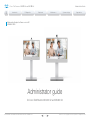 1
1
-
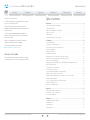 2
2
-
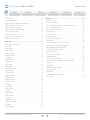 3
3
-
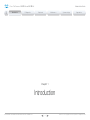 4
4
-
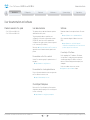 5
5
-
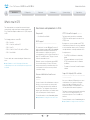 6
6
-
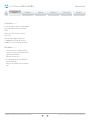 7
7
-
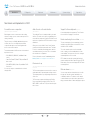 8
8
-
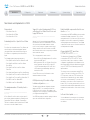 9
9
-
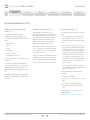 10
10
-
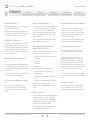 11
11
-
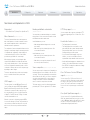 12
12
-
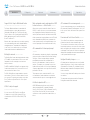 13
13
-
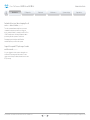 14
14
-
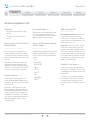 15
15
-
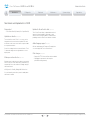 16
16
-
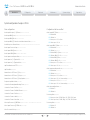 17
17
-
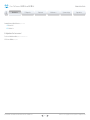 18
18
-
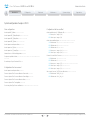 19
19
-
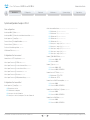 20
20
-
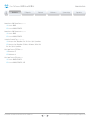 21
21
-
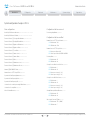 22
22
-
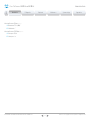 23
23
-
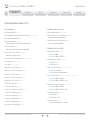 24
24
-
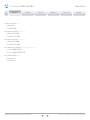 25
25
-
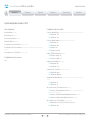 26
26
-
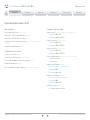 27
27
-
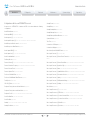 28
28
-
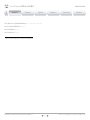 29
29
-
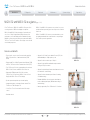 30
30
-
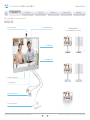 31
31
-
 32
32
-
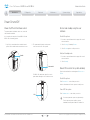 33
33
-
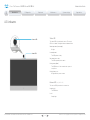 34
34
-
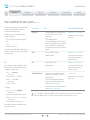 35
35
-
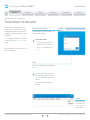 36
36
-
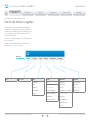 37
37
-
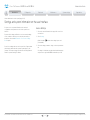 38
38
-
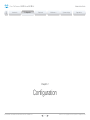 39
39
-
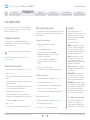 40
40
-
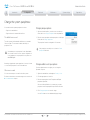 41
41
-
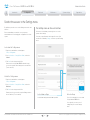 42
42
-
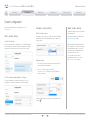 43
43
-
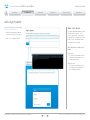 44
44
-
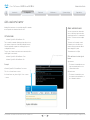 45
45
-
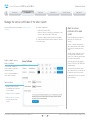 46
46
-
 47
47
-
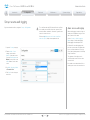 48
48
-
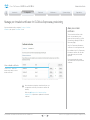 49
49
-
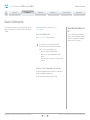 50
50
-
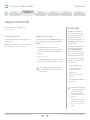 51
51
-
 52
52
-
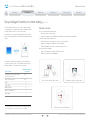 53
53
-
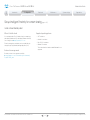 54
54
-
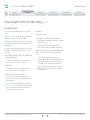 55
55
-
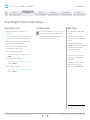 56
56
-
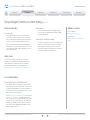 57
57
-
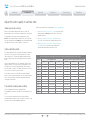 58
58
-
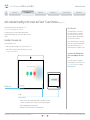 59
59
-
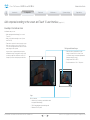 60
60
-
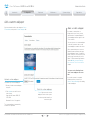 61
61
-
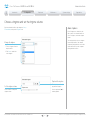 62
62
-
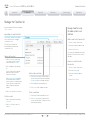 63
63
-
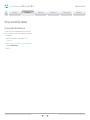 64
64
-
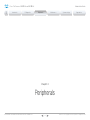 65
65
-
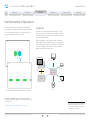 66
66
-
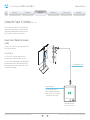 67
67
-
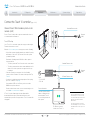 68
68
-
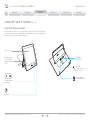 69
69
-
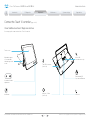 70
70
-
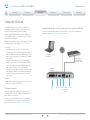 71
71
-
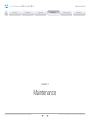 72
72
-
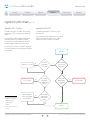 73
73
-
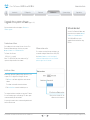 74
74
-
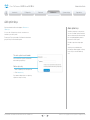 75
75
-
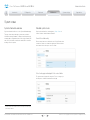 76
76
-
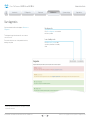 77
77
-
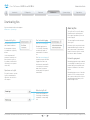 78
78
-
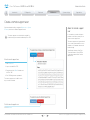 79
79
-
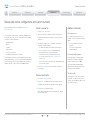 80
80
-
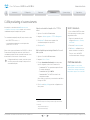 81
81
-
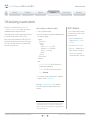 82
82
-
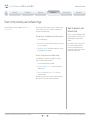 83
83
-
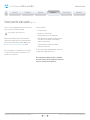 84
84
-
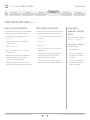 85
85
-
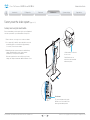 86
86
-
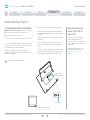 87
87
-
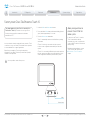 88
88
-
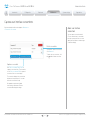 89
89
-
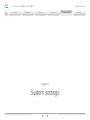 90
90
-
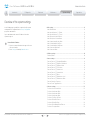 91
91
-
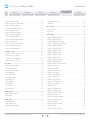 92
92
-
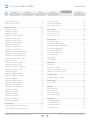 93
93
-
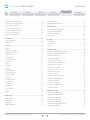 94
94
-
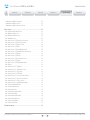 95
95
-
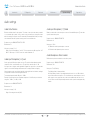 96
96
-
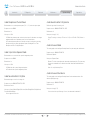 97
97
-
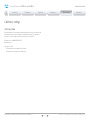 98
98
-
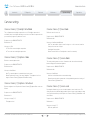 99
99
-
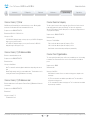 100
100
-
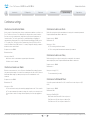 101
101
-
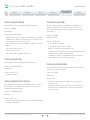 102
102
-
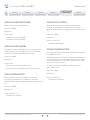 103
103
-
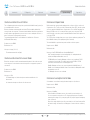 104
104
-
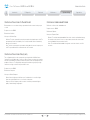 105
105
-
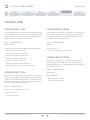 106
106
-
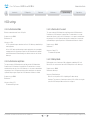 107
107
-
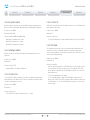 108
108
-
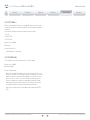 109
109
-
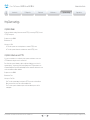 110
110
-
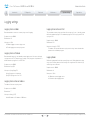 111
111
-
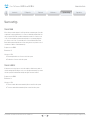 112
112
-
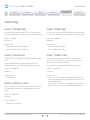 113
113
-
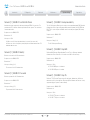 114
114
-
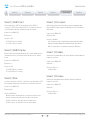 115
115
-
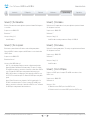 116
116
-
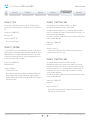 117
117
-
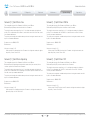 118
118
-
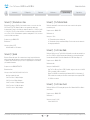 119
119
-
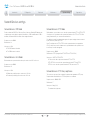 120
120
-
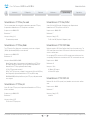 121
121
-
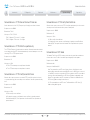 122
122
-
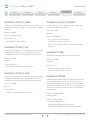 123
123
-
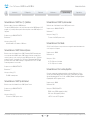 124
124
-
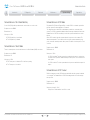 125
125
-
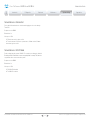 126
126
-
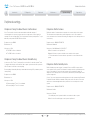 127
127
-
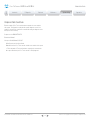 128
128
-
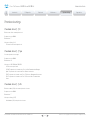 129
129
-
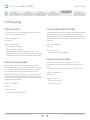 130
130
-
 131
131
-
 132
132
-
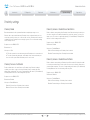 133
133
-
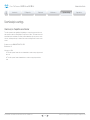 134
134
-
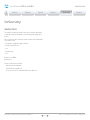 135
135
-
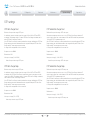 136
136
-
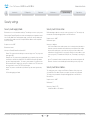 137
137
-
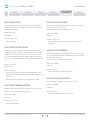 138
138
-
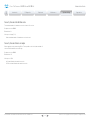 139
139
-
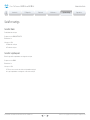 140
140
-
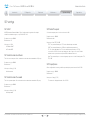 141
141
-
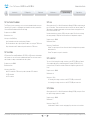 142
142
-
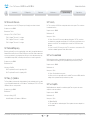 143
143
-
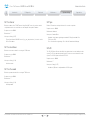 144
144
-
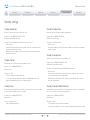 145
145
-
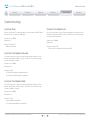 146
146
-
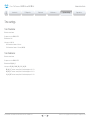 147
147
-
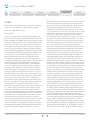 148
148
-
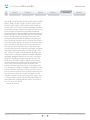 149
149
-
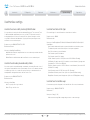 150
150
-
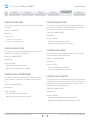 151
151
-
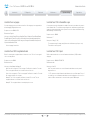 152
152
-
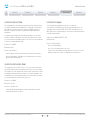 153
153
-
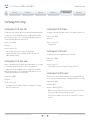 154
154
-
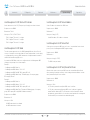 155
155
-
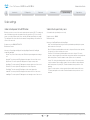 156
156
-
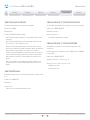 157
157
-
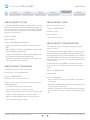 158
158
-
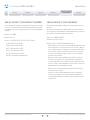 159
159
-
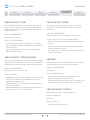 160
160
-
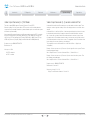 161
161
-
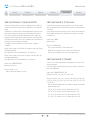 162
162
-
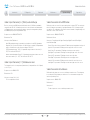 163
163
-
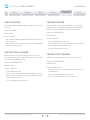 164
164
-
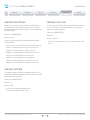 165
165
-
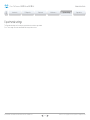 166
166
-
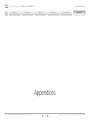 167
167
-
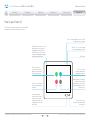 168
168
-
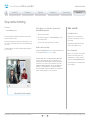 169
169
-
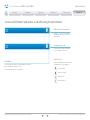 170
170
-
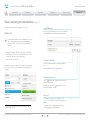 171
171
-
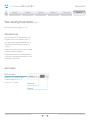 172
172
-
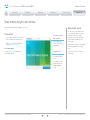 173
173
-
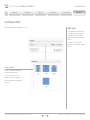 174
174
-
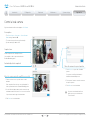 175
175
-
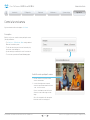 176
176
-
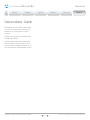 177
177
-
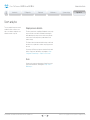 178
178
-
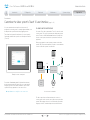 179
179
-
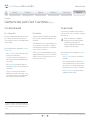 180
180
-
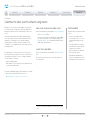 181
181
-
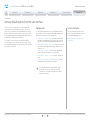 182
182
-
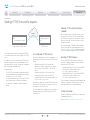 183
183
-
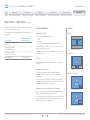 184
184
-
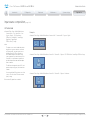 185
185
-
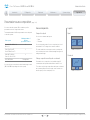 186
186
-
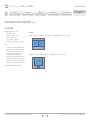 187
187
-
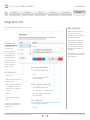 188
188
-
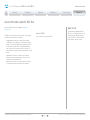 189
189
-
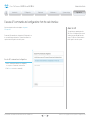 190
190
-
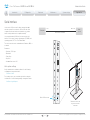 191
191
-
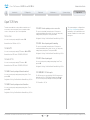 192
192
-
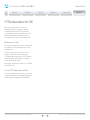 193
193
-
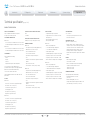 194
194
-
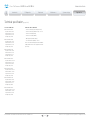 195
195
-
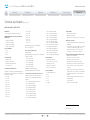 196
196
-
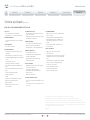 197
197
-
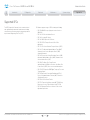 198
198
-
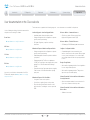 199
199
-
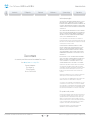 200
200
Cisco TelePresence MX300 G2 User guide
- Type
- User guide
- This manual is also suitable for
Ask a question and I''ll find the answer in the document
Finding information in a document is now easier with AI
Related papers
-
Cisco Telepresence MX200 Administrator's Manual
-
Cisco Webex Board 70S User guide
-
Cisco MX300 G2 Administrator's Manual
-
Cisco TelePresence MX200 G2 Reference guide
-
Cisco Telepresence MX200 Quick start guide
-
Cisco TelePresence SX Series Reference guide
-
Cisco DX70 Reference guide
-
Cisco PWR-SX10-AC= Datasheet
-
Cisco Webex Room Phone User guide
-
Cisco TelePresence DX70 Quick Reference Manual
Other documents
-
Cisco Systems CTSMX30055K9 User manual
-
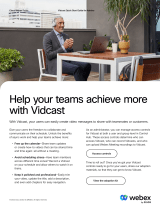 webex Help your teams achieve more User guide
webex Help your teams achieve more User guide
-
Eizo DX0212-IP Owner's manual
-
Cisco Systems CTSSX2012XK9PRM User manual
-
Crestron TST-1080 Reference guide
-
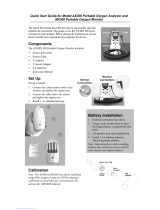 Teledyne MX300 Quick start guide
Teledyne MX300 Quick start guide
-
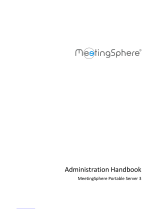 MeetingSphere Portable Server Box Administration Manual
MeetingSphere Portable Server Box Administration Manual
-
Polycom G7500 Release Notes
-
 Co2meter ExplorIR®-M 5% CO2 Sensor User manual
Co2meter ExplorIR®-M 5% CO2 Sensor User manual
-
Huawei TP3206-70 Connection Diagrams