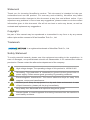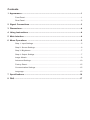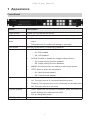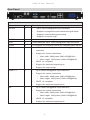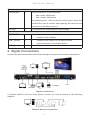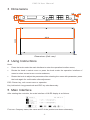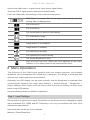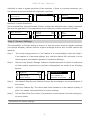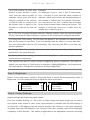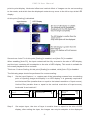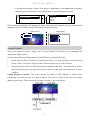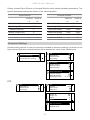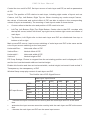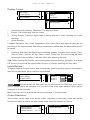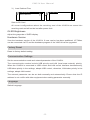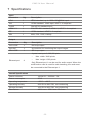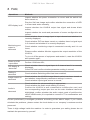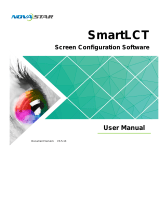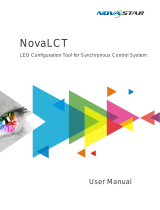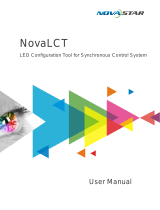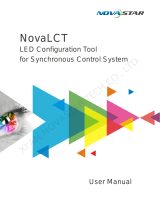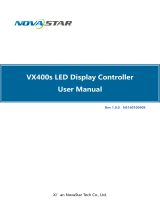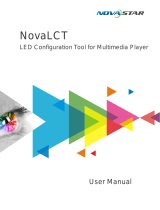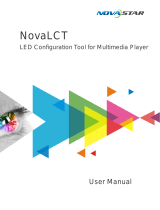Statement
Thank you for choosing NovaStar’s product. This document is intended to help you
understand and use the product. For accuracy and reliability, NovaStar may make
improvements and/or changes to this document at any time and without notice. If you
experience any problems in use or have any suggestions, please contact us via the contact
information given in this document. We will do our best to solve any issues, as well as
evaluate and implement any suggestions.
Copyright
No part of this manual may be reproduced or transmitted in any form or by any means
without prior written consent of Xi’an NovaStar Tech Co., Ltd.
Trademark
is a registered trademark of NovaStar Tech Co., Ltd.
Safety Statement
To avoid potential hazards, please use this equipment according to the regulations. In
case of damages, non-professionals should not disassemble it for maintenance without
permission. Please contact the after-sales department of the company.
High voltage danger: The operating voltage of this product is 100-240V AC.
Grounding: This production is connected to ground via the ground wire of
power supply. Please ensure good grounding of grounding conductor.
Electromagnetic interference: The device should be kept far away from
magnets, motors and transformers.
Moisture proof: Keep the equipment in a dry and clean environment. In case
of liquid immersion, please pull the plug immediately.
Keep away from ammable and explosive dangerous goods.
Prevent liquids or metal fragments from being immersed into the machine to
avoid safety accidents.

Contents
1 Appearance ������������������������������������������������������������������������������������������������������1
Front Panel .............................................................................................................1
Rear Panel ..............................................................................................................2
2 Signal Connections �����������������������������������������������������������������������������������������3
3 Dimensions ������������������������������������������������������������������������������������������������������4
4 Using Instructions �������������������������������������������������������������������������������������������4
5 Main Interface���������������������������������������������������������������������������������������������������4
6 Menu Operations ��������������������������������������������������������������������������������������������5
Step 1: Input Settings .............................................................................................5
Step 2: Screen Settings .......................................................................................... 6
Step 3: Brightness ..................................................................................................7
Step 4: Output Settings ...........................................................................................7
Image Mosaic .........................................................................................................9
Advanced Settings ................................................................................................10
Factory Reset .......................................................................................................15
Communication Settings ....................................................................................... 15
Language ..............................................................................................................15
7 Specications ������������������������������������������������������������������������������������������������16
8 FAQ �����������������������������������������������������������������������������������������������������������������17

VX4S-N User Manual
-1-
1 Appearance
Front Panel
Button Description
Power switch Power on or power off the device.
LCD screen Display the device status, menus, submenus and messages.
Knob
• Rotate the knob to select a menu item or adjust the parameter
value.
• Press the knob to conrm the setting or operation.
ESC button Exit the current menu or cancel the operation.
Control buttons • PIP: Enable or disable the PIP function.
− On: PIP enabled
− Off: PIP disabled
• SCALE: Enable or disable the image scaling function.
− On: Image scaling function enabled
− Off: Image scaling function disabled
• MODE: A shortcut button for loading or saving the preset
• TEST: Open or close the test pattern.
− On: Open the test pattern.
− Off: Close the test pattern.
Input source buttons Switch the layer input source and display the input source status.
• On: The input source is connected and being used.
• Flashing: The input source is not connected, but already used.
• Off: The input source is not used.
Function buttons • TAKE: When the PIP function is enabled, press this button to
switch between the main layer and PIP.
• FN: An assignable button
USB (Type-B) Connect to the control PC.

VX4S-N User Manual
-2-
Rear Panel
Input
Connector Qty Description
3G-SDI 1• Up to 1920×1080@60Hz input resolution
• Support for progressive and interlaced signal inputs
• Support for deinterlacing processing
• Support for loop through
AUDIO 1A connector for connecting the external audio
VGA 1VESA standard, up to 1920×1200@60Hz input resolution
CVBS 1A connector for accepting PAL/NTSC standard video inputs
DVI 1• VESA standard, up to 1920×1200@60Hz input
resolution
• Support for custom resolutions
− Max. width: 3840 pixels (3840×652@60Hz)
− Max. height: 1920 pixels (1246×1920@60Hz)
• HDCP 1.4 compliant
• Support for interlaced signal inputs
• Support for loop through
HDMI 1.3 1• Up to 1920×1200@60Hz input resolution
• Support for custom resolutions
− Max. width: 3840 pixels (3840×652@60Hz)
− Max. height: 1920 pixels (1246×1920@60Hz)
• HDCP 1.4 compliant
• Support for interlaced signal inputs
DP 1• Up to 1920×1200@60Hz input resolution
• Support for custom resolutions
− Max. width: 3840 pixels (3840×652@60Hz)
− Max. height: 1920 pixels (1246×1920@60Hz)
• HDCP 1.3 compliant
• Support for interlaced signal inputs

VX4S-N User Manual
-3-
Output
Ethernet port 14 ports load up to 2,300,000 pixels.
• Max. width: 3840 pixels
• Max. height: 1920 pixels
Only Ethernet port 1 can be used for audio output. When the
multifunction card is used for audio parsing, the card must be
connected to the Ethernet port 1.
DVI OUT 1A connector for monitoring the output images
Control
ETHERNET 1• Connect to the control PC for communication.
• Connect to the network.
USB (Type-B) 1• Connect to the control PC for device control.
• Input connector to link another device
USB (Type-A) 1Output connector to link another device
2 Signal Connections
Connect the required hardware devices according to the previous connector descriptions.
Signal connections
If multiple VX4S-N units are used, please connect the units according to the following
diagram.
Multiple device connections

VX4S-N User Manual
-4-
3 Dimensions
43.6
50.0
31.8
482.6
465.1
250.0
9.8 6.3
440.0
Dimensions (Unit: mm)
4 Using Instructions
Knob:
Press the knob under the main interface to enter the operation interface menu;
Rotate the knob to select menu or press the knob under the operation interface of
menu to select current menu or enter submenu;
Rotate the knob to adjust the parameter after selecting the menu with parameter; press
the knob again for conrmation after adjustment.
ESC: Return key, exit current menu or operation.
Key lock/unlock: long press knob and ESC key simultaneously.
5 Main Interface
After starting the controller, the main interface of OLED display is as follows:
First row: Company name; the name and IP of the product are shown alternately;

VX4S-N User Manual
-5-
Second row: Main layer 1; signal source; input source signal format;
Third row: PIP 2; signal source; input source signal format;
Forth row: Status bar. the meanings of all icons are shown below.
LED Output (it is output Port 2 in primary mode currently, and the
backup status is displayed as.)
PIP is turned off
PIP is turned on
The current effect is point-to-point display
It is “scale down” mode
It is “scale up” mode
Image Mosaic is not enabled;
Image Mosaic is enabled;
It is USB control currently
It is network port control currently
The current brightness is 25%
Sign of press key lock. When this icon appears at the main
interface, it is in locking state for key and knob functions.
6 Menu Operations
The functions of the VX4S-N are powerful with very simple operation, and multiple
operations can be completed with a knob and a return key. The design of more than one
shortcut keys makes operations more efcient.
Generally, the LED display can be used normally, and the brightness is moderate after
conducting the following four steps: Input settings → Screen settings → Brightness →
Output settings. Other menus such as screen control and senior setting can help users
better control LED display.
See the following section for details of operations.
Step 1: Input Settings
Set resolution of input source signal. Resolution can be directly set and changed for digital
input interfaces DVI, HDMI and DP. Resolution can only be modified with other input
methods on input devices.
Input resolution can be set in two methods:
Method I: Preset Resolution.

VX4S-N User Manual
-6-
Selection is made in preset resolution of the controller. If there is no preset resolution, you
can select the second method and customize resolution.
Brightness
Output Settings
25%
Screen Settings
Input Settings
1024x768
1280x1024
1366x768
1440x900
Preset Resolution
Custom Resolution
Method II: Custom Resolution.
Set Horizontal Res, Vertical Res and Custom· refresh rate and then select "Apply" and press
the knob for application. If the application is not conrmed, custom resolution is invalid.
Width (H)
Height(V)
Custom Refresh Rate
Apply
1920
1080
60Hz
59.94Hz
50Hz
30Hz
Preset Resolution
Custom Resolution
Step 2: Screen Settings
The precondition of Screen setting in shortcut is that the screen must be regular rectangle
(not special-shaped), cabinet must be regular rectangle and the size of each cabinet are
identical.
Step 1 The screen being power-on, if the cabinet is in normal display, enter into Step 2;
if the cabinet is in abnormal display, rst, load the cabinet le, and save it to the
receiving card; see detailed operation in Advanced Settings ;
Step 2 Return to the “Screen Settings” submenu. Rotate the button to switch to submenus
of other options respectively to perform congurations, as shown in the following
gures:
Brightness
25%
Input Settings
Cabinet Row Qty
Cabinet Column Qty
Port 1 Cabinet Qty
Data Flow(Front View)
3
3
4
Screen Settings
Output Settings
Step 3 Set Cabinet Row Qty and Cabinet Column Qty according to the actual situation of
the screen;
Step 4 Set Port1 Cabinet Qty. The device has some limitations on the cabinet quantity of
ports. For details, see precautions for screen settings;
Step 5 Set the Data Flow (Front View). Pay attention to precautions for screen settings c),
d) and e) below.
Precautions for screen settings:

VX4S-N User Manual
-7-
(a) If the number of ports with
loads is n (n≤4), the rst n-1 ports
must load the same number of
cabinets, which must also be an
integral multiple of the number
of cabinet rows or columns and
be greater than or equal to the
number of cabinets for the nth
ports.
Example:
For example, if port 1, port 2, port 3 have loads,
port 1 and port 2 must have the same number of
cabinets, which must also be an integral multiple of
the number of cabinet rows or columns. Therefore,
you only need to set port 1 cabinet Qty according
to the actual situation when setting the screen. The
number of receiving cards port 3 loads must be
smaller than or equal to port 1.
(b) In the case of special-shaped cabinets, dierent cabinet sizes and special-shaped
screen, the NovaLCT-Mars software is required to be connected to congure the screen.
(c) During Data Flow setting, you can rotate the button to see the eects of dierent data
ow on the screen in real time. If you are satised with the eect of current data ow,
you must press the button to save the setting. You can press the ESC to exit from the
current operation.
(d) During Data Flow setting, you must ensure that the data flow of each port is
downward in the same direction.
(e) During Data Flow setting, you must ensure that Port 1 is the start position of the
whole data ow connection.
The VX4S-N can load 2.3 million (2048x1152@60Hz) pixels in maximum. The width of
lateral load can reach to 3840 pixels in maximum (3840x600@60Hz); the longitudinal
load can reach to 1920 pixels in maximum (1200x1920@60Hz).
Step 3: Brightness
Return to the main menu interface. Press the Knob to select the corresponding value of
Brightness. You can rotate the Knob to adjust the value at this time.
Brightness
Screen Settings
Input Settings
Output Settings
25%
Brightness
Screen Settings
Input Settings
Output Settings
25%
Step 4: Output Settings
Output settings are divided into three cases:
First one: disable Scaling, i.e., the sizes of output image and input image are the same,
and original scale output is used. If the input resolution is smaller than the LED display in
one direction, LED display may not become bright in this direction; if the input resolution
is greater than the LED display in one direction, the input contents may not be displayed
completely in this direction. This option is applicable to the application scenarios requiring

VX4S-N User Manual
-8-
point-to-point display. Horizontal offset and vertical offset of images can be set according
to the needs, and at this time the displayed contents may move to the left or top at the LED
display.
At this point [Scaling] is disabled.
Second one: Auto Fit. At this point [Scaling] is enabled, and [Auto Fit] is enabled.
When enabling [Auto Fit], the input contents will be fully zoomed to the size of LED display,
and the input contents will be adaptive to the size of LED display. This mode is suitable for
full-screen playback of the contents.
Third one: Custom Scaling. At this point [Scaling] is enabled, while [Auto Fit] is disabled.
The following steps should be performed for custom scaling:
Step 1 Set the input Capture, i.e., capture part of the interesting screens from one starting
point of inputting image and display it on LED display. It is generally required to
set Horizontal Res (smaller than or equal to the lateral resolution of input source),
Vertical Res (smaller than or equal to the vertical resolution of input source),
horizontal X and vertical Y.
Scaling
Auto Fit
Custom Scaling
Image Offset
Enable
Disable
Input Source
Width(H)
Height(V)
Start X
HDMI
720
Input Capture
Output Window
240
Start Y
0
0
Step 2 Set output layer, the size of layer is smaller than or equal to the size of LED
display; after setting the layer, the images can only be adaptive to the displayed

VX4S-N User Manual
-9-
size within the range of layer. This option is applicable to the application scenarios
requiring reserving border at the LED display or restricting playing area.
Height (V)
Start X
Start Y
600
100
Input Capture
Output Window
Width (H)
800
100
After setting according to the above two steps, the captured contents will only be input and
displayed at the set area on the LED display, as shown below:
Input Source LED Display
(100,100)
800
600
(0,0)
720
240
Image Mosaic
When the display screen is huge, two or more VX4S-N units need to be cascaded for
loading the huge screen;
Choose the method of Image Mosaic: Equal Division, Unequal Division.
Equal Division: Each VX4S-N has same load area. It is only required to set total pixel
points, rows ,columns of the big screen and the serial No. of each VX4S-N.
Unequal Division: Each VX4S-N could have different load area . It is required to set the
total pixel points and the load area size as well as load area staring position of each
VX4S-N.
Image Mosaic example: The total number of pixels of LED display is 3000×1000,
exceeding the load capacity of single VX4S-N. Two sets of VX4S-N are used for Image
Mosaic processing. The connection method is shown in the right gure.

VX4S-N User Manual
-10-
Please choose Equal Division or Unequal Division while setting detailed parameters. The
specic parameter settings are shown in the following tables.
Equal Division Unequal Division
VX4S-N
(1)
VX4S-N
(2)
VX4S-N
(1)
VX4S-N
(2)
Total Width Pixels 3000 Total Width Pixels 3000
Total Height Pixels 1000 Total Height Pixels 1000
Mosaic Row Qty 1Load Area Width 1500 1500
Mosaic Column Qty 2Load Area Height 1000 1000
Load Area Position 1 2 Load Area Start X 01500
—— —— —— Load Area Start Y 0 0
Advanced Settings
Several setting options of main functions are included in advanced settings, as shown in the
gure below. Operation of each function will be detailed for users in the following text.
Image Mosaic
Factory Reset
Advanced Settings
Communication Settings
PIP
Redundancy
Advanced Attr
Presettings
Fn Settings
Audio Settings
Display Control
Inputs Backup
OLED Brightness
13
Hardware Version
V1.3.0.0
Output Resolution
Cabinet Settings
PIP
PIP
LAYOUT
Main Source
PIP Source
Disable
R+B
Height(V)
Start X
Start Y
128
0
128
0
Transparency
Window Swap
PIP Crop Settings
0
PIP
Redundancy
Advanced Attr
Presettings
Width(H)

VX4S-N User Manual
-11-
Control the turn-on/off of PIP, Set input source of main layer and PIP, as well as parameters
of PIP.
Layout: The position of PIP relative to main layer, including eight modes of layout such as
Custom, Left Top, Left Bottom, Right Top etc. When choosing any mode except Custom ,
the values of horizontal and vertical offset of PIP are able to adjust to the corresponding
values of layout automatically. The meaning of each layout mode is shown below:
Custom refers to that the size and position of PIP need to be set.
Left Top, Left Bottom, Right Top, Right Bottom, Center refer to that PIP overlaps with
the top-left corner, bottom-left corner, top-right corner, bottom-right corner and center of
main layer.
Top Bottom, Left Right refer to that main layer and PIP are distributed from top to
bottom or left to right.
Main source/PIP source: Input source switching of main layer and PIP is the same as the
role of input source switching on the front panel.
Horizontal Res : Horizontal offset of PIP
Vertical Res : Vertical offset of PIP
Horizontal X : Horizontal width of PIP
Vertical Y : Vertical height of PIP
PIP Crop Settings: Picture is cropped from the set starting position and is displayed on PIP
and its size is set horizontal width and vertical height.
Enable this function and then set horizontal width, vertical height, horizontal X and vertical Y.
Transparency: the transparency of PIP
Window Swap: swap play content of main layer and PIP.
The Conict List of PIP Signal Source
Main Layer Input Source
HDMI DVI VGA CVBS SDI DP
PIP Input Source
HDMI - × √ √ √ √
DVI × - √ √ √ √
VGA √ √ -√ √ √
CVBS √ √ √ -√ √
SDI √ √ √ √ -√
DP √ √ √ √ √ -
• √denotes the input sources can be used by both the main layer and PIP at the same
time.
• × denotes the input sources cannot be used by both the main layer and PIP at the same
time.
• - denotes the main layer and PIP use the same input source.

VX4S-N User Manual
-12-
Redundancy
Set this controller as primary or backup mode.
Advanced Attribute
PIP
Redundancy
Presettings
Advanced Attr
VGA Auto ADJ
ADC Calibration
Video Synchronization Enable
Go Homepage(s) 60
VGA Auto ADJ: Sampling parameters of VGA input signal are automatically adjusted so
that the VGA picture is clear and complete. Select this menu and then press the knob
once and perform VGA automatic adjustment once.
ADC calibration: when analog signal accesses, processors that are not calibrated
by ADC may have defects such as color cast or picture dark. The VX4S-N can
automatically make ADC calibration based on input analog signal (including CVBS and
VGA) to solve the problems above. Select this menu and then press the knob once and
perform ADC calibration once.
Video Synchronization: allow that the input and output of the VX4S-N are synchronous.
Go Homepage(s): The time period during which the system stops at current interface
and then automatically returns to home screen when there is no operation. The system
default value is 60s.
Presettings
Save the current conguration parameters as Presettings. The Presettings can be directly
loaded next time, and 10 Presettings are saved by default.
Custom Button
Fn Settings. The functions of custom button include Black Out, Freeze、VGA Auto ADJ、
Video Synchronization. Press Fn key to directly conduct the function switch.
Audio Settings
Control the enabling /disenabling of Audio, volume and Audio mode.
For example, when using the audios input via Audio In port, it is required to enable audios
rst and then select the Audio mode to be xed; when using the Audio from HDMI, set the
Audio mode to be accompanied after enabling audios and then switch source to HDMI, and
the Audio we hear comes from HDMI.
Fn Settings
Audio Settings
Display Control
Inputs Backup
Audio
Volume
Audio Mode
Enable
100

VX4S-N User Manual
-13-
Display Control
Normal
Black out
Freeze
Test Pattern
Fn Settings
Audio Settings
Display Control
Inputs Backup
Image Settings
Switching Effect
Normal: Normally display. Blank Out: The display is blank.
Freeze: The current play lists are frozen.
Testing Pattern: There are eight kinds of testing screens in total, including pure color
and lines.
Image Settings
Contrast, Saturation, Hue, Color Temperature, Red, Green, Blue and Gamma value are set
according to the requirements. After they are adjusted to satisfaction, the parameters should
be saved.
Switching Effect:Set the effects when switching screens, including Quick switch, Fade,
Shrink Center, Shrink Left Top, Zoom Center, Zoom Left Top and turning off. After
selecting the desired effect, it will take effect after pressing the knob.
Tips: When enabling PIP function, the switching eect will automatically disappear. Only when
PIP function is turned o, the special eect function of channel switching can take eect.
Inputs Backup
To specify backup for input source and automatically switch to backup source if the signal of
input source has faults, which makes it more reliable.
Fn Settings
Audio Settings
Display Control
Inputs Backup
Backup
Backup 1
Backup 2
Backup 3
Enable
HDMI
VGA
CVBS
DP
SDI
VGA
HDMI DP
Indicating that DP has been set as the backup of HDMI and main input
source (which cannot be changed) is in left side of the arrow while backup (which can be
changed) is in the right side;
Both main input source and backup can be customized in Custom mode.
Output Resolution
This function can be used to set the the output resolution of monitoring. Users can set the
function according to actual use and choose either Reset Resolution or Custom.
Preset Resolution
Custom Resolution
OLED Brightness
13
Hardware Version
V1.3.0.0
Output Resolution
Cabinet Settings

VX4S-N User Manual
-14-
Cabinet Settings
Load RCFG Files
Save to RV Card
OLED Brightness
13
Hardware Version
V1.3.0.0
Output Resolution
Cabinet Settings
Load Cabinet Files
The VX4S-N is connected with PC. NovaLCT-Mars runs on PC and the cabinet setting
le saved previously is imported into controller.
1 ) Save cabinet conguration le.
After receiving card is congured, click and save cabinet conguration
le (.rcfg) to local le on PC.
2 ) Cabinet conguration le is imported into the VX4S-N.

VX4S-N User Manual
-15-
3 ) Load Cabinet Files.
RG 128×128
Load RCFG Files
Save to RV Card
Save to RV Card
All current configurations about the receiving card of the VX4S-N are saved into
receiving card and will not be lost after power fault.
OLED Brightness
Adjust the grayscale of OLED display.
Hardware Version
View the hardware version of the VX4S-N. If new version has been published, LCT-Mars
can be connected via PC and the hardware program of the VX4S-N can be upgraded.
Factory Reset
Reset to factory default setting.
Communication Settings
Set the communication mode and network parameter of the VX4S-N.
The communication modes include USB priority and LAN (local area network) priority.
When the VX4S-N is connected to USB control and LAN control interface simultaneously,
USB takes priority in the settings, adopts USB control; otherwise, LAN takes priority in the
settings, adopts LAN control.
The network parameter can be set both manually and automatically. Ensure that the IP
address is not conict with other equipment when setting parameter manually.
Language
Switch Language.

VX4S-N User Manual
-16-
7 Specications
Input
Connector Qty Description
VGA 1VESA standard, up to 1920×1200@60Hz input
DVI 1VESA standard, 1080i input, HDCP 1.4 compliant
CVBS 1PAL/NTSC standard input
HDMI 1.3 1EIA/CEA-861 standard, HDMI 1.3, HDCP 1.4 compliant
DP 1VESA standard, HDCP 1.3 compliant
SDI 1480i, 576i, 720P, 1080i/p
Output
Connector Qty Description
DVI LOOP 1DVI loop output
DVI OUT 1A connector for monitoring the output images
SDI LOOP 1SDI loop output
Ethernet port 4
4 ports load up to 2,300,000 pixels.
• Max. width: 3840 pixels
• Max. height: 1920 pixels
Only Ethernet port 1 can be used for audio output. When the
multifunction card is used for audio decoding, the card must
be connected to the Ethernet port 1.
Overall Specications
Power connector 100-240V~, 50/60Hz. 1.5A
Power consumption 25 W
Operating temperature –20°C ~ +60°C
Operating Humidity 20% RH to 90% RH, non-condensing
Storage Humidity 10% RH to 95% RH, non-condensing
Dimensions 482.6 mm × 250.0 mm × 50.0 mm

VX4S-N User Manual
-17-
8 FAQ
Questions Methods
LED display is off
Inspect whether the power connection is correct and the switch has
been turned on;
Play the Self test image and conrm whether the connection of LED
is correct and works normally;
Inspect whether the VX4S-N output has signal and shows blank
screen;
Inspect whether the mode and parameter of screen conguration are
correct;
Monitoring port
output is
abnormal
Check whether there is image input in input channel and whether it is
correctly displayed;
Check whether PIP has been turned on, whether there is signal input
in 2 channel and whether it is correctly displayed;
Check whether monitoring output is connected correctly and it is not
loose;
Please conrm whether Monitor supports the output resolution of the
VX4S-N;
Try to cut off the power of equipment and restart it, reset the VX4S-N
and operate again;
Phase of VGA
input offset Perform VGA Auto ADJ;
PIP display is
abnormal
Check whether there is signal input in 2 channel and it is normally
displayed;
Check PIP and conrm whether parameter setting is normal;
Fading is
abnormal Check whether Switching effect has been enabled;
Image mosaic is
abnormal
Check whether the VX4S-N Image Mosaic switch has been turned on
and whether Image Mosaic parameters settings is correct;
Check whether input signal source is normal;
Audio is
abnormal
Check whether the volume settings is appropriate;
Check whether the Audio mode setting is correct;
Confirm the VX4S-N is well connected to multifunction card, and
the corresponding output port icon on the main interface has been
highlighted; conrm whether the audio output mode of multifunction
card is HDMI mode (it is required to connect LCT for conrmation and
setting);
Please preliminarily investigate problems according to the above steps; if you cannot
eliminate the problems, please contact the local dealer or our company’s customer service
personnel.
There is high voltage inside the machine. In order to guarantee your safety, please do not
maintain the processor by yourself.
-
 1
1
-
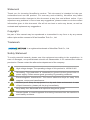 2
2
-
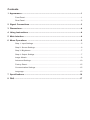 3
3
-
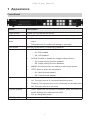 4
4
-
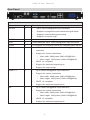 5
5
-
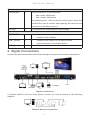 6
6
-
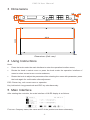 7
7
-
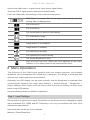 8
8
-
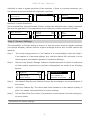 9
9
-
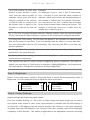 10
10
-
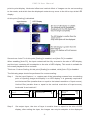 11
11
-
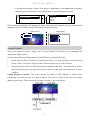 12
12
-
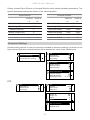 13
13
-
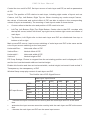 14
14
-
 15
15
-
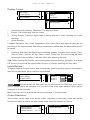 16
16
-
 17
17
-
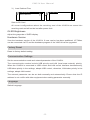 18
18
-
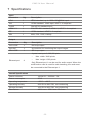 19
19
-
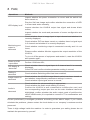 20
20
NovaStar All-in-One Controller VX4S-N User manual
- Type
- User manual
Ask a question and I''ll find the answer in the document
Finding information in a document is now easier with AI
Related papers
-
NovaStar LED Video Controller User manual
-
 NovaStar VX2U LED Display Video Controller User manual
NovaStar VX2U LED Display Video Controller User manual
-
NovaStar VISUAL LED User manual
-
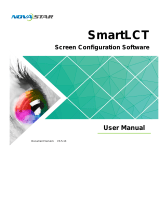 NovaStar SmartLCT User manual
NovaStar SmartLCT User manual
-
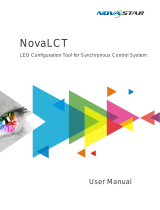 NovaStar NovaLCT User manual
NovaStar NovaLCT User manual
-
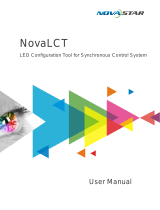 NovaStar NovaLCT User manual
NovaStar NovaLCT User manual
-
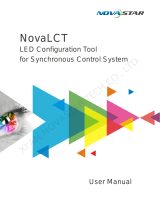 NovaStar NovaLCT User manual
NovaStar NovaLCT User manual
-
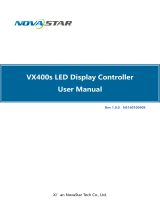 NovaStar VX400s User manual
NovaStar VX400s User manual
-
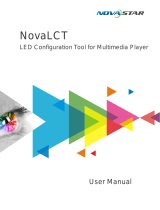 NovaStar NovaLCT User manual
NovaStar NovaLCT User manual
-
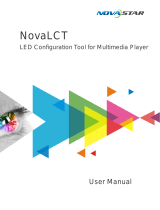 NovaStar NovaLCT User manual
NovaStar NovaLCT User manual