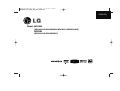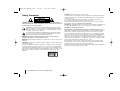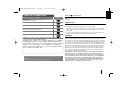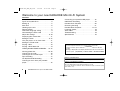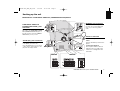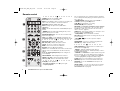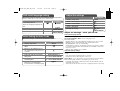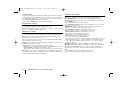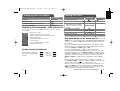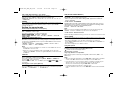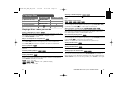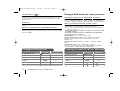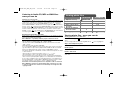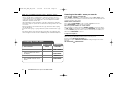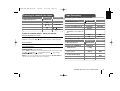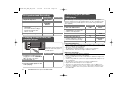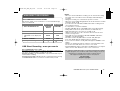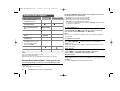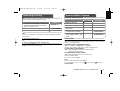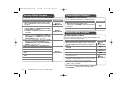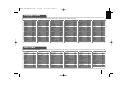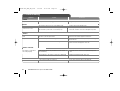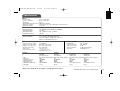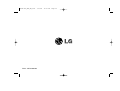Model: MDV903
(
MDV903-A/D/X5U,MDS903S,MDS903V, MDS903AW/W)
MDD503
(MDD503-A/D/X5U,MDS503V)
CD - R/RW
ENGLISH
MDV903-A5U_ENG_MS_MFL42956104
MDV903-A5U_ENG_MS_6104 7/23/08 12:01 PM Page 1

2
KARAOKE Mini Hi-Fi System ] USER GUIDE
CAUTION: TO REDUCE THE RISK OF ELECTRIC SHOCK DO NOT REMOVE
COVER (OR BACK) NO USER-SERVICEABLE PARTS INSIDE REFER SERVICING
TO QUALIFIED SERVICE PERSONNEL.
This lightning flash with arrowhead symbol within an equilateral triangle is
intended to alert the user to the presence of uninsulated dangerous voltage
within the product’s enclosure that may be of sufficient magnitude to consti-
tute a risk of electric shock to persons.
The exclamation point within an equilateral triangle is intended to alert the
user to the presence of important operating and maintenance (servicing)
instructions in the literature accompanying the product.
WARNING: TO PREVENT FIRE OR ELECTRIC SHOCK HAZARD, DO NOT
EXPOSE THIS PRODUCT TO RAIN OR MOISTURE.
WARNING: Do not install this equipment in a confined space such as a book case or
similar unit.
CAUTION: Do not block any ventilation openings. Install in accordance with the man-
ufacturer's instructions.
Slots and openings in the cabinet are provided for ventilation and to ensure reliable
operation of the product and to protect it from over heating. The openings should be
never be blocked by placing the product on a bed, sofa, rug or other similar surface.
This product should not be placed in a built-in installation such as a bookcase or rack
unless proper ventilation is provided or the manufacturer's instruction has been
adhered to.
CAUTION: This product employs a Laser System.
To ensure proper use of this product, please read this owner’s manual carefully and
retain it for future reference. Should the unit require maintenance, contact an author-
ized service center.
Use of controls, adjustments or the performance of procedures other than those
specified herein may result in hazardous radiation exposure.
To prevent direct exposure to laser beam, do not try to open the enclosure. Visible
laser radiation when open. DO NOT STARE INTO BEAM.
CAUTION: The apparatus should not be exposed to water (dripping or splashing) and
no objects filled with liquids, such as vases, should be placed on the apparatus.
CAUTION concerning the Power Cord
Most appliances recommend they be placed upon a dedicated circuit; That is, a
single outlet circuit which powers only that appliance and has no additional outlets or
branch circuits. Check the specification page of this owner's manual to be certain.
Do not overload wall outlets. Overloaded wall outlets, loose or damaged wall outlets,
extension cords, frayed power cords, or damaged or cracked wire insulation are dan-
gerous. Any of these conditions could result in electric shock or fire. Periodically
examine the cord of your appliance, and if its appearance indicates damage or deteri-
oration, unplug it, discontinue use of the appliance, and have the cord replaced with
an exact replacement part by an authorized service center.
Protect the power cord from physical or mechanical abuse, such as being twisted,
kinked, pinched, closed in a door, or walked upon. Pay particular attention to plugs,
wall outlets, and the point where the cord exits the appliance.
To disconnect power from the mains, pull out the mains cord plug. When installing the
product, ensure that the plug is easily accessible.
Safety Precaution
CAUTION
RISK OF ELECTRIC SHOCK
DO NOT OPEN
MDV903-A5U_ENG_MS_6104 7/23/08 12:01 PM Page 2

KARAOKE Mini Hi-Fi System ] USER GUIDE
3
About the Symbol Display
“ ” may appear on your TV display during operation and indicates that the
function explained in this owner’s manual is not available on that specific DVD
video disc.
Regional code
This unit has a regional code printed on the rear of the unit. This unit can play
only DVD discs labeled same as the rear of the unit or “ALL”.
• Most DVD discs have a globe with one or more numbers in it clearly visible
on the cover. This number must match your unit’s regional code or the disc
cannot play.
• If you try to play a DVD with a different regional code from your player, the
message “Check Regional Code” appears on the TV screen.
Copyrights
It is forbidden by law to copy, broadcast, show, broadcast via cable, play in
public, or rent copyrighted material without permission. This product features
the copy protection function developed by Macrovision. Copy protection signals
are recorded on some discs. When recording and playing the pictures of these
discs picture noise will appear. This product incorporates copyright protection
technology that is protected by method claims of certain U.S. patents and other
intellectual property rights owned by Macrovision Corporation and other rights
owners. Use of this copyright protection technology must be authorized by
Macrovision Corporation, and is intended for home and other limited viewing
uses only unless otherwise authorized by Macrovision Corporation. Reverse
engineering or disassembly is prohibited.
CONSUMERS SHOULD NOTE THAT NOT ALL HIGH DEFINITION TELEVI-
SION SETS ARE FULLY COMPATIBLE WITH THIS PRODUCT AND MAY
CAUSE ARTIFACTS TO BE DISPLAYED IN THE PICTURE. IN CASE OF 525
OR 625 PROGRESSIVE SCAN PICTURE PROBLEMS, IT IS RECOMMEND-
ED THAT THE USER SWITCH THE CONNECTION TO THE ‘STANDARD
DEFINITION’ OUTPUT. IF THERE ARE QUESTIONS REGARDING OUR TV
SET COMPATIBILITY WITH THIS MODEL 525p AND 625p UNIT, PLEASE
CONTACT OUR CUSTOMER SERVICE CENTER.
Types of Playable Discs
DVD-VIDEO: Discs such as movies that can
be purchased or rented.
DVD-R: Video mode and finalized only
DVD-RW: Video mode and finalized only
DVD+R: Video mode only
Supports the double layer disc also
DVD+RW: Video mode only
Audio CD:
In addition, this unit can play a DVD±R/RW and CD-R or CD-RW that
contains audio titles, MP3, WMA, JPEG files.
Depending on the conditions of the recording equipment or the CD-R/RW
(or DVD±R/RW) disc itself, some CD-R/RW (or DVD±R/RW) discs may
not be played on the unit due to the recording quality or physical condition
of the disc, or the characteristics of the recording device and authoring
software. The disc will not play if it has not been correctly finalized. Player
does not support these kinds of discs.
Logo
Type
Dolby”, “Pro Logic”, and the double-D symbol are trademarks of Dolby
Laboratories.
Manufactured under license from Dolby Laboratories.
MDV903-A5U_ENG_MS_6104 7/23/08 12:01 PM Page 3

4
KARAOKE Mini Hi-Fi System ] USER GUIDE
4
Welcome to your new KARAOKE Mini Hi-Fi System
Contents
Safety Precaution . . . . . . . . . . . . . . . . . . .2
Types of Playable Discs . . . . . . . . . . . . . .3
Setting up . . . . . . . . . . . . . . . . . . . . . . . . .5
Main Unit . . . . . . . . . . . . . . . . . . . . . . . . .6
Hooking up the unit . . . . . . . . . . . . . . . . .7
Remote control . . . . . . . . . . . . . . . . . . . . .8
OSD Initial language setting . . . . . . . . . . .9
Initial Setting the Area Code . . . . . . . . . . .9
Adjust the settings . . . . . . . . . . . . . . . .9-10
Displaying Disc Information . . . . . . . . . . .11
Setting the clock . . . . . . . . . . . . . . . .11-12
Use your player as an alarm clock . . . . . .11
Setting the sound mode . . . . . . . . . . . . . .12
Playing a Disc . . . . . . . . . . . . . . . . . . . . .13
Playing a DivX Movie file . . . . . . . . . . . . .14
Listening to Audio CD,MP3 or WMA files
. .14-15
Viewing photo files . . . . . . . . . . . . .15-16
Listening to the radio . . . . . . . . . . . . . . . .16
Listening to the cassette tapes . . . . . . . .17
Tape recording . . . . . . . . . . . . . . . . . . . .17
CD Synchronized Recording . . . . . . . . . .18
Listening to music from your portable
player . . . . . . . . . . . . . . . . . . . . . . . . . . .18
Connecting your portable USB player . . . . .18
USB Direct Recording . . . . . . . . . . . . . . . . .19
Karaoke Basic Playback . . . . . . . . . . . . . . .20
Reserving the Song . . . . . . . . . . . . . . . . . .21
Karaoke Menu Playback . . . . . . . . . . . .21-22
Language Codes . . . . . . . . . . . . . . . . . . . . .23
Area Codes . . . . . . . . . . . . . . . . . . . . . . . . .23
Troubleshooting . . . . . . . . . . . . . . . . . . . . .24
Specifications . . . . . . . . . . . . . . . . . . . . . . .25
Power Save Mode
You can set up the unit into an economic power save mode.
In power-on status, press and hold
1/] (POWER)
button for about 3
seconds.
- Nothing is displayed in the display window when the unit is turned off.
To cancel, press
1/] (POWER)
, CLOCK, TIMER or REVERSE MODE.
Remote control Operation
Point the Remote Control at the remote sensor and press the buttons.
Remote control Battery Installation
Detach the battery cover on the rear of the remote control, and insert two
R03 (size AAA) batteries with 3 and # aligned correctly.
Do not mix old and new batteries. Never mix different types of batteries (stan-
dard, alkaline, etc.).
MDV903-A5U_ENG_MS_6104 7/23/08 12:01 PM Page 4

KARAOKE Mini Hi-Fi System ] USER GUIDE
5
Attaching the speakers to the unit
Connect the wires to the unit.
Match each wire’s coloured band to the same coloured connection terminal on
the reverse of the unit.
To connect the cable to the unit, press each plastic finger pad to open
the connection terminal. Insert the wire and release the finger pad
The connector will open ready to receive a cable.
Setting up
Connect the red end of each wire to the terminals marked +(plus) and the
black end to the terminals marked - (minus).
Connection of the subwoofer
Connect the speaker cables to the surround speaker terminals.
Connection of the subwoofer
Connect the subwoofer(A) cables to the subwoofer terminals.and the woofer
system cable to the woofer system connector.
Connect the subwoofer(B) speaker cables to the subwoofer(A) speaker termi-
nals.
MDV903 MODEL
Orange
Red
White
Grey
Blue
Orange
Sub Woofer
Front
Front
Surround
Surround
Sub Woofer
Behind you and to your right
In front of you, to the right of
the screen.
In front of you, to the left of
the screen.
Behind you and to your right
Behind you and to your left
POSITION
SPEAKER
COLOUR
Red
White
Front
Front
In front of you, to the right of
the screen
In front of you, to the left of
the screen
POSITION
SPEAKER
COLOUR
MDD503 MODEL
Connect the red end of each wire to the terminals
marked +(plus) and the black end to the termi-
nals marked - (minus).
Be careful of the following
• Be careful to make sure children not to put their hands or any objects into the
speaker duct.
• Speaker duct : A hall for plentiful bass sound on speaker cabinet (enclosure).
Woofer
Cable
Using the subwoofer
You can use the sound of the subwoofer to enhance the bass.
Turn the POWER on the subwoofer. The display is changes in the following
order.
SUB_WOOFER ON y SUB_WOOFER OFF
MDV903-A5U_ENG_MS_6104 7/23/08 12:01 PM Page 5

6
KARAOKE Mini Hi-Fi System ] USER GUIDE
Main unit
1/] Power
Turn on or off.
• Headphone jack
Connect a headphone plug ( 6.3 mm) into the jack
to listen to the sound through headphones
(not supplied).
• MIC1/MIC2 Connect the microphone
( 6.3 mm):
Disc tray
• REC./II USB direct Recording (Page19)/ TAPE
Recording (Page17)
MIC VOL. Adjust microphone volume by turning
MIC VOL.
• VOLUME Adjustment
• TUNNING.(-/+) - AUTO TUNING -TUNER/
REWIND or FAST FORWARD (
..
bb/BB
>>
)
- TAPE/ SKIP or SCAN (
..
bb/BB
>>
)
buttons -CD
• FORWARD / REVERSE PLAY (
bb
/
BB
) -TAPE
- PLAY or X1.5 play- CD (Page 13)
- PRESET (-/+) Choose a “Preset number”for
Radio station.
USB connector
Connect a remote USB compatible player
here.
PORTABLE IN For connecting a portable
device and playing it through the system’s
speaker
PUSH EJECT- TAPE
XDSS Plus (MP3 Optimizer)
Reinforce the treble, bass and surround
effect,XDSS ON will show in the
display,press again for NORMAL (Page 12)
Display window
• Function select buttons To select the
Functions press.
(TUNER, KARAOKE/DVD/CD
,
USB
,
TAPE
,
AUX
/
PORTABLE)
.
• CLOCK (
See setting the Clock )
• TIMER (
Use your player as an alarm clock.)
With the timer function you can turn DVD/CD ,
TAPE,USB play and radio reception on or off at a
desired time .
• DISC SKIP Choose a desired disc.
• DISC SELECT buttons
(DISC1,DISC2,DISC3)
Z OPEN/CLOSE
• LINK Selecting the sound system. (only
MDV903)
- MUTE Temporarily stop the sound.
• DEMO/RVSMODE Scroll through a selec-
tion of cassette playing options.
- Press DEMO/RVSMODE in power off state
to demonstrate the function on display win-
dow. To cancel it, press
11 //
I or
DEMO/RVSMODE again.
• SLEEP Fall asleep while listening to your
player.
• SET confirms the time you have selected
when setting the clock.
• KARAOKE NUMERIC KEY
• NATURAL EQ
(
EQUALIZER Effect)
• USER EQ sound quality adjustment.
• ECHO VOL. Adjust microphone volume by turn-
ing MIC VOL.
• VSM (Virtual Sound Matrix)
• PROG./MEMO For storing radio stations
(see Listening to the radio)
Listens to your tracks in any order.(see listening
to the CDs.
• CD SYNC. CD to Tape Synchronized Recording
• AM-NOISE Improve poor AM reception
- CD]] CD PAUSE
• STOP button
MDV903-A5U_ENG_MS_6104 7/23/08 12:01 PM Page 6

KARAOKE Mini Hi-Fi System ] USER GUIDE
7
W OO FER SYSTEM
Hooking up the unit
MONITOR jack connection
Connect the MONITOR jack on
the unit to the corresponding input
jacks on your TV using a Video
cable.
COMPONENT VIDEO OUT
(PROGRESSIVE SCAN ) jacks
connection
Connect one end of the component(Y PB
PR )cable to the COMPONENT VIDEO
OUT (PROGRESSIVE SCAN) jack on
the unit and other end to the COMPO-
NENT INPUT jack on your TV.
MONITOR OUT / COMPONENT VIDEO OUT (PROGRESSIVE SCAN)/AUX IN
MDV903
MDD503
AUX IN (R/L) jacks connection
Connect a VCR or Auxiliary device, etc.
to the INPUT jack of this unit. .
Press the INPUT button on the remote
control until the “AUX” indicator is dis-
played in the display window.
Antenna connection
Fit the AM loop aerial to its
stand
Connect the AM loop aerial to the
player.
Connect the FM aerial
The reception will be at its best
when the two loose ends of the
aerial are in a straight line and
horizontal.
(Optional)
MDV903-A5U_ENG_MS_6104 7/23/08 12:01 PM Page 7

8
KARAOKE Mini Hi-Fi System ] USER GUIDE
Remote control
a
POWER: Switches the unit ON or OFF.
DISC SKIP Choose a desired disc.
MUTE : Press MUTE to mute your unit. You can mute your
unit in order, for example, to answer the telephone.
FUNCTION : (DVD/CD
→
TAPE
→
FM
→
AM)
I
NPUT : Changes the input source (USB
→
AUX
→
PORTABLE )
SLEEP : You can set the unit to turn off automatically at a speci-
fied time.
- DIMMER Dims the LED (Light-emitting diode) of front
panel by half in power-on status.
EQ (
EQUALIZER Effect) : You can choose 9 fixed sound
impressions.(page 12)
VSM : Press VSM to set the VIRTUAL sound.(page 12)
0-9 numerical buttons: Selects numbered options in a menu.
b
ECHO VOL.(V /v ) :Adjusts echo volume
MIC VOL.(V /v ): Adjusts microphone volume
SETUP : Accesses or removes setup menu
MENU : Accesses the menu on a DVD disc.
DISPLAY: Accesses On-Screen Display.
TITLE : If the current DVD title has a menu, the title menu
appears on the screen. Otherwise, the disc menu may
appear.
b / B / v / V (left/right/up/down):Used to navigate on-
screen displays.
SELECT/ENTER : Acknowledges menu selection.
PRESET (-/+) (V/v) : Selects programme of Radio.
TUN.(-/+) (b/B): Tunes in the desired radio station.
c
PLAY (N): Starts playback.
- Tape reverse playback press (N) once again.
- 1.5 speed playback
The 1.5 speed allows you to watch the pictures and listen
to the sound quicker than playing at a normal speed on the
disc.- (page 13)
- MONO/STEREO FM mode state,selects MONO or
STEREO by pressing PLAY (N) button
STOP (x): Stops playback or recording.
PAUSE/STEP(X): Pause playback.
REC (z/[]) : USB DIRECT RECORDING /TAPE RECORD
You can record one desired file or all of the music files in
AUDIO CD to USB -(page 19).or Records from a CD or
radio to cassette.- (page17)
TEMPO (-/+)
:
This function enable you to fast paly or slow
the music speed in KARAOKE mode.
- SCAN(bb/BB) : Search backward or forward.
KEY CON.( b/ #
):
This function can change the key to suit
your vocal range.
- SKIP (
..
/
>>
): Go to next or previous chapter/
track/Title.
PROG./MEMO. : Accesses or removes Program menu.
VOLUME (+/-) : Adjusts speaker volume.
d
TONE CONTROL( ) :Adjusts man’s or woman’s key in
the karaoke mode.(page 20 )
- REPEAT : Repeats a Chapter/ Track/ Title all.
S-TITLE: During playback,S - TITLE repeatedly to select a
desired subtitle language .
- SHADOW : If KARAOKE Disc caption and the song’s sub-
title are mixed up, the song’s subtitle may be invisible. In
this case, to highlight the song’s subtitle, press SHADOW.
- It will be highlighted by background shadow image.
CLEAR: Removes a track number on the Program List.
RETURN (O): Press to move back wards in the menu.
KARAOKE : To use the KARAOKE function press the
Karaoke button .
VOCAL FADER : You can enjoy the function as karaoke,
by reducing singer vocal of music in the various source.
MP3/WMA/CD/ DD etc.(Page12)
a
b
c
d
MDV903-A5U_ENG_MS_6104 7/23/08 12:01 PM Page 8

KARAOKE Mini Hi-Fi System ] USER GUIDE
9
Adjust the settings - more you can do
Adjust the language settings
OSD– Select a language for the Setup menu and on-screen display.
Disc Audio/Subtitle/Disc Menu – Select a language for the
Menu/Audio/Subtitle.
[Original]: Refers to the original language in which the disc was recorded.
[Others]: To select another language, press number buttons then
SELECT/ENTER to enter the corresponding
4-digit number according to the language code list in the reference chapter .
If you make a mistake while entering number, press CLEAR to delete num-
bers then correct it.
[OFF] (for Disc Subtitle): Turn off Subtitle.
Adjust the display settings
TV Aspect – Select which screen aspect to use based on the shape of your TV
screen.
[4:3]: Select when a standard 4:3 TV is connected.
[16:9]: Select when a 16:9 wide TV is connected.
Display Mode – If you selected 4:3, you’ll need to define how you would like
widescreen programs and films to be displayed on your TV screen.
[Letterbox]: This displays a widescreen picture with black bands at the top
and bottom of the screen.
[Panscan]: This fills the entire 4:3 screen, cropping the picture as necessary.
Adjust the settings
ON REMOTE
1. Display setup menu: SETUP
2. Select a desired option on the first level:
vv VV
3. Move to second level:
BB
4. Select a desired option on the second level:
vv VV
5. Move to third level:
BB
6.Change the setting:
vv VV
and
SELECT/ENTER
OSD Initial language setting
1. Turn the power on:
Appear the language list display win-
dow
2. Select the language :
3. Press:
4.To confirm press:
ON PLAYER
11 //
I
ON REMOTE
11
POWER
vv VV
bB
SELECT/ENTER
SELECT/ENTER
After factory setting ,this beginning menu language will only be displayed at
DVD or USB mode if you turn on the power at the first time .
Initial Setting the Area Code
1. Display setup menu:
2. Selects LOCK menu on the first
level:
3. Moves to second level: Appears
the activated Area code on the sec-
ond level.
4. Move to third level:
5. Enters the new pass word and
then, press
6. Recheck entered new pass word
and then, press
7. Selects a code for a geographic
area: After select,Rating and
Password will be activated.(page23)
ON REMOTE
SETUP
vv VV
BB
BB
Numerical button of
0~ 9 then, SELECT/ENTER
Numerical button of
0~ 9 then, SELECT/ENTER
vv VV
bB
After factory setting ,To set the Area code you have to as below.
MDV903-A5U_ENG_MS_6104 7/23/08 12:01 PM Page 9

10
KARAOKE Mini Hi-Fi System ] USER GUIDE
Progressive Scan-
Progressive Scan Video provides the high quality pictures with less flickering. If
you are using the Component Video jacks for connection to a TV or monitor that
is compatible with a progressive scan signal, set [Progressive Scan] to [On].
Press SELECT/ENTER to comfirm your selection
- If you not press ENTER within 10 seconds it will be [OFF].
Adjust the audio settings
DRC (Dynamic Range Control) – Make the sound clear when the volume is
turned down (Dolby Digital only). Set to [On] for this effect.
Vocal – Select [On] to mix karaoke channels into normal stereo. This function is
effective for multi-channel karaoke DVDs only.
Adjust the lock settings
To access the lock options, you must enter the 4-digit password. If you have not
yet entered a password you are prompted to do so. Enter a 4-digit password.
Enter it again to verify. If you make a mistake while entering number, press
CLEAR to delete numbers then correct it.
If you forget your password you can reset it. Press SETUP and Input ‘210499’
The password has now been cleared.
Rating – Select a rating level. The lower the level, the stricter the rating. Select
[UNLOCK] to deactivate the rating.
Password – Sets or changes the password for lock settings.
[New]: Enter a new 4-digits password using the numerical buttons then press
SELECT/ENTER. Enter the password again to confirm.
[Change]: Enter the new password twice after entering the current password.
Area code – Select a code for a geographic area as the playback rating level.
This determines which area’s standards are used to rate DVDs controlled by the
parental lock. See the Area Codes on page 23.
Adjust the others settings
PBC (Playback Control) – Playback control provides special navigation fea-
tures that are available on some disc. Select [On] to use this feature.
DivX (R) Registration - We provide you with the DivX® VOD (Video On
Demand) registration code that allows you to rent and purchase videos using
the DivX® VOD service.
For more information, visit www.divx.com/vod.
Press SELECT/ENTER when [Select] icon is highlighted and you can view the
registration code of the unit.
Semi Karaoke - When a chapter/ title / track is fully finished, this function
shows the score in the screen with a fanfare sound.
• Semi Karaoke on : Turn the “Semi Karaoke” function on.
When you finished singing a score will appear on the screen.
• Semi Karaoke off : Turn the “Semi Karaoke” function off.
Fanfare and score do not appears on the screen
Available discs for the Semi Karaoke function:
- DVD, DVD Karaoke discs with more than 2 tracks
- This function operate on the DVD/CD mode.
- The Semi Karaoke function is available only when a microphone is connected.
- When you watching movies, “off ” the Semi Karaoke at the SETUP menu or
enjoy it without connecting the MIC if the fanfare or score appears during
changing a chapter.
Bit Rate - Select Bit Rate signal speed 96kbps or 128kbps (Rec. Bit rate)
SSR (Real Time Score) - This function will be show the Score to real time by
checking interval and beat during sing a song in the karaoke mode only.
Select the [On] : Score bar shows 41 level while checking the interval and
beat.
Select the[Off] :Score bar are not display on the screen.
-This function is not supported the Semi karaoke mode.
MDV903-A5U_ENG_MS_6104 7/23/08 12:01 PM Page 10

KARAOKE Mini Hi-Fi System ] USER GUIDE
11
Displaying Disc Information - more you can do
You can select an item by pressing vV and change or select the setting by
pressing bB.
Current title (or track)
number/total number of titles (or tracks)
Current chapter number/total number of chapters
Elapsed playing time
Selected audio language or channel
Selected subtitle
Selected angle/total number of angles
Selected
Sound mode
Symbol Used in this Manual
All discs and file listed below MP3 files
DVD and finalized DVD±R/RW WMA files
DivX files
Audio CDs
ACDDivX
WMA
DVD
MP3ALL
11
Displaying Disc Information
1. Press DISPLAY
2. Select a item
vv VV
3. Adjust the Display menu settings
bb BB
4. To return the exit DISPLAY
ON REMOTE
Use your player as an alarm clockPress and hold
TIMER for two seconds. Each function, DVD/CD,USB TAPE,TUNER flash-
es for two seconds. Press SET when the function you want to be woken
by is showing.
If you choose TUNER, “PLAY” and “REC” flashes in the display window
alternately. Choose one of them by pressing the SET and then, select the
preset using
.bb or BB> and press SET.
If you choose DVD/CD,USB or TAPE you will be shown below.
You will be shown the “ON TIME” display. This is where you set the time
you want the alarm to go off. Use
.bb orBB> to change the hours
and minutes and SET to save. You will then be shown the “OFF TIME” dis-
play. This is where you set the time you want the function to stop. Use
.bb or BB> to change the hours and minutes and press SET to
save.
Next you will be shown the volume (VOL) you want to be woken by.
Use .bb orBB> to change the volume and SET to save. Switch the
system off. The clock icon
“”shows that the alarm is set.
When the system is turned off you can check the time the alarm is set for
by pressing TIMER. You can also turn the alarm on and off by pressing
TIMER. To set the alarm to go off at a different time, switch the system on
and reprogramme following the same steps as initially.
Setting the Clock
1. Turn the power on:
2. Press for at least 2 seconds:
3. Choose from either:
AM 12:00 (for an am and pm
display) or 0:00 (for a 24 hour
display)
4. Confirm your selection:
5. Select the hours:
6. Press:
7. Select the minutes:
8. Press:
ON PLAYER
ON REMOTE
11 //
I
CLOCK
.bb orBB>
SET
.bb orBB>
SET
.bb orBB>
SET
11
POWER
MDV903-A5U_ENG_MS_6104 7/23/08 12:01 PM Page 11

12
KARAOKE Mini Hi-Fi System ] USER GUIDE
Fall asleep while listening to your player
You can set the unit to turn off automatically at a specified time.
Each time you press SLEEP the setting changes in the following order.
(DIMMER ON)→SLEEP 180 →150 →120→90 →80 → 70 → 60→ 50 → 40 → 30 → 20 →10
→(DIMMER OFF)
DIMMER
Press
SLEEP
once. The LED (Light-emitting diode) of front panel is turned off
and the display window will be darken by half. To cancel it, press
SLEEP
repeatly until dim off.
Setting the sound mode
XDSS Plus (Extreme Dynamic Sound System)
Press
XDSS Plus
to reinforce treble, bass and the surround effect. The “XDSS
ON” or “NORMAL” indicator lights.
This function optimizes for compressed MP3 files
: XDSS ON ↔ NORMAL
: XDSS ON → MP3 -- OPT ON → NORMAL → XDSS ON .
NATURAL EQ (
EQUALIZER Effect)
You can choose 9 fixed sound impressions.
Each time you press the button the setting changes in the display window as
shown below. (AUTO EQ operates only in the MP3/ WMA files which include
the Tag information. )
NORMAL → NATURAL → REGUETON → SAMBA → SALSA → POP →
CLASSIC → ROCK → JAZZ →NORMAL.
Note
• When you connect a headphone to set with one of the EQ modes chosen,
the EQ button does not work.
• When you connect a headphone with 'regional EQ' chosen, the mode
changes into 'NORMAL'. It returns to regional EQ when you disconnect the
headphone.
USER EQ
To Select USER EQ Press the USER EQ button.
When “USER EQ” is displayed, Press SET
Select the sound effect you want among BASS , MIDDLE or TREBLE by
pressing
bb
/
BB
on the front panel.
Adjust sound level (MIN, -4 to +4, MAX) by pressing
..
bb/BB
>>
on the
front panel.
Selecting the sound system (Optional)
You can enjoy different sounds by selecting the sound mode you want.
Press the LINK button on the front panel to select the sound mode.repeatedly
LINK ON → SURROUND 1 → SURROUND 2
MP3WMA
ACDDivXDVD
VSM (
VIRTUAL SOUND MATRIX )
Press
VSM
to set the virtual sound or to change sound mode repeatedly.
ON STAGE : The sound file Concert hall.
- When you press the Rec button during VSM, appointed sound mode
return to BYPASS.
• 2.1Ch source : 3D STEREO
Realtime 3D positioned sound rendering technology with stereo sources,
optimized for stereo speakers. Listeners may experience amazing virtual
surround effects with their own multimedia players.
BYPASS → VIRTUAL→ ON STAGE
Note
When you connect a headphone with 'VSM' chosen, the mode changes into
'BYPASS'. It returns to VSM when you disconnect the headphone.
• 5.1Ch source : Virtual surround
A patent pending downmix technology converts 5.1 channel to 2 channel sound
VOCAL FADER
You can enjoy the function as karaoke, by reducing singer vocal of music in the
various source.( MP3/WMA/CD/ DTS/DD etc.) except for Karaoke mode.
- This function available to use only when a microphone is connected.
Press VOCAL FADER button then you can see “FADE ON”or “FADE OFF” on
the front display.
- This function supports for 2 channel or more.
Using Microphone
You can sing to a music source by connecting a microphone to the unit.
Connect your microphone to the MIC1/ MIC 2 Jacks.
“ ” will be shown in the display window.
Play the music you want.
Sing along with the accompaniment.
Adjust the microphone volume by pressing MIC volume button. (MIN,1 - 14,
MAX steps)
Note:
• When not using the microphone, set the MIC VOL. volume knob to minimum
or turn off the MICs and remove the microphone from the MIC Jacks.
• If the microphone is set too near the speaker, a howling sound may be pro-
duced. In this case, move the microphone away from the speaker or
decrease the sound level by using the MIC VOL. volume knob.
• If sound through the microphone is extremely loud,
it may be distorted. In this case, set the MIC VOL. volume knob toward mini-
mum.
MDV903-A5U_ENG_MS_6104 7/23/08 12:01 PM Page 12

KARAOKE Mini Hi-Fi System ] USER GUIDE
13
13
Playing a Disc - more you can do
Playing a DVD that has a menu
Most DVD now have menus which load first before the film begins to play. You
can navigate these menus using vV b B to highlight an option.
Press SELECT/ENTER to select.
Skip to the next/previous chapter/track
Press SKIP (>) to move to the next chapter/track.
Press SKIP (.) to return to the beginning of the current chapter/track.
Press SKIP (.) twice briefly to step back to the previous chapter/track.
Pause a playback
Press PAUSE/STEP (X) to pause playback. Press PLAY (
NN
) to continue
playback.
Frame-by-Frame playback
Press PAUSE/STEP (X) repeatedly to play Frame-by-Frame playback.
Playing repeatedly
Press REPEAT repeatedly to select an item to be repeated. The current title,
chapter or track will be played back repeatedly. To return to normal playback,
press REPEAT repeatedly to select [Off].
: Track → All→ Off
:TRACK → ALL→ [OFF No display ]
:Chapter → Title → Off
Selecting a subtitle language
During playback, press S-TITLE ( ) repeatedly to select a desired subtitle lan-
guage.
Fast forward or fast reverse
Press SCAN (m or M) to play fast forward or fast reverse during playback.
You can change the various playback speed by pressing SCAN (m or M)
repeatedly. Press PLAY (
NN
) to continue play at normal speed.
Watch and listen 1.5 times faster
Press PLAY when a disc is already playing to watch and listen to a DVD 1.5
times faster than normal playback speed. B x1.5 will appear on the screen.
Press PLAY again to return to normal playback speed.
Slow down the playing speed
While playback is paused, press SCAN (M) to slow down forward playback.
You can change the various playback speed by pressing SCAN (M) repeated-
ly. Press PLAY (
NN
) to continue play at normal speed.
DVD disc can operate Slow down Forward/ Reverse playback only.
Viewing the title menu
Press TITLE to display the disc's title menu, if available.
Viewing the DVD menu
Press MENU to display the disc menu, if available.
Starting play from selected time
Searches for the starting point of entered time code. Press DISPLAY then
select clock icon. Enter a time then press SELECT/ENTER. For example, to
find a scene at 1 hours, 10 minutes, and 20 seconds, enter "11020" and press
SELECT/ENTER. If you enter the wrong number, press CLEAR to enter again.
DivXDVD
DVD
DVD
DVD
MP3WMAACDDVD
MP3WMAACDDivXDVD
DivXDVD
DVD
MP3WMAACD
DivX
ALL
DivXDVD
ALL
ALL
DVD
Playing a Disc
ON REMOTE
1. Open the disc tray:
2. Insert a disc:
3. Close the disc tray:
4. To Start playback:
5. To stop playback:
BB
xx
STOP
ON PLAYER
ZZ
OPEN/CLOSE
ZZ
OPEN/CLOSE
BB
xx
MDV903-A5U_ENG_MS_6104 7/23/08 12:01 PM Page 13

14
KARAOKE Mini Hi-Fi System ] USER GUIDE
Last Scene Memory
This unit memorizes last scene from the last disc that is viewed. The last scene
remains in memory even if you remove the disc from the player or switch off
the unit. If you load a disc that has the scene memorized, the scene is auto-
matically recalled.
Screen Saver
The screen saver appears when you leave the unit in Stop mode for about five
minutes.
Mixed disc or USB Flash Drive – DivX, MP3/WMA and JPEG
When playing a disc or USB Flash Drive contained with DivX, MP3/WMA and
JPEG files together, you can select which menu of files you would like to play
by pressing TITLE.
Playing a DivX movie file - more you can do
Changing the character set to display DivX
®
subtitle correctly
If the subtitle dose not display properly,press and hold S-TITLE button about
3seconds to display the language code menu and then,press S-TITLE button
repeatedly to change the language code until the subtitle is displayed properly.
DivX disc compatibility with this player is limited as follows:
• Available resolution size of the DivX file is under 800x600 (W x H) pixel.
• The file name of the DivX subtitle is available by 45 characters.
• If there is impossible code to express in the DivX file, it may be displayed as
" _ " mark on the display.
• If the number of the screen frame is over 30 per 1 second, this unit may
not operate normally.
• If the video and audio structure of recorded files are not interleaved,
either video or audio is outputted.
Playable DivX file : ".avi ", ".mpg ", ".mpeg ", ".divx"
Playable Subtitle format : SubRip(*.srt/*.txt) ,SAMI(*.smi), SubStation
Alpha(*.ssa/*.txt) MicroDVD(*.sub/*.txt) SubViewer 2.0(*.sub/*.txt)
VobSub(*.sub)
Playable Codec format : "DIVX3.xx ", "DIVX4.xx ", "DIVX5.xx ", "MP43 ",
"3IVX ".
Playable Audio format : "AC3 ", "PCM ", "MP3 ", "WMA ".
• Sampling frequency: within 32 - 48 kHz (MP3),within 32 - 48kHz (WMA)
• Bit rate: within 32 - 320kbps (MP3), 40 - 192kbps (WMA)
DVD
Playing a DivX movie file
ON REMOTE
1. Open the disc tray:
2. Insert a Disc:
3. Close the disc tray:
4. Select a movie file from the
menu:
5. To Start playback:
6. To stop playback:
ZZ
OPEN/CLOSE
-
ZZ
OPEN/CLOSE
.
bb or
BB
>
BB
xx
vv VV
SELECT/ENTER
xx
STOP
ON PLAYER
Listening to Audio CD, MP3 or WMA files
ON REMOTE
1. Open the disc tray:
2. Insert a Disc:
3. Close the disc tray:
4. Select a music file from the
menu:
5. To Start playback:
6. To stop playback:
ZZ
OPEN/CLOSE
-
ZZ
OPEN/CLOSE
.bb or
BB
>
BB
xx
vv VV
BB
PLAY
xx
STOP
ON PLAYER
MDV903-A5U_ENG_MS_6104 7/23/08 12:01 PM Page 14

KARAOKE Mini Hi-Fi System ] USER GUIDE
15
Listening to Audio CD, MP3 or WMA files -
more you can do
Creating your own program
You can play the contents of a disc in the order you want by arranging the order
of the musics on the disc. The program is cleared when the disc is removed.
Select a desired music then press PROG./MEMO. or select “ “ and then
press SELECT/ENTER to add the music to the program list. To add all music in
the disc, select “ ” and then press SELECT/ENTER. Select a music from the
program list then press SELECT/ENTER to start programmed playback.To clear
a music from the program list, select the music you want to clear then press
CLEAR or select “
”
icon and then press SELECT/ENTER. To clear all music
from the program list, select " " then press SELECT/ENTER.
Displaying file information (ID3 TAG )
While playing a MP3 file containing file information, you can display the informa-
tion by pressing DISPLAY repeatedly.
MP3 / WMA disc compatibility with this player is limited as follows:
•Sampling frequency: within 32 - 48 kHz (MP3), within 24 - 48kHz (WMA)
•Bit rate: within 32 - 320kbps (MP3), 40 - 192kbps (WMA)
•The unit cannot read an MP3/WMA file that has a file extension other than
“.mp3” / “.wma”.
•CD-R physical format should be ISO 9660
•If you record MP3 / WMA files using software that cannot create a file system
(eg. Direct-CD) it is impossible to playback MP3 / WMA files.We recommend
that you use Easy-CD Creator, which creates an ISO 9660 file system.
•File names should have a maximum of 8 letters and must incorporate an .mp3
or .wma extension.
•They should not contain special letters such as / ? * : “ < > l etc.
•The total number of files on the disc should be less than 999.
This unit requires discs and recordings to meet certain technical standards in
order to achieve optimal playback quality. Pre-recorded DVDs are automatical-
ly set to these standards. There are many different types of recordable disc for-
mats (including CD-R containing MP3 or WMA files) and these require certain
pre-existing conditions (see above) to ensure compatible playback.
Customers should note that permission is required in order to download
MP3 / WMA files and music from the Internet. Our company has no right
to grant such permission. Permission should always be sought from the
copyright owner.
Viewing photo files - more you can do
Viewing photo files as a slide show
Use vV b B to highlight ( ) icon then press SELECT/ENTER to start slide
show.
You can change slide show speed using bBwhen ( ) icon is highlighted.
Skip to the next/previous photo
Press SKIP (. or >) to view the previous/next photo.
Rotate a photo
Use vV b B to rotate the photo in full screen.
Pause a slide show
Press PAUSE/STEP (X) to pause a slide show. Press PLAY to continue the
slide show.
Viewing photo files
ON REMOTE
1. Open the disc tray:
2. Insert a Disc:
3. Close the disc tray:
4. Select a photo file on
the menu:
5. Display the selected
file in full screen:
6. To stop playback:
ZZ
OPEN/CLOSE
-
ZZ
OPEN/CLOSE
.
bb orBB>
BB
xx
vv VV
SELECT/ENTER
xx
STOP
ON PLAYER
MDV903-A5U_ENG_MS_6104 7/23/08 12:01 PM Page 15

16
KARAOKE Mini Hi-Fi System ] USER GUIDE
Listening to the radio - more you can do
Look for radio stations automatically
Press TUNING - /TUNING +
on the front panel (
o
r p
ress TUN.- /TUN.+ on the
remote control)
for more than 0.5 second. The tuner will scan automatically and
stop when it finds a radio station.
Delete all the saved stations
Press and hold PROG./MEMO. for two seconds. “ERASE ALL” shows.
Press PROG./MEMO. to erase all the saved stations.
Choose a ‘preset number’ for a radio station
Select a station you want by pressing TUNING- /TUNING + on the front panel
or TUN.- /TUN.+ on the remote control.
Press
PROG./MEMO., the station flash-
es. Press PRESET (+/-)on the remote control to select the preset number you
want. Press PROG./MEMO. to save it.
To improve reception :
Reposition the supplied antennas.
When listening the MY(AM) broadcast, beat noises may occur.
If it does, press AM-NOISE /SET/CD
[]
once.
Each time you press AM-NOISE /SET/CD
[]
the setting changes in the follow-
ing order.
AM - NOISE ON
yy
AM NOISE OFF
Listening to the radio
1. Select FM/ AM:
2. Select the radio station:
3. To ‘save’ a radio station:
A preset number will show in
the display
4. To select a ‘saved’ station:
5. To confirm press:
Up to 50 radio stations can be
saved
TUNER
TUNING- /TUNING +
FUNCTION
TUN.- / TUN.+
PROG./MEMO.
PRESET(+/-)
PROG./MEMO.
ON PLAYER
ON REMOTE
JPEG disc compatibility with this player is limited as follows:
• Depending upon the size and the number of JPEG files, it could take a long
time for the this unit. to read the disc’s contents. If you don’t see an on-
screen display after several minutes, some of the files may be too large —
reduce the resolution of the JPEG files to less than 2M pixels as 2760 x
2048 pixels and burn another disc.
• The total number of files and folders on the disc should be less than 999.
• Some discs may not operate due to a different recording format or the condi-
tion of disc.
• Ensure that all the selected files have the “.jug” extensions when copying
into the CD layout.
• If the files have “.jpeg” or “.jpeg” extensions, please rename them as “.jug”
file.
• File names without “.jug” extension will not be able to be read by this unit.
Even though the files are shown as JPEG image files in Windows Explorer.
MDV903-A5U_ENG_MS_6104 7/23/08 12:01 PM Page 16

KARAOKE Mini Hi-Fi System ] USER GUIDE
17
Listen to cassette tapes - more you can do
Play Fast backward or Forward
After pressing
.
bb orBB>
(bb orBB on the remote control) during
playback, or stop,press
bb
or
BB
again on the remote at a point you want.
Auto Stop Deck :
After playing one side of the tape, the unit stop automatically.
Auto Reverse Deck :
You can select direction of the cassette you want by pressing the
DEMO/RVSMODE button repeatedly.
Press TAPE to select Tape on the front panel.You can set the tape to play
one side , both sides , or both sides six times , by pressing
DEMO/RVSMODE one or more times.
NOTE: In case you use the tape for the first time push the Z PUSH EJECT to
open the tape door and then remove the cushion in it.
Listening to cassette the tapes
1. Open the tape door:
2. Insert the tape:
3. Close the tape door:
4. Select the TAPE function:
5. Start the tape playing:
6. To stop a tape playing:
ON PLAYER
ZZ
OPEN/CLOSE
TAPE
BB
or
bb
xx
ON REMOTE
FUNCTION
BB
or
BB
one more
xx
STOP
Tape Recording
Recording from Audio CD to cassette
1. Open the tape door:
2. Insert a blank tape:
3. Close the tape door:
4. Selects the (DVD/CD) mode
5. Press: Appears “USB REC”or
“TAPE REC” on the display win-
dow
6. Selects “TAPE REC”
7. To stop a Recording:
ON PLAYER
ON REMOTE
ZZ
OPEN/CLOSE
KARAOKE
DVD/CD
REC./II
REC./II
x
FUNCTION
z/
[]
z/
[]
x STOP
1. Open the tape door:
2. Insert a blank tape:
3. Selects the (TUNER/AUX/
/USB) function:
4. Press: “REC” will blink on the
display window.
5. To Start the Recording:
6. To pause a Recording:
To stop a Recording:
ON PLAYER
ON REMOTE
ZZ
OPEN/CLOSE
TUNER,AUX
or USB
REC./II
REC./II
REC./II
x
FUNCTION
z/
[]
z/
[]
z/
[]
x STOP
Recording from other source to cassette
MDV903-A5U_ENG_MS_6104 7/23/08 12:01 PM Page 17

18
KARAOKE Mini Hi-Fi System ] USER GUIDE
Connecting your portable
USB player
The advantage of connecting your portable USB player through the
system’s USB port is that the portable device can be controlled from the
system. Connect the portable player to the system using a USB cable
(not supplied).
1. Select the USB function:
2. The display will show
“SEARCHING”, followed by the
number of files displayed:
3. Select a Title MENU :
4. start selected file:
5. Before disconnecting the
portable USB player, change to
any other function by pressing:
6. Remove : the USB player
ON PLAYER
USB
BB
ON REMOTE
INPUT
TITLE
SELECT/ENTER
FUNCTION or
INPUT
Compatible USB Devices
• Devices which require additional program installation when you have connect-
ed it to a computer, are not supported.
• MP3 Player : Flash type MP3 player.
T
he MP3 player requiring installation of a driver is not supported.
• USB Flash Drive : Devices that support USB2.0 or USB1.1.
USB device requirement
• Do not extract the USB device in operating.
• A back up demands to prevent a data damage.
• If you use a USB extension cable or USB hub, the USB device might not be
recognized.
• A device using NTFS file system is not supported. (Only FAT (16/32) file sys-
tem is supported.)
• The USB function of this unit does not support all USB devices.
• Digital camera and mobile phone are not supported.
• This unit is not supported when the total number of files is 1000 or more.
• If the drive of USB device is two or more, a drive folder is displayed on the
screen. If you want to move to the previous menu after you select a folder,
press RETURN.
Listening to music from your
portable player
1. Connect the portable player by
plugging the unit into PORTABLE
IN on the side of the player:
2. Turn the power on:
3. Select the PORTABLE function:
4. Turn the portable player on and
start it playing:
ON PLAYER
11
/
]]
AUX/PORTABLE
ON REMOTE
11
POWER
INPUT
The player can be used to play
the music from many types of
portable player.
CD Synchronized Recording
1. Open the tape door:
2. Insert a blank tape:
3. Select the DVD/CD function:
4. Start the Recording in the
stop mode :
The synchronized recording is
started automatically after
about 7 seconds.
5. To stop a Recording:
ON PLAYER
ON REMOTE
ZZ
PUSH EJECT
KARAOKE
DVD/CD
CD SYNC
STOP
FUNCTION
x STOP
MDV903-A5U_ENG_MS_6104 7/23/08 12:01 PM Page 18

KARAOKE Mini Hi-Fi System ] USER GUIDE
19
USB DIRECT RECORDING
Record AUDIO CD source to USB
This function enable you to record music to a connected USB storage
device from Audio CD
1. Select the DVD/CD mode:
2. Select the track (file) :
3. Press Appears “USB REC”or
“TAPE REC” on the display win-
dow.
4. Selects “USB REC” :
5. To stop a Recording:
ON PLAYER
KARAOKE
DVD/CD
.
bb orBB
>
REC./II
REC./II
xx
ON REMOTE
FUNCTION
./>
z/[]
z/[]
xx
STOP
NOTES :
- When you start the USB direct recording ,you can check the Recording
percentage rate for the USB record on the display window during the
recording.
- During the recording is no sound and not operate for volume .
- When you stop recording during playback ,the file that has been recorded
at that time will be stored
- If you disconnect the USB without STOP button while recording ,the file
can not delete in the PC.
- It is impossible to record from “ MIC IN”
- Playable USB REC. Bit rate : 96/128kbps (Refer to the SET UP page)
- During USB record can not operate Pause key for Audio CD only.
- Multicard reader device can not be use for USB record.
- USB port of the unit can not be connected to PC. The unit can not be
used as a storage device.
- If the USB can not record appears “NO USB”.“ERROR”,“USB FULL” ,
“NO REC” on the display window.
- File will be stored to CD_REC folder in a format “TRK_001.mp3”.
- In the state CD-G ,DTS disc USB Record is not operated.
- If you record more 999 files on CD_REC folder appears “ERROR” on the
display.
- New files are numbered in numeric sequence. if the total number of the
files are more than 999, delete some or store some in PC.
- External HDD,Card reader, Locked device and MP3 player is not support-
ed.files are more than 999, delete some or store some in PC.
The making of unauthorized copies of copy-protected material, including
computer programs, files, broadcasts and sound recordings, may be an
infringement of copyrights and constitute a criminal offence.
This equipment should not be used for such purposes.
Be responsible
Respect copyrights
USB Direct Recording - more you can do
Record AUDIO CD source to USB
One track recording : If the usb recording is played during playback of
the cd, the only track would be recording into the USB
All track recording: If the usb REC button is pressed at the CD stop, all
track would be recording.
Program list recording: USB Records after selecting the tracks pressing
the PROG./MEMO. button if you want to record the track you want
MDV903-A5U_ENG_MS_6104 7/23/08 12:01 PM Page 19

20
KARAOKE Mini Hi-Fi System ] USER GUIDE
Karaoke Basic Playback
ON REMOTE
1. Check if the system is
connected. (page 5)
2. Turn on the power of TV
and DVD Karaoke.
3. Open the disc tray and
insert supplied karaoke
disc.
4. Close the disc tray:
5.
To enter to the karaoke
mode
6. Connect the microphone to
the MIC jacks.
7. Press the melody number
you want. If you cancel the
selected melody number,
press the CLEAR.
8. To start Press
9. To stop press
11 //
I
ZZ
OPEN/CLOSE
ZZ
OPEN/CLOSE
KARAOKE
DVD/CD
BB
x
11
POWER
KARAOKE
NUMERIC No. 0 ~ 9
SELECT/ENTER or
BB
STOP x
ON PLAYER
Note:
The selected melody number is played.
Sing in tone with microphone.
After melody ends, it is stopped automatically and score appears.
Karaoke Advanced Playback - more you can do
You can change the key to suit your vocal range with Key Control.
You can adjust the key to 13 steps (6steps higher, 6steps lower and the
original key).
- The setting appears on the screen.
Press KEY CONTROL (b/#) repeatedly on the remote control to find
the key that suits your vocal range.
• To flatten the key one by one, press the KEY
CONTROL (b) repeatedly during playback.
• To sharp the key one by one, press the KEY
CONTROL (#) repeatedly during playback.
• To return to the original key, press the KEY CONTROL (b/#) repeatedly
to appear the original key.
To adjust ECHO Volume
You can give an echo effect to the sound from the microphones.
Press the ECHO VOL. (
VV
/
vv
) on the remote control to increase the
echo volume or decrease it. (MIN,1 - 14, MAX steps)
Note:
After the one song finishes its playback, the next song will be playback
automatically.
To adjust the Tone Control
If you want to adjust the tone of song in the karaoke mode
Press TONE CONTROL
() button repeatedly to change MAN’s or
WOMEN’s tone
- Every time the button press, will move alternately between man’s tone-
and woman’s tone.
Tempo Change
You can use this function when you want to play fast or slow.
• Press TEMPO + repeatedly during singing to play faster.
• Press TEMPO - repeatedly during singing slower.
Shadow Function
If KARAOKE CD caption and the song’s subtitle are mixed up, the song’s
subtitle may be invisible. In this case, to highlight the song’s subtitle, press
SHADOW.
- It will be highlighted by background shadow image.
MDV903-A5U_ENG_MS_6104 7/23/08 12:01 PM Page 20
Page is loading ...
Page is loading ...
Page is loading ...
Page is loading ...
Page is loading ...
Page is loading ...
-
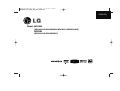 1
1
-
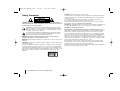 2
2
-
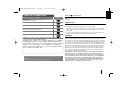 3
3
-
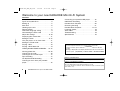 4
4
-
 5
5
-
 6
6
-
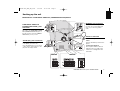 7
7
-
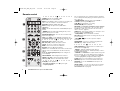 8
8
-
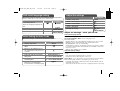 9
9
-
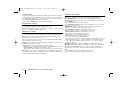 10
10
-
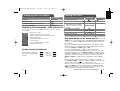 11
11
-
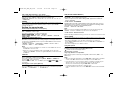 12
12
-
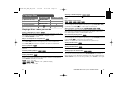 13
13
-
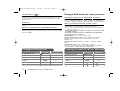 14
14
-
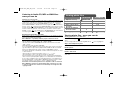 15
15
-
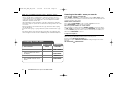 16
16
-
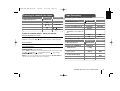 17
17
-
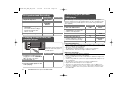 18
18
-
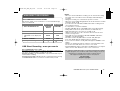 19
19
-
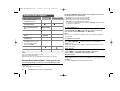 20
20
-
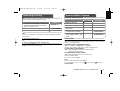 21
21
-
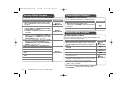 22
22
-
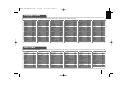 23
23
-
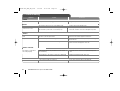 24
24
-
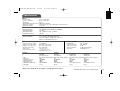 25
25
-
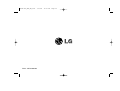 26
26
Ask a question and I''ll find the answer in the document
Finding information in a document is now easier with AI