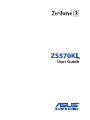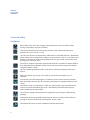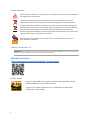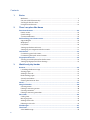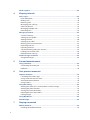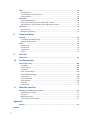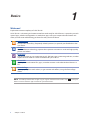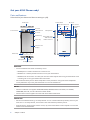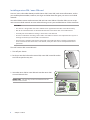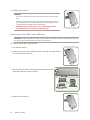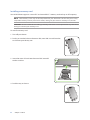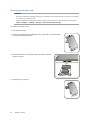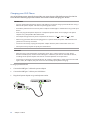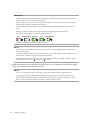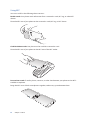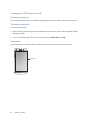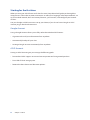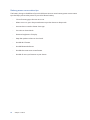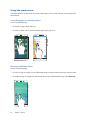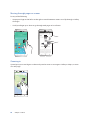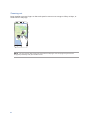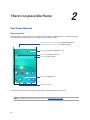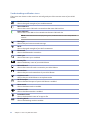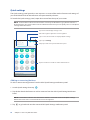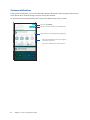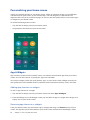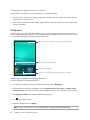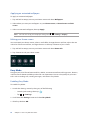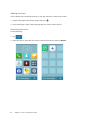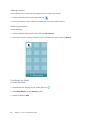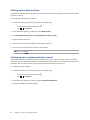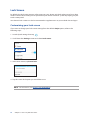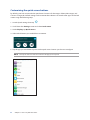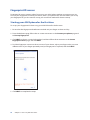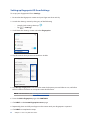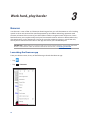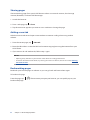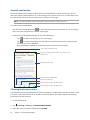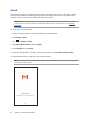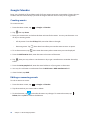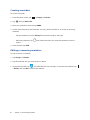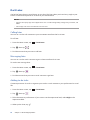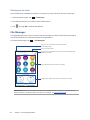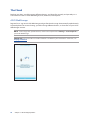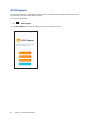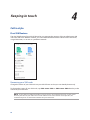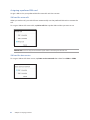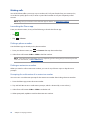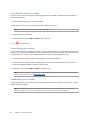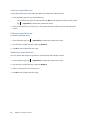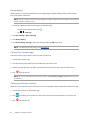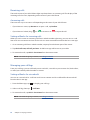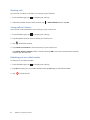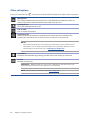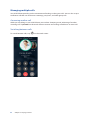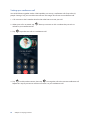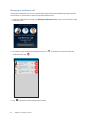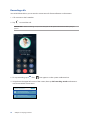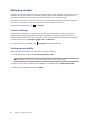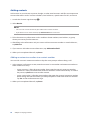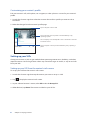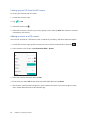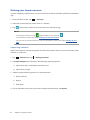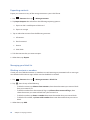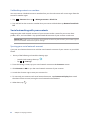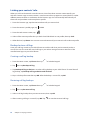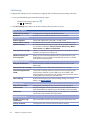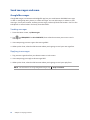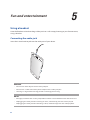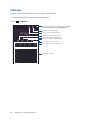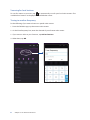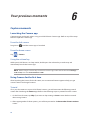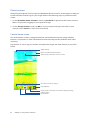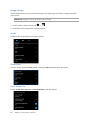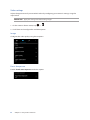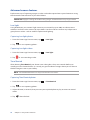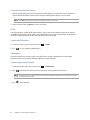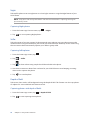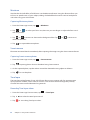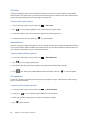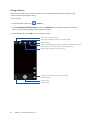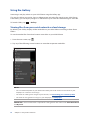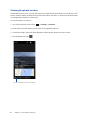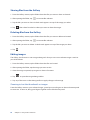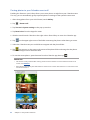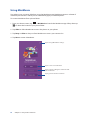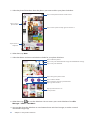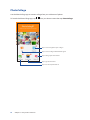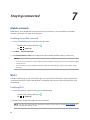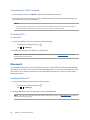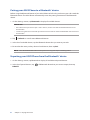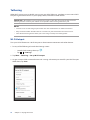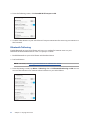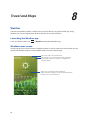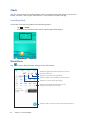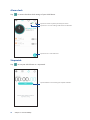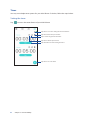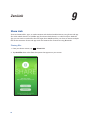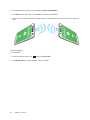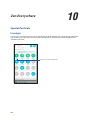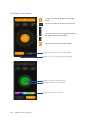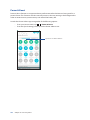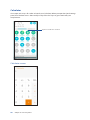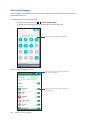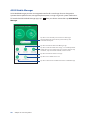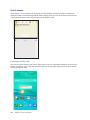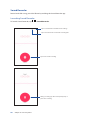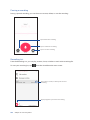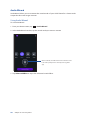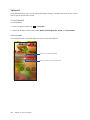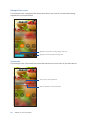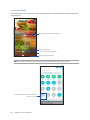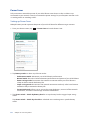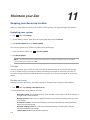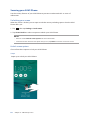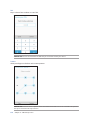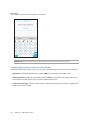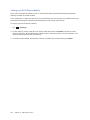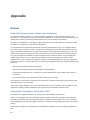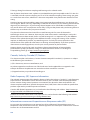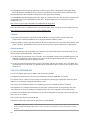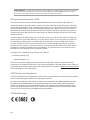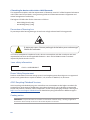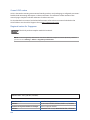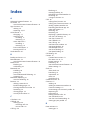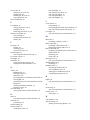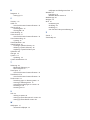Asus ZenFone 3 Deluxe (ZS570KL) User guide
- Category
- Smartphones
- Type
- User guide
This manual is also suitable for
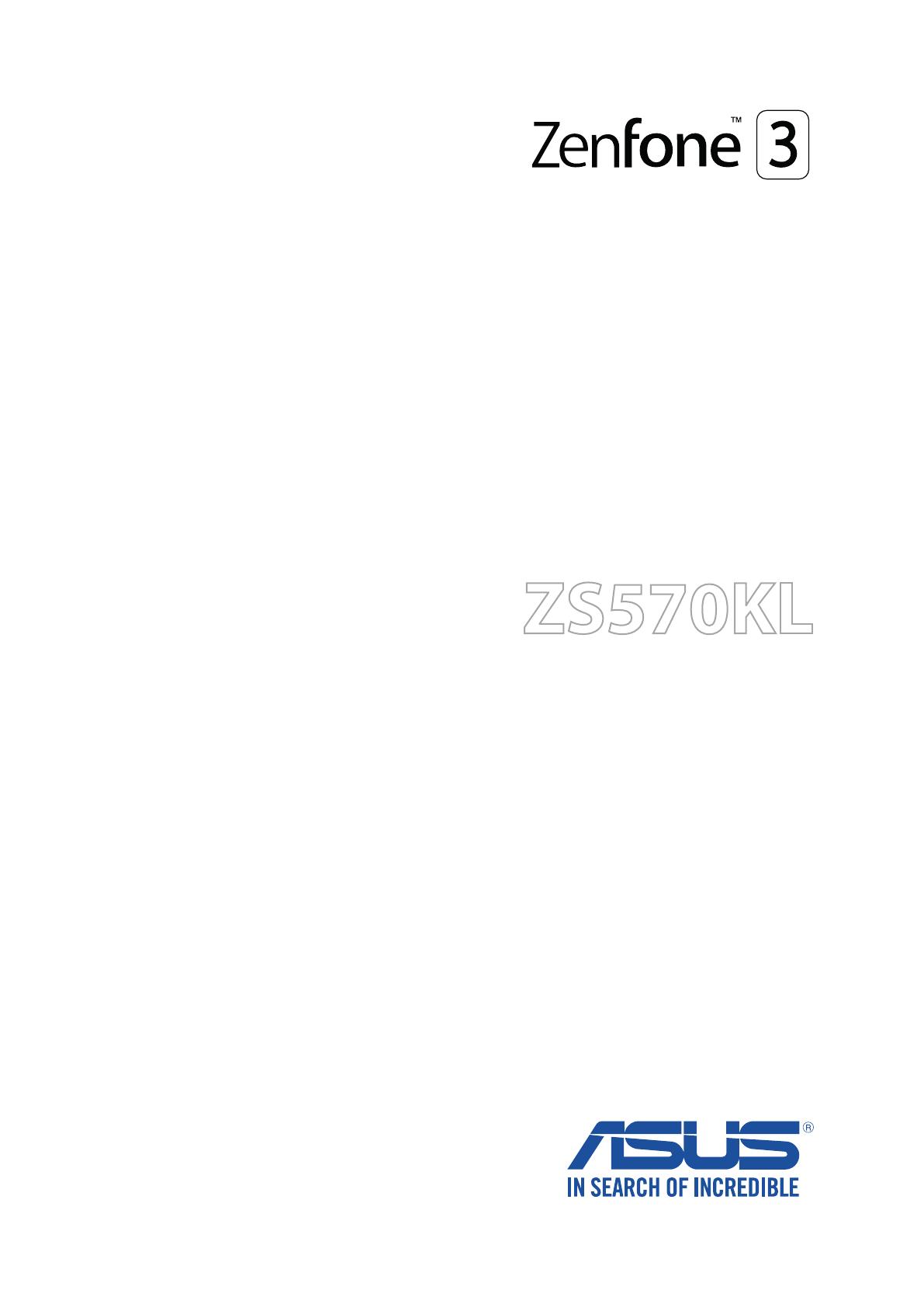
ZS570KL
User Guide
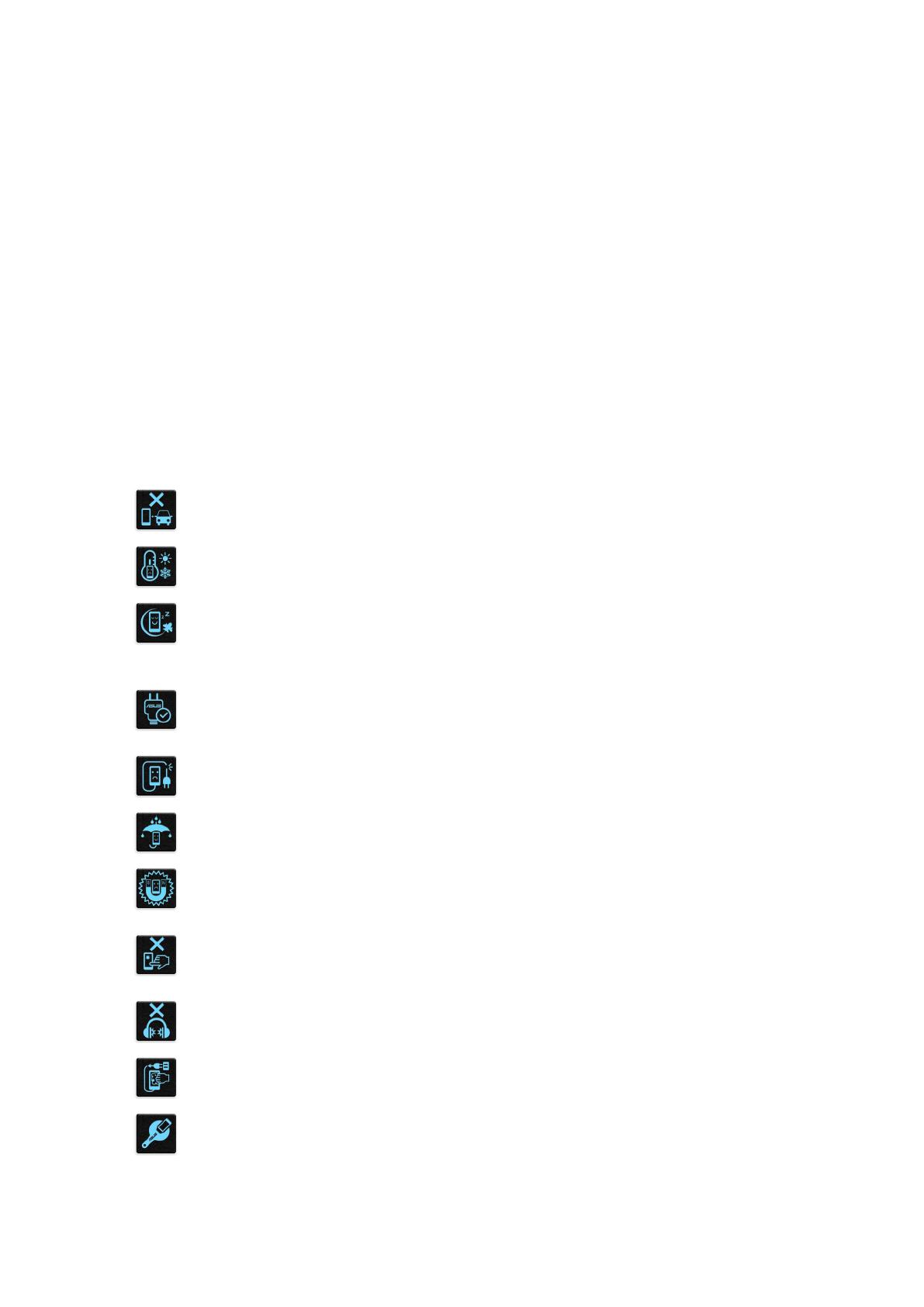
2
Care and safety
Guidelines
Road safety comes first. We strongly recommend not to use your device when
driving or operating any type of vehicle.
This device should only be used in environments with ambient temperatures
between 0°C (32°F) and 35°C (95°F).
Turn off your device in restricted areas where the use of mobile devices is prohibited.
Always obey rules and regulations when in restricted areas, such as, in aircraft, movie
theater, in hospitals or near medical equipment, near gas or fuel, construction sites,
blasting sites and other areas.
Use only AC adapters and cables approved by ASUS for use with this device. Refer to
the rating label on the bottom of your device and ensure that your power adapter
complies with this rating.
Do not use damaged power cables, accessories, and other peripherals with your
device.
Keep your device dry. Do not use or expose your device near liquids, rain, or
moisture.
You can put your device through x-ray machines (such as those used in conveyor
belts for airport security), but do not expose the device to magnetic detectors and
wands.
The device screen is made of glass. If the glass gets broken, stop using the device
and do not touch the broken glass parts. Immediately send device for repair to
ASUS-qualified service personnel.
Do not listen at high volume levels for long periods to prevent possible hearing
damage.
Disconnect the AC power before cleaning your device. Use only a clean cellulose
sponge or chamois cloth when cleaning your device screen.
Send device for repair to ASUS-qualified service personnel only.
E11574
August 2016
First Edition
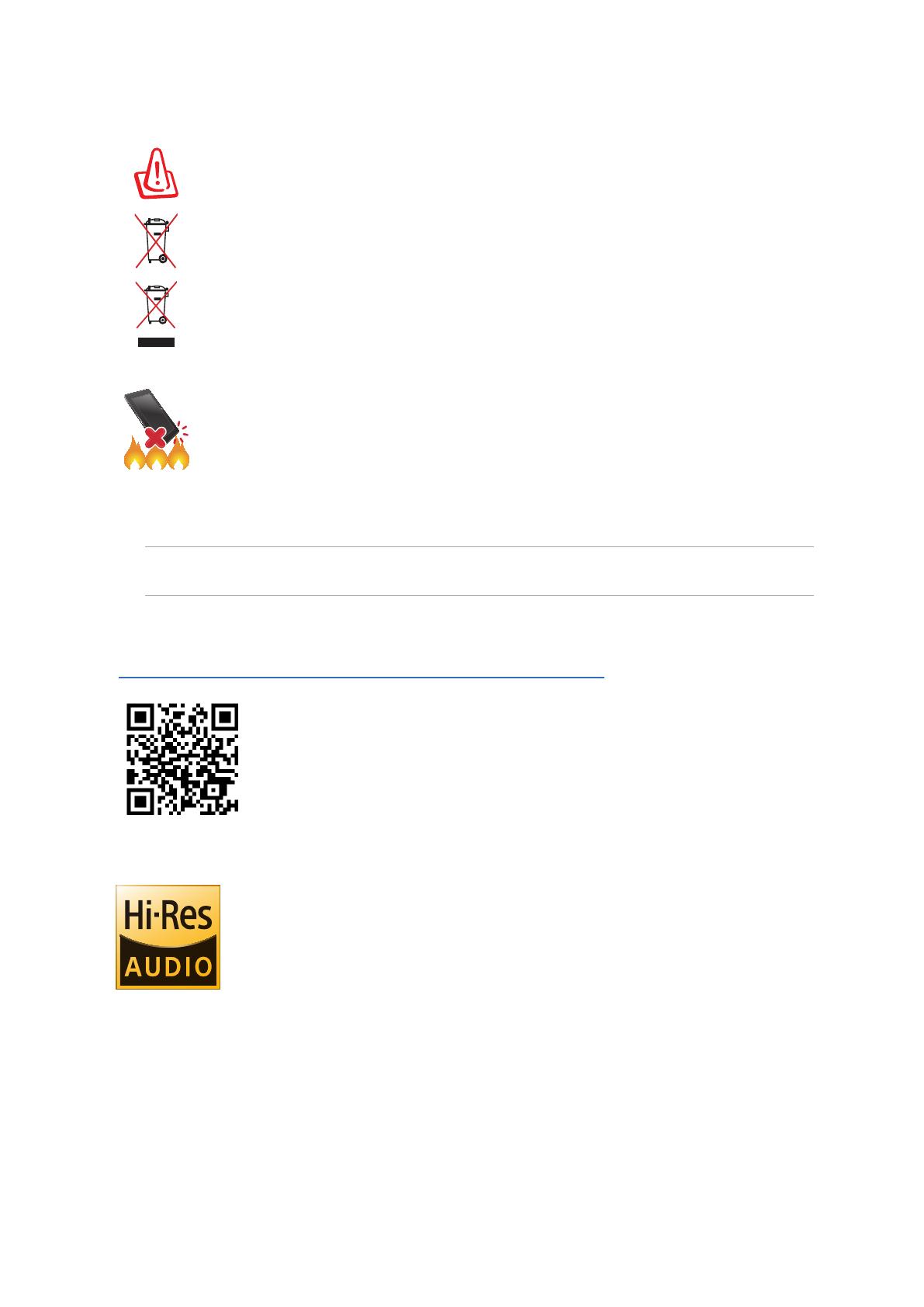
3
Proper disposal
Risk of explosion if battery is replaced by an incorrect type. Dispose of used batteries
according to the instructions.
DO NOT throw the battery in municipal waste. The symbol of the crossed out
wheeled bin indicates that the battery should not be placed in municipal waste.
DO NOT throw this product in municipal waste. This product has been designed to
enable proper reuse of parts and recycling. The symbol of the crossed out wheeled
bin indicates that the product (electrical, electronic equipment and mercury-
containing button cell battery) should not be placed in municipal waste. Check local
regulations for disposal of electronic products.
DO NOT throw this product in fire. DO NOT short circuit the contacts. DO NOT
disassemble this product.
ZenTalk Fans Forum
(http://www.asus.com/zentalk/global_forward.php)
California Proposition 65
WARNING! This product may contain chemicals known to the State of California to cause cancer, birth
defects, or other reproductive harm. Wash hands after handling.
Hi-Res Audio
• SupportsdigitalUSBaudiooutputtoexternalUSBHPamplier,andthe
amplifier integrates DAC to have HP output.
• SupportsFLAC,WAVEaudioformatsin192kHz/24bit,88.2kHz/24bit,
48kHz/24bit,44.1kHz/24bit.
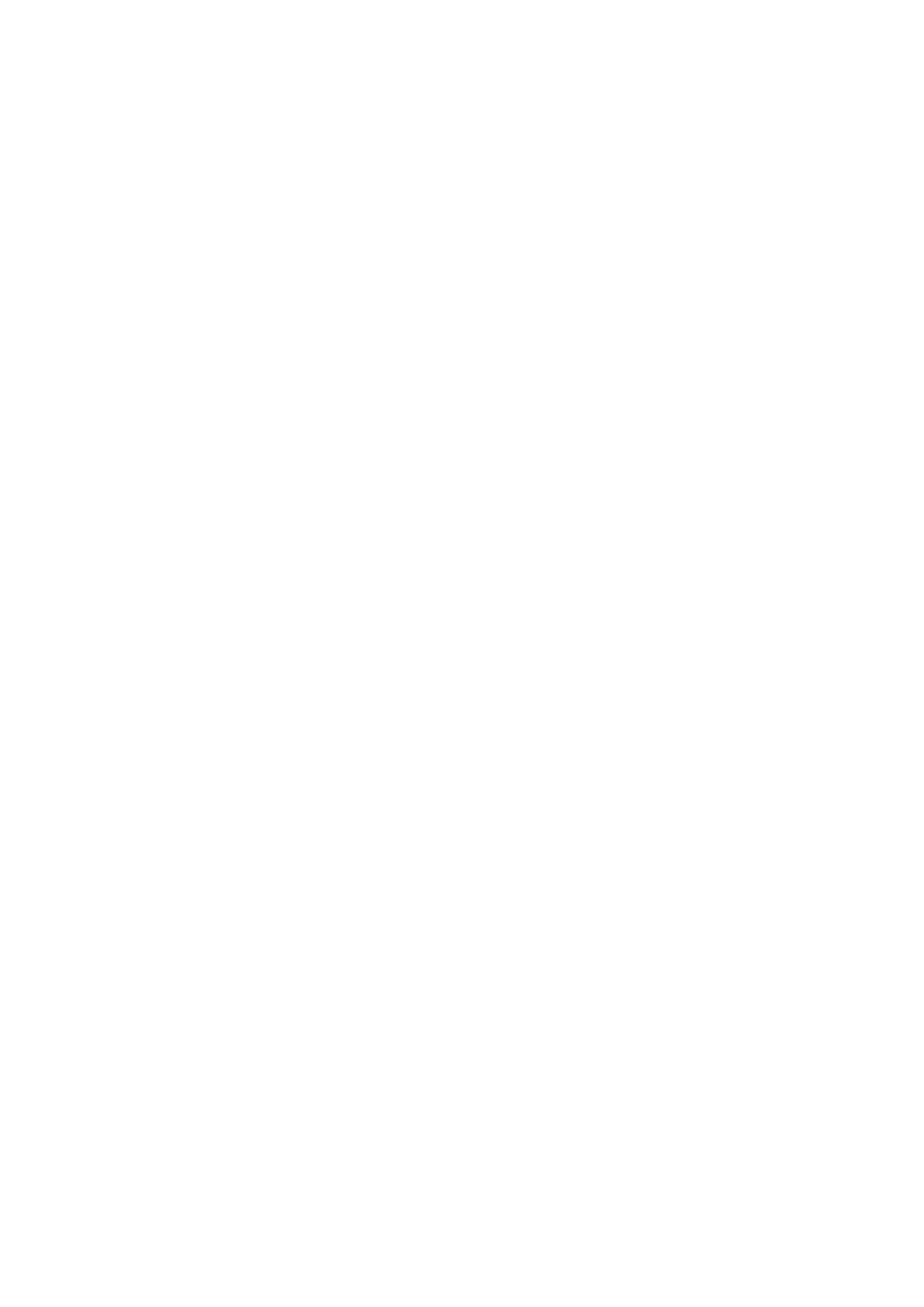
4
1 Basics
Welcome! .................................................................................................................................................. 7
Get your ASUS Phone ready! ............................................................................................................. 8
Starting for the first time ..................................................................................................................17
Using the touchscreen.......................................................................................................................19
2 There’s no place like Home
Zen Home features .....................................................................................................22
Home screen .........................................................................................................................................22
Quick settings .......................................................................................................................................24
System notifications ...........................................................................................................................25
Personalizing your Home screen ............................................................................... 26
App & Widgets .....................................................................................................................................26
Wallpapers .............................................................................................................................................27
EasyMode ..............................................................................................................................................28
Setting up the date and time ..........................................................................................................31
Setting up your ringtone and alert sounds................................................................................31
Lock Screen .................................................................................................................32
Customizingyourlockscreen ......................................................................................................... 32
Customizingthequickaccessbuttons ........................................................................................33
Fingerprint ID sensor ..................................................................................................34
Starting your ASUS phone for the first time ..............................................................................34
Setting up fingerprint ID from Settings ......................................................................................35
3 Work hard, play harder
Browser ........................................................................................................................36
LaunchingtheBrowserapp .............................................................................................................36
Sharing pages .......................................................................................................................................37
Adding a new tab ................................................................................................................................37
Bookmarkingpages ...........................................................................................................................37
Smartly read online ............................................................................................................................38
Clearing the browser data ................................................................................................................ 38
Gmail ............................................................................................................................39
Google Calendar .........................................................................................................40
Creating events ....................................................................................................................................40
Editingorremovingevents .............................................................................................................40
Creating reminders .............................................................................................................................41
Editingorremovingreminders ......................................................................................................41
Do It Later .................................................................................................................... 42
Calling later ............................................................................................................................................ 42
Messaginglater ....................................................................................................................................42
Adding to-do tasks .............................................................................................................................42
Deleting to-do tasks ...........................................................................................................................43
File Manager................................................................................................................43
The Cloud ....................................................................................................................44
ASUS WebStorage ...............................................................................................................................44
Contents

5
ASUS Support ..............................................................................................................45
4 Keeping in touch
Call in style ..................................................................................................................46
DualSIMfeature ...................................................................................................................................46
Makingcalls ........................................................................................................................................... 48
Receiving calls ......................................................................................................................................52
Managingyourcalllogs ....................................................................................................................52
Other call options ................................................................................................................................ 54
Managingmultiplecalls ....................................................................................................................55
Recording calls .....................................................................................................................................58
Managing contacts .....................................................................................................59
Contacts Settings ................................................................................................................................59
Setting up your profile ......................................................................................................................59
Adding contacts ................................................................................................................................... 60
SettingupyourVIPs ...........................................................................................................................61
Markingyourfavoritecontacts ......................................................................................................63
Importing contacts .............................................................................................................................63
Exportingcontacts .............................................................................................................................. 64
Social networking with your contacts .........................................................................................65
Linkingyourcontacts’info ...............................................................................................................66
Backup/restorecalllogs .................................................................................................................... 66
Send messages and more ..........................................................................................68
GoogleMessenger ..............................................................................................................................68
5 Fun and entertainment
Using a headset ...........................................................................................................69
Connecting the audio jack ...............................................................................................................69
FMRadio .................................................................................................................................................70
6 Your precious moments
Capture moments .......................................................................................................72
LaunchingtheCameraapp .............................................................................................................72
Using Camera for the first time.......................................................................................................72
Advanced camera features ..............................................................................................................76
Using Camera ........................................................................................................................................ 81
Using the Gallery ........................................................................................................82
Viewinglesfromyoursocialnetworkorcloudstorage ...................................................... 82
Viewingthephotolocation .............................................................................................................83
Sharing files from the Gallery ..........................................................................................................84
Deleting files from the Gallery ........................................................................................................ 84
Editingimages ...................................................................................................................................... 84
Using MiniMovie .........................................................................................................86
PhotoCollage...............................................................................................................88
7 Staying connected
Mobile network ...........................................................................................................89
Enablingthemobilenetwork .........................................................................................................89
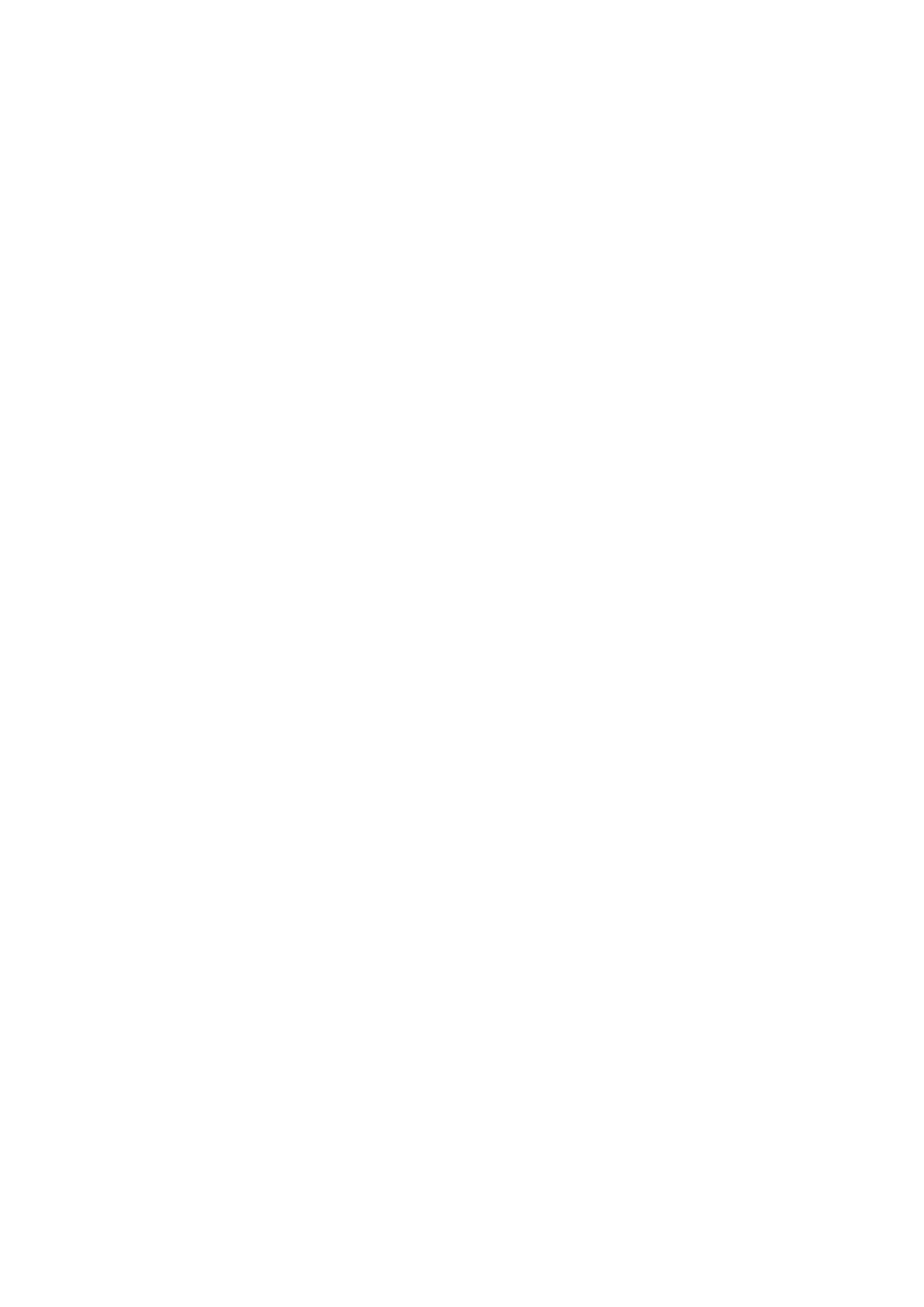
6
Wi-Fi .............................................................................................................................89
EnablingWi-Fi .......................................................................................................................................89
Connecting to a Wi-Fi network .......................................................................................................90
Disabling Wi-Fi ...................................................................................................................................... 90
Bluetooth
®
...................................................................................................................90
EnablingBluetooth® ........................................................................................................................... 90
PairingyourASUSPhonetoaBluetooth®device ....................................................................91
UnpairingyourASUSPhonefromtheBluetooth®device ....................................................91
Tethering .....................................................................................................................92
Wi-Fi Hotspot ........................................................................................................................................92
BluetoothTethering ............................................................................................................................93
8 Travel and Maps
Weather .......................................................................................................................94
LaunchingtheWeatherapp ............................................................................................................94
Weather home screen ........................................................................................................................ 94
Clock ............................................................................................................................95
World Clock ............................................................................................................................................95
Alarm clock ............................................................................................................................................96
Stopwatch ..............................................................................................................................................96
Timer ........................................................................................................................................................97
9 ZenLink
Share Link .................................................................................................................... 98
10 Zen Everywhere
Special Zen Tools ....................................................................................................... 100
Flashlight ............................................................................................................................................. 100
Power&Boost .................................................................................................................................... 102
Calculator ............................................................................................................................................ 103
Auto-startManager ......................................................................................................................... 104
ASUSMobileManager .................................................................................................................... 105
Quick memo ....................................................................................................................................... 106
Sound Recorder ................................................................................................................................ 107
AudioWizard ...................................................................................................................................... 109
Splendid ............................................................................................................................................... 110
Power Saver ........................................................................................................................................ 113
11 Maintain your Zen
Keeping your device up-to-date .............................................................................. 114
Updating your system .................................................................................................................... 114
Storage ................................................................................................................................................. 114
Backupandreset .............................................................................................................................. 114
Securing your ASUS Phone ........................................................................................................... 115
Appendix
Notices .......................................................................................................................119
Index
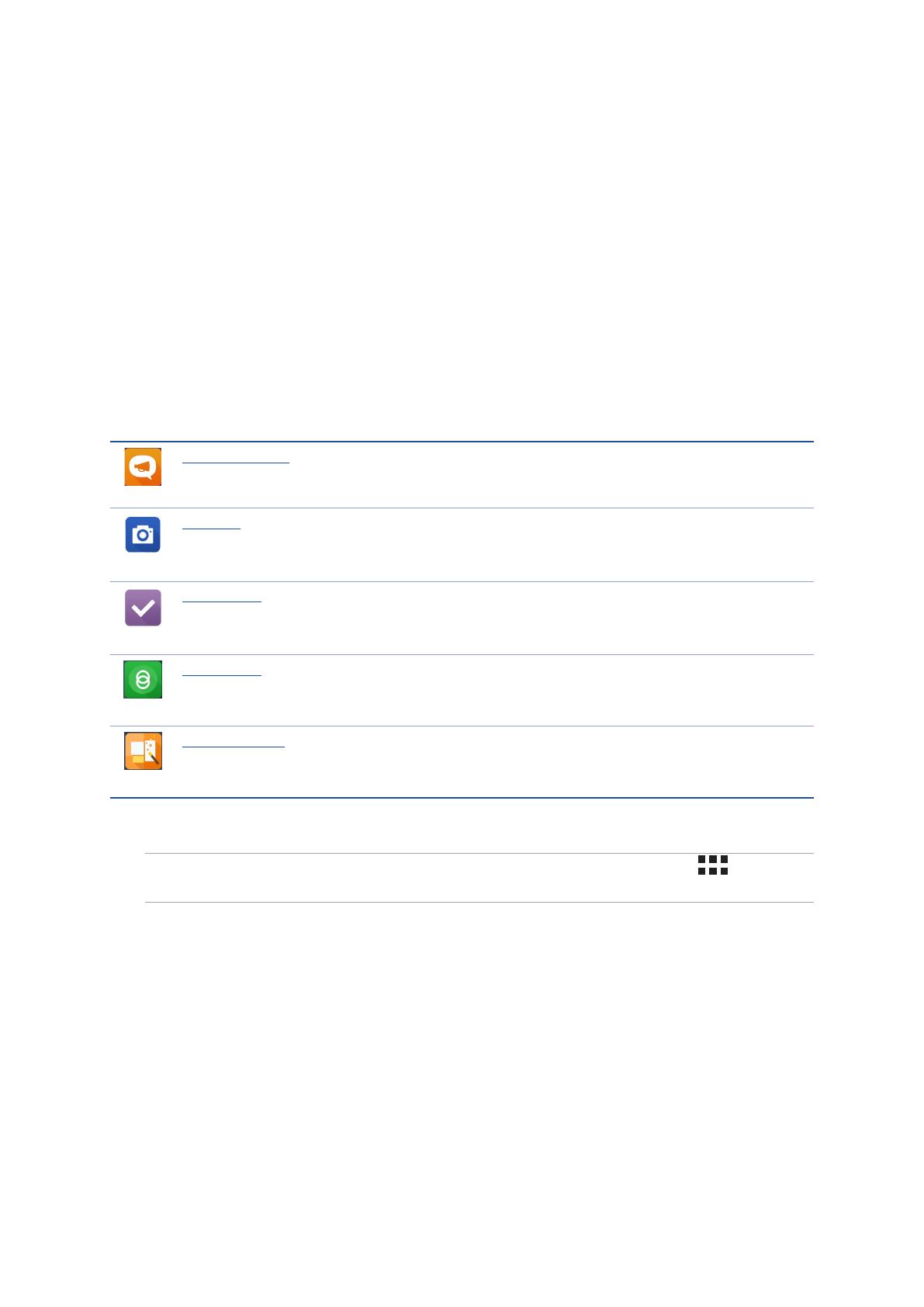
7
Chapter 1: Basics
Basics
1
1 Basics
Welcome!
ExploretheintuitivesimplicityofASUSZenUI!
ASUSZenUIisacharmingandintuitiveinterfaceexclusivelyforASUSPhones.Itprovidesyouwith
special apps, which are integrated in or with other apps, to fit your unique individual needs and
make your life easier while letting you have fun with your ASUS Phone.
ASUS Support
Find answers from FAQs (Frequently Asked Questions) or provide your feedbacks in the
user forum.
Camera
WithPixelMastertechnology,capturethosepreciousmomentsinvividandhigh-quality
photos and videos.
Do It Later
Getholdandactonyourimportantemails,SMSmessages,interestingwebsites,orother
important tasks when it is more convenient for you to do so.
Share Link
Quickly share and receive files, apps, or media contents with other Android devices or
PCs.
PhotoCollage
Spice up your photo with stickers, or get creative with effects, using this free collage
maker.
NOTE: AvailabilityofASUSZenUIappsvaryperregionandASUSPhonemodel.Tap from your
Home screen to check the apps available on your ASUS Phone.
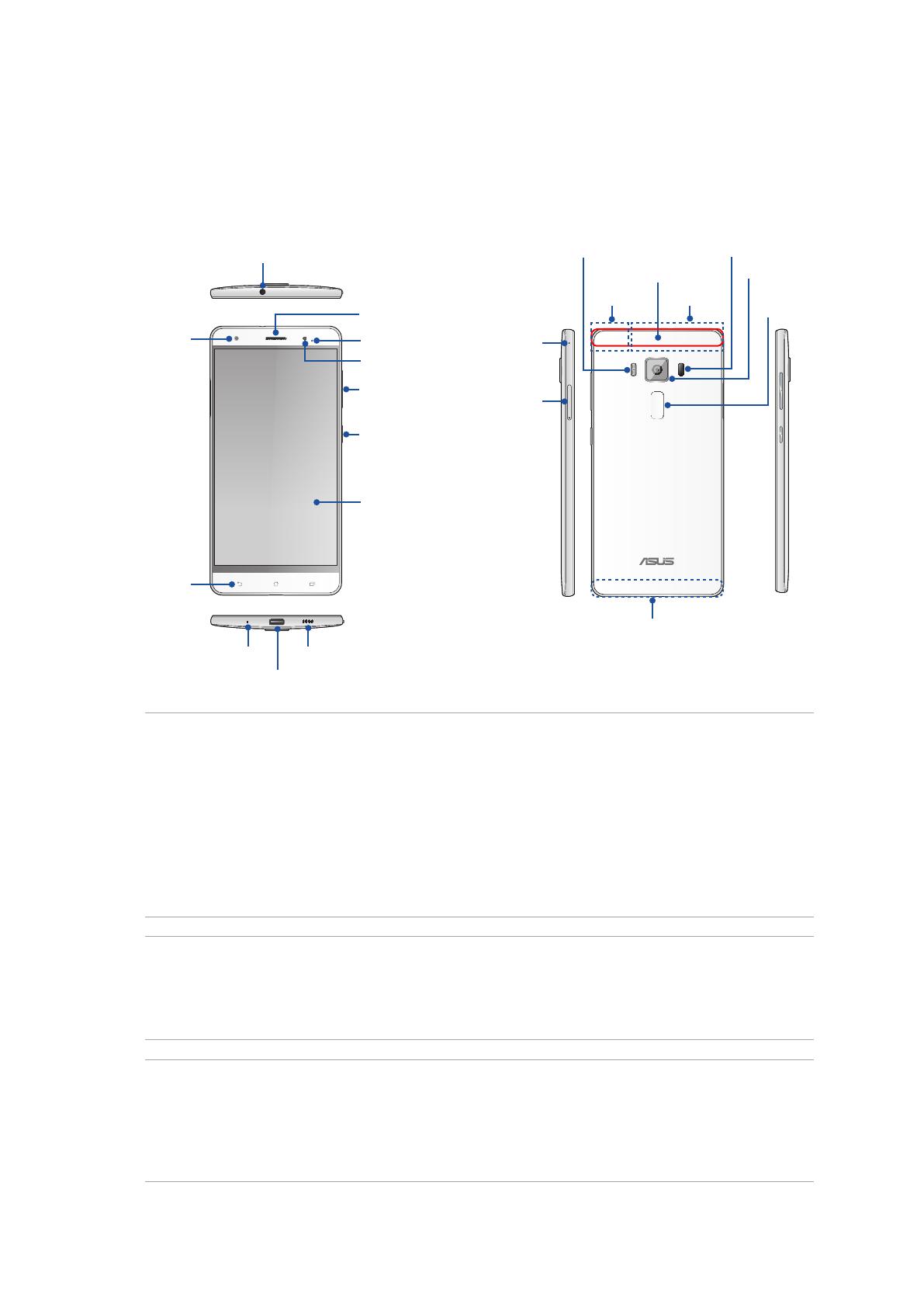
8
Chapter 1: Basics
Get your ASUS Phone ready!
Parts and features
Take a hold of your device and have it running in a jiffy.
WARNING!
• Toavoidnetworkconnectionandbatteryissues:
• DONOTplaceametallicstickerontheantennaarea.
• DONOTuseametallicprotectiveframe/caseonyourASUSPhone.
• DONOTcovertheantennaareawithyourhandsorotherobjectswhileusingsomefunctionssuch
as making calls or using the mobile data connection.
• WerecommendthatyouuseASUS-compatiblescreenprotectors.Usingnon-ASUS-compatible
screen protectors may cause your ASUS Phone's sensor to malfunction.
NOTES:
• ThemicroSIMcardslotsupportsGSM/GPRS/EDGE,WCDMA/HSPA+/DC-HSPA+,TD-SCDMA,
CDMA2000,FDD-LTE,andTD-LTEDSDSnetworkbands.
• ThemicroSDcardslotsupportsmicroSDandmicroSDHCcardformats.
IMPORTANT!
• Wedonotrecommendusingascreenprotectorasitcaninterferewiththeproximitysensor.Ifyou
want to use a screen protector, ensure that it does not block the proximity sensor.
• Keepthedevice,particularlythetouchscreen,dryallthetime.Waterorotherliquidscancausethe
touch screen to malfunction.
Microphone
USBType-Cport
Speaker
Primary antenna
LEDindicator
P-sensor
Touch screen
display
Front camera
Touch keys
Audio jack
Receiver
Power key
Volumekey
NFC detection area
Wi-FiGPS
IR sensor
Camera flash
Fingerprint
sensor
Microphone
MicroSIM,nano
SIM/microSD
combo card slot
Rear camera
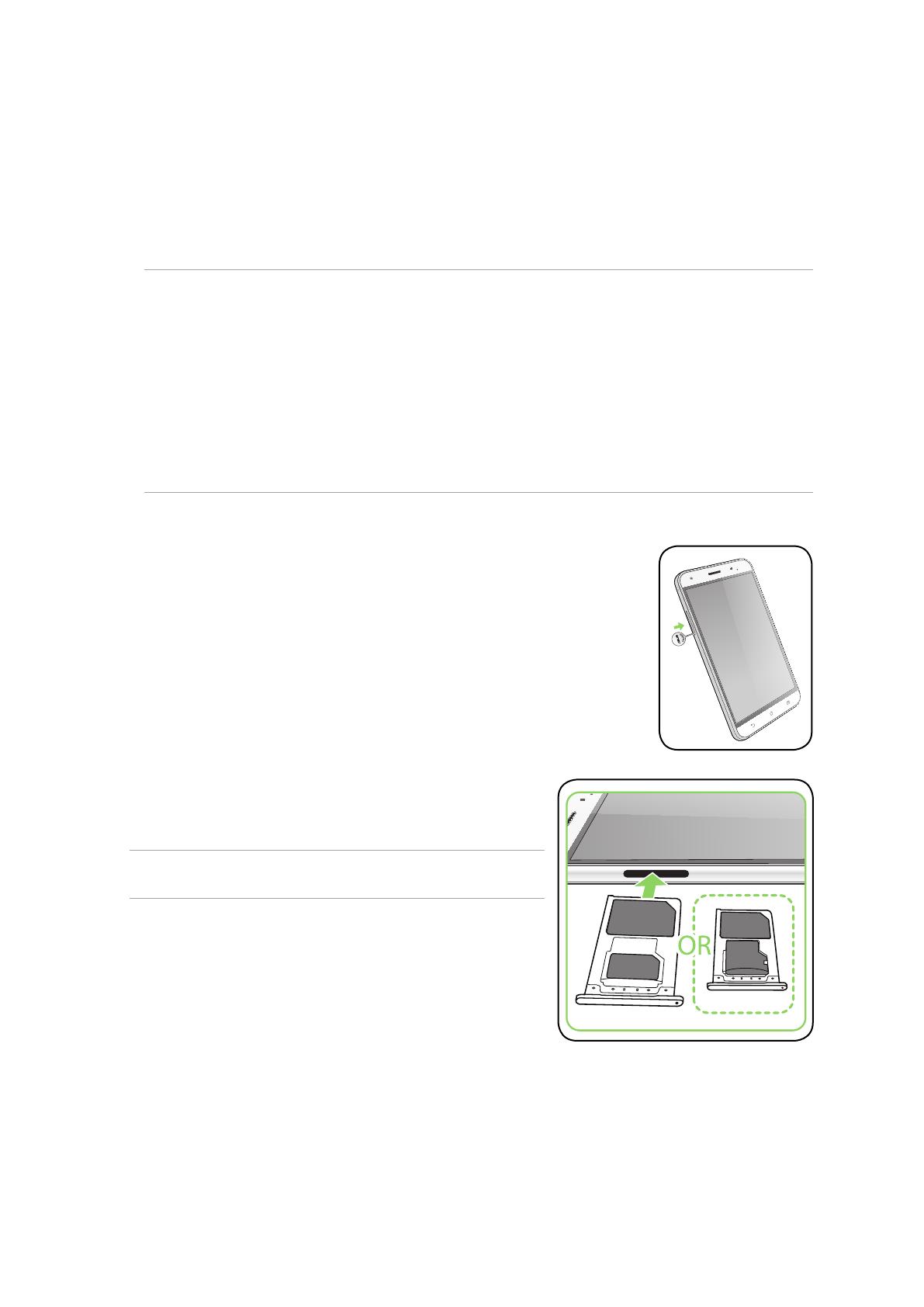
9
Chapter 1: Basics
Installing a microSIM/nanoSIMcard
Amicro/nanosubscriberidentitymodule(microSIM/nanoSIM)cardstoresinformation,suchas
your mobile phone number, contacts, messages and other data that gives you access to a mobile
network.
YourASUSPhonecomeswithonemicroSIMandonenanoSIMcardslotthatallowyoutosetup
and use two mobile network services without having to carry two mobile devices at the same time.
CAUTION!
• Thisdeviceisdesignedforusewithamobilecarrier-approvedmicroSIM/nanoSIMcardonly.
• WedonotrecommendtheuseoftrimmedSIMcardsinthemicroSIM/nanoSIMcardslot.
• TurnoffyourdevicebeforeinsertingamicroSIM/nanoSIMcard.
• BeextracarefulwhenhandlingamicroSIM/nanoSIMcard.ASUSisnotresponsibleforanylossor
damageincurredtoyourmicroSIM/nanoSIMcard.
• DonotinsertamemorycardintothemicroSIM/nanoSIMcardslot!Ifamemorycardhappens
tobeinsertedintothemicroSIM/nanoSIMslot,sendyourdevicetoanASUS-qualifiedservice
personnel.
ToinstallamicroSIM/nanoSIMcard:
1.Turnoyourdevice.
2. PushapinintotheholeonthemicroSIM,nanoSIM/microSDcombo
card slot to eject the tray out.
3. InsertthemicroSIMornanoSIMcardintothemicroSIM
ornanoSIMcardslots.
IMPORTANT!YoucanonlyusethenanoSIMcardorthe
microSD card at a time.
Micro-SIM1
Nano-SIM2
Micro-SIM1
Micro SD

10
Chapter 1: Basics
4. Pushthetraytocloseit.
4. Pushthetraytocloseit.
CAUTION!
• Donotusesharptoolsorsolventonyourdevicetoavoidscratches
on it.
• UseonlyastandardmicroSIMcardonyourASUSPhone.Ananoto
microSIMadapteroratrimmedSIMcardmaynotproperlyfitinto
and may not be detected by your ASUS Phone.
• DONOTinstallanemptynanotomicroSIMadapterintothe
micro SIM card slot to avoid irreversible damage.
RemovingamicroSIM/nanoSIMcard
CAUTION: BeextracarefulwhenhandlingamicroSIM/nanoSIMcard.ASUSisnotresponsibleforany
lossordamageincurredtoyourmicroSIM/nanoSIMcard.
ToremoveamicroSIM/nanoSIMcard:
1.Turnoyourdevice.
2. PushapinintotheholeonthemicroSIM,nanoSIM/microSDcombo
card slot to eject the tray out.
3. RemovethemicroSIM/nanoSIMcardfromthemicroSIM,
nanoSIM/microSDcombocardslot.
Micro-SIM1
Nano-SIM2
Micro-SIM1
Micro SD

11
Chapter 1: Basics
Installing a memory card
Your ASUS Phone supports a microSD™andmicroSDHC™memorycardwithupto2TBcapacity.
NOTE: SomememorycardsmaynotbecompatiblewithyourASUSPhone.Ensurethatyouuseonly
compatible memory cards to prevent loss of data, damage to your device or memory card, or both.
CAUTION!Beextracarefulwhenhandlingamemorycard.ASUSisnotresponsibleforanydatalossor
damage incurred to your memory card.
Toinstallamemorycard:
1.Turnoyourdevice.
2. PushapinintotheholeonthemicroSIM,nanoSIM/microSDcombo
card slot to eject the tray out.
3. InsertthemicroSDcardintothenanoSIM/microSD
combo card slot.
4. Pushthetraytocloseit.
Micro-SIM1
Micro SD
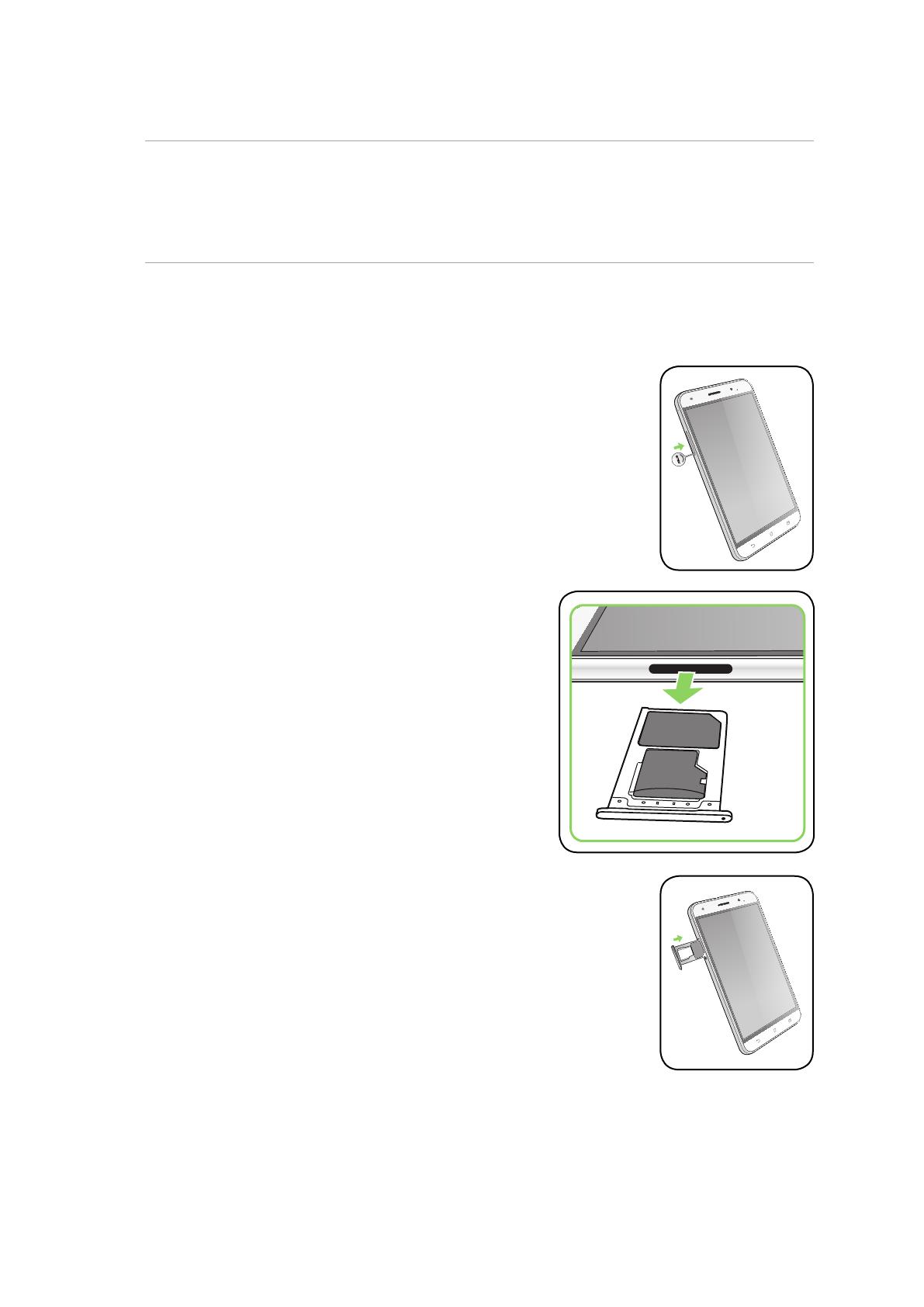
12
Chapter 1: Basics
Removing a memory card
CAUTION!
• Beextracarefulwhenhandlingamemorycard.ASUSisnotresponsibleforanydatalossordamage
incurred to your memory card.
• Ejectthememorycardproperlytosafelyremoveitfromdevice.Toejectthememorycard,goto
Home > All Apps > Settings > Storage > Unmount external storage.
Toremoveamemorycard:
1.Turnoyourdevice.
2. PushapinintotheholeonthemicroSIM,nanoSIM/microSDcombo
card slot to eject the tray out.
3. RemovethemicroSDcardfromthenanoSIM/microSD
combo card slot.
4. Pushthetraytocloseit.
Micro-SIM1
Micro SD

13
Chapter 1: Basics
Charging your ASUS Phone
Your ASUS Phone comes partially charged but you must charge it fully before using it for the first
time. Read the following important notices and cautions before charging your device.
IMPORTANT!
• UseonlythebundledACpoweradapterandUSBType-CcabletochargeyourASUSPhone.Usinga
different AC power adapter and cable may damage your device.
• PeelofftheprotectivefilmontheACpoweradapterandUSBType-Ccablebeforeusingitwithyour
device.
• EnsuretoplugtheACpoweradaptertoacompatiblepoweroutlet.YoucanplugtheACpower
adaptertoanycompatible100~240Voutlet.
• TheoutputvoltageoftheACpoweradapterforthisdeviceis+9V 2A,18W/+5V 2A,10W.
• WhenusingyourASUSPhonewhileplugged-intoapoweroutlet,thepoweroutletmustbenear
your device and easily accessible.
• Toconserveelectricity,unplugtheACpoweradapterfromthepoweroutletwhennotinuse.
• DonotplaceheavyobjectsontopofyourASUSPhone.
CAUTION!
• Whilecharging,yourASUSPhonecanbecomewarm.Thisisnormal,however,ifyourdevice
becomesunusuallyhot,disconnecttheUSBType-Ccablefromyourdeviceandsendthedevice,
including the AC power adapter and cable to an ASUS-qualified service personnel.
• TopreventanydamagetoyourASUSPhone,ACadapter,orUSBType-Ccable.EnsurethattheUSB
Type-C cable, AC adapter, and your device are connected properly before charging.
TochargeyourASUSPhone:
1. ConnecttheUSBType-Ccabletothepoweradapter.
2. ConnecttheUSBType-CcabletoyourASUSPhone.
3. Plug the AC power adapter to a grounded power outlet.
3
1
2

14
Chapter 1: Basics
IMPORTANT!
• WhenusingyourASUSPhonewhileitispluggedtoapoweroutlet,thegroundedpoweroutlet
must be near to the unit and easily accessible.
• WhenchargingyourASUSPhonethroughyourcomputer,ensurethatyouplugtheUSBType-C
cabletoyourcomputer’sUSB2.0/USB3.0port.
• AvoidchargingyourASUSPhoneinanenvironmentwithambienttemperatureofabove35
o
C
(95
o
F).
• ChargeyourASUSPhoneforeight(8)hoursbeforeusingitinbatterymodeforthefirsttime.
• Thestatusofbatterychargeisindicatedbythefollowingicons:
Low Not Charging Charging Full Fast Charging
• Yourphonemaybecomehotwhileusingfastcharging.
NOTES:
• Useonlythepoweradapterthatcamewithyourdevice.Usingadifferentpoweradaptermay
damage your device.
• UsingthebundledpoweradapterandASUSPhonesignalcabletoconnectyourASUSPhonetoa
power outlet is the best way to charge your ASUS Phone.
• TheinputvoltagerangebetweenthewalloutletandthisadapterisAC100V-240V.Theoutput
voltageofthedeviceis+9V 2A,18W/+5V 2A,10W.
4. Whenfully-charged,disconnecttheUSBcablefromyourASUSPhonerstbeforeunplugging
the AC power adapter from the power outlet.
NOTES:
• Youcanuseyourdevicewhilechargingbutitmaytakelongertofullychargethedevice.
• ChargingyourdeviceviaUSBportofacomputermaytakelongertofullychargethedevice.
• IfyourcomputerdoesnotprovideenoughpowerforchargingviaUSBport,chargeyourASUS
Phone using the AC power adapter plugged to a power outlet instead.

15
Chapter 1: Basics
Using NFC
YoucanuseNFCinthefollowingthreescenarios:
Reader mode:Yourphonereadsinformationfromacontactlesscard,NFCtag,orotherNFC
devices.
Place the NFC area of your phone on the contactless card, NFC tag, or NFC device.
Peer-to-Peer mode:Transfersphotos,contacts,orotherdatabetweenyourphoneandanNFC-
enabled smartphone.
BringtheNFCareasofbothsmartphonestogether,withoutanyspacebetweenthem.
Card Emulation mode:Yourphonecanbeusedlikeacontactlesscard.
Place the NFC area of your phone on the NFC area of the NFC reader.
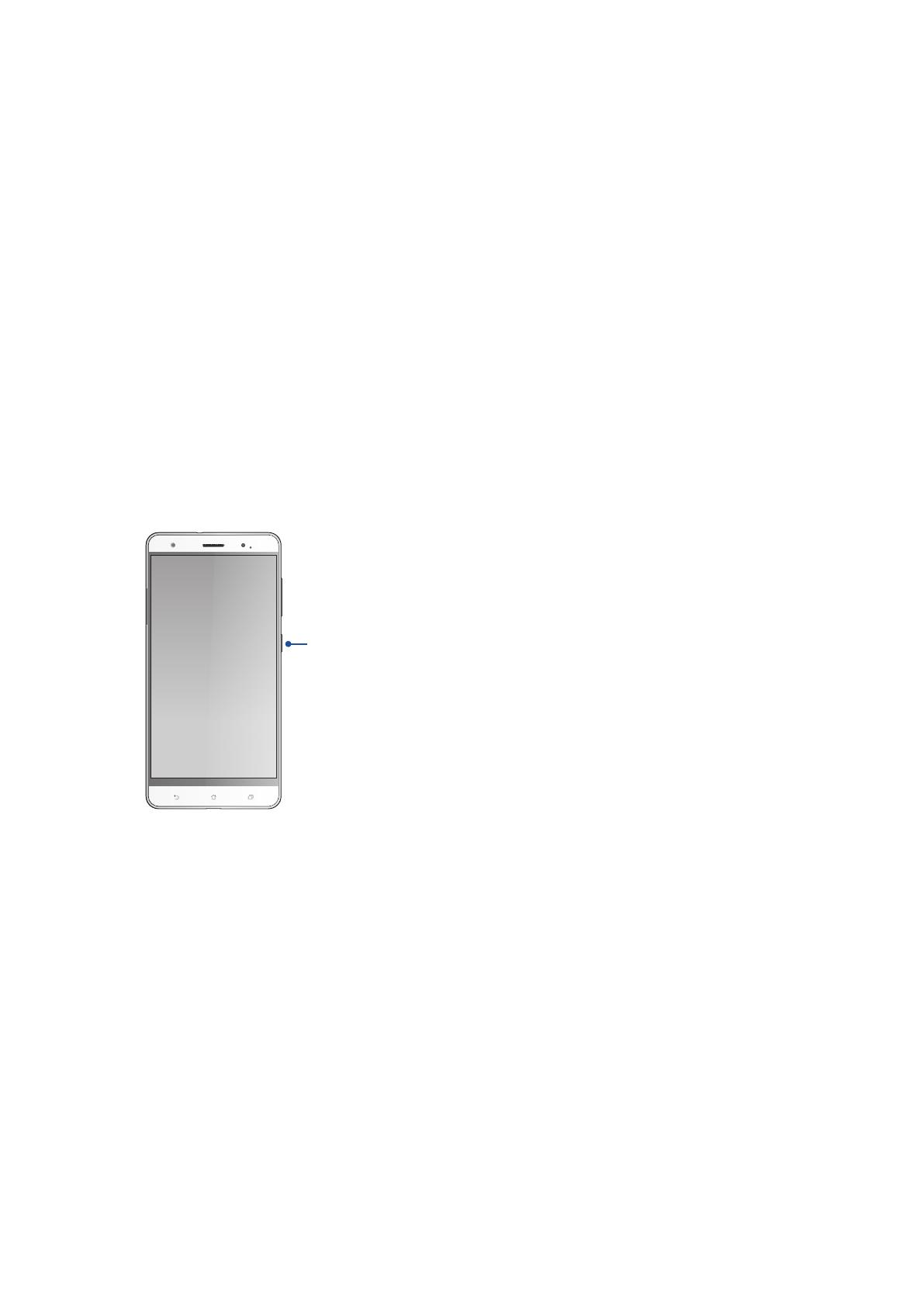
16
Chapter 1: Basics
Turning your ASUS Phone on or off
Turning your device on
To turn your device on, press and hold the power button until your device vibrates and starts up.
Turning your device off
Toturnyourdeviceo:
1. Ifyourscreenisturnedo,pressthepowerbuttontoturniton.Ifyourscreenislocked,unlock
the device screen.
2. Press and hold the power button, then when prompted, tap Power off then tap OK.
Sleep mode
To put your device in sleep mode, press the power button once until the screen turns off.
Power key
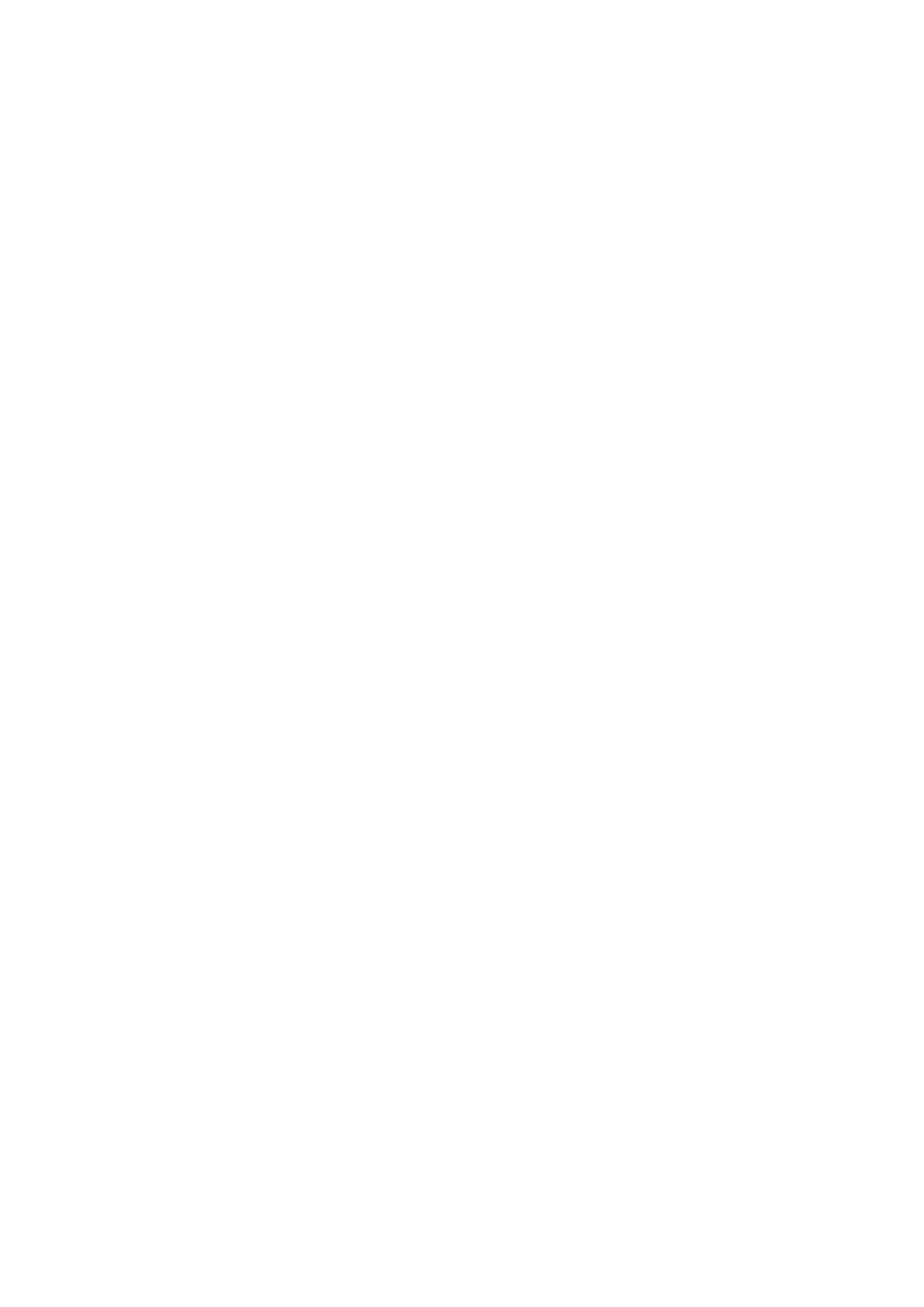
17
Chapter 1: Basics
Starting for the first time
WhenyouturnyourASUSPhoneonforthersttime,SetupWizardwillguideyouthroughthe
setup process. Follow the onscreen instructions to select your language, select input methods, set
up your mobile network, Wi-Fi and security features, sync accounts, and configure your location
services.
Use your Google or ASUS account to set up your device, if you do not have a Google or ASUS
account yet, go ahead and create one.
Google Account
UsingaGoogleAccountallowsyoutofullyutilizetheseAndroidOSfeatures:
• Organizeandseeallyourinformationfromanywhere.
• Automaticallybackupallyourdata.
• LeverageGoogleservicesconvenientlyfromanywhere.
ASUS Account
HavinganASUSAccountgetsyoutoenjoythefollowingperks:
• PersonalizedASUSsupportserviceandwarrantyextensionforregisteredproducts.
• Free5GBofCloudstoragespace.
• Receivethelatestdeviceandrmwareupdates.
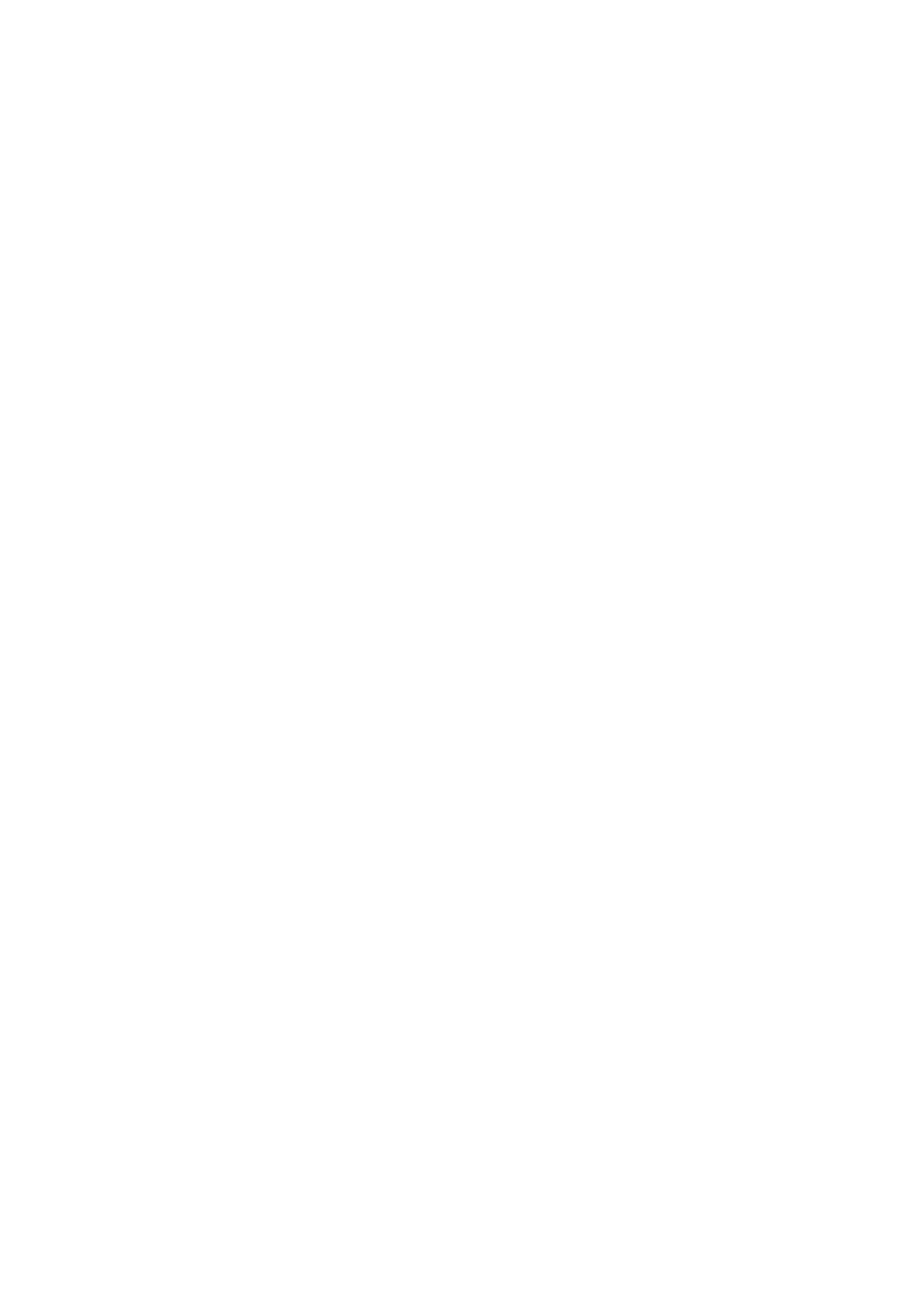
18
Chapter 1: Basics
Batterypowerconservationtips
The battery charge is the lifeline of your ASUS Phone. Here are some battery power conservation
tips that helps preserve the power of your ASUS Phone battery.
– Close all running apps that are not in use.
– When not in use, press the power button to put the device in sleep mode.
– Activate Smart switch in Power Saver app.
– SetaudiotoSmartMode.
– Decrease brightness of display.
– Keep the speaker volume to a low level.
– Disable Wi-Fi feature.
– DisableBluetoothfeature.
– Disable the screen auto-rotate feature.
– Disable all auto-sync features in your device.
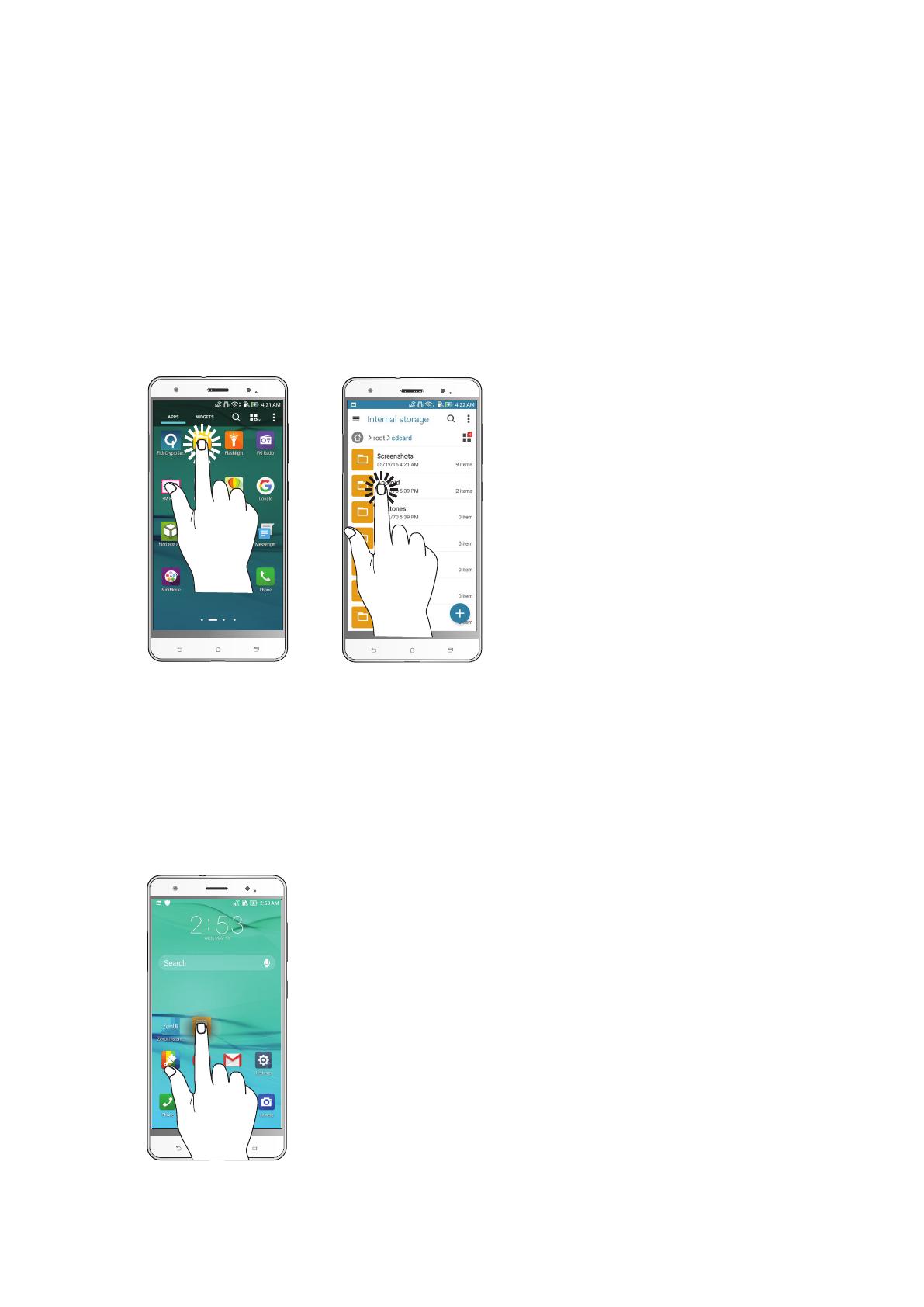
19
Chapter 1: Basics
Using the touchscreen
Use these gestures on the touchscreen to launch apps, access some settings, and navigate your
ASUS Phone.
Launchingappsorselectingitems
Doanyofthefollowing:
• Tolaunchanapp,simplytaponit.
• ToselectanitemsuchasinFileManagerapp,simplytaponit.
Movingordeletingitems
Doanyofthefollowing:
• Tomoveanapporwidget,tapandholdthendragittothelocationwhereyouwantittobe.
• TodeleteanapporwidgetfromtheHomescreen,tapandholdthendragituptoRemove.

20
Chapter 1: Basics
Movingthroughpagesorscreens
Doanyofthefollowing:
• SwipeyourngertotheleftortotherighttoswitchbetweenscreensortoipthroughaGallery
of images.
• Scrollyourngerupordowntogothroughwebpagesorlistofitems.
Zoomingin
SpreadapartyourtwongersonthetouchpaneltozoominanimageinGalleryorMaps,orzoom
in a web page.
Page is loading ...
Page is loading ...
Page is loading ...
Page is loading ...
Page is loading ...
Page is loading ...
Page is loading ...
Page is loading ...
Page is loading ...
Page is loading ...
Page is loading ...
Page is loading ...
Page is loading ...
Page is loading ...
Page is loading ...
Page is loading ...
Page is loading ...
Page is loading ...
Page is loading ...
Page is loading ...
Page is loading ...
Page is loading ...
Page is loading ...
Page is loading ...
Page is loading ...
Page is loading ...
Page is loading ...
Page is loading ...
Page is loading ...
Page is loading ...
Page is loading ...
Page is loading ...
Page is loading ...
Page is loading ...
Page is loading ...
Page is loading ...
Page is loading ...
Page is loading ...
Page is loading ...
Page is loading ...
Page is loading ...
Page is loading ...
Page is loading ...
Page is loading ...
Page is loading ...
Page is loading ...
Page is loading ...
Page is loading ...
Page is loading ...
Page is loading ...
Page is loading ...
Page is loading ...
Page is loading ...
Page is loading ...
Page is loading ...
Page is loading ...
Page is loading ...
Page is loading ...
Page is loading ...
Page is loading ...
Page is loading ...
Page is loading ...
Page is loading ...
Page is loading ...
Page is loading ...
Page is loading ...
Page is loading ...
Page is loading ...
Page is loading ...
Page is loading ...
Page is loading ...
Page is loading ...
Page is loading ...
Page is loading ...
Page is loading ...
Page is loading ...
Page is loading ...
Page is loading ...
Page is loading ...
Page is loading ...
Page is loading ...
Page is loading ...
Page is loading ...
Page is loading ...
Page is loading ...
Page is loading ...
Page is loading ...
Page is loading ...
Page is loading ...
Page is loading ...
Page is loading ...
Page is loading ...
Page is loading ...
Page is loading ...
Page is loading ...
Page is loading ...
Page is loading ...
Page is loading ...
Page is loading ...
Page is loading ...
Page is loading ...
Page is loading ...
Page is loading ...
Page is loading ...
Page is loading ...
Page is loading ...
Page is loading ...
-
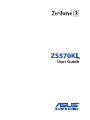 1
1
-
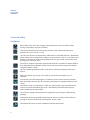 2
2
-
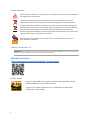 3
3
-
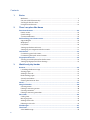 4
4
-
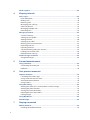 5
5
-
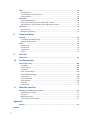 6
6
-
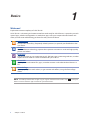 7
7
-
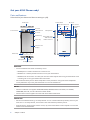 8
8
-
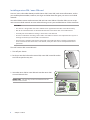 9
9
-
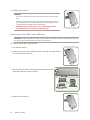 10
10
-
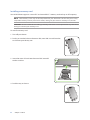 11
11
-
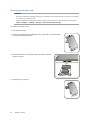 12
12
-
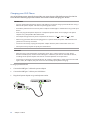 13
13
-
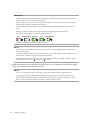 14
14
-
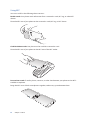 15
15
-
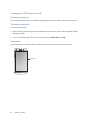 16
16
-
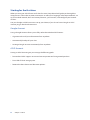 17
17
-
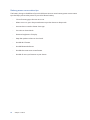 18
18
-
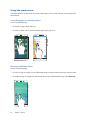 19
19
-
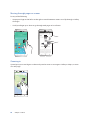 20
20
-
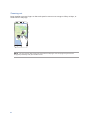 21
21
-
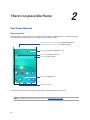 22
22
-
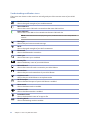 23
23
-
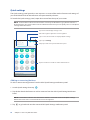 24
24
-
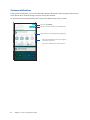 25
25
-
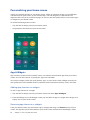 26
26
-
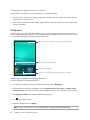 27
27
-
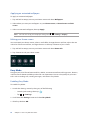 28
28
-
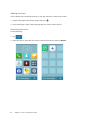 29
29
-
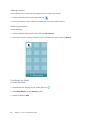 30
30
-
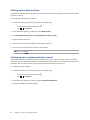 31
31
-
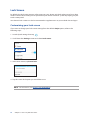 32
32
-
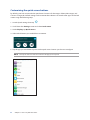 33
33
-
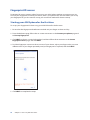 34
34
-
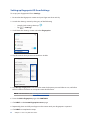 35
35
-
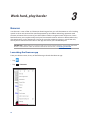 36
36
-
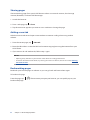 37
37
-
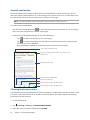 38
38
-
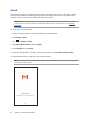 39
39
-
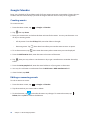 40
40
-
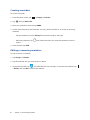 41
41
-
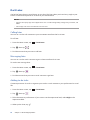 42
42
-
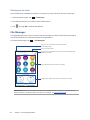 43
43
-
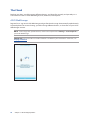 44
44
-
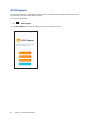 45
45
-
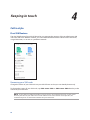 46
46
-
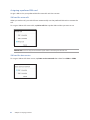 47
47
-
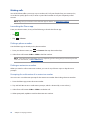 48
48
-
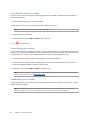 49
49
-
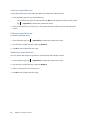 50
50
-
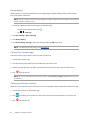 51
51
-
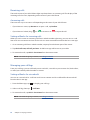 52
52
-
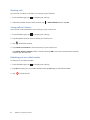 53
53
-
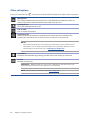 54
54
-
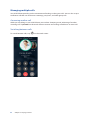 55
55
-
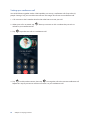 56
56
-
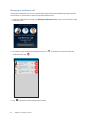 57
57
-
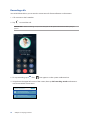 58
58
-
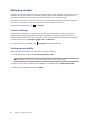 59
59
-
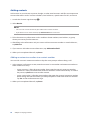 60
60
-
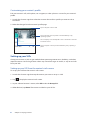 61
61
-
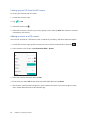 62
62
-
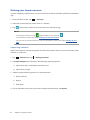 63
63
-
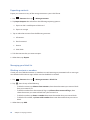 64
64
-
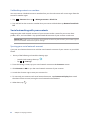 65
65
-
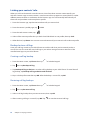 66
66
-
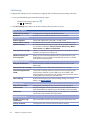 67
67
-
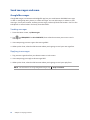 68
68
-
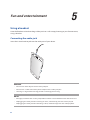 69
69
-
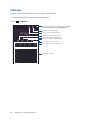 70
70
-
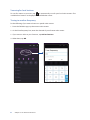 71
71
-
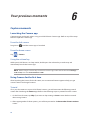 72
72
-
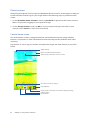 73
73
-
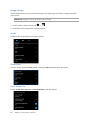 74
74
-
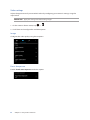 75
75
-
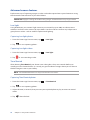 76
76
-
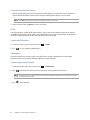 77
77
-
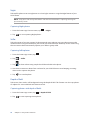 78
78
-
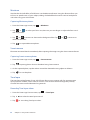 79
79
-
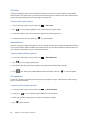 80
80
-
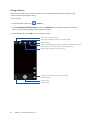 81
81
-
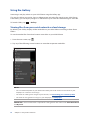 82
82
-
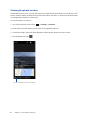 83
83
-
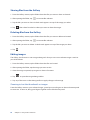 84
84
-
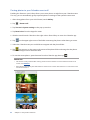 85
85
-
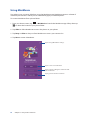 86
86
-
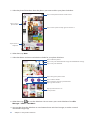 87
87
-
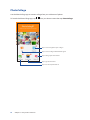 88
88
-
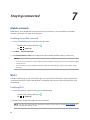 89
89
-
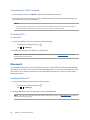 90
90
-
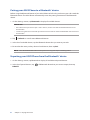 91
91
-
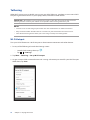 92
92
-
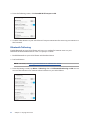 93
93
-
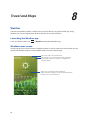 94
94
-
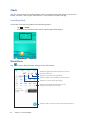 95
95
-
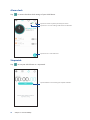 96
96
-
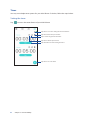 97
97
-
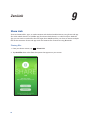 98
98
-
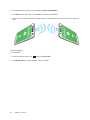 99
99
-
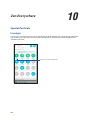 100
100
-
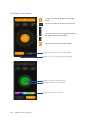 101
101
-
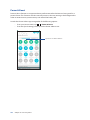 102
102
-
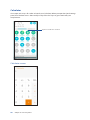 103
103
-
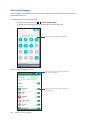 104
104
-
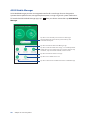 105
105
-
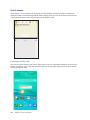 106
106
-
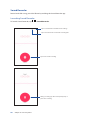 107
107
-
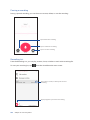 108
108
-
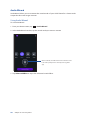 109
109
-
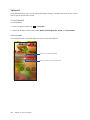 110
110
-
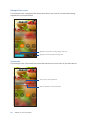 111
111
-
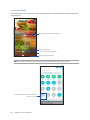 112
112
-
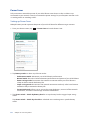 113
113
-
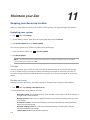 114
114
-
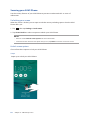 115
115
-
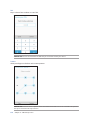 116
116
-
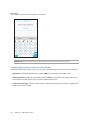 117
117
-
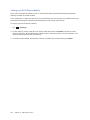 118
118
-
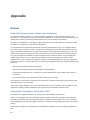 119
119
-
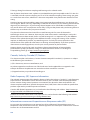 120
120
-
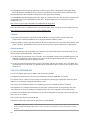 121
121
-
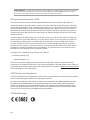 122
122
-
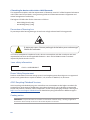 123
123
-
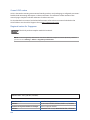 124
124
-
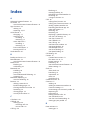 125
125
-
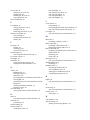 126
126
-
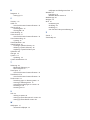 127
127
Asus ZenFone 3 Deluxe (ZS570KL) User guide
- Category
- Smartphones
- Type
- User guide
- This manual is also suitable for
Ask a question and I''ll find the answer in the document
Finding information in a document is now easier with AI
Related papers
-
Asus ZenFone 3 (ZE552KL) User manual
-
Asus ZENFONE 3 LASER ZC551KL Owner's manual
-
Asus ZenFone Zoom S User manual
-
Asus ZenFone 6 Edition 30 User manual
-
Asus ZenFone 6 ZS630KL User manual
-
Asus ZS672KS Owner's manual
-
Asus ZS671KS Operating instructions
-
Asus ZE620KL User guide
-
Asus ZS620KL User manual
-
Asus ZS620KL-S845-6G64G-SL User manual
Other documents
-
Alcatel OneTouch A30 Plus Quick start guide
-
Neffos C5L Version 1 Operating instructions
-
Neffos C5L User manual
-
Verizon Asus Zenfone E12572 User manual
-
Neffos C5 User manual
-
NordicTrack NTMC17 User manual
-
FAQs How to Record or Save Videos on a Micro SD Card? User manual
-
Neffos Y50 Owner's manual
-
Neffos Y5 Version 2 Owner's manual
-
Neffos Y5L Owner's manual