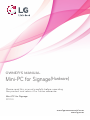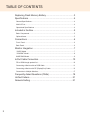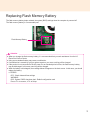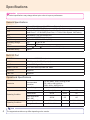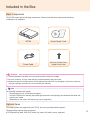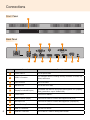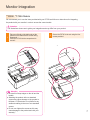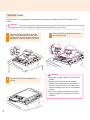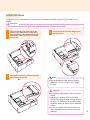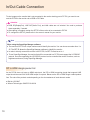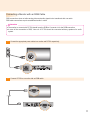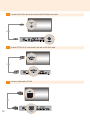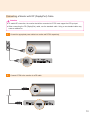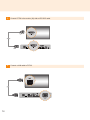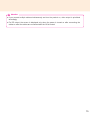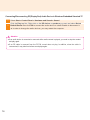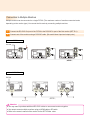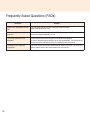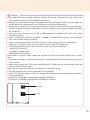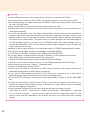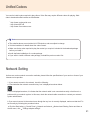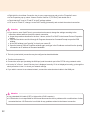OWNER’S MANUAL
Mini-PC for Signage
(Hardware)
Mini-PC for Signage
PC700
Please read this manual carefully before operating
the product and retain it for future reference.
www.lgecommercial.com
www.lg.com

2
Replacing Flash Memory Battery ...............................................3
Specications .............................................................................4
General Specifications .................................................................................................. 4
Multi I/O Port ................................................................................................................. 4
Operational Specifications ............................................................................................ 4
Included in the Box .....................................................................5
Basic Components ........................................................................................................ 5
Optional Items ............................................................................................................... 5
Connections ...............................................................................6
Front Panel ................................................................................................................... 6
Back Panel .................................................................................................................... 6
Monitor Integration .....................................................................7
**WS50 Model ............................................................................................................... 7
**WX50MF Model .......................................................................................................... 8
84WS70MS Model ........................................................................................................ 9
In/Out Cable Connection ..........................................................10
DP to HDMI dongle product list ................................................................................... 10
Connecting a Monitor with an RGB Cable ...................................................................11
Connecting a Monitor with DP (DisplayPort) Cable..................................................... 13
Connection to Multiple Monitors .................................................................................. 17
Frequently Asked Questions (FAQs) ........................................18
Unied Codecs .........................................................................21
Network Setting ........................................................................21
TABLE OF CONTENTS

3
● When you change the flash memory battery, it is recommended that you seek assistance from the LG
Electronics Service Center.
● Using a non-standard battery may cause a malfunction.
● If a malfunction is caused by trying to replace a part on your own, servicing will be charged.
● If the product is not connected to the AC power for an extended period of time, the flash memory battery
may be discharged. In this case, servicing will be charged.
● When the battery is discharged, the message below will appear on the boot screen. In this case, you should
replace the battery.
=> ERROR
0271: Check data and time settings
WARNING
0251: System CMOS checksum bad - Default configuration used
Press <F1> to resume, <F2> to Setup
Attention
Replacing Flash Memory Battery
The ash memory battery helps maintain the system (BIOS) settings when the computer is powered off.
The ash memory battery is a consumable part.
Flash Memory Battery

4
Attention
● Product specifications may change without prior notice to improve performance.
Specications
Dimensions 260 mm (W) x 40.1 mm (H) x 275.9 mm (D) (only Set)
Weight SSD 2.3 Kg / 1 TB HDD 2.4 Kg
CPU
Intel® Core™ i7-3610QE (Qaud Core, 2.3 GHz Clock Speed, 6M Cache)
Intel® Core™ i5-3610ME (Dual Core, 2.7 GHz Clock Speed, 3M Cache)
GPU AMD Radeon™ E6760 Discrete GPU
Chip Set Mobile Intel® QM77 Express Chipset
Main Memory DDR3-1600 SODIMM 2 GB x2 (4 GB)
Secondary Storage
Device
SSD 32 GB, 64 GB
HDD 1 TB
O/S Microsoft Windows Embedded Standard 7 P (64 bit)
Embedded battery Applied
General Specifications
Resolution
Recommended
Resolution
DP with HBR2: 3840 x 2160 @ 30 Hz
DP: 1920 x 1080 @ 60 Hz
RGB: 1920 x 1080 @ 60 Hz
Power Power Rating
1
00-240 V~ 50/60 Hz 1.8 A
Operating Condition
Sync (H/V) Video LED
Normal Mode On/On Active On
Deep Sleep Mode
(Set = Off)
Off/Off Off Off
Operating Conditions
Operating Conditions 5
℃
to 40
℃
Humidity 10
%
to 80
%
Storage Conditions -20
℃
to 60
℃
Humidity 5
%
to 95
%
Operational Specifications
Multi I/O Port
Serial Port One external RS-232 Serial port
USB Port USB 2.0 port (x2), USB 3.0 port (x1)
LAN Port Intel® 82579 Gigabit Ethernet
RGB x1 / DP x4 x2 for UHD which is printed with 'HBR2'
Mini PCIe Supported
LINE OUT Supported
The supported resolution may differ depending on the monitor.
Note

5
Included in the Box
The PC700 comes with the following components. Please check that these components have been
included prior to installation.
The following items are supported by the PC700, but are not provided with the product.
Please purchase optional items as needed.
● DP (DisplayPort) cable, LINE-OUT (Audio Out) cable, LAN cable, mouse, keyboard.
● These illustrations may differ from your product and are subject to change.
● In some countries, a Y-type cable may be provided instead of the power cord.
● Always use genuine components to ensure safety and product life. Any damages or injuries by misuse or
using an improper accessory are not covered by the warranty.
Attention
M 3.0 mm x Pitch 0.5 mm x
Length 6.0 mm X 4ea
PC700
Power Cable
Owner's Manual / Cards
Basic Components
Optional Items
● SuperSign software and manual.
- Downloading from the LG Electronics website.
- Visit the LG Electronics website (http://www.lgecommercial.com/supersign) and download the latest soft-
ware for your model.
(Depending on the model, this feature may not be supported.)
Note

6
Connections
Back Panel
Number Connection Description
Power Cable In For the power cable.
USB 2.0 Connector
For USB-type devices, including memory, hard disk, CD-ROM, key-
board, and mouse.
LAN Connector For a LAN cable.
RS-232C Out For the RS-232C cable.
DisplayPort with HBR2 (Out)
Connects the cable to a monitor that supports DP (Display-
Port) (resolution: up-to 3840x2160)
Power Button Turns PC700 ON/OFF.
RGB Connector (output) Connects the cable to a monitor that supports RGB (VGA).
DP Output Port Connects the cable to a monitor that supports DP (DisplayPort).
Monitor Docking Port Connects the PC700 to a monitor.
USB 3.0 Connector
For USB 3.0 devices.
LINE-OUT Connector For a LINE-OUT cable for analog audio transfer.
A
B
C
D
E
F
G
H
I
Front Panel
I
A
D
F
G
H
B
K
C
H
E E
B
J
J
K

7
We recommend you to use the items provided with your PC700 and follow our instructions for integrating
the product with your monitor in order to ensure the correct results.
1
Place a soft cloth on the table and put the
product on the table with the screen facing
downward.
Push the PC700 into the compartment to
mount it.
2
Secure the PC700 to the set using the four
screws provided.
Monitor Integration
**WS50, **LT55A Models
● Be careful of sharp edges on the rail and the
handle.
● Attaching the product with non-standard
screws may cause damage or the product to
fall down. LG Electronics is not liable for any
accidents relating to the use of non-standard
screws.
● Do not over tighten the screws as this may
cause damage to the product and void your
warranty."
Attention
The illustrations shown are to guide your integration and may differ from your product.
Attention

8
For proper use, it is recommended to use the basic components provided with the PC700 to attach it to a
monitor.
1
Place a soft cloth on the table and put the
product on the table with the screen facing
downward. Remove the opening cover by un-
fastening two screws as shown in the picture.
2
Push the PC700 into the compartment to
mount it.
3
Secure the PC700 to the product using the
two screws provided.
**WX50MF Model
The illustrations shown are to guide your integration and may differ from your product.
Attention
● Be careful of sharp edges on the rail and the
handle.
● Attaching the product with non-standard
screws may cause damage or the product to
fall down. LG Electronics is not liable for any
accidents relating to the use of non-standard
screws.
● Do not over tighten the screws as this may
cause damage to the product and void your
warranty.
Attention

9
For proper use, it is recommended to use the basic components provided with the PC700 to attach it to a
monitor.
1
Place a soft cloth on the table and put the
product on the table with the screen facing
downward.Remove the handle at the bottom
of the section where the PC700 is mounted
from the set.
2
Push the PC700 into the compartment at the
back of the set to mount it.
3
Secure the PC700 to the set using the four
screws provided.
The illustrations shown are to guide your integration and may differ from your product.
Attention
● Use the screws provided with the product
( diameter 3.0 mm x pitch 0.5 mm x length
6.0 mm).
Note
● Be careful of sharp edges on the rail and the
handle.
● Attaching the product with non-standard
screws may cause damage or the product to
fall down. LG Electronics is not liable for any
accidents relating to the use of non-standard
screws.
● Do not over tighten the screws as this may
cause damage to the product and void your
warranty.
Attention
84WS70MS Model

10
In/Out Cable Connection
To view images on the monitor that is not connected to the monitor docking port of PC700, you need to con-
nect the PC700 to the monitor via an RGB or DP Cable.
● RGB, DP(DisplayPort), LINE-OUT(Audio Port), and LAN cables are not included. You need to purchase
these separately, if needed.
● After cabling is complete, assign the SET ID of the monitor to be connected to PC700.
● To configure the SET ID, please refer to the owner’s manual for your monitor.
Attention
When using the SuperSign Manager software:
● The monitor's SET ID is a unique number used to identify the monitor. You can choose a number from 1 to
25. The SET ID allows the SuperSign Manager software to identify the monitor.
● In order to directly connect the monitor to the PC700, its SET ID must be set to 1.
● To use SuperSign Manager, the monitor that will be connected to a PC700 must support the LG RS232C
protocol. A monitor supporting the LG RS232C protocol can be controlled the monitor functions, such as
brightness and sound, using SuperSign Manager.
Note
DP to HDMI dongle product list
As the PC700 does not have an HDMI output port, the DP to HDMI converting dongle that supports UHD
output should be used if 4K UHD HDMI output is required. Below are the DP to HDMI dongle vendor/product
lists. The sale of the products varies depending on the circumstances of each relevant vendor.
● BizLink: KS10047
● Wieson Technologies: G9857C219-026-H

11
2 Connect PC700 to a monitor with an RGB cable.
1
Connect the appropriate power cables to a monitor and PC700 respectively.
Connecting a Monitor with an RGB Cable
RGB connections does not allow analog video and audio signals to be transferred with one cable.
RGB cable connections require an additional audio in cable.
● The monitor to connect with PC700 should have the RGB-In Connector in for the RGB connection.
● In case of the connection to RGB, 'Line-out' of PC700 should be connected with any speakers for audio
system.
Attention

12
5 Connect a LAN cable to PC700.
4 Connect PC700 (OUT) to the monitor (IN) with an RS-232C cable.
3 Connect the
PC700
to the monitor with a LINE-OUT(Audio Out) cable.
AUDIO
IN
AUDIO
IN
AUDIO
IN

13
Connecting a Monitor with DP (DisplayPort) Cable
2
Connect
PC700
to the monitor via a DP cable.
1
Connect the appropriate power cables to a monitor and PC700 respectively.
● To enable DP connection, the monitor that will be connected to PC700 must support the DP input port.
● When connecting the DP (DisplayPort) cable, use the standard cable. Using a non-standard cable may
cause a malfunction.
Attention

14
3
Connect
PC700
to the monitor (IN) with an RS-232C cable.
4
Connect a LAN cable to
PC700.

15
Attention
● If you connect multiple cables simultaneously and turn the product on, video output is prioritized
accordingly.
● For DP output, the screen is displayed only when the power is turned on after connecting the
cables or when the cables are connected after the OS is booted.

16
1
Select Start > Control Panel > Hardware and Sound > Sound.
2
Click the Play tap rst. Right-click on the DP device or speakers you want and select Set as
Default Device then click OK to connect the audio device or select Disable to disconnect it.
※ In order to change the audio devices, you may restart the computer.
Connecting/Disconnecting DP(DisplayPort) Audio Device in Windows Embedded Standard 7P
Attention
● If an audio device is connected or removed while media content is played, you need to stop the content
and play again.
● If an DP cable is removed from the PC700, sound does not play. In addition, when the cable is
reconnected, it may take time before sound plays again.

Connection to Multiple Monitors
1
Connect the RS-232C Out port of the PC700 to the RS-232C In port of the rst monitor (SET ID 1).
2
Connect rest of the monitors using a RS-232C cable. (Be careful about input and output ports.)
Multiple monitors can be connected to a single PC700. (The maximum number of monitors connected varies
depending on the monitor type.) You can set the tile mode by connecting multiple monitors.
Attention
● You may want to purchase additional RS-232C cables to use several monitors together.
● You cannot connect multiple monitors using an HDMI cable or DP cable.
● Refer to the owner's manual of the monitor for the SET ID Max. value.
PC700
RS232C Cable
( SET ID Max )
PC700
RS232C Cable
( SET ID Max )
**WS50
**WX50MF

18
Question Answer
Where can I download the driver
le?
You can obtain the le from the SuperSign Support website
(http://www.lgsupersign.com).
Where can I get a vaccine
program?
This Mini PC comes packaged with the Windows program only. Please purchase
a vaccine program separately for use.
The screen resolution is not
adequate.
Check whether the screen resolution of Windows is set properly.
In case of that the screen resolution is not set automatically, you should set the
screen resolution manually because of compatibility with the monitor.
The edges of the image are
cropped off.
For some models, you need to set the monitor input to PC mode. For more infor-
mation, please refer to the owner's manual of your monitor.
Frequently Asked Questions (FAQs)

19
● Shut down the system properly using the Windows Start menu. Otherwise, this may cause errors
such as data loss, which will lead damage to the product.
● Keep the air inlet/outlet at the top of the product from getting clogged by dust or foreign matter and
prevent debris from attaching to the fan. Otherwise, this may cause malfunction.
● Avoid using the product in a closed environment which could prevent the flow of the air. Otherwise,
this may increase the product temperature, which will prevent it from operating normally and affect
the product life.
● Using converting devices, such as DP to HDMI adapter and HDMI to DVI cable, may cause
compatibility issues.
●
When connecting the PC700 into **WS50, **WX50MF or 84WS70MS through the monitor docking
port, set the monitor input to SuperSign.
● When connecting/removing the PC700 into/from the monitor through the monitor docking port,
make sure to unplug the power cord connected to monitor and PC700 respectively.
● The following monitors support the connection through the monitor docking port.
**WS50 (LG Electronics)
**WX50MF (LG Electronics)
84WS70MS (LG Electronics)
More models of monitor, which support the connection through the monitor docking port, could be
listed.
● Disconnect the power cord first before moving or installing the product. Otherwise, this may result in
electric shock.
● 'Make sure to reboot the PC700, when connecting the PC700 through the monitor docking port and
using the Factory Reset function.
● Do not touch the air inlet/outlet while it is operating. It may cause burns.
● For FHD playback, the PC700 is optimized for 4-unit playback.
● The PC700 can play back one UHD unit, and there are different recommended bitrates according to
CPU specifications.
-PC700-Cxxx (i5-3610ME): Average bitrate 80 Mbps (H.264/AVC)
-PC700-Dxxx (i7-3610QE): Average bitrate 120 Mbps (H.264/AVC)
air inlet
air outlet
Attention

20
Attention
● Certain USB devices may not be recognized when they are connected to the PC700.
● For display output connection of the PC700, from the third monitor on, connect monitors via DP.
● When disconnecting port cables, disconnect the RGB or RS232 port cables before disconnecting
the LAN or DP port cables.
● When using Eyefinity, we recommend that the same monitors are used.
● Because this version of OS does not include hotfixes and service packs, we recommend that you
install these separately.
● For UHD video playback, even if the video is played back on devices with the same specification,
playback performance may differ depending on the video compression methods, decoders, and
playback software used. To play back the videos in UHD resolution without problems, ask software
manufacturers for verified codecs. The latest version of a codec package is the most advantageous
for UHD playback support. If you wish to use a FFMPEG-based unified codec package, use one
created after September 2012. You can download unified codec packages such as Z codec and
K-Lite codec from the Internet.
Installation of K-Lite codec packages or recommended videos by FFMPEG-based playback software
PC700-Cxxx (i5-3610ME): Average bitrate 80Mbps (H.264/AVC/MPEG2)
PC700-Dxxx (i7-3610QE): Average bitrate 120Mbps (H.264/AVC/MPEG2)
● If you are unable to change the screen settings for Eyefinity, you can change them as follows.
1. Start AMD Catalyst. Select Advanced View from Preferences.
2. Restart "Create Eyefinity Display Group" on AMD Eyefinity Multi-Display.
3. Now you can see that all monitors are set to 1 on the Desktop Management tab of Catalyst.
Select monitors and set them to "Disable" "Extended mode".
4. Restart "Create Eyefinity Display Group".
● Refer to the link below for information on AMD Eyefinity settings. http://support.amd.com/us/
kbarticles/Pages/gpu50-ati-eyefinity-display-groups.aspx
● If you wish to install additional programs on this device, we recommend you to install 64-bit
Windows-based programs. Otherwise, there may be compatibility issues.
● For the UHD DP connection, connect a cable that supports HBR2 or higher to the 'DP With HBR2'
port.
● To enjoy the multi-display function with the PC700, you must use the Catalyst Control Center. If you
extend your display through display settings in Windows, you may experience abnormal display,
such as video lagging or overlapping.
● Text may appear corrupted if you are using a program that does not support Unicode.
In this case, go to Start → Control Panel → Region and Language → Administrative → Language
for non-Unicode programs → Change system locale and select an appropriate option for your
country. Please note that, depending on the program, this issue may not be solved with a settings
change.
Page is loading ...
Page is loading ...
Page is loading ...
-
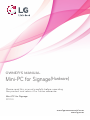 1
1
-
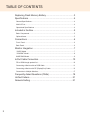 2
2
-
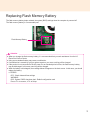 3
3
-
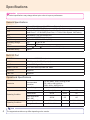 4
4
-
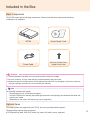 5
5
-
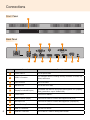 6
6
-
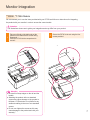 7
7
-
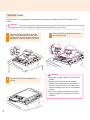 8
8
-
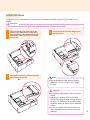 9
9
-
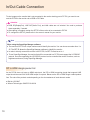 10
10
-
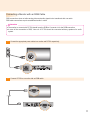 11
11
-
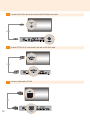 12
12
-
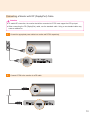 13
13
-
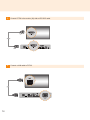 14
14
-
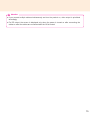 15
15
-
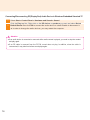 16
16
-
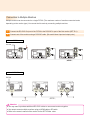 17
17
-
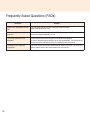 18
18
-
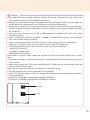 19
19
-
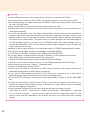 20
20
-
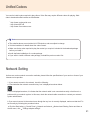 21
21
-
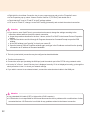 22
22
-
 23
23
Ask a question and I''ll find the answer in the document
Finding information in a document is now easier with AI