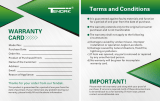Operating Instructions
SD Video Camera
Model No. SDR-S7P/PC
Before connecting, operating or adjusting this product, please read the instructions completely.
Spanish Quick Use Guide is included.
Guía para rápida consulta en español está incluida.
VQT1R00-1
For USA assistance, please call: 1-800-211-PANA(7262) or, contact us via the web at:
http://www.panasonic.com/contactinfo
For Canadian assistance, please call: 1-800-561-5505 or visit us at www.panasonic.ca

2 VQT1R00
Things You Should Know
Thank you for choosing
Panasonic!
You have purchased one
of the most sophisticated
and reliable products on the
market today. Used properly,
we’re sure it will bring you
and your family years of
enjoyment. Please take time
to fill in the information on the
right. Be sure to retain this
manual as your convenient
camera information source.
Date of Purchase
Dealer Purchased From
Dealer Address
Dealer Phone No.
Model No.
Serial No.
Safety Precautions
WARNING:
TO REDUCE THE RISK OF FIRE, ELECTRIC SHOCK OR PRODUCT
DAMAGE,
• DO NOT EXPOSE THIS APPARATUS TO RAIN, MOISTURE, DRIPPING
OR SPLASHING AND THAT NO OBJECTS FILLED WITH LIQUIDS,
SUCH AS VASES, SHALL BE PLACED ON THE APPARATUS.
• USE ONLY THE RECOMMENDED ACCESSORIES.
• DO NOT REMOVE THE COVER (OR BACK); THERE ARE NO USER
SERVICEABLE PARTS INSIDE. REFER SERVICING TO QUALIFIED
SERVICE PERSONNEL.
CAUTION!
DO NOT INSTALL OR PLACE THIS UNIT IN A BOOKCASE, BUILT-IN
CABINET OR IN ANOTHER CONFINED SPACE. ENSURE THE UNIT IS
WELL VENTILATED. TO PREVENT RISK OF ELECTRIC SHOCK OR
FIRE HAZARD DUE TO OVERHEATING, ENSURE THAT CURTAINS
AND ANY OTHER MATERIALS DO NOT OBSTRUCT THE VENTILATION
VENTS.
WARNING
• AS WITH ANY SMALL OBJECT, SD CARDS CAN BE SWALLOWED BY
YOUNG CHILDREN. DO NOT ALLOW CHILDREN TO HANDLE THE SD
CARD.

3VQT1R00
THE FOLLOWING APPLIES ONLY IN THE U.S.A.
FCC Note: This equipment has been tested and found to comply with the
limits for a Class B digital device, pursuant to Part 15 of the FCC Rules.
These limits are designed to provide reasonable protection against harmful
interference in a residential installation. This equipment generates, uses,
and can radiate radio frequency energy and, if not installed and used in
accordance with the instructions, may cause harmful interference to radio
communications. However, there is no guarantee that interference will
not occur in a particular installation. If this equipment does cause harmful
interference to radio or television reception, which can be determined by
turning the equipment off and on, the user is encouraged to try to correct the
interference by one or more of the following measures:
• Reorient or relocate the receiving antenna.
• Increase the separation between the equipment and receiver.
• Connect the equipment into an outlet on a circuit different from that to
which the receiver is connected.
• Consult the dealer or an experienced radio/TV technician for help.
FCC Caution: To assure continued compliance, follow the attached
installation instructions and use only shielded interface cables with ferrite
core when connecting to computer or peripheral devices.
Any changes or modifications not expressly approved by the party
responsible for compliance could void the user’s authority to operate this
equipment.
Declaration of Conformity
Trade Name: Panasonic
Model No.: SDR-S7P
Responsible party: Panasonic Corporation of North America
One Panasonic Way, Secaucus, NJ 07094
Support Contact: Panasonic Consumer Electronics Company
1-800-211-PANA (7262)
This device complies with Part 15 of the FCC Rules. Operation is subject
to the following two conditions: (1) This device may not cause harmful
interference, and (2) this device must accept any interference received,
including interference that may cause undesired operation.
SDR-S7P
THE FOLLOWING APPLIES ONLY IN CANADA
This Class B digital apparatus complies with Canadian ICES-003.

4 VQT1R00
IMPORTANT SAFETY
INSTRUCTIONS
Read these operating instructions carefully before using the unit. Follow the
safety instructions on the unit and the applicable safety instructions listed below.
Keep these operating instructions handy for future reference.
1) Read these instructions.
2) Keep these instructions.
3) Heed all warnings.
4) Follow all instructions.
5) Do not use this apparatus near water.
6) Clean only with dry cloth.
7) Do not block any ventilation openings. Install in accordance with the
manufacturer’s instructions.
8) Do not install near any heat sources such as radiators, heat registers,
stoves, or other apparatus (including amplifiers) that produce heat.
9) Do not defeat the safety purpose of the polarized or grounding-type plug.
A polarized plug has two blades with one wider than the other. A grounding-
type plug has two blades and a third grounding prong. The wide blade or
the third prong are provided for your safety. If the provided plug does not fit
into your outlet, consult an electrician for replacement of the obsolete outlet.
10) Protect the power cord from being walked on or pinched particularly at
plugs, convenience receptacles, and the point where they exit from the
apparatus.
11) Only use attachments/accessories specified by the manufacturer.
12) Use only with the cart, stand, tripod, bracket, or the table specified by the
manufacturer, or sold with the apparatus. When a cart
is used, use caution when moving the cart/apparatus
combination to avoid injury from tip-over.
13) Unplug this apparatus during lightning storms or when
unused for long periods of time.
14) Refer all servicing to qualified service personnel.
Servicing is required when the apparatus has been damaged in any way,
such as power-supply cord or plug is damaged, liquid has been spilled or
objects have fallen into the apparatus, the apparatus has been exposed to
rain or moisture, does not operate normally, or has been dropped.

5VQT1R00
Battery
Battery pack (Lithium ion battery pack)
• Use the specified unit to recharge the battery pack.
• Do not use the battery pack with equipment other than the specified unit.
• Do not get dirt, sand, liquids, or other foreign matter on the terminals.
• Do not touch the plug terminals (+ and −) with metal objects.
• Do not disassemble, remodel, heat or throw into fire.
If any electrolyte should come into contact with your hands or clothes, wash
it off thoroughly with water.
If any electrolyte should come into contact with your eyes, never rub the
eyes. Rinse eyes thoroughly with water, and then consult a doctor.
Warning
Risk of fire, explosion and burns. Do not disassemble, heat above 60 °C
(140 °F) or incinerate.
AC adaptor
This AC adaptor operates on AC between 110 V and 240 V.
But
• In the U.S.A. and Canada, the AC adaptor must be connected to a 120 V
AC power supply only.
• When connecting to an AC supply outside of the U.S.A. or Canada, use a
plug adaptor to suit the AC outlet configuration.
• When connecting to a supply of greater than AC 125 V, ensure the cord
you use is suited to the voltage of the AC supply and the rated current of
the AC adaptor.
• Contact an electrical parts distributor for assistance in selecting a suitable
AC plug adaptor or AC cord set.
The socket outlet shall be installed near the equipment and easily
accessible. The mains plug of the power supply cord shall remain readily
operable. To completely disconnect this apparatus from the AC Mains,
disconnect the power supply cord plug from AC receptacle.
U.S.A./CANADA CONSUMERS: ATTENTION:
A lithium ion/polymer battery that is recyclable powers the
product you have purchased. Please call 1-800-8-BATTERY for
information on how to recycle this battery.

6 VQT1R00
PRECAUTIONS
USE & LOCATION
WARNING
● TO AVOID SHOCK HAZARD…
Your camera and power supply should not be exposed to rain or moisture.
Your camera has been designed for outdoor use, however accessories are
not designed to sustain direct exposure to water, rain, sleet, snow, sand, dust,
or a direct splashing from a pool or even a cup of coffee. This action could
permanently damage the internal parts. Do not attempt to disassemble this
unit. There are no user serviceable parts inside. Unplug your camera from the
power supply before cleaning.
CAUTION
● DO NOT AIM YOUR CAMERA AT THE SUN OR OTHER BRIGHT OBJECTS
● DO NOT EXPOSE YOUR CAMERA TO EXTENDED HIGH
TEMPERATURE…
Such as, in direct sunlight, inside a closed car, next to a heater, etc... This
action could permanently damage the internal parts of your camera.
● AVOID SUDDEN CHANGES IN TEMPERATURE…
If the unit is suddenly moved from a cold place to a warm place, moisture may
form on the SD card and inside the unit.
● DO NOT LEAVE YOUR CAMERA OR THE POWER SUPPLY TURNED ON
WHEN NOT IN USE.
● STORAGE OF YOUR CAMERA…
Store and handle your camera in a manner that will not subject it to
unnecessary movement (avoid shaking and striking). Your camera contains
a sensitive pick-up device which could be damaged by improper handling or
storage.
CARE
● TO CLEAN YOUR CAMERA…
Do not use strong or abrasive detergents when cleaning your camera body.
● TO PROTECT THE LENS…
Do not touch the surface of the lens with your hand. Use a commercial
camera lens solution and lens paper when cleaning the lens. Improper
cleaning can scratch the lens coating.
● TO PROTECT THE FINISH OF YOUR CAMERA…
Before handling your camera, make sure your hands and face are free from
any chemical products, such as suntan lotion, as it may damage the finish.
Camera and SD card (sold separately) temperature
After use and battery charging, the battery will be hot. Also, during use,
although the unit’s body and SD card become hot, there is nothing wrong with
the unit.

7VQT1R00
-If you see this symbol-
Information on Disposal in other Countries outside the
European Union
This symbol is only valid in the European Union.
If you wish to discard this product, please contact your local
authorities or dealer and ask for the correct method of disposal.
• SDHC Logo is a trademark.
• miniSD Logo is a trademark.
• Manufactured under license from Dolby Laboratories.
Dolby and the double-D symbol are trademarks of Dolby Laboratories.
• Microsoft
®
, Windows
®
and DirectX
®
are either registered trademarks or
trademarks of the Microsoft Corporation in the United States and/or other
countries.
• IBM and PC/AT are registered trademarks of International Business Machines
Corporation of the U.S.
• Celeron
®
, Intel
®
, Intel
®
Core™ Solo and Pentium
®
are the registered
trademarks or trademarks of the Intel Corporation in the United States and
other countries.
• Apple and MacOS are trademarks of Apple Inc.
• Microsoft product screen shot(s) reprinted with permission from Microsoft
Corporation.
• Other names of systems and products mentioned in these instructions are
usually the registered trademarks or trademarks of the manufacturers who
developed the system or product concerned.
IMPORTANT
● Carefully observe copyright laws
Whatever you have recorded and created can be used for your personal
entertainment only. Under copyright laws, other materials cannot be used
without obtaining permission from the holders of the copyrights.
● Indemnity concerning recording content
The manufacturer shall in no event be liable for the loss of recordings due to
malfunction or defect of this unit, its accessories or recordable media.
For the purposes of these operating instructions
SD Memory Card and SDHC Memory Card are referred to as the “SD card”.
LCD monitor
Due to limitations in LCD production technology, there may be some tiny bright
or dark spots on the LCD monitor screen. However, this is not a malfunction
and does not affect the recorded picture.

8 VQT1R00
Contents
Before using
PRECAUTIONS ...........................6
Quick guide ...............................10
Accessories ..............................14
Parts identification and
handling ..................................... 14
Using the hand strap
(supplied) .................................16
Using the LCD monitor .............17
How to use the lens cover open
lever .........................................17
Applicable SD cards
(sold separately) .......................18
Setup
Charging ....................................20
Charging time, recordable time
and Remaining battery capacity
indication ................................... 22
Inserting/Removing SD cards
(sold separately) .......................23
Turning power ON/OFF
(Selecting modes).....................24
Quick starts ..............................25
Setting from the menu, changing
the display language
..................26
Setting the date and time and
adjusting the LCD monitor ......28
Recording
Before recording.......................30
Basic stance .............................30
Automatic recording
(motion pictures) ...................... 32
Recording mode and recording
times .........................................33
Automatic recording
(still pictures) ............................34
Picture quality ...........................35
Zoom/avoid jitter/maintain
picture brightness in dark
locations ....................................36
Other recording options ..........38
Fade-in/Fade-out ......................39
Backlight compensation
function .....................................40
Self-timer ..................................40
Soft skin mode .........................41
MagicPix function .....................41
PRE-REC function ...................42
Self-portrait recording
function .....................................43
Recording manually
(motion/still pictures) ...............44
Adjusting focus manually
(manual focus adjustment) .......44
Using situation-specific settings
(scene mode) ...........................45
Achieve natural colors
(white balance) .........................46
Adjusting shutter speed
(shutter speed) .........................48
Adjusting brightness
(iris/gain) ..................................49
Useful functions .......................50
Recording dates and times at
travel destinations
(set world time) .........................50
View slants and composition
(guide lines) ..............................51
Avoid wind noise
(wind noise reduction function)
..51

9VQT1R00
Before usingSetupRecordingPlaybackEditingWith other
products
With a
computer
Others
Playback
Viewing motion pictures ..........52
Displaying thumbnails by date
..53
Fast forward/rewind playback ..54
Slow-motion playback ..............54
Frame-by-frame playback ........54
Resuming the previous
playback ...................................54
Viewing still pictures ................55
Editing
Deleting motion/still pictures .. 56
Deleting one picture at a time ..56
Deleting all pictures ..................57
Selecting and deleting multiple
pictures .....................................57
Preventing accidental deletion
of motion/still pictures
Formatting cards ...................... 58
Setting DPOF for still pictures
..59
With other products
Playback on TV .........................60
Copying to video recorders or
DVD recorders ..........................61
Printing pictures from
PictBridge printers ................... 62
Using DVD burners
(sold separately) .......................64
With a computer
Software on the CD-ROM .........70
End User License Agreement ..71
Operating environment ............72
Installing MotionSD STUDIO ...74
Using MotionSD STUDIO ......... 76
Using this unit as an external
drive (Mass storage).................78
Checking the connections .......80
Connecting to a Macintosh
computer ................................... 81
Others
Menus ........................................ 82
Recording menu .......................82
Playback menu .........................82
SETUP menu ...........................85
LCD monitor displays ..............86
When recording ........................86
During playback .......................87
Messages ..................................88
Troubleshooting ......................90
Cautions for use ....................... 96
Specifications ......................... 100
Optional accessories .............102
Accessory Order Form
(For USA Customers) .................103
Request for Service Notice
(USA Only).................................104
Customer Services Directory
(For USA only) ........................... 105
Limited Warranty
(For USA Customers) .................106
Warranty
(For Canadian Customers) ......... 108
Index ........................................ 109
Spanish Quick Use Guide/
Guía española para el uso
rápido ....................................... 110

10 VQT1R00
Quick guide
2
Open the card/battery
door.
Open the door by sliding the card/
battery door lever to the “OPEN”
position.
3
Insert the battery.
4
Close the card/battery
door.
Close the card/battery door and
slide the card/battery door lever to
the “LOCK” position.
1
Set the mode dial to
[OFF].
5
Connect the AC adaptor
(supplied).
To AC outlet
Small gap here.
AC adaptor
AC cable
Charging
Press until hearing lever lock.
Lever
Inserting SD cards
(sold separately)
Place label upwards.
Slide straight in until hearing card catch.

11VQT1R00
6
Open the terminal cover.
7
Plug the DC plug into the
DC input terminal on the
unit.
1
Set the mode dial to
a position other than
[OFF].
2
Select [YES].
3
Set the date and time.
To select settings To change
numerical values
4
Enter the date and time.
• This procedure is for setting the
date and the time the very first
time. For the setting procedure for
the second and subsequent times
(P.28).
Status indicator
Flashing red: Charging in
progress
Off: Charging complete
Setting the date and time

12 VQT1R00
Quick guide (cont.)
1
Set to [ ].
2
Start recording.
3
Stop recording.
1
Set to [ ].
2
Take picture.
Motion pictures Still pictures
Recording
The display and menu
language can be changed
→[LANGUAGE]

13VQT1R00
1
Set to [ ].
2
Select and enter the
picture to view.
Slideshow start/pause
Return to step
2
NextBack
Motion pictures Still pictures
Playback
Deleting pictures
1
Set to [ ].
2
Select and enter the
picture to view.
Play/Pause
Return to step
2
NextBack
1
During playback
(LCD monitor display in
motion picture viewing)
2
Select [YES].

14 VQT1R00
Accessories
Make sure all of the following
accessories were included in the
product package.
• Battery pack
VW-VBJ10
• AC adaptor
VSK0694
• AC cable
K2CA2CA00025
• AV cable
K2KZ9CB00002
• Hand strap
VFC4308
• USB cable
K2KZ4CB00011
• CD-ROM
Audio-video output
terminal [A/V] (P.60, 61)
USB terminal
[
] (P.62, 65, 76)
DC input terminal
[DC IN 5.0 V] (P.21)
Battery slot
[BATTERY] (P.20)
Card slot
[SD CARD]
(P.23)
Card access lamp
[ACCESS] (P.23, 31)
Card/battery door lever
[ ] (P.20, 23)
Card/Battery door
(P.20, 23)
Tripod mounting hole
For tripod (sold separately) mounting
instructions, see the user’s guide of the
tripod. (With some tripods, the card/
battery door cannot be opened when
the unit is mounted on the tripod. In
such case, insert the SD card and
battery before mounting the unit on the
tripod.)
Parts identification
• Do not use any other AC adaptors
except the supplied one.

15VQT1R00
LCD monitor (P.17)
Speaker
When recording: Zoom button
[T/W] (P.36)
During playback: Volume button
[+VOL–] (P.52)
Mode dial (P.24)
: Motion picture
recording (P.32)
: Motion picture
playback (P.52)
: Still picture recording
(P.34)
: Still picture playback
(P.55)
: Power OFF (P.24)
Status indicator
(P.21, 24, 25)
Record button
(P.32, 34)
Menu button
[MENU] (P.26)
Cursor buttons (P.26)
Delete button
[
] (P.56)
Manual button
[MANUAL AF/MF]
(P.44)
Sub record button (P.30)
(Same as record button)
Lens
Microphone
(built-in, stereo)
White balance sensor
(P.30)
Auto button
[AUTO] (P.44)
Terminal cover (P.21)
and handling
Lens cover open lever
(P.17)
Strap fixture
(P.16)

16 VQT1R00
Using the hand strap (supplied)
Using as strap
Fit over your wrist and adjust the
length of the strap.
Parts identification and handling (cont.)

17VQT1R00
Using the LCD monitor
Images can be checked on the LCD monitor when recording.
Open the LCD monitor.
Adjust the angle.
Up to 180 ˚
Up to 90 ˚
● Forcing the LCD monitor open or rotating it past the angle to which it can be
rotated will cause trouble or malfunctioning.
● Brightness and color density can be adjusted. (P.29)
How to use the lens cover open lever
Before recording, open the
lens cover.
Open the lens cover by sliding
the lens cover open lever to the
[
] position.
● In order to protect the lens, slide
the lens cover open lever to the
[
] position when the unit is not
in use, and close the lens cover.

18 VQT1R00
The following SD and SDHC Memory Cards can be used.
Type of card Capacity
SD Memory Card
(SD speed Class 2 or higher recommended)
256 MB
512 MB
1 GB
2 GB
SDHC Memory Card
(Use cards bearing the
logo.)
4 GB
8 GB
16 GB
• 8 MB and 16 MB SD Memory Cards are for still picture recording only.
• With 32 MB, 64 MB and 128 MB SD Memory Cards, still pictures can be
recorded, but motion picture recording may stop during use.
• Multimedia cards cannot be used.
Recommended Panasonic SD/SDHC Memory Cards
(as of February 2008)
The following Panasonic SD/SDHC Memory Cards and SD speed Class 2 or
higher Memory Cards are recommended for this unit. With other types of SD
cards, motion picture recording may stop during use.
SD Memory Card SD/SDHC Memory Card
High Speed Class 2 Class 4 Class 6
256 MB RP-SDH256 RP-SDR256 ――
512 MB RP-SDK512 RP-SDR512 ――
1 GB RP-SDH01G RP-SDR01G ― RP-SDV01G
2 GB RP-SDK02G RP-SDR02G RP-SDM02G RP-SDV02G
4 GB ― RP-SDR04G RP-SDM04G RP-SDV04G
8 GB ―――RP-SDV08G
16 GB ―――RP-SDV16G
Applicable SD cards (sold separately)

19VQT1R00
● SDHC Memory Cards can be used only with SDHC devices.
Be careful when sharing cards between devices.
● Be sure to format SD cards with this unit only.
If cards are formatted on a PC or other device, recording may take time and
the card may become unusable with the unit.
● Before using an SD card from another device, copy the data onto a PC or
other storage device and then format the card with this unit.
● Keep the Memory Card out of reach of children to prevent swallowing.
● This unit supports SD Memory Cards formatted to FAT12 or FAT16 file
systems and SDHC Memory Cards formatted to a FAT32 file system.
● SD speed Class 2
Class 2 speed standard for SD cards. This and higher types of SD cards
operate stably in devices for which Class 2 or higher SD cards are
recommended such as this unit.
Precautions in handling
• Do not touch the terminals on the back of the card. Also, prevent dirt, water
and foreign matter from adhering to terminals.
• Do not leave cards in the following areas:
· Where exposed to direct sunlight
· Humid or dusty places
· Near heaters and sources of heat
· Where subjected to sharp temperature changes (condensation can occur)
· Where exposed to static electricity or electromagnetic waves
• After use, return cards to their pouch or case.
• SD card data may be corrupted or lost due to electrical noise, static
electricity, damage to the unit or card, etc. Save important data on a PC
using the supplied USB cable, MotionSD STUDIO, etc. (P.76)
Write-protecting cards
When the write-protect switch on the SD card is set to the LOCK position,
data cannot be written onto or deleted from the card, and the card cannot be
formatted.
Write-protect switch

20 VQT1R00
3
Insert the battery.
Ensure that battery is oriented
correctly, and push it into the
compartment in the direction of the
[▲] until it snaps into place and it is
locked by the lever.
(To remove the battery, press the
lever in the direction of the [
].)
5
Connect the AC adaptor
(supplied).
Connect the AC cable to the AC
adaptor and then to an AC outlet.
To AC outlet
AC adaptor
AC cable
Insert the battery into the unit and charge it.
Do not use the AC cable and AC adaptor of this unit with other devices. Also, do not use
the AC cables and AC adaptors of other devices with this unit.
Setup
1
Charging
Lever
Small gap here.
1
Set the mode dial to [OFF].
The unit runs on AC power (status indicator lit red) and
the battery cannot be charged when the mode dial is set
to any position other than [OFF].
2
Open the card/battery
door.
Open the door by sliding the card/
battery door lever to the “OPEN”
position.
4
Close the card/battery
door.
Close the card/battery door and
slide the card/battery door lever to
the “LOCK” position.
Page is loading ...
Page is loading ...
Page is loading ...
Page is loading ...
Page is loading ...
Page is loading ...
Page is loading ...
Page is loading ...
Page is loading ...
Page is loading ...
Page is loading ...
Page is loading ...
Page is loading ...
Page is loading ...
Page is loading ...
Page is loading ...
Page is loading ...
Page is loading ...
Page is loading ...
Page is loading ...
Page is loading ...
Page is loading ...
Page is loading ...
Page is loading ...
Page is loading ...
Page is loading ...
Page is loading ...
Page is loading ...
Page is loading ...
Page is loading ...
Page is loading ...
Page is loading ...
Page is loading ...
Page is loading ...
Page is loading ...
Page is loading ...
Page is loading ...
Page is loading ...
Page is loading ...
Page is loading ...
Page is loading ...
Page is loading ...
Page is loading ...
Page is loading ...
Page is loading ...
Page is loading ...
Page is loading ...
Page is loading ...
Page is loading ...
Page is loading ...
Page is loading ...
Page is loading ...
Page is loading ...
Page is loading ...
Page is loading ...
Page is loading ...
Page is loading ...
Page is loading ...
Page is loading ...
Page is loading ...
Page is loading ...
Page is loading ...
Page is loading ...
Page is loading ...
Page is loading ...
Page is loading ...
Page is loading ...
Page is loading ...
Page is loading ...
Page is loading ...
Page is loading ...
Page is loading ...
Page is loading ...
Page is loading ...
Page is loading ...
Page is loading ...
Page is loading ...
Page is loading ...
Page is loading ...
Page is loading ...
Page is loading ...
Page is loading ...
Page is loading ...
Page is loading ...
Page is loading ...
Page is loading ...
Page is loading ...
Page is loading ...
Page is loading ...
Page is loading ...
Page is loading ...
Page is loading ...
Page is loading ...
Page is loading ...
Page is loading ...
Page is loading ...
/