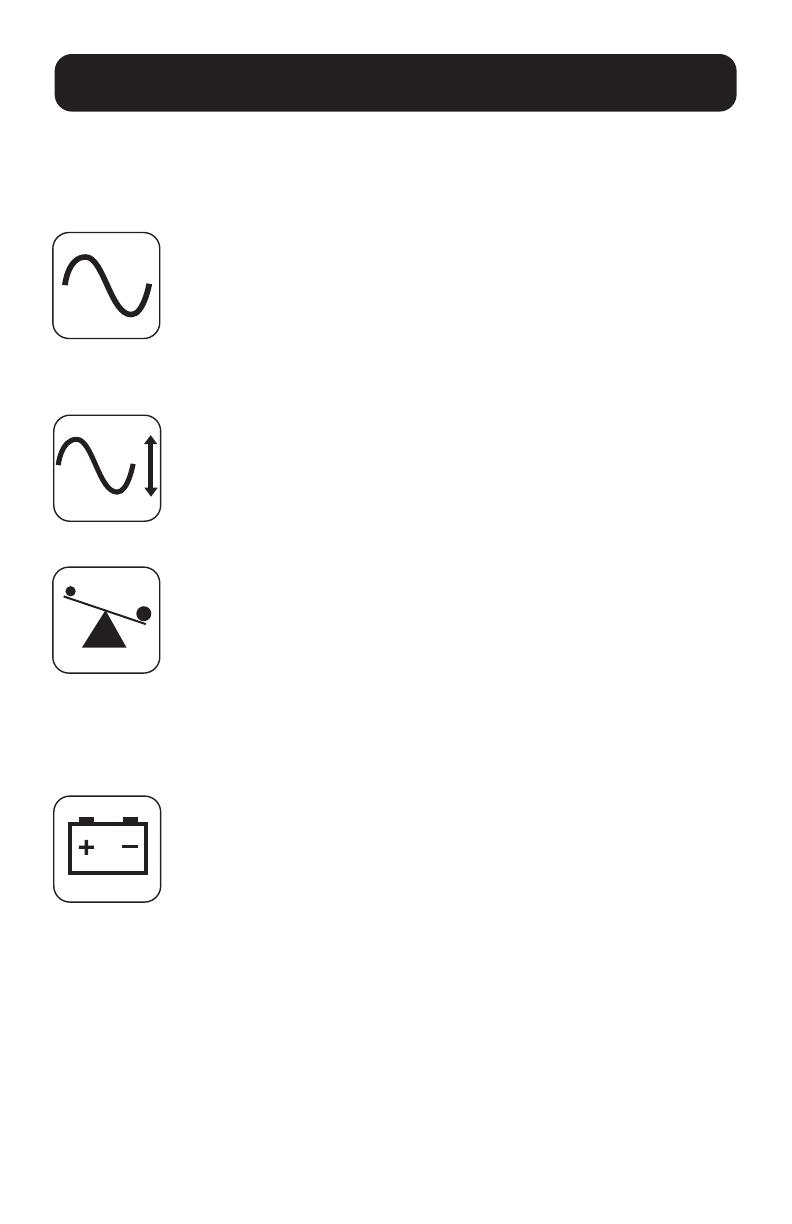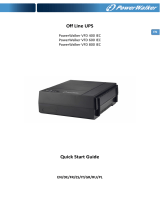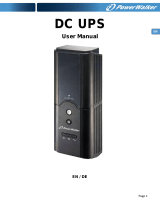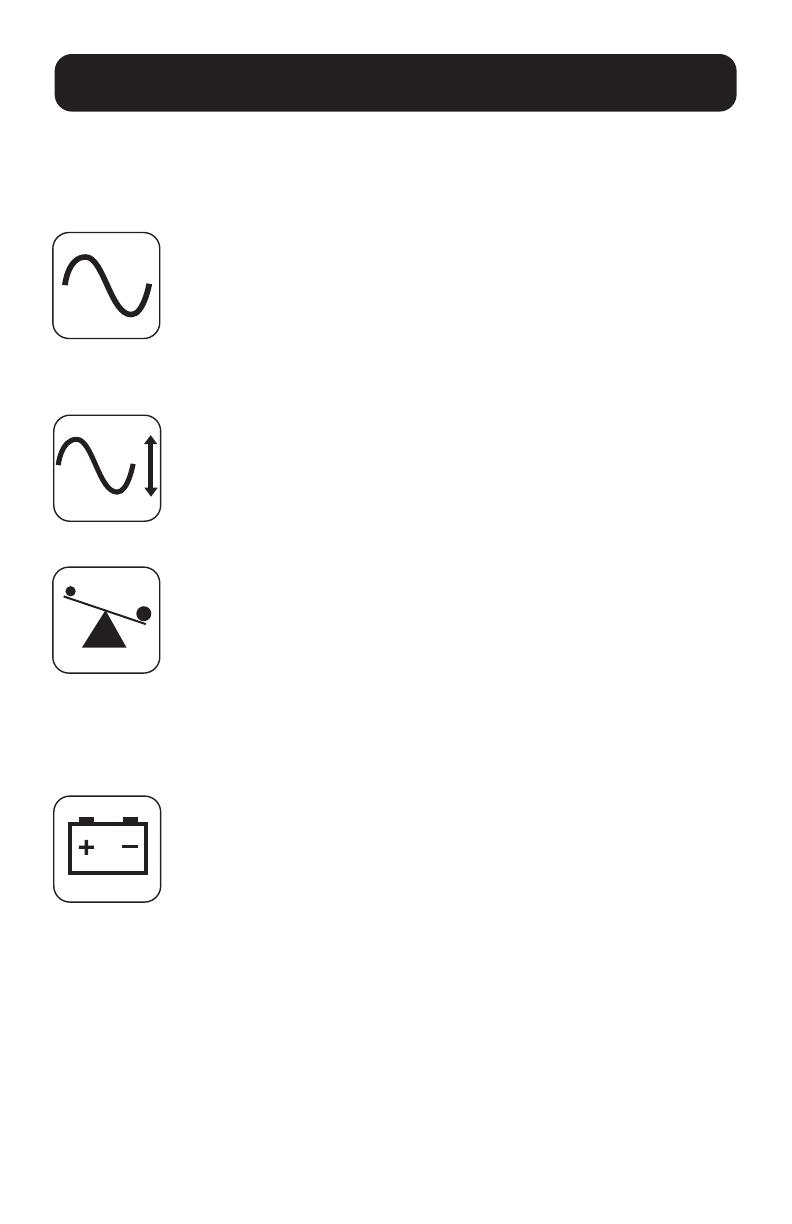
10
Basic Operation
All Indicator Light descriptions apply when the UPS is plugged into a
wall outlet and turned ON.
“POWER” LED: this green LED lights continuously when the UPS is
ON and supplying connected equipment with AC power from a utility
source. The LED flashes and an alarm sounds (4 short beeps followed
by a pause) to indicate the UPS is operating from its internal batteries
during a blackout or severe brownout. If the blackout or severe
brownout is prolonged, you should save files and shut down your
equipment since internal battery power will eventually be depleted.
See “BATTERY CHARGE” LED description below.
“VOLTAGE CORRECTION” LED: this green LED lights continuously
whenever the UPS is automatically correcting high or low AC voltage
on the utility line without the assistance of battery power. The UPS
will also emit a slight clicking noise. These are normal, automatic
operations of the UPS, no action is required on your part.
“OUTPUT LOAD LEVEL” LED: this multicolored LED indicates the
approximate electrical load of equipment connected to the UPS
system's AC outlets. It will turn from green (light load) to yellow
(medium load) to red (overload). If the LED is red (either illuminated
continuously or flashing), clear the overload immediately by
unplugging some of your equipment from the outlets until the LED
changes from red to yellow (or green). CAUTION! Any overload that
is not corrected by the user immediately may cause the UPS to shut
down and cease supplying output power in the event of
a blackout or brownout.
“BATTERY CHARGE” LED: when the UPS is operating from utility
power, this LED indicates the approximate charge state of the UPS
system's internal batteries: red indicates the batteries are beginning
to charge; yellow indicates the batteries are roughly midway through
charging; and green indicates the batteries are fully charged. When
the UPS is operating from battery power during a blackout or severe
brownout, this LED indicates the approximate amount of energy
(ultimately affecting runtime) which the UPS system's batteries will
provide: red indicates a low level of energy; yellow indicates a medium
level of energy; and green indicates a high level of energy. Since the
runtime performance of all UPS batteries will gradually deplete over
time, it is recommended that you periodically perform a self-test (see
MUTE/TEST Button description) to determine the energy level of your
UPS batteries BEFORE a blackout or severe brownout occurs. During
a prolonged blackout or severe brownout, you should save files and
shut down your equipment since battery power will eventually be
Indicator Lights (Front Panel)