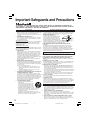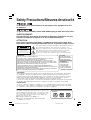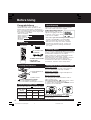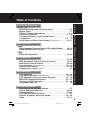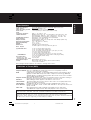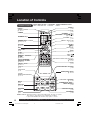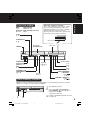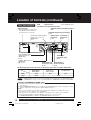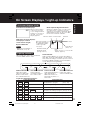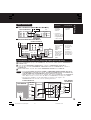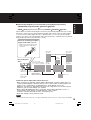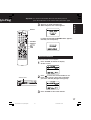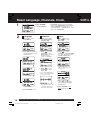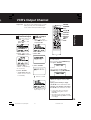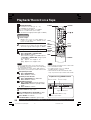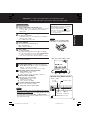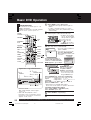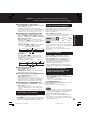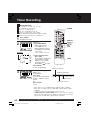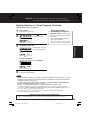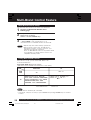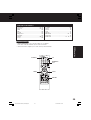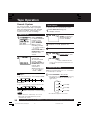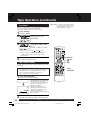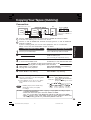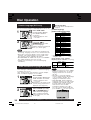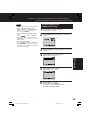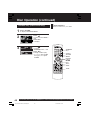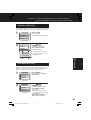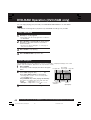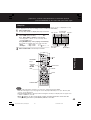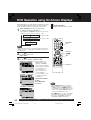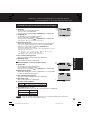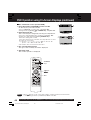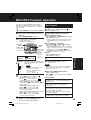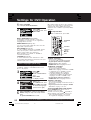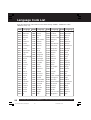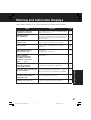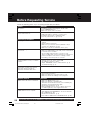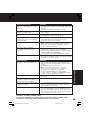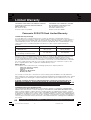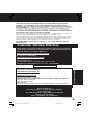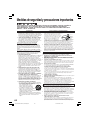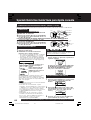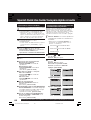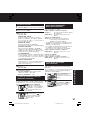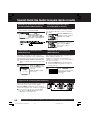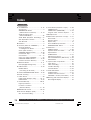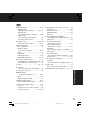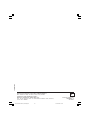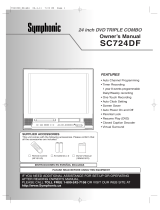Panasonic PVD4745S - DVD/VCR DECK User manual
- Category
- DVD players
- Type
- User manual

PV-D4735S
DVD/VCR DECK
Operating Instructions
Model No.
Connections and Initial Setup Procedures are on pages 12 to 17.
Please read these instructions carefully before attempting to connect,
operate or adjust this product. Please save this manual.
Spanish Quick Use Guide is included.
(Guía para rápida consulta en español está incluida.)
For assistance, please call : 1-800-211-PANA(7262) or, contact us via the web at:http://www.panasonic.com/contactinfo
LSQT0907 A
MULTI FORMAT PLAYBACK
*
Ability to play back may depend on recording conditions.
For Your InformationVCR Operation DVD OperationBasic OperationInitial Setup
®
As an ENERGY STAR Partner, Panasonic Corporation of North
America has determined that this product or product model meets the
ENERGY STAR guidelines for energy efficiency.
®
PV-D4735S P1-25 (041224).p65 2004/12/24, 13:161

INSTALLATION
1 POWER SOURCE CAUTION
Operate only from a power source indicated on the unit or in this
manual. If necessary, have your Electric Utility Service
Company or Video Products Dealer verify the power source in
your home.
2 POLARIZED OR GROUNDING PLUG
As a safety feature, this product comes with either a polarized
power cord plug (one blade is wider than the other), or a three-
wire grounding type plug.
POLARIZED PLUG CAUTION:
This plug will only fit into an outlet one way. If you cannot fully insert
the plug, try reversing it. If it still will not fit, have an electrician
install the proper wall outlet. Do not defeat the safety feature by
tampering with the plug.
GROUNDING PLUG CAUTION:
This plug will only fit into a three-hole grounding outlet. If necessary,
have an electrician install the proper outlet. Do not defeat the safety
feature by tampering with the plug.
3 POWER CORD
Make sure power cords are routed so that they are not likely to
have anything rest on them, roll over them, or be in the way of
walking traffic. If an extension cord is used, make sure it also
has either a polarized or grounded plug and that the cords can
be securely connected. Frayed cords, damaged plugs, and
damaged or cracked wire insulation are hazardous and should
be replaced by a qualified service technician.
Overloaded outlets and extension cords are fire hazards and
should be avoided.
4 DO NOT BLOCK VENTILATION HOLES
Ventilation openings in the cabinet release heat generated during
operation. If they are blocked, heat build-up inside the unit can
cause failures that may result in a fire hazard or heat damage to
cassettes or discs.
For protection, follow these rules:
a. Never cover ventilation slots or the unit while in use, or
operate the unit when placed on a bed, sofa, rug, or other
soft surface.
b. Avoid built-in installation, such as a book case or rack,
unless proper ventilation is provided.
5 PLACEMENT: AVOID EXTREMELY HOT LOCATIONS OR
SUDDEN TEMPERATURE CHANGES
Do not place the unit over or near heater or radiator, in direct
sunlight, inside closed vehicles, in high temperature [over 104°F
(40°C)], or in over 75% humidity. If the unit is suddenly moved
from a cold place to a warm one, moisture may condense in the
unit and on the tape causing damage. Never subject the unit to
vibration, impact, or place it so that the surface is tilted as
internal parts may be seriously damaged.
6 TO AVOID PERSONAL INJURY
• Do not place unsecured equipment on a
sloping surface.
• Do not place this unit on any support that
is not firm, level, and adequately strong.
The unit could fall causing serious injury
to a child or adult and damage to the unit.
• An appliance and cart combination should
be moved with care. Quick stops, excessive force, and
uneven surfaces may cause the appliance and cart
combination to overturn.
• Carefully follow all operating instructions and use the
manufacturer's recommended accessories when operating
this unit or connecting it to any other equipment.
USING THE UNIT
If the unit has been in storage or moved to a new location, refer first to the
INSTALLATION section of these safeguards.
1 KEEP THE UNIT AWAY FROM WATER OR MOISTURE OF ANY KIND.
2 IF EQUIPMENT IS EXPOSED TO RAIN, MOISTURE, OR STRONG
IMPACT, unplug the unit and have it inspected by a qualified service technician
before use.
3 DURING AN ELECTRICAL STORM
During a lightning storm, whether indoors or outdoors, or before leaving the unit
unused for extended periods of time, disconnect all equipment from the power
source as well as the antenna and cable system.
4 WHEN THE UNIT IS PLUGGED IN
• Never expose the unit to rain or water. DO NOT OPERATE if liquid has been
spilled into the unit. Immediately unplug the unit, and have it inspected by a
service technician. Fire and shock hazards can result from electrical shorts
caused by liquid contact inside.
• Never drop or push any object through openings in the unit. Some internal parts
carry hazardous voltages and contact can cause electric shock or fire hazard.
Do not put any foreign object on the disc tray.
• Avoid placing the unit directly above or below your TV set as this may cause
electrical interference. Keep all magnets away from electronic equipment.
5 USING ACCESSORIES
Use only accessories recommended by the manufacturer to avoid risk of fire,
shock, or other hazards.
6 CLEANING THE UNIT
Unplug the unit. Then, use a clean, dry, chemically untreated cloth to gently
remove dust or debris. DO NOT USE cleaning fluids, aerosols, or forced air that
could over-spray, or seep into the unit and cause electrical shock. Any substance
such as wax, adhesive tape, etc. may mar the cabinet surface. Exposure to
greasy, humid, or dusty areas may adversely affect internal parts.
SERVICE
1 DO NOT SERVICE THIS PRODUCT YOURSELF
If, after carefully following the detailed operating instructions, this product
does not operate properly, do not attempt to open or remove covers, or make
any adjustments not described in the manual. Unplug the unit and contact a
qualified service technician.
2 IF REPLACEMENT PARTS ARE REQUIRED
Make sure the service technician uses only parts specified by the
manufacturer, or those having the same safety characteristics as the original
parts. The use of unauthorized substitutes may result in fire, electric shock,
or other hazards.
3 HAVE THE SERVICE TECHNICIAN PERFORM A SAFETY CHECK
After any service or repairs to the unit, request the service technician to
conduct a thorough safety check as described in the manufacturer’s service
literature to ensure that the unit is in safe operating condition.
Important Safeguards and Precautions
GROUND
CLAMP
ELECTRIC
SERVICE
EQUIPMENT
ANTENNA
LEAD IN
WIRE
ANTENNA
DISCHARGE UNIT
(NEC SECTION 810-20)
GROUNDING CONDUCTORS
(NEC SECTION 810-21)
GROUND CLAMPS
POWER SERVICE GROUNDING
ELECTRODE SYSTEM
(NEC ART 250, PART H)
NEC - NATIONAL
ELECTRICAL CODE
OUTDOOR ANTENNA INSTALLATION
1 SAFE ANTENNA AND CABLE CONNECTION
If an outside antenna or cable system is connected to the equipment, be sure the
antenna or cable system is grounded so as to provide some protection against
built up static charges and voltage surges.
Section 810 of the National
Electrical Code, ANSI/NFPA 70
(in Canada, part 1 of the Canadian Electrical
Code) provides information with respect to
proper grounding of the mast and supporting
structure, grounding of the lead-in wire to an
antenna discharge unit, size of grounding conductors,
location of antenna discharge unit, connection to grounding
electrodes and requirements for the grounding electrode.
2 KEEP ANTENNA CLEAR OF HIGH VOLTAGE POWER LINES OR
CIRCUITS
An outside antenna system should be located well away from power lines,
electric light or power circuits and where it will never come into contact with
these power sources if it should happen to fall. When installing an outside
antenna, extreme care should be taken to avoid touching power lines, circuits or
other power sources as this could be fatal. Because of the hazards involved,
antenna installation should be left to a professional.
TO REDUCE THE RISK OF ELECTRIC SHOCK, FIRE, INJURY TO PERSONS OR DAMAGE TO
THIS PRODUCT, READ AND RETAIN ALL SAFETY AND OPERATING INSTRUCTIONS. HEED ALL
WARNINGS IN THE MANUAL AND ON THE PRODUCT.
2
PV-D4735S P1-25 (041224).p65 2004/12/24, 13:162

3
CAUTION: TO REDUCE THE RISK OF ELECTRIC SHOCK,
DO NOT REMOVE COVER (OR BACK)
RISK OF ELECTRIC SHOCK
DO NOT OPEN
CAUTION
NO USER-SERVICEABLE PARTS INSIDE
REFER SERVICING TO QUALIFIED SERVICE PERSONNEL
This symbol warns the user that uninsulated voltage within the unit may
have sufficient magnitude to cause electric shock. Therefore, it is
dangerous to make any kind of contact with any inside part of this unit.
This symbol alerts the user that important literature concerning the
operation and maintenance of this unit has been included.
Therefore, it should be read carefully in order to avoid any problems.
Safety Precautions/Mesures de sécurité
To prevent fire or shock hazard, do not expose this equipment to rain
or moisture.
To prevent electric shock, match wide blade of plug to wide slot, fully insert.
AVERTISSEMENT:
Afin de prévenir tout risque d’incendie ou de chocs électriques, ne pas
exposer cet appareil à la pluie ou à une humidité excessive.
ATTENTION:
Pour éviter les chocs électriques, introduire la lame la plus large de la
fiche dans la borne correspondante de la prise et pousser jusqu’au fond.
CAUTION:
UNIT IS A CLASS I LASER PRODUCT.
THIS UNIT USES A VISIBLE LASER BEAM WHICH COULD CAUSE
HAZARDOUS RADIATION EXPOSURE IF DIRECTED.
BE SURE TO OPERATE THE UNIT CORRECTLY AS INSTRUCTED.
WHEN THIS UNIT IS PLUGGED TO THE WALL OUTLET, DO NOT PLACE
YOUR EYES CLOSE TO THE OPENING OF THE DISC TRAY AND OTHER
OPENINGS TO LOOK INTO THE INSIDE OF THIS UNIT.
USE OF CONTROLS OR ADJUSTMENTS OR PERFORMANCE OF
PROCEDURES OTHER THAN THOSE SPECIFIED HEREIN MAY RESULT IN
HAZARDOUS RADIATION EXPOSURE.
DO NOT OPEN COVERS AND DO NOT ATTEMPT TO REPAIR YOURSELF.
REFER SERVICING TO QUALIFIED PERSONNEL.
CAUTION:
LASER RADIATION
WHEN OPEN. DO NOT
STARE INTO BEAM.
ATTENTION:
RAYONNEMENT
LASER EN CAS
D’OUVERTURE.
NE PAS REGARDER
DANS LE FAISCEAU.
(Inside of product)
FCC NOTE:
This equipment has been tested and found to comply with part 15 of the FCC Rules. These limits
are designed to provide reasonable protection against harmful interference when operated in a
residential environment. If this equipment does cause interference to radio or television reception,
which can be determined by turning the equipment off and on, use the equipment in another
location and/or utilize an electrical outlet different from that used by the receiver.
If necessary, consult the dealer or an experienced radio/TV technician for help. The user may find
the booklet, “Something About Interference” available from FCC local regional offices helpful.
FCC Caution:
To assure continued compliance, (example- use only shielded interface cables when connecting
to other devices.) Any changes or modifications not expressly approved by the party responsible
for compliance could void the user’s authority to operate this equipment.
Region Management Information:
This DECK is designed and manufactured to respond to the
Region Management Information that is recorded on a DVD
disc. If the Region number described on the DVD disc does
not correspond to the Region number of this DECK, this
DECK cannot play this disc.
● The Region number for this DECK is “1”.
● The Player will play DVD-Video marked with labels
containing “1” or “ALL”.
Example:
1
ALL
1
2
4
PV-D4735S P1-25 (041224).p65 2004/12/24, 13:163

4
For assistance, please call : 1-800-211-PANA(7262) or, contact us via the web at:http://www.panasonic.com/contactinfo
Before Using
Congratulations
on your purchase of one of the most
sophisticated and reliable products on the
market today. Used properly, it will bring you
years of enjoyment. Please fill in the information
below. The serial number is on the tag located
on the back of your DECK.
• Date of Purchase
• Dealer Purchased From
• Dealer Address
• Dealer Phone No.
• Model No.
PV-D4735S
• Serial No.
Only use tapes with the mark in this DECK.
Record/ Playback Time
SP
(Standard Play)
SLP
(Super Long Play)
Type of Video Cassette
Tape Speed
Setting
T180T160T120
2 Hours
40 Minutes
2 Hours
6 Hours 8 Hours
3 Hours
9 Hours
Accessories
RF Coaxial Cable
LSJA0418
Batteries 2 “AA”
Remote Control
EUR7724KE0
To order accessories,
call toll free
1-800-332-5368.
Video Head Clog Sensor
During playback, this screen
appears if clogging is detected.
To remove screen, press PLAY
on the remote or DECK.
Playing older or damaged tapes may eventually
cause video heads to become clogged.
Head Cleaning
• Use “dry” type head cleaning cassette only.
(Part No. NV-TCL30PT is recommended.)
• Follow cleaning tape instructions carefully.
Excessive use of tape can shorten head life.
• If head clog symptoms persist, contact your
nearest servicenter by visiting our Web Site
(see p. 61).
Digital Auto Picture
Automatically controls the video output signal for
less noise depending on the tape condition.
Digital Auto Tracking
Continuously analyzes the signal and adjusts for
optimum picture quality.
Manual Tracking Control
(to reduce picture noise)
Use during Playback and Slow Motion mode to
reduce picture noise.
Press CH (TRACKING) / on the remote control
or on DECK until the picture clears up.
To return to Auto Tracking, press POWER off, then
on again a few seconds later.
V-Lock Control (to reduce picture jitter)
In Still mode, CH (TRACKING) / operate as a
V-Lock control.
Features for a Quality Picture (VCR)
Cleaning DECK
Use a soft cloth or dusting attachment of a vacuum
cleaner to remove dust from the ventilation holes on
the back sides and bottom of the cabinet.
Plastic surfaces are easily scratched and can be
marred by alcohol and various solvents.
Avoid excessive use of oil-based furniture polishes
since the materials used in the cabinet will
accumulate more dust. We recommend using a
non-abrasive, antistatic cleaner and polisher.
R
R
R
R
R
R
R
R
Loading the Batteries
Battery replacement caution
• Do not mix old and new batteries.
• Do not mix alkaline with manganese batteries.
1) Open cover.
3) Close cover.
2) Insert batteries as
marked.
PV-D4735S P1-25 (041224).p65 2004/12/24, 13:164

5
Table of Contents
Timer Recording ................................................................. 24, 25
MTS Broadcast/ VHS Hi-Fi Stereo System ....................... 26, 27
Multi-Brand Control Feature .............................................. 28, 29
Tape Operation (Search System) .......................................... 30 ~ 32
Special VCR Features ........................................................ 33, 34
Copying Your Tapes (Dubbing) ............................................................ 35
Important Safeguards and Precautions ............................... 2, 3
Before Using ...............................................................................4
DECK & Cassette Information .............................................. 6 , 7
Location of Controls .......................................................... 8 ~ 10
On Screen Displays / Light-up Indicators............................... 11
Connections ..................................................................... 12 ~ 15
Initial Setup for Basic Connections (Ready to Play) ............. 16, 17
Reset Language, Channels, Clock, VCR’s Output Channel ........ 18, 19
Playback/ Record on a Tape.............................................. 20, 21
Initial Setup (Connection)
DVD / VCR
Basic Operation
VCR
DVD
Basic DVD Operation ......................................................... 22, 23
VCR Operation
Disc Operation .................................................................. 36 ~ 41
DVD-RAM Operation (DVD-RAM only) .................................... 42, 43
DVD Operation using On-Screen Displays .................... 44 ~ 48
MP3/JPEG Playback Operation ....................................... 49 ~ 51
Settings for DVD Operation ............................................. 52 ~ 55
Language Code List .................................................................56
DVD Operation
For Your Information
Warning and Instruction Displays...........................................57
Before Requesting Service................................................ 58, 59
Limited Warranty ................................................................ 60, 61
Customer Services Directory .................................................. 61
Spanish (Español) Quick Use Guide............................... 62 ~ 69
Index .................................................................................... 70, 71
Initial Setup Basic Operation VCR Operation DVD Operation For Your Information
PV-D4735S P1-25 (041224).p65 2004/12/24, 13:165

6
For assistance, please call : 1-800-211-PANA(7262) or, contact us via the web at:http://www.panasonic.com/contactinfo
DECK & Cassette Information
Prevent Accidental Tape Erasure
Record Tab
Cover the hole
with cellophane tape.
To record again
Break off the tab to
prevent recording.
Screw driver
DVD-RAM discs
DVD-RAM discs must meet the following conditions
for this unit to be able to play them.
Type
• Non-cartridge discs
• Discs that can be removed from
their cartridges (TYPE 2 and 4)
Capacity
• 12 cm (5”) 9.4 GB (double-sided)
and 4.7 GB (single-sided)
• 8 cm (3”) 2.8 GB (double-sided)
• Remove TYPE 2 and 4 discs from their cartridges
before use, then return them when you are finished.
Read the instructions for the disc carefully.
• Some parts of the disc, for example where one program
ends and another begins, may not play smoothly.
If disc is brought from a cold to a warm
environment, moisture may form on the disc
Wipe away moisture with a soft, dry, lint-free cloth
before using disc. (See above.)
Improper disc storage
Discs could be damaged if stored or left in areas:
• exposed to direct sunlight.
• that are humid or dusty.
• near heat (i.e. heater, radiator, etc.).
Disc Handling
To clean disc surface
With a soft, damp (water only) cloth,
gently wipe from the center hole to the
outer edge as shown below. (Wiping in a
circular pattern will scratch the surface.)
• DVD-RAM, DVD-R :
Clean only with the DVD-RAM disc
cleaner available. Never use cloths or
cleaners for CDs etc.
Handling precautions
• Sticking a label on the disc may impair DVD-R playback.
• Do not attach sticker to discs. (Do not use discs with
exposed adhesive from tape or left over peeled-off
stickers.)
• Only hold disc by edges as shown below. Fingerprints,
dirt and scratches can cause skipping and distortion.
• Do not write on label side of disc.
• Never use record cleaning
sprays, benzine, thinner,
static electricity prevention
liquids, or any other solvent.
• Do not try to close disc tray when disc is not
properly placed.
Disc tray
Disc
DECK can play back discs bearing any of the
following marks:
Discs which cannot be played
• DVD with Region No. other than “1” or “ALL”
• PAL discs, DVD-ROM, DVD-Audio, DVD-RW,
DVD+R, DVD+RW, CD-ROM, CDV, CD-G, CVD,
SVCD, SACD, CD-TEXT, Divx Video Disc,
Photo-CD and MPEG4 Video Disc
[Discs Played 8cm (3") or 12cm (5")]
DVD (DVD-Video)
CD (CD-DA)
Logo Disc type
DVD-R (DVD-Video formatted
discs [finalized])
Disc formats supported by this DECK
DVD-RAM (Version 1.1 of the
Video Recording Format a
unified video recording
standard)
Notes
• Do not use irregularly shaped discs (e.g. heart-
shaped), as these can damage the unit.
• It may not be possible to play CD-R, CD-RW,
DVD-R and DVD-RAM in all cases due to the
type of disc or condition of the recording.
CD-R/CD-RW
• CD-DA format
• MP3/JPEG file
and finalized.*
*A process that allows play on compatible equipment.
Video CD
PV-D4735S P1-25 (041224).p65 2004/12/24, 13:166

7
Specifications
Power Source: 120 V AC, 60 Hz
Power Consumption: Power On: Approx. 22 watts, Power Off: Approx. 0.9 watts
Video Signal: EIA Standard NTSC color
Video Recording System: 4 rotary heads helical scanning system
Audio Track: 1 track (Normal), 2 channel (Hi-Fi Audio Sound)
Tuner
Broadcast Channels: VHF 2 ~ 13, UHF 14 ~ 69
CABLE Channels: Midband A through I (14 ~ 22), Superband J through W (23 ~ 36)
Hyperband AA ~ EEE (37 ~ 64), Lowband A-5 ~ A-1 (95 ~ 99)
Special CABLE channel 5A (01), Ultraband 65 ~ 94, 100 ~ 125
Input/Output Terminal: Audio/Video Line Input/Output, RF Input/Output
Input Terminal: Audio/Video Line Input (Front)
Output Terminal: S-Video Output (DVD only), Component Video Output (DVD only)
Audio Output 2 (L), (R)
Operating Temperature: 5 °C ~ 40 °C (41 °F ~ 104 °F)
Operating Humidity: 10 % ~ 75 %
Weight: 3.7 kg (8.2 lbs.)
Dimensions: 430 (W) x 93 (H) x 255 (D) mm
16-15/16” (W) x 3-11/16” (H) x 10-1/16” (D) inch
Discs Played
(1) DVD-Video Disc 5” (12 cm) single-sided single-layer
5” (12 cm) single-sided double-layer
5” (12 cm) double-sided double-layer (one layer per side)
3” (8 cm) single-sided single-layer
3” (8 cm) single-sided double-layer
3” (8 cm) double-sided double-layer (one layer per side)
DVD-RAM Disc 5” (12 cm) 9.4 GB (double-sided) and 4.7 GB (single-sided)
3” (8 cm) 2.8 GB (double-sided)
(2) Compact Disc 5” (12 cm) disc
(CD-DA, Video CD) 3” (8 cm) disc
(CD-R/CD-RW, MP3, JPEG)
Digital Audio Output: Digital Optical Connector
Pickup: Wavelength : 655 nm (DVD), 790 nm (Video CD/CD)
Laser power: CLASS II
Note: Designs and specifications are subject to change without notice.
Definition of Terms (DVD)
Angle: Some DVD discs feature scenes simultaneously shot from different angles.
The ANGLE button can be used to view the scene from different angles.
Chapter Number:Titles are subdivided into numbered sections. You can quickly search for
a favorite scene using these numbers.
DVD: A high-density optical disc on which high-quality pictures and sound have been
digitally recorded. DVD incorporates video compression technology (MPEG II)
and high-density recording technology which allow entire movies to be recorded
with incredible playback quality.
Playback Control:With Video CD (version 2.0), scenes or information may be selected for viewing or
listening from an interactive menu that appears on the TV screen.
Subtitles: Written dialogue which appears at the bottom of the screen.
Time Number: The elapsed play time from the start of a disc or title. Use to quickly find scenes.
(May not work with some discs.)
Title Number: For DVD discs with two or more titles, the title is numbered as title 1, title 2, etc.
Track Number: Numbers assigned to tracks on Video CDs and CDs to allow specific tracks to be
quickly located.
Video CD: CD containing picture and sound with same quality level as video tape.
This DECK also supports Video CDs with playback control (version 2.0).
Initial Setup
U.S. Patent Nos. 4,631,603; 4,577,216; 4,819,098; 4,907,093; 5,315,448; and 6,516,132.
This product incorporates copyright protection technology that is protected by U.S. Patents and other
intellectual property rights. Use of this copyright protection technology must be authorized by
Macrovision, and is intended for home and other limited viewing uses only unless otherwise authorized
by Macrovision. Reverse engineering or disassembly is prohibited.
PV-D4735S P1-25 (041224).p65 2004/12/24, 13:167

8
For assistance, please call : 1-800-211-PANA(7262) or, contact us via the web at:http://www.panasonic.com/contactinfo
Location of Controls
EJECT button: When this button is pressed in VCR mode, the tape is ejected.
This button is inoperative if pressed during recording.
If pressed in DVD mode, the disc tray opens or closes.
Remote Control
ZOOM
p
. 37
POWER
TV mode
p. 28
EJECT
/
OPEN
/
CLOSE
pp. 20,
22
PLAY
pp. 20,
22
VCR/TV
p. 21
ANGLE
p
. 37
SUB TITLE
p
. 36
SELECT
Bold: VCR Function /
Bold Italic
:
VCR and DVD Functions
Italic
:
DVD Function
/ Normal: Others
CHANNEL
/
/
TRACKING
/
V-LOCK
/
10
pp. 4, 21,
22
VOLUME
+
/
-
p. 28
MENU
/
PLAY LIST
p
. 41, 43
DVD mode
p.
28
ACTION
pp. 18
, 52
SET
VCR mode
p. 28
STOP
pp. 20,
22
ADD/DELETE
/
CLEAR
pp. 19,
38, 40
NUMBER keys
REWIND
/
SEARCH
/
SLOW-
pp. 20,
23
FAST FORWARD
/
SEARCH
/
SLOW+
pp. 20,
23
PAUSE
/
STILL
pp. 20,
23
Virtual Surround Sound (V.S.S.)
/
ENTER
pp
.
23,
28
TITLE
/
DIRECT NAVIGATOR
p
. 41, 42
AUDIO
(SAP / Hi-Fi)
pp. 27,
36
INPUT
p. 35
DISPLAY
p. 11,
44
RETURN
/
SEARCH
pp
. 22,
30
SPEED
p. 21
RECORD
p. 21
COUNTER RESET
p. 30
PROGRAM
p. 24
SKIP+
SKIP-
p
. 23
TAPE POSITION
/
STATUS
p. 32
COMMERCIAL SKIP
/
ZERO SEARCH
p. 30
PV-D4735S P1-25 (041224).p65 2004/12/24, 13:168

9
Audio/Video
Input Connector 2
(LINE 2)
p. 35
CHANNEL /
TRACKING/V-LOCK
pp. 4, 21
POWER
OPEN/CLOSE
p.
22
STOP/EJECT
p. 20
Light-up
Indicators
p. 11
REC
p. 21
Disc Tray
Cassette
Compartment
PLAY
p. 20
Remote
Sensor
Front View of DECK
STOP
p.
22
Bold: VCR Function
Italic
:
DVD Function
Bold Italic
:
VCR and DVD Functions
Normal: Others
PLAY
p.
22
If the disc cannot be removed...
First, unplug DECK. Then, prepare a rigid
wire (e.g. an extended paper clip) and,
applying moderate force, insert it straight
into the hole at the base of the tray.
The tray will eject a little. Now, pull the tray
all the way out and remove the disc.
Over 2 inches
Returns to factory setting. Use if relocating DECK, or if Initial Setup needs to be redone.
• Make sure a tape is not inserted in the DECK.
Reset All Memory Functions
Press and hold both VCR PLAY
and CHANNEL on the DECK for
more than 5 seconds.
• The power shuts off.
Turn DECK Power on.
3
Perform “Initial Setup (Ready to Play)”
on page 16.
2
1
21
Initial Setup
REWIND
/
SEARCH
/
SKIP
p.
20,
23
FAST FORWARD
/
SEARCH
/
SKIP
p.
20,
23
PV-D4735S P1-25 (041224).p65 2004/12/24, 13:169

10
For assistance, please call : 1-800-211-PANA(7262) or, contact us via the web at:http://www.panasonic.com/contactinfo
Location of Controls (continued)
The following table shows the status of the output jacks when in VCR or DVD mode.
Bold: VCR Function
Italic
:
DVD Function
Bold Italic
:
VCR and DVD Functions
• PROG functions on the remote are not available when using Component Video Output and
S-VIDEO OUT. Please set TV to either RF INPUT or VIDEO INPUT, and then press PROG.
Video Output
Audio Out 1
Audio Out 2
Component
Video Output
S-VIDEO OUT
VCR
DVD
YES
YES
N/A
N/A
YES
To enjoy PROGRESSIVE SCAN video
(1). Connect
Component Video Output
to the component video input terminals of a television.
(See p. 13.)
(2). When PROGRESSIVE OUT is set to “ON” in the DVD Main Menu (p. 55), a Progressive Scan
signal is output from the
Component Video Output Connector
.
Notes
• The screen may shift off-center when using progressive output. Please adjust the screen
position if this occurs. (Refer to your TV manual.)
• If the television is not progressive compatible, a progressive scan picture is not available.
Connect the Video Output or S-Video Output connector (see p. 12, 13) and
set PROGRESSIVE OUT to “OFF” in the DVD Main Menu. (See p. 55.)
Rear View of DECK
AC Power Plug
S-Video Out Connector
(DVD Only)
pp.
10, 13
Component Video Output
Connector (Y, P
B, PR)
(DVD Only)
p.
13
Audio Output 1
Connector (L/R)
p.
12
Optical Digital Audio
Output Connector
(DVD Only)
p.
15
Video Input
Connector
p. 35
Video Output
Connector
p.
12
Audio Output 2
Connector (L/R)
p.
13
VHF/UHF Antenna Input Terminal
p. 12
VHF/UHF Antenna Output Terminal
p.12
• While plugged into an AC outlet,
this DECK consumes 0.9 W of
electrical power in off mode.
•
•
Audio Input
Connector (L/R)
p. 35
•
Note
PV-D4735S P1-25 (041224).p65 2004/12/24, 13:1610

11
On Screen Displays / Light-up Indicators
Initial Setup
VCR Status & Clock Displays
Blank Tape/ No Signal Indications
Whenever a blank section of a tape comes
up in Play mode, or when the selected
channel has no broadcast signal with Weak
Signal Display Feature (p. 33) set to OFF,
the TV screen will turn solid blue.
Function Status
Cassette inserted
(Rec Time Remaining
is displayed in OTR
mode, e.g.“0:25”.
See p.21.)
Current Time Channel
Tape Speed
(See p. 4.)
Broadcast Audio
Being Received
(See pp. 26, 27.)
When a function button
is pressed, e.g. PLAY,
or you change channels,
and also if a cassette is
inserted, a 5-second
display appears.
Counter
To display or remove
screen shown at right,
➛➛
➛➛
➛ press DISPLAY.
On Screen Displays (VCR)
Function & Channel Displays
VCR mode Indicator
Lights when output
selection is VCR mode.
Flashes in Auto Clock
Set or Channel Auto Set.
DVD mode Indicator
Lights when output
selection is DVD mode.
Light-up Indicators
Timer Indicator
Lights up when DECK is set for Timer Recording, or
when One Touch Recording (OTR) is used. Flashes
when Timer Recording is set, but a tape has not been
inserted into DECK and when a power interruption
occurs during Timer Programming.
VCR REC Indicator
Lights up during
recording. Flashes in
Rec. Pause mode.
PLAY Indicator
Lights during playback in
either VCR mode or
DVD mode. Flashes in
Still, Frame by Frame, or
Slow mode.
Light-up indicators allow easy confirmation
of current DECK function status.
<Light-up combination example>
VCR +
PLAY
VCR
+
REC
VCR
+
TIMER
VCR
+
TIMER
+
REC
DVD
+
PLAY
Light-up Indicator Function Status
VCR playback in progress [See p. 20]
VCR recording in progress [See p. 21]
VCR timer setting in progress [See pp. 24, 25]
VCR Timer Recording in progress [See pp. 24, 25]
DVD playback in progress [See pp. 22, 23]
VCR fast forward in progress [See p. 20]
VCR rewind in progress [See p. 20]
• For on Screen Displays in
DVD mode, see p. 44.
Note
Date
(When clock is set, a 5-second
display appears.)
VCR
➛➛
➛➛
➛
REC
TIMER PLAY
➛➛
➛➛
➛
➛➛
➛➛
➛
PLAY
➛➛
➛➛
➛
TIMER
REC VCR
➛➛
➛➛
➛
➛➛
➛➛
➛
PV-D4735S P1-25 (041224).p65 2004/12/24, 13:1611

12
For assistance, please call : 1-800-211-PANA(7262) or, contact us via the web at:http://www.panasonic.com/contactinfo
Connections
1 Disconnect antenna or cable from TV
and connect to DECK.
Basic Connections
• Connect DECK and TV with an RF Coaxial Cable
a
(supplied) or an AV Cable
b
(not supplied) as shown in the figure below.
• If your TV has AUDIO and VIDEO IN terminals, connect them to DECK for higher
quality picture and sound.
• You can enjoy stereo sound even if your TV is not stereo by connecting a stereo
amplifier to DECK.
IN
FROM
ANT.
OUT
TO
TV
AUDIO
IN 1
OUT
DVD/VCR DECK
VHF/UHF
R
L
VIDEO
VHF/
UHF
VIDEO
IN
AUDIO IN
RL
TV
AV CABLE
(not supplied)
2 Connect DECK to TV with RF Coaxial Cable.
RF COAXIAL CABLE
(supplied)
a
b
DSS
Receiver
OUT
IN
IN
Note to CABLE system installer
This reminder is provided to call the CABLE system installer’s attention to Article 820-40 of the
NEC in USA (and to the Canadian Electrical Code in Canada) that provides guidelines for proper
grounding and, in particular, specifies that the cable ground shall be connected to the grounding
system of the building, as close to the point of cable entry as practical.
OUT
IN
Antenna or Cable
Cable Box
or
■ ■
■ ■
■ DECK TV
■ ■
■ ■
■ DSS Receiver DECK TV
■ ■
■ ■
■ Cable Box DECK TV
When using “Nut type” RF coaxial cables, tighten with
fingers only. Overtightening may damage terminals.
PV-D4735S P1-25 (041224).p65 2004/12/24, 13:1612

13
You CannotYou Can
• record and view
both scrambled
and unscrambled
channels if
additional
equipment is
added.
This connection
requires: two
converter boxes,
an A/B switch,
and a 2-way
splitter.
• view a channel
other than the
one selected
for any type of
recording.
• set a Timer
recording of a
channel unless
you select it on
the Cable Box.
IN
FROM
ANT.
OUT
TO
TV
IN 1
VHF/UHF
OUT
IN 2IN 1
Cable Box
OUTIN
OUT 2
OUT 1
2-Way Splitter
OUT
A/B Switch
IN
■■
■■
■
Connect With Two Cable Boxes
IN
FROM
ANT.
OUT
TO
TV
IN 1
VHF/UHF
OUT
Cable Box
OUTIN
IN
R
L
OUT
TV
VIDEO
AUDIO
ANT or CATV
You CannotYou Can
• record
scrambled
channels.
• view any
(including
scrambled)
channel.
• use Remote
Control to select
channels without
using Multi-brand
control feature.
ANT
or
CATV
IN
VIDEO
AUDIO
R
L
OUT
TV
Connect AUDIO OUT2 (L, R) to the AUDIO IN (L, R) of the TV. (audio input for COMPONENT or
S-VIDEO mode).
If your TV has COMPONENT VIDEO INPUT, connect to COMPONENT VIDEO OUT.
If your TV does not have COMPONENT VIDEO INPUT but has S-VIDEO INPUT, connect to
S-VIDEO OUT.
When in DVD mode, set your TV to either COMPONENT VIDEO IN or S-VIDEO IN.
Connections For DVD Only (enjoying higher picture quality)
Other Connections
Notes
DVD/VCR DECK
DVD/VCR DECK
VHF/
UHF
Cable Box
VHF/
UHF
■ ■
■ ■
■ With a Cable Box (DECK
Cable Box TV)
2
1
3
Initial Setup
• You can watch DVDs through the S-VIDEO or COMPONENT VIDEO, VHF/UHF OUT TO TV,
and VIDEO OUT connections to your TV. The VCR and TUNER pictures are available only
from the VIDEO OUT and VHF/UHF OUT TO TV connections to your TV.
• PROG functions on the remote are not available when using S-VIDEO OUT and COMPONENT
Video Output. Please set TV to either RF INPUT or VIDEO INPUT, and then press PROG.
• TV must have capability to accept and display a progressive scan signal to use
PROGRESSIVE mode. Consult your TV operating instructions.
VIDEO
AUDIO
R
L
TV
COMPONENT
VIDEO OUT
AUDIO OUT2
S-VIDEO OUT
DVD OUTPUT
Y
P
B
P R
R
L
IN
Y
PB
PR
S-VIDEO
IN
R
L
IN
From DECK’s
A/V OUTPUT
DVD/VCR DECK
or
IN
PV-D4735S P1-25 (041224).p65 2004/12/24, 13:1613

14
For assistance, please call : 1-800-211-PANA(7262) or, contact us via the web at:http://www.panasonic.com/contactinfo
Connections (continued)
Audio Connections
Ready Checklist
Turn down the volume, then turn DECK, as well as other equipment to be connected, off before
proceeding with connection.
Do not block ventilation holes of any of the equipment and arrange them so that air can circulate freely.
Read through the instructions before connecting other equipment.
Ensure that you observe the color coding when connecting audio and video cables.
■ Connecting Amplifier (2ch stereo system) [Analog connection]
Speaker
Amplifier
Speaker
AUDIO OUT2
AUDIO IN
R L
L
R
DVD/VCR DECK
Notes on audio output from the optical digital audio output connector
Enjoying digital audio output from the digital audio output connector
*1 The type of audio output from the connector can be selected by the Settings for DVD Operation.
(See p. 53.)
*2 When “LPCM(DVD)” is set to OFF in the DVD Main Menu, only 48 kHz sampling/16 bit is ouput.
When set to ON, sampling of sound quality greater than 48 kHz/16 bit is reduced to 48 kHz/16
bit. (See page 53.)
For your reference:
• Dolby Digital is a digital sound compression technique developed by the Dolby Laboratories
Licensing Corporation. Supporting 5.1-channel surround sound, as well as stereo (2-channel)
sound, this technique enables a large quantity of sound data to be efficiently recorded on a disc.
• Linear PCM is a signal recording format used in CDs. While CDs are recorded in 44.1 kHz/16 bit,
DVDs are recorded in 48 kHz/16 bit up to 96 kHz/24 bit.
• If you have a Dolby Pro Logic Surround decoder, you will obtain the full benefit of Pro Logic from
the same DVD movies that provide full 5.1 channel Dolby Digital soundtracks, as well as from titles
with the Dolby Surround mark. For information on Panasonic or Technics Dolby Pro Logic Surround
Sound Decoders please contact your local dealer.
Disc
DVD-Video
DVD-RAM
Video CD
CD
MP3
Sound recording format
Dolby Digital
Linear PCM
(48/96 kHz 16/20/24 bit)
DTS
Dolby Digital
Linear PCM(48 kHz/16 bit)
MPEG1
Linear PCM
MP3
Optical digital audio output from connector
Dolby Digital bitstream (1 - 5.1 ch)
or PCM (48 kHz sampling/16 bit only)*
1
Linear PCM (2 ch)
(48 kHz sampling/16 bit only)*
2
Bitstream or PCM (48 kHz sampling/16 bit only)*
1
Dolby Digital bitstream (1 - 5.1 ch)
or PCM (48 kHz sampling/16 bit only)
Linear PCM (2 ch)
PCM (44.1 kHz sampling)
Linear PCM (44.1 kHz sampling)
PCM (It depends on the MP3 file)
Manufactured under license from Digital Theater Systems, Inc. US Pat. No’s. 5,451,942, 5,956,674,
5,974,380, 5,978,762, 6,487,535 and other US. and world-wide patents issued and pending. “DTS”
and “DTS 2.0 + Digital Out” are trademarks of Digital Theater Systems, Inc.
Copyright 1996, 2003 Digital Theater Systems, Inc. All Rights Reserved.
Manufactured under license from Dolby Laboratories.
Dolby and the double-D symbol are trademarks of Dolby Laboratories.
PV-D4735S P1-25 (041224).p65 2004/12/24, 13:1614

15
When DVDs recorded in Dolby Digital or DTS are played, Dolby Digital bitstream or DTS
bitstream is output from the DECK OPTICAL digital audio output connector. When DECK
is connected to a Dolby Digital decoder or DTS decoder, you can enjoy theater-quality
audio in your home. [An optical digital audio cable (optional) is required when an optional
Dolby Digital decoder or DTS decoder is used.]
Notes on connecting an optical
digital audio cable (optional)
• Remove the attached cap, and
firmly connect the cable to the
connector.
Caution for optical digital audio output connector:
• When connecting an amplifier (with an Optical Digital Input Connector) which does not
contain the Dolby Digital or DTS decoder, be sure to select “PCM” at “Dolby Digital” and
“PCM” at “dts” of the Settings for DVD Operation “Audio Output” (see p. 53).
Otherwise, any attempt to play DVDs may cause such a high level of noise that it may be
harmful to your ears and damage your speakers.
• When a Dolby Digital/DTS decoder is connected, please select “Bitstream” at “dts” or
“Dolby Digital” of the Settings for DVD Operation “Audio Output”.
If “PCM” is selected, there will be stereo sound. (See p. 53.)
• Video CDs and CDs can be played as usual.
Amplifier
DVD/VCR DECK
(Rear)
Front
Speaker
Front
Speaker
Surround
Speaker
Surround
Speaker
Center
Speaker
Subwoofer
Decoder with
Dolby Digital /DTS
processing (optional)
Optical Digital
Audio Cable
(optional)
To Optical
Digital Audio
Input Connector
■ Connecting Amplifier (5.1 ch Surround system) [Digital connection]
DECK Dolby Digital Decoder Amplifier Speaker
or
DECK DTS (Digital Theater Systems) Decoder Amplifier Speaker
[5.1ch Surround system]
Initial Setup
• Some DTS decoders which do not support DVD-DTS interface may not work properly with DECK.
Note
PV-D4735S P1-25 (041224).p65 2004/12/24, 13:1615

16
For assistance, please call : 1-800-211-PANA(7262) or, contact us via the web at:http://www.panasonic.com/contactinfo
Before doing Initial Setup
Initial Setup for Basic Connections (Ready to Play)
Turn TV on.
See connections RF Coaxial Cable Connection and AV Cable Connection on page 12.
<RF Coaxial Cable Connection>
ÖSet TV to channel 3.
<AV Cable Connection>
ÖSet TV to VIDEO.
[DECK
➛➛
➛➛
➛ TV]
• Go to “Initial Setup (Ready to Play).” (See below.)
[Cable Box
➛➛
➛➛
➛ DECK
➛➛
➛➛
➛ TV], [DSS
➛➛
➛➛
➛ DECK
➛➛
➛➛
➛ TV]
• Turn on Cable Box and set it to your Public Broadcasting Station (PBS) channel
in your time zone.
• If you use a DSS Receiver, it must be turned off.
2
1
3
Press VCR on remote for VCR mode.
Plug DECK Power Cord into AC wall outlet. DECK comes on and auto channel
and clock set starts.
• If screen below does not appear, check DECK - TV connection and, if TV is tuned to
channel 3, try switching it to channel 4.
• To change VCR’s output channel, please see “VCR’s Output Channel” on page 19.
Plug VCR Power plug into an AC wall outlet.
Initial Setup (Ready to Play)
2
1
• Function buttons are void during Initial Setup.
• To eject a tape during Auto Set, press EJECT on remote
or STOP/EJECT twice on DECK.
Then make settings manually. (See p. 18.)
• If Auto Clock Set takes more than 30 minutes,
press STOP and perform settings manually. (See p. 18.)
Notes
Continued on next page...
PV-D4735S P1-25 (041224).p65 2004/12/24, 13:1616

17
*Important: If a remote control button does not work when pressed,
press the VCR button on the remote and try the button again.
Settings are made automatically.
When complete, this screen appears.
If “AUTO CLOCK SET IS INCOMPLETE” appears,
manually set clock (below).
3
If Auto Clock Set was incomplete.
Press ACTION* on remote to display
CLOCK screen.
Press
to select the month and SET to set.
In the same manner, select and set the date,
year, time, and DST (Daylight Saving Time).
Press ACTION to start clock and exit.
Manual Clock Set
1
2
3
VCR
ACTION
SET
SELECT
EJECT
STOP/EJECT
dy to Play)
Initial Setup
PV-D4735S P1-25 (041224).p65 2004/12/24, 13:1617

18
For assistance, please call : 1-800-211-PANA(7262) or, contact us via the web at:http://www.panasonic.com/contactinfo
Clock
2) Press to select
“MANUAL,” and press SET.
(For Auto Clock Set, select
“AUTO CLOCK SET.”)
3) Press and to
select, then set the date,
time, and DST (Daylight
Saving Time).
4) Press ACTION to start
Clock and exit this
mode.
(“TIME ZONE ADJUST”
appears only when auto
clock is set.)
Language
2) Press SET repeatedly to
change language item as
shown below.
For English
For Spanish
For French
1) Press to select
language item.
Reset Language, Channels, Clock, VCR’s O
Channels
2) Press to select
“ANTENNA,” then
press SET to set your
antenna system
(“TV” or “CABLE.”)
3) Press to select
“AUTO SET,” then
press SET.
• If you use a Cable Box,
set it to the PBS channel
in your time zone.
• After Channel Auto Set
is finished, Auto Clock
Set will be performed.
1
2
Press ACTION*
to display MENU.
3) Press ACTION to exit.
1) Press to select
“SET UP CHANNEL,”
and press SET.
1) Press to select
“SET CLOCK,” and
press SET.
• PROGRAM functions are not available
when using COMPONENT Video Output
and S-VIDEO OUT. Please set TV to
either RF INPUT or VIDEO INPUT, and
then press PROGRAM.
➡
➡
PV-D4735S P1-25 (041224).p65 2004/12/24, 13:1618

19
Add or Delete a Channel
To add channel:
Select channel with NUMBER keys
and press ADD/DLT.
To delete channel:
Select channel with CH / or
NUMBER keys and press ADD/DLT.
Time Zone Adjust
2) Press to select
“TIME ZONE ADJUST,”
VCR’s Output
Channel
1) Press to select
“VCR’S OUTPUT CH.,”
and press SET.
2) Press SET.
3) Press ACTION.
After 3 seconds
• To Make Corrections,
repeat steps 1) ~ 3).
DST (Daylight Saving Time)
DECK auto adjusts clock for DST.
(p. 17.)
Spring (First Sunday in April)
DST:ON
➛➛
➛➛
➛ Sets clock ahead one hour.
Autumn (Last Sunday in October)
DST:ON
➛➛
➛➛
➛ Turns clock back one hour.
• If your area does not observe
Daylight Saving Time, select
DST:OFF.
• Keep these time changes in mind
when programming DECK for timer
recordings.
1) Press to select
“SET CLOCK,” and
press SET.
and press SET to
subtract or add hour(s)
as necessary.
*Important: If a remote control button does not work
when pressed, press the VCR button
on the remote and try the button again.
(Only when Auto Clock is set.)
3) Press ACTION.
•“TIME ZONE ADJUST”
returns to “0” if clock is
set manually.
➡
k, VCR’s Output Channel
Basic Operation
VCR
ACTION
SET
SELECT
POWER
NUMBER
keys
ADD/DLT
CH /
PV-D4735S P1-25 (041224).p65 2004/12/24, 13:1619

20
For assistance, please call : 1-800-211-PANA(7262) or, contact us via the web at:http://www.panasonic.com/contactinfo
Playback/ Record on a Tape
Ready Checklist
All connections are made. (pp. 12 ~ 15)
TV and DECK are plugged in.
TV is on and tuned to CH 3, 4, or VIDEO.
Remote is in VCR mode. (Press VCR.)
(
➛ ➛
➛ ➛
➛ The VCR mode Light-up Indicator lights on DECK)
Playback a Tape
• These features work best in SP or SLP mode.
• The sound will be muted.
• To reduce picture noise, see “Manual
Tracking Control” on page 4.
• After 3 minutes in Still or Slow mode, VCR
stops to protect the tape and the video heads.
Notes
Insert a tape.
2
1
Playback using DECK buttons
Press PLAY.
Light-up Indicators
Press STOP/EJECT to stop
and/ or eject a tape.
VCR
DVD
EJECT
CH /
REW/
SLOW-
FF/
SLOW+
PLAY
PAUSE/
STILL
VCR/TV
STOP
REC
SPEED
Insert a tape.
• DECK power comes on. If Auto VCR/TV (see
p. 34) is set to “OFF,” press VCR/TV on the
remote for VCR mode.
• If tape has no rec. tab (p. 6), auto play begins.
• The PLAY Light-up Indicator lights on DECK.
Special Features During Play
1
2
Press PLAY* to play a tape.
Forward/Reverse Scene Search
➛➛
➛➛
➛ Press FF/SLOW+ or REW/SLOW-.
➛➛
➛➛
➛ Press PLAY to release.
After search has begun, each additional press
of FF/SLOW+ or REW/SLOW- changes speed
as shown below.
• Picture interruption may occur with some TVs.
• FF and REW search speed may vary depending
on current tape position.
• After 10 minutes in search mode, VCR returns to
Play mode to protect the tape and the video heads.
Notes
3
Press REW/SLOW- or FF/SLOW+ in Stop
mode to rewind or fast forward a tape.
Press STOP to stop a tape.
Press EJECT on remote,
or STOP/EJECT on DECK to eject a tape.
Still (Freeze) Picture
➛➛
➛➛
➛ Press PAUSE/STILL.
➛➛
➛➛
➛ Press PLAY to release.
Frame by Frame Picture
➛➛
➛➛
➛ Press PAUSE/STILL in Still mode.
➛➛
➛➛
➛ Press PLAY to release.
Slow Motion Picture
➛➛
➛➛
➛ Press FF/SLOW+ (increase speed) or
REW/SLOW- (decrease speed) in Still
mode.
➛➛
➛➛
➛ Press PLAY to release.
[SP] : Approx. 5X ↔ Approx. 7X
[SLP] : Approx. 11X
↔ Approx. 21X
PV-D4735S P1-25 (041224).p65 2004/12/24, 13:1620
Page is loading ...
Page is loading ...
Page is loading ...
Page is loading ...
Page is loading ...
Page is loading ...
Page is loading ...
Page is loading ...
Page is loading ...
Page is loading ...
Page is loading ...
Page is loading ...
Page is loading ...
Page is loading ...
Page is loading ...
Page is loading ...
Page is loading ...
Page is loading ...
Page is loading ...
Page is loading ...
Page is loading ...
Page is loading ...
Page is loading ...
Page is loading ...
Page is loading ...
Page is loading ...
Page is loading ...
Page is loading ...
Page is loading ...
Page is loading ...
Page is loading ...
Page is loading ...
Page is loading ...
Page is loading ...
Page is loading ...
Page is loading ...
Page is loading ...
Page is loading ...
Page is loading ...
Page is loading ...
Page is loading ...
Page is loading ...
Page is loading ...
Page is loading ...
Page is loading ...
Page is loading ...
Page is loading ...
Page is loading ...
Page is loading ...
Page is loading ...
Page is loading ...
Page is loading ...
-
 1
1
-
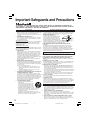 2
2
-
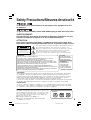 3
3
-
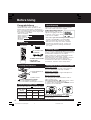 4
4
-
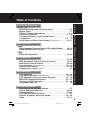 5
5
-
 6
6
-
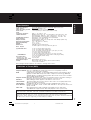 7
7
-
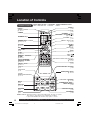 8
8
-
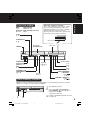 9
9
-
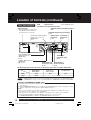 10
10
-
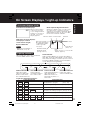 11
11
-
 12
12
-
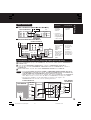 13
13
-
 14
14
-
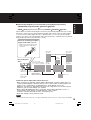 15
15
-
 16
16
-
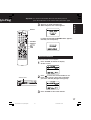 17
17
-
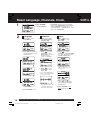 18
18
-
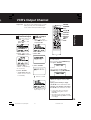 19
19
-
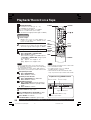 20
20
-
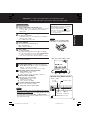 21
21
-
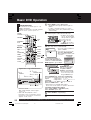 22
22
-
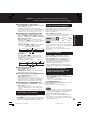 23
23
-
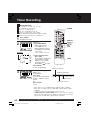 24
24
-
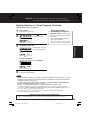 25
25
-
 26
26
-
 27
27
-
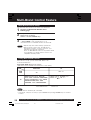 28
28
-
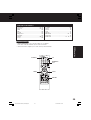 29
29
-
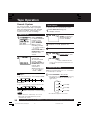 30
30
-
 31
31
-
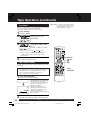 32
32
-
 33
33
-
 34
34
-
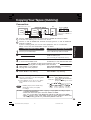 35
35
-
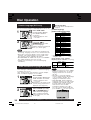 36
36
-
 37
37
-
 38
38
-
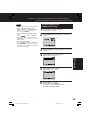 39
39
-
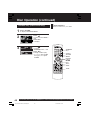 40
40
-
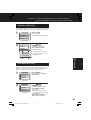 41
41
-
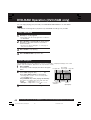 42
42
-
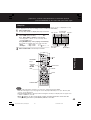 43
43
-
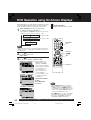 44
44
-
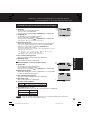 45
45
-
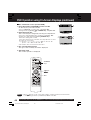 46
46
-
 47
47
-
 48
48
-
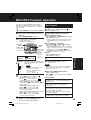 49
49
-
 50
50
-
 51
51
-
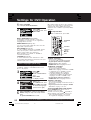 52
52
-
 53
53
-
 54
54
-
 55
55
-
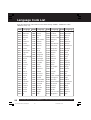 56
56
-
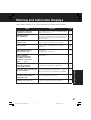 57
57
-
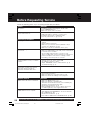 58
58
-
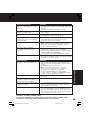 59
59
-
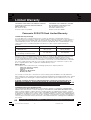 60
60
-
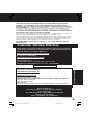 61
61
-
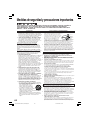 62
62
-
 63
63
-
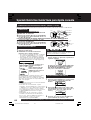 64
64
-
 65
65
-
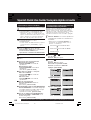 66
66
-
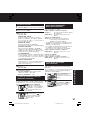 67
67
-
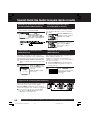 68
68
-
 69
69
-
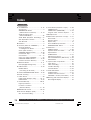 70
70
-
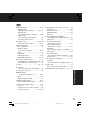 71
71
-
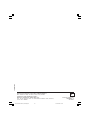 72
72
Panasonic PVD4745S - DVD/VCR DECK User manual
- Category
- DVD players
- Type
- User manual
Ask a question and I''ll find the answer in the document
Finding information in a document is now easier with AI
in other languages
Related papers
-
Panasonic PVD4745S Operating instructions
-
Panasonic PVDM2793K Operating instructions
-
Panasonic PV-D4735S User manual
-
Panasonic PV-DF2035 User manual
-
Panasonic PV-DF2036M User manual
-
Panasonic PV-27DF5 User manual
-
Panasonic PV27DF64K Operating instructions
-
Panasonic PVDF2704 Operating instructions
-
Panasonic Omnivision VHS PV-DF2704 Operating instructions
-
Panasonic Omnivision VHS PV-DF2704 User manual
Other documents
-
Marantz DV7110 User manual
-
Magnavox CMWD2205 User manual
-
Memorex MVD4540C User manual
-
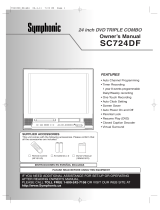 Symphonic MWC24T5 User manual
Symphonic MWC24T5 User manual
-
 Symphonic MWC24T5 User manual
Symphonic MWC24T5 User manual
-
GoVideo DV1040 Reference guide
-
 Symphonic DVD Player CWF804 User manual
Symphonic DVD Player CWF804 User manual
-
Sylvania MWC24T5 User manual
-
Sylvania DVD Player 6724DG User manual
-
Toshiba SD-K531SU User guide