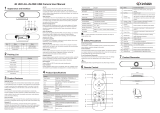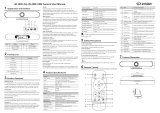©Xiamen RGBlink Science & Technology Co., Ltd.
●12G-SDI: Standardized in SMPTE ST-2082 released in 2015, 12Gbit/s bitrate and able to support 2160p@60.
●U-SDI: Technology for transmitting large-volume 8K signals over a single cable. a signal interface called the ultra
high definition signal/data interface (U-SDI) for transmitting 4K and 8K signals using a single optical cable. The
interface was standardized as the SMPTE ST 2036-4.
●HDMI: H
igh Definition Multimedia Interface: An interface used for the transmission of uncompressed high
definition video, up to 8 channels of audio, and control signals, over a single cable.
●HDMI 1.3: Released on June 22 2006, and increased the maximum TMDS clock to 340 MHz (10.2 Gbit/s). Support
resolution 1920 × 1080 at 120 Hz or 2560 × 1440 at 60 Hz). It added support for 10 bpc, 12 bpc, and 16 bpc color
depth (30, 36, and 48 bit/px), called deep color.
●HDMI 1.4: Released on June 5, 2009, added support for 4096 × 2160 at 24 Hz, 3840 × 2160 at 24, 25, and 30 Hz,
and 1920 × 1080 at 120 Hz. Compared to HDMI 1.3, 3 more features added which are HDMI Ethernet Channel
(HEC) , audio return channel (ARC),3D Over HDMI, a new Micro HDMI Connector, an expanded set of color spaces.
●HDMI 2.0: Released on September 4, 2013 increases the maximum bandwidth to 18.0 Gbit/s. Other features of
HDMI 2.0 include up to 32 audio channels, up to 1536 kHz audio sample frequency, the HE-AAC and DRA audio
standards, improved 3D capability, and additional CEC functions.
●HDMI 2.0a: Was released on April 8, 2015, and added support for High Dynamic Range (HDR) video with static
metadata.
●HDMI 2.0b: Was released March, 2016, support for HDR Video transport and extends the static metadata
signaling to include Hybrid Log-Gamma (HLG).
●HDMI 2.1: Released on November 28, 2017. It adds support for higher resolutions and higher refresh rates,
Dynamic HDR including 4K 120 Hz and 8K 120 Hz.
●DisplayPort: A VESA standard interface primarily for video, but also for audio, USB and other data. DisplayPort
(orDP) is backwards compatible with HDMI, DVI and VGA.
●DP 1.1: Was ratified on 2 April 2007, and version 1.1a was ratified on 11 January 2008. DisplayPort 1.1 allow a
maximum bandwidth of 10.8 Gbit/s (8.64 Gbit/s data rate) over a standard 4-lane main link, enough to support
1920x1080@60Hz
●DP 1.2: Introduced on 7 January 2010, effective bandwidth to 17.28 Gbit/s support increased resolutions, higher
refresh rates, and greater color depth, maximum resolution 3840 × 2160@60Hz
●DP 1.4: Publish on 1 Mar, 2016.overall transmission bandwidth 32.4 Gbit/s ,DisplayPort 1.4 adds support for
Display Stream Compression 1.2 (DSC), DSC is a "visually lossless" encoding technique with up to a 3:1