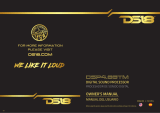Page is loading ...

Before using this product, please read the instructions carefully and keep it for reference.
OWNER’S MANUAL
MANUAL DEL USUARIO ENGLISH | ESPAÑOL
DIGITAL SOUND PROCESSOR
PROCESADOR DE SONIDO DIGITAL

INDEX / INDICE
1
FEATURES / CARACTERÍSTICAS.........................................................................................................................................2
ELEMENTS DESCRIPTION / DESCRIPCIÓN DE LOS ELEMENTOS..................................................................................3
WIRING CONNECTION / CONEXIÓN DE CABLEADO........................................................................................................5
BASIC DSP SETTINGS / CONFIGURACIÓN DSP BÁSICA ..................................................................................................6
- EQ SCREEN/ PANTALLA EQ ......................................................................................................................................6
- INPUT GAIN / GANACIA DE ENTRADA ....................................................................................................................7
- INDIVIDUAL GAIN SETTING / CONFIGURACIÓN DE GANANCIA INDIVIDUAL.....................................................8
BASIC SETUP - CROSSOVER SETTINGS / .........................................................................................................................9
CONFIGURACIÓN BÁSICA - AJUSTES DE CROSSOVER
- FULLY ACTIVE SYSTEM / SISTEMA TOTALMENTE ACTIVO..................................................................................9
DELAY/GAIN - BASIC GAIN SETTINGS AND POLARITY CHECK....................................................................................10
RETARDO/GANANCIA - CONFIGURACIÓN DE GANANCIA BÁSICA Y COMPROBACIÓN DE POLARIDAD
- DELAY/GAIN - POLARITY SETTING / RETARDO/GANANCIA - AJUSTE DE POLARIDAD.................................10
- DELAY/GAIN - GAIN SETTING / PINK NOISE / ....................................................................................................10
RETARDO/GANANCIA -CONFIGURACIÓN DE GANANCIA / RUIDO ROSA
- SETTINGS PAGE - OFF ANY SCREEN / ..................................................................................................................11
PÁGINA DE CONFIGURACIÓN - FUERA DE CUALQUIER PANTALLA
BASIC / ADVANCED SETTINGS / AJUSTES BÁSICOS / AVANZADOS ..........................................................................11
- SAVE SETTINGS / NAME / GUARDAR AJUSTES/NOMBRE ................................................................................11
EQUALIZER SETTINGS / AJUSTES DEL ECUALIZADOR..................................................................................................12
- EQUALIZER SCREEN / PANTALLA DEL ECUALIZADOR .......................................................................................12
- FREQUENCY / FRECUENCIA....................................................................................................................................12
- Q ADJUST / AJUSTES DE Q ......................................................................................................................................13
- AN EXAMPLE OF FREQUENCY AND Q / UN EJEMPLO DE FRECUENCIA Y Q ...................................................13
TIME ALIGNMENT / ALINEACIÓN HORARIA..................................................................................................................14
FINAL SETTINGS / AJUSTES FINALES..............................................................................................................................15
SPECIFICATIONS / ESPECIFICACIONES...........................................................................................................................16
PRODUCT DIMENSIONS / DIMENSIONES DEL PRODUCTO .........................................................................................17
WARRANTY / GARANTÍA...................................................................................................................................................17
DSP8.8BT
FEATURES / CARACTERÍSTICAS.........................................................................................................................................
ELEMENTS DESCRIPTION / DESCRIPCIÓN DE LOS ELEMENTOS..................................................................................
WIRING CONNECTION / CONEXIÓN DE CABLEADO........................................................................................................
BASIC DSP SETTINGS / CONFIGURACIÓN DSP BÁSICA ..................................................................................................
- EQ SCREEN/ PANTALLA EQ ......................................................................................................................................
- INPUT GAIN / GANACIA DE ENTRADA ....................................................................................................................
- INDIVIDUAL GAIN SETTING / CONFIGURACIÓN DE GANANCIA INDIVIDUAL.....................................................
BASIC SETUP - CROSSOVER SETTINGS / .........................................................................................................................
CONFIGURACIÓN BÁSICA - AJUSTES DE CROSSOVER
- FULLY ACTIVE SYSTEM / SISTEMA TOTALMENTE ACTIVO..................................................................................
DELAY/GAIN - BASIC GAIN SETTINGS AND POLARITY CHECK....................................................................................10
RETARDO/GANANCIA - CONFIGURACIÓN DE GANANCIA BÁSICA Y COMPROBACIÓN DE POLARIDAD
- DELAY/GAIN - POLARITY SETTING / RETARDO/GANANCIA - AJUSTE DE POLARIDAD.................................10
- DELAY/GAIN - GAIN SETTING / PINK NOISE / ....................................................................................................10
RETARDO/GANANCIA -CONFIGURACIÓN DE GANANCIA / RUIDO ROSA
- SETTINGS PAGE - OFF ANY SCREEN / ..................................................................................................................11
PÁGINA DE CONFIGURACIÓN - FUERA DE CUALQUIER PANTALLA
BASIC / ADVANCED SETTINGS / AJUSTES BÁSICOS / AVANZADOS ..........................................................................11
- SAVE SETTINGS / NAME / GUARDAR AJUSTES/NOMBRE ................................................................................11
EQUALIZER SETTINGS / AJUSTES DEL ECUALIZADOR..................................................................................................12
- EQUALIZER SCREEN / PANTALLA DEL ECUALIZADOR .......................................................................................12
- FREQUENCY / FRECUENCIA....................................................................................................................................12
- Q ADJUST / AJUSTES DE Q ......................................................................................................................................13
- AN EXAMPLE OF FREQUENCY AND Q / UN EJEMPLO DE FRECUENCIA Y Q ...................................................13
TIME ALIGNMENT / ALINEACIÓN HORARIA..................................................................................................................14
FINAL SETTINGS / AJUSTES FINALES..............................................................................................................................15
SPECIFICATIONS / ESPECIFICACIONES...........................................................................................................................16
PRODUCT DIMENSIONS / DIMENSIONES DEL PRODUCTO .........................................................................................17
WARRANTY / GARANTÍA...................................................................................................................................................17

GENERAL:
ystem integration sound processor for use when
adding amplifiers to a factory or aftermarket
head units.
• Wireless control with DSP8.8BT APP for Android
and iOS devices.
• Auto turn on with DC offset.
ompact size and wire harness connector design.
• Hi-Volt RCA output and adjustable Gain input.
• Hi-Level input up to 20Wrms power capacity.
AUDIO:
32-bit Digital Signal Processing.
Equalization with 31 bands Graphic equalizer
selectable on each channel.
Crossover totally adjustable on each channel from
6 to 48 dB/oct.
Audio delay available on each channel up to 8ms.
Input summing totally adjustable.
Signal phase control on each channel (0/180 degrees).
Hi-Volt RCA Pre-Output (8 Volts)
Input Voltage Adjustable from 200mV to 9V (Gain)
CONNECTIVITY:
8 RCA outputs.
8 RCA and/or Hi-level speaker inputs.
Amplifier remote output.
System control through a wireless (BT) connection
to your Android or iOS mobile device.
FEATURES / CARACTERÍSTICAS
GENERAL:
• System integration sound processor for use when
adding amplifiers to a factory or aftermarket
head units.
• Wireless control with DSP8.8BT APP for Android
and iOS devices.
• Auto turn on with DC offset.
• Compact size and wire harness connector design.
• Hi-Volt RCA output and adjustable Gain input.
• Hi-Level input up to 20Wrms power capacity.
AUDIO:
• 32-bit Digital Signal Processing.
• Equalization with 31 bands Graphic equalizer
selectable on each channel.
• Crossover totally adjustable on each channel from
6 to 48 dB/oct.
• Audio delay available on each channel up to 8ms.
• Input summing totally adjustable.
• Signal phase control on each channel (0/180 degrees).
• Hi-Volt RCA Pre-Output (8 Volts)
• Input Voltage Adjustable from 200mV to 9V (Gain)
CONNECTIVITY:
• 8 RCA outputs.
• 8 RCA and/or Hi-level speaker inputs.
• Amplifier remote output.
• System control through a wireless (BT) connection
to your Android or iOS mobile device.
DIGITAL SOUND
PROCESSOR
PROCESADOR DE
SONIDO DIGITAL
GENERAL:
• Procesador de sonido de integración de sistema
para usar cuando se agregan amplificadores a
unidades principales de fábrica o de posventa.
• Control inalámbrico con APP DSP8.8BT para
dispositivos Android e iOS.
• Encendido automático con compensación de CC.
• Tamaño compacto y diseño de conector de mazo
de cables.
• Salida RCA de alto voltaje y entrada de ganancia
ajustable.
• Entrada de alto nivel con una capacidad de potencia
de hasta 20 Wrms.
AUDIO:
• Procesamiento de señales digitales de 32 bits.
• Ecualización con 31 bandas Ecualizador gráfico
seleccionable en cada canal.
• Crossover totalmente ajustable en cada canal de 6
a 48 dB/oct.
• Retardo de audio disponible en cada canal
hasta 8ms.
• Entrada sumadora totalmente ajustable.
• Control de fase de la señal en cada canal (0/180
grados).
• Salida previa RCA de alto voltaje (8 voltios)
• Voltaje de Entrada Ajustable de 200mV a
9V (Ganancia)
CONECTIVIDAD:
• 8 salidas RCA.
• 8 entradas RCA y/o altavoz de alto nivel.
• Salida remota del amplificador.
• Control del sistema a través de una conexión
inalámbrica (BT) a su dispositivo móvil Android
o iOS.
2

DSP8.8BT
ELEMENTS DESCRIPTION
78
9V
GAIN
CH7/8 GAIN
CH5/6 GAIN
CH3/4 GAIN
CH1/2 OUT8
GND8 GND7 GND6 GND5 GND4 GND3 GND2 GND1
OUT7 OUT6 OUT5 OUT4 OUT3 OUT2 OUT1
0.2V 9V 0.2V 9V 0.2V 9V 0.2V
1 2 3 456
REM DC
TYPEC
UPDATE
POWER UPDATE
LED
BT
LED
CH1+ CH2+ CH3+ CH4+ CH5+ CH6+ CH7+ CH8+
1. Input Harness Connector:
+12V: Used to connect the positive terminal 12V car
battery. To ensure an adequate power supply for the
processor, a dedicated cable should be used to
connect directly to the positive pole of the battery,
and the fuse should be connected in series within 20
centimeters from the positive pole of the battery.
GND: Used to connect the device grounding cable.
The power supply grounding cable needs to be firmly
connected to the frame of the vehicle or other places
with good conductivity. Please use the cable with the
same specifications as the power supply cable and
connect to the frame of the vehicle near the installa-
tion position of the processor.
Before connecting the power supply, you must
confirm that the power supply meets the designated
power requirements and connect in strict accordance
with the equipment instructions. Otherwise, the
equipment may be damaged and may cause
accidents such as fire, electric shock, etc.
REMOTE TURN-ON SIGNAL IN/OUT
REM IN: Connect it to the ACC control output Signal.
The processor will switch on/off automatically with
the vehicle ACC signal on/off.
REM OUT: It provides separate REMOTE signal output
to the other amplifiers to control other amplifiers'
switch turn on/off. Note: the starting signal of the
external power amplifier must be taken from the REM
OUT terminal of this equipment.
HI/LOW LEVEL SIGNAL INPUT TERMINALS
RCA audio input that supports a maximum of 8
channels, connects this from the factory head unit
speaker level signal or an aftermarket head unit
low-level signal.
2: Turn-on Mode selector:
AUTO TURN ON/OFF CONTROL OPTIONS
For auto turn on/off mode, it offers two
options: DC OFFSET/REM.
REM: When switched to REM, the remote control
output terminal of the OEM source unit is connected to
the REM IN terminal of the DSP / amplifier, which is the
preferred starting method.
DC OFFSET: If the OEM source unit has no REM signal
output, you can choose DC OFFSET mode. DC OFFSET
can turn on/off amplifier by detecting the 6V DC Offset
from the OEM source unit speaker terminal.
3: USB interface type C:
Do not use this port, this is used only for service and
update purposes.
4: Power LED Indicator:
Working status indicator. When the processor finishes
self-checking and goes into proper working status, a
red LED will illuminate.
5: BT LED Indicator:
Working BT indicator. When the processor is using the
BT module and it is connected to the device, Blue LED
will illuminate.
6: UPDATE LED Indicator:
Working Update indicator. When the processor is
updating the software, Blue LED will illuminate.
7: Input Gain Controls:
Adjusting the Level Sensitivity from the head unit
audio level. The minimum sensitivity level is 200mv,
while the maximum level is 9V, adjusting properly will
eliminate distortion from the input.
8: Output Harness Connector:
LOW-LEVEL SIGNAL OUTPUT TERMINALS RCA audio
output that supports a maximum of 8 channels,
connect this to an amplifier corresponding to the type
of signal and speaker that you will use.
3
1. Input Harness Connector:
+12V: Used to connect the positive terminal 12V car
battery. To ensure an adequate power supply for the
processor, a dedicated cable should be used to
connect directly to the positive pole of the battery,
and the fuse should be connected in series within 20
centimeters from the positive pole of the battery.
GND: Used to connect the device grounding cable.
The power supply grounding cable needs to be firmly
connected to the frame of the vehicle or other places
with good conductivity. Please use the cable with the
same specifications as the power supply cable and
connect to the frame of the vehicle near the installa-
tion position of the processor.
Before connecting the power supply, you must
confirm that the power supply meets the designated
power requirements and connect in strict accordance
with the equipment instructions. Otherwise, the
equipment may be damaged and may cause
accidents such as fire, electric shock, etc.
REMOTE TURN-ON SIGNAL IN/OUT
REM IN: Connect it to the ACC control output Signal.
The processor will switch on/off automatically with
the vehicle ACC signal on/off.
REM OUT: It provides separate REMOTE signal output
to the other amplifiers to control other amplifiers'
switch turn on/off. Note: the starting signal of the
external power amplifier must be taken from the REM
OUT terminal of this equipment.
HI/LOW LEVEL SIGNAL INPUT TERMINALS
RCA audio input that supports a maximum of 8
channels, connects this from the factory head unit
speaker level signal or an aftermarket head unit
low-level signal.
2: Turn-on Mode selector:
AUTO TURN ON/OFF CONTROL OPTIONS
For auto turn on/off mode, it offers two
options: DC OFFSET/REM.
REM: When switched to REM, the remote cont
output terminal of the OEM source unit is connected
the REM IN terminal of the DSP / amplifier, which is
preferred starting method.
DC OFFSET: If the OEM source unit has no REM signal
output, you can choose DC OFFSET mode. DC OFF
can turn on/off amplifier by detecting the 6V DC Offset
from the OEM source unit speaker terminal.
3: USB interface type C:
Do not use this port, this is used only for service
update purposes.
4: Power LED Indicator:
Working status indicator. When the processor finishes
self-checking and goes into proper working status,
red LED will illuminate.
5: BT LED Indicator:
Working BT indicator. When the processor is using
BT module and it is connected to the device, Blue
will illuminate.
6: UPDATE LED Indicator:
Working Update indicator. When the processor
updating the software, Blue LED will illuminate.
7: Input Gain Controls:
Adjusting the Level Sensitivity from the head
audio level. The minimum sensitivity level is 200
while the maximum level is 9V, adjusting properly
eliminate distortion from the input.
8: Output Harness Connector:
LOW-LEVEL SIGNAL OUTPUT TERMINALS RCA audio
output that supports a maximum of 8 channels,
connect this to an amplifier corresponding to the
of signal and speaker that you will use.
When switched to REM, the remote cont
output terminal of the OEM source unit is connected
the REM IN terminal of the DSP / amplifier, which is
If the OEM source unit has no REM signal
output, you can choose DC OFFSET mode. DC OFF
can turn on/off amplifier by detecting the 6V DC Offset
Do not use this port, this is used only for service
Working status indicator. When the processor finishes
self-checking and goes into proper working status,
Working BT indicator. When the processor is using
BT module and it is connected to the device, Blue
Working Update indicator. When the processor
Adjusting the Level Sensitivity from the head
audio level. The minimum sensitivity level is 200
while the maximum level is 9V, adjusting properly
LOW-LEVEL SIGNAL OUTPUT TERMINALS RCA audio
output that supports a maximum of 8 channels,
connect this to an amplifier corresponding to the
signal
Offset
finishes
audio
channels,
signal
Offset
finishes
audio
channels,
signal
Offset
finishes
audio
channels,
signal
Offset
finishes
audio
channels,
signal
Offset
finishes
audio
channels,
signal
Offset
finishes
audio
channels,

signal
Offset
finishes
audio
channels,
signal
Offset
finishes
audio
channels,
signal
Offset
finishes
audio
channels,
signal
Offset
finishes
audio
channels,
signal
Offset
finishes
audio
channels,
signal
Offset
finishes
audio
channels,
ol
to
the
signal
SET
Offset
and
finishes
a
the
LED
is
unit
,
will
audio
channels,
type
78
9V
GAIN
CH7/8 GAIN
CH5/6 GAIN
CH3/4 GAIN
CH1/2 OUT8
GND8 GND7 GND6 GND5 GND4 GND3 GND2 GND1
OUT7 OUT6 OUT5 OUT4 OUT3 OUT2 OUT1
0.2V 9V 0.2V 9V 0.2V 9V 0.2V
1 2 3 456
REM DC
TYPEC
UPDATE
POWER UPDATE
LED
BT
LED
CH1+ CH2+ CH3+ CH4+ CH5+ CH6+ CH7+ CH8+
ol
to
the
signal
SET
Offset
and
finishes
a
the
LED
is
unit
,
will
audio
channels,
type
1. Conector del arnés de entrada:
+12V: Se utiliza para conectar el terminal positivo de la
batería del automóvil de 12V. Para garantizar una
fuente de alimentación adecuada para el procesador,
se debe usar un cable dedicado para conectar
directamente al polo positivo de la batería, y el fusible
debe conectarse en serie dentro de los 20 centímetros
del polo positivo de la batería.
GND: Se utiliza para conectar el cable de puesta a
tierra del dispositivo. El cable de conexión a tierra de la
fuente de alimentación debe estar firmemente
conectado al bastidor del vehículo u otros lugares con
buena conductividad. Utilice el cable con las mismas
especificaciones que el cable de alimentación y
conéctelo al bastidor del vehículo cerca de la posición
de instalación del procesador.
Antes de conectar la fuente de alimentación, debe
confirmar que la fuente de alimentación cumple con
los requisitos de alimentación designados y
conectarse estrictamente de acuerdo con las
instrucciones del equipo. De lo contrario, el equipo
puede dañarse y causar accidentes como incendios,
descargas eléctricas, etc.
ENTRADA/SALIDA DE ENCENDIDO REMOTO
REM IN: Conéctelo a la señal de salida de control ACC.
El procesador se encenderá / apagará automá-
ticamente con la señal ACC del vehículo encendida /
apagada.
REM OUT: proporciona una salida de señal REMOTA
separada a los otros amplificadores para controlar
el encendido/apagado del interruptor de otros
amplificadores. Nota: la señal de inicio del amplificador
de potencia externo debe tomarse del terminal REM
OUT de este equipo.
TERMINALES DE ENTRADA DE SEÑAL DE
ALTO/BAJO NIVEL
Entrada de audio RCA que admite un máximo de 8
canales, conéctelo desde la señal de nivel de altavoz
de la unidad principal de fábrica o una señal de nivel
bajo de la unidad principal.
2: Selector de modo de encendido:
OPCIONES DE CONTROL DE ENCENDIDO/APAGADO
AUTOMÁTICO
Para el modo de encendido/apagado automático,
ofrece dos opciones: DC OFFSET/REM.
DC OFFSET: Si la fuente de la unidad OEM no tiene señal
de salida REM, puede elegir el modo DC OFFSET. El DC
OFFSET puede encender / apagar el amplificador
detectando la compensación de CC de 6V desde la
terminal de altavoces de la unidad OEM
REM: cuando se cambia a REM, el terminal de salida del
control remoto de la unidad fuente OEM se conecta al
terminal REM IN del DSP/amplificador, que es el método
de inicio preferido.
3: Interfaz USB tipo C:
No utilice este puerto, se utiliza únicamente con fines de
mantenimiento y actualización.
4: Indicador LED de alimentación:
Indicador de estado de proceso. Cuando el procesador
finalice la autocomprobación y entre en estado de
funcionamiento adecuado, se iluminará el LED rojo.
5: Indicador LED Bluetooth:
Indicador BT de proceso. Cuando el procesador está
utilizando el módulo BT y está conectado al dispositivo,
se iluminará el LED azul.
6: Indicador LED de ACTUALIZACIÓN:
Indicador de actualización de proceso. Cuando el
procesador esté actualizando el software, se iluminará
el LED azul.
7: Controles de ganancia de entrada:
Ajuste de la sensibilidad de nivel desde el nivel de audio
de la unidad principal. El nivel mínimo de sensibilidad es
de 200mv, mientras que el nivel máximo es de 9V, el
ajuste adecuado eliminará la distorsión de la entrada.
8: Conector del arnés de salida:
TERMINALES DE SALIDA DE SEÑAL DE BAJO NIVEL
Salida de audio RCA que admite un máximo de 8
canales, conéctelo a un amplificador correspondiente al
tipo de señal y altavoz que utilizará.
DESCRIPCIÓN DE LOS ELEMENTOS
4

DSP8.8BT
WIRING CONNECTION / CONEXIÓN DE CABLEADO
HEAD UNIT
RCA / SPEAKER OUTPUT
AMPLIFIER
AMPLIFICADOR
SPEAKERS
ALTAVOCES
RCA PRE OUT
TO AMP
RCA INPUT FROM AMP/RADIO
RED CABLE
REM IN
CABLE ROJO
ENTRADA REM
UNIDAD PRINCIPAL
RCA / SALIDA DE ALTAVOCES
YELLOW
CABLE
CABLE
AMARILLO
CABLE AZUL
SALIDA REM
SALIDA RCA PRE
HACIA AMPLIFICADOR
ENTRADA RCA DEL
AMPLIFICADOR / RADIO
GND
+12V
+12V
BLUE CABLE
REM OUT
BATTERY
BATERÍA
CH1
CH1 CH2 CH3 CH4 CH5 CH6 CH7 CH8
CH6
CH5
CH4
CH3
CH2
CH7
CH8
Connect each
channel depending
of the signal/speaker
application
Connect each channel
depending of the amplifier/speaker
application
Conectar cada
canal dependiendo
de la aplicación de
señal/altavoz
Conectar cada canal dependiendo
de la aplicación del amplificador/altavoz
5

EQ SCREEN:
om this page you can get to all settings. We
ommend that you look at all the pages and get
familiar with all the possible settings. EQ should NOT
your first settings!!
recommend going to Delay/Gain page and
esetting gains for all channels used. Then go to the
CROSSOVER page and preset all your crossovers.
FORE turning the system "FULLY" on. Amplifiers
should be powered off now.
ANTALLA DE EQ:
Desde esta página puede acceder a todos los ajustes.
ecomendamos que consulte todas las páginas y se
familiarice con todas las configuraciones posibles.
Q NO debe ser su primera configuración!
omendamos ir a la página DELAY / GAIN y
e-establecer las ganancias para todos los canales
utilizados. Luego vaya a la página “CROSSOVER”
preestablezca todos sus crosovers. ANTES
encender el sistema "COMPLETAMENTE". Los
amplificadores deben apagarse ahora.
BASIC DSP SETTING / CONFIGURACIÓN DSP BÁSICA
EQ SCREEN:
From this page you can get to all settings. We
recommend that you look at all the pages and get
familiar with all the possible settings. EQ should NOT
be your first settings!!
We recommend going to Delay/Gain page and
presetting gains for all channels used. Then go to the
CROSSOVER page and preset all your crossovers.
BEFORE turning the system "FULLY" on. Amplifiers
should be powered off now.
Download the DSP8.8BT on the App Store
or Google Play
Descargue el DSP8.8BT en App Store o
Google Play
PANTALLA DE EQ:
Desde esta página puede acceder a todos los ajustes.
Le recomendamos que consulte todas las páginas y se
familiarice con todas las configuraciones posibles.
¡EQ NO debe ser su primera configuración!
Recomendamos ir a la página DELAY / GAIN y
pre-establecer las ganancias para todos los canales
utilizados. Luego vaya a la página “CROSSOVER”
y preestablezca todos sus crosovers. ANTES
de encender el sistema "COMPLETAMENTE". Los
amplificadores deben apagarse ahora.
6

DSP8.8BT
INPUT GAIN:
It is a fact that very few people, including professional
installers, know how to set gains correctly. Failure to do
so yields higher distortion, a higher noise floor which
decreases dynamic headroom, less than optimum
operating conditions for electronic equipment, and a
higher failure rate for both the electronic equipment and
transducers alike. While most people set this control by
ear to how loud they want their music, this is not the
intent of this control. The range is from 0.2 volts to 9
volts. The control is meant for matching the output of the
source unit's signal voltage. For example, if you have a
source unit with low output voltage, you would probably
have the control set fairly high, towards the O.2V range.
A lot of head units have 4 volts of output signal voltage
which means that your control would be set midway
through the range. If you happen to have a speaker line
that yields 6 volts or more, you will set the gain at the
minimum position, towards the 9V range. In all these
examples, when properly level matched, the DSP will put
out the full volume with a clean signal.
Setting the control above the improper point may result
in poor sound quality and overall undesirable results.
GANANCIA DE ENTRADA:
Es un hecho que muy pocas personas, incluidos los
instaladores profesionales, saben cómo configurar las
ganancias correctamente. De lo contrario, se produce una
mayor distorsión, un nivel de ruido más alto que reduce el
margen dinámico, condiciones de funcionamiento
inferiores a las óptimas para los equipos electrónicos y una
mayor tasa de fallas tanto para los equipos electrónicos
como para los transductores. Si bien la mayoría de las
personas configuran este control de oído para determinar
qué tan alto quieren escuchar su música, esta no es la
intención de este control. El rango es de 0.2 voltios a 9
voltios. El control está diseñado para hacer coincidir la
salida del voltaje de la señal de la unidad fuente. Por
ejemplo, si tiene una unidad fuente con un voltaje de salida
bajo, probablemente tenga el control configurado bastante
alto, hacia el rango de O.2V. Muchas unidades principales
tienen 4 voltios de voltaje de señal de salida, lo que
significa que su control se establecería en la mitad del
rango. Si tiene una línea de altavoces que produce 6 voltios
o más, establecerá la ganancia en la posición mínima, hacia
el rango de 9V. En todos estos ejemplos, cuando se iguala
correctamente el nivel, el DSP emitirá el volumen completo
con una señal limpia.
Establecer el control por encima del punto incorrecto
puede resultar en una calidad de sonido deficiente y en
general resultados indeseables.
9V
GAIN
CH7/8 GAIN
CH5/6 GAIN
CH3/4 GAIN
CH1/2 OUT8
GND8 GND7 GND6 GND5 GND4 GN
D3 GND2
OUT7 OUT6 OUT5 OUT4 OU
T3 OUT2
0.2V 9V 0.2V 9V 0.2V 9V 0.2V
7

INDIVIDUAL GAIN SETTING:
This the important. MAKE SURE that ALL your amplifiers
are NOT connected (They are powered off). Now PRESET
the individual gain controls channel by channel. Setup
ALL channels - tweeters, midrange/ mid-bass, woofers
to -6dB. Set MASTER level to -6dB also. With the
DSP8.8BT GAINS set up this way... plus you're presetting
the amplifiers input gain controls. You'll still have over
12dB of gain to work with BEFORE increasing GAIN on
each of the amplifiers. Once this is done save that
setting. THIS IS just for the initial setup. When you get
near the end of the setup you can readjust the gain
settings here, on the DSP, AND the amplifiers.
ALL CHANNELS AT -6dB
TODOS LOS CANALES A -6dB
CONFIGURACIÓN DE GANANCIA
INDIVIDUAL:
Esto es lo importante. ASEGÚRESE de que TODOS sus
amplificadores NO estén conectados (estén apagados).
Ahora PREAJUSTE los controles de ganancia individuales
canal por canal. Configure TODOS los canales: tweeters,
rango medio/bajo medio, woofers a -6dB. Ajuste el nivel
MASTER a -6dB también. Con las GANANCIAS DSP8.8BT
configuradas de esta manera... además de preestablecer
los controles de ganancia de entrada de los amplifica-
dores. Todavía tendrá más de 12dB de ganancia para
trabajar ANTES de aumentar la GANANCIA en cada uno de
los amplificadores. Una vez hecho esto, guarde esa
configuración. ESTO ES solo para la configuración inicial.
Cuando se acerque al final de la configuración, puede
reajustar la configuración de ganancia aquí, en el DSP Y en
los amplificadores.
8

DSP8.8BT
BASIC SETUP - CROSSOVER SETTINGS /
CONFIGURACIÓN BÁSICA - AJUSTES DE CROSSOVER
FULLY ACTIVE SYSTEM:
Knowing the basic starting x-over
frequencies for each speaker as
described on the previous page.
Start setting the X-Over up. For this
example we will assume a FULLY
active system with a 2-way front
system NO rear fill speakers and
subwoofers. 5/6 Channel.
With this 6 channel "ACTIVE" system
start with the tweeter’s crossover at
3,500Hz. Choose a crossover slope.
6dB, 12dB or 24dB. For this example
we'll use 12dB. Touch the GREY dot
on the slider (1).
Slide the dot to the left or right to
change X-Over frequency.
To get to a more specific crossover
frequency, you can tap the center
rectangle with (2) the frequency
shown and type in the exact
frequency.
Since this is an example, we will use
typical STARTING frequencies which
may NOT be the final settings.
• TWEETERS - HIGH PASS - 3,500Hz
• MIDRANGE - BANDPASS - 350Hz
- 3,500Hz
• SUBWOOFER - LOW PASS - 60Hz
Use the same method as above, To
create a bandpass use BOTH the
High Pass filter (3) and the Low Pass
filter to CREATE a Band Pass (4) in
reality that is how ALL Band Pass
filters are created. A combination of
High and Low Pass
SISTEMA TOTALMENTE
ACTIVO:
Conociendo las frecuencias básicas
de inicio de x-over para cada alta
voz como se describe en la página
anterior. Comience a configurar
el X-Over. Para este ejemplo,
supondremos un sistema TOTAL-
MENTE activo con un sistema
frontal de 2 vías SIN altavoces
de relleno traseros ni subwoofers.
5/6 Canal.
Con este sistema "ACTIVO" de 6
canales empieza con el cruce de
tweeters a 3.500Hz. Elija una
pendiente de cruce. 6dB, 12dB o
24dB. Para este ejemplo usaremos
12dB. Toque el punto GRIS en el
control deslizante (1).
Deslice el punto hacia la izquierda o
hacia la derecha para cambiar la
frecuencia de X-Over.
Para llegar a una frecuencia de
crossover más específica, puede
tocar el rectángulo central (2) con la
frecuencia que se muestra y escribir
la frecuencia exacta.
Dado que este es un ejemplo,
utilizaremos frecuencias INICIALES
típicas que pueden NO ser las
configuraciones finales.
• TWEETERS - PASO ALTO - 3.500Hz
• RANGO MEDIO - PASABANDA
- 350Hz - 3,500Hz
• SUBWOOFER - PASO BAJO - 60Hz
Use el mismo método que el anterior.
Para crear un paso de banda, use
AMBOS, el filtro de Paso Alto (3) Y el
filtro de Paso Bajo (4) para CREAR un
paso de banda. En realidad así es
como se crean TODOS los filtros Band
Pass. Una combinación de paso alto y
bajo
9
1
2
3
4
SISTEMA TOTALMENTE
ACTIVO:
Conociendo las frecuencias básicas
de inicio de x-over para cada
voz como se describe en la página
anterior. Comience a configurar
el X-Over. Para este ejemplo,
supondremos un sistema T
MENTE activo con un sistema
frontal de 2 vías SIN alta
de relleno traseros ni subwoo
5/6 Canal.
Con este sistema "ACTIVO"
canales empieza con el cruc
tweeters a 3.500Hz. Elija
pendiente de cruce. 6dB, 12dB
24dB. Para este ejemplo usar
12dB. Toque el punto GRIS
control deslizante (1).
Deslice el punto hacia la izquie
hacia la derecha para cambiar
frecuencia de X-Over.
Para llegar a una frecuencia
crossover más específica, puede
tocar el rectángulo central (2)
frecuencia que se muestra y escribir
la frecuencia exacta.
Dado que este es un ejemplo,
utilizaremos frecuencias INICIAL
típicas que pueden NO ser
configuraciones finales.
• TWEETERS - PASO ALTO - 3.500Hz
• RANGO MEDIO - PASABANDA
- 350Hz - 3,500Hz
• SUBWOOFER - PASO BAJO - 60Hz
Use el mismo método que el an
Para crear un paso de banda,
AMBOS, el filtro de Paso Alto (3)
filtro de Paso Bajo (4) para CREAR
paso de banda. En realidad así
como se crean TODOS los filtros
Pass. Una combinación de paso
bajo
SAVE SETTINGS / NAME:
This is SUPER important. ALWAYS save settings!! Once
you select SAVE on ANY page it will bring you to the “New
Settings“ text box as shown to the
left. You have a choice of Basic
Tuning Presets and Advanced
Tuning Presets. The difference is
that the BASIC setting... ANYONE
can access it. ADVANCED ONLY you
(or whomever you give your
password to) can access. It is best
to first save in BASIC and then once
refined in your tuning SAVE in
ADVANCED.
Once you've entered YOUR settings
name, for example, BOB6 it will
PÁGINA DE CONFIGURACIÓN -
FUERA DE CUALQUIER
PANTALLA
En la página Configuración, puede ver
fuente(s) está utilizando y elegir entre
También puede ver todos los dispositi
Bluetooth que puede haber empar
con la aplicación DSP8.8BT. Y elige
esos también.
Abajo en la parte inferior hay 2
configuraciones:
- Actualizar lista de dispositivos
será útil cuando configure esto con
instalador/sintonizador. Puede elegirlo usted mismo
instalador puede elegirlo él mismo.
- Restablecer sintonización de DSP Esto es útil si
gusta la configuración de DSP y desea realizar
configuración limpia de nuevo.
GUARDAR AJUSTES/NOMBRE:
Esto es SÚPER importante. ¡Guarde SIEMPRE
configuración! Una vez que seleccione GUARDAR
CUALQUIER página, lo llevará
cuadro de texto "Nu
configuración" como se muestra
izquierda. Tiene la opción
preajustes de afinación básic
preajustes de afinación avanzados.
La diferencia es que la configuración
BÁSICA... CUALQUIERA puede
acceder. AVANZADO SÓLO tú
quien le des tu contraseña) puede
acceder. Lo mejor es guardar prime
en BÁSICO y luego una vez refinado
en su afinación GUARDAR
AVANZADO.
Conociendo las frecuencias básicas
de inicio de x-over para cada
voz como se describe en la página
anterior. Comience a configurar
el X-Over. Para este ejemplo,
supondremos un sistema T
MENTE activo con un sistema
frontal de 2 vías SIN alta
de relleno traseros ni subwoo
Con este sistema "ACTIVO"
canales empieza con el cruc
tweeters a 3.500Hz. Elija
pendiente de cruce. 6dB, 12dB
24dB. Para este ejemplo usar
12dB. Toque el punto GRIS
Deslice el punto hacia la izquie
hacia la derecha para cambiar
Para llegar a una frecuencia
crossover más específica, puede
frecuencia que se muestra y escribir
Dado que este es un ejemplo,
utilizaremos frecuencias INICIAL
típicas que pueden NO ser
• TWEETERS - PASO ALTO - 3.500Hz
Use el mismo método que el an
Para crear un paso de banda,
para CREAR
paso de banda. En realidad así
como se crean TODOS los filtros
Pass. Una combinación de paso
PÁGINA DE CONFIGURACIÓN -
En la página Configuración, puede ver
fuente(s) está utilizando y elegir entre
También puede ver todos los dispositi
Bluetooth que puede haber empar
con la aplicación DSP8.8BT. Y elige
- Actualizar lista de dispositivos
será útil cuando configure esto con
instalador/sintonizador. Puede elegirlo usted mismo
- Restablecer sintonización de DSP Esto es útil si
gusta la configuración de DSP y desea realizar
Esto es SÚPER importante. ¡Guarde SIEMPRE
configuración! Una vez que seleccione GUARDAR
CUALQUIER página, lo llevará
cuadro de texto "Nu
configuración" como se muestra
izquierda. Tiene la opción
preajustes de afinación básic
preajustes de afinación avanzados.
La diferencia es que la configuración
BÁSICA... CUALQUIERA puede
acceder. AVANZADO SÓLO tú
quien le des tu contraseña) puede
acceder. Lo mejor es guardar prime
en BÁSICO y luego una vez refinado
en su afinación GUARDAR
básicas
página
onfigurar
ejemplo,
sistema
puede
escribir
ejemplo,
O - 3.500Hz
CIÓN -
anzados.
onfiguración
puede
puede
efinado
básicas
página
onfigurar
ejemplo,
sistema
puede
escribir
ejemplo,
O - 3.500Hz
CIÓN -
anzados.
onfiguración
puede
puede
efinado
básicas
página
onfigurar
ejemplo,
sistema
puede
escribir
ejemplo,
O - 3.500Hz
CIÓN -
anzados.
onfiguración
puede
puede
efinado
básicas
página
onfigurar
ejemplo,
sistema
puede
escribir
ejemplo,
O - 3.500Hz
CIÓN -
anzados.
onfiguración
puede
puede
efinado
básicas
página
onfigurar
ejemplo,
sistema
puede
escribir
ejemplo,
O - 3.500Hz
CIÓN -
anzados.
onfiguración
puede
puede
efinado
básicas
página
onfigurar
ejemplo,
sistema
puede
escribir
ejemplo,
O - 3.500Hz
CIÓN -
anzados.
onfiguración
puede
puede
efinado

básicas
página
onfigurar
ejemplo,
sistema
puede
escribir
ejemplo,
O - 3.500Hz
CIÓN -
anzados.
onfiguración
puede
puede
efinado
básicas
página
onfigurar
ejemplo,
sistema
puede
escribir
ejemplo,
O - 3.500Hz
CIÓN -
anzados.
onfiguración
puede
puede
efinado
básicas
página
onfigurar
ejemplo,
sistema
puede
escribir
ejemplo,
O - 3.500Hz
CIÓN -
anzados.
onfiguración
puede
puede
efinado
básicas
página
onfigurar
ejemplo,
sistema
puede
escribir
ejemplo,
O - 3.500Hz
CIÓN -
anzados.
onfiguración
puede
puede
efinado
básicas
página
onfigurar
ejemplo,
sistema
puede
escribir
ejemplo,
O - 3.500Hz
CIÓN -
anzados.
onfiguración
puede
puede
efinado
básicas
página
onfigurar
ejemplo,
sistema
puede
escribir
ejemplo,
O - 3.500Hz
CIÓN -
anzados.
onfiguración
puede
puede
efinado
básicas
alta
página
onfigurar
ejemplo,
L-
sistema
es
ers.
6
de
una
o
emos
el
o
la
de
puede
la
escribir
ejemplo,
S
las
O - 3.500Hz
r.
use
un
es
Band
y
CIÓN -
qué
ellas.
os
ejado
e
Esto
su
su
le
una
la
en
al
a
la
de
y
anzados.
onfiguración
puede
a
puede
o
efinado
en
DELAY/GAIN - POLARITY SETTING
is also the best time to make sure ALL speakers
in phase. There are FREE Polarity apps online that
help you do this. AGAIN, super important
phase. You can easily adjust the phase from
screen, just tap the bottom BLUE
ectangle with the O inside this will switch
speaker 180 "Out of Phase" which may
it back INTO phase. You should hear the
erence, use a phase meter to make sure.
sing a Phase Meter makes it much easier
get the set-up correctly the FIRST TIME.
ving Gain and Phase set-up properly
kes the TOTAL DSP setup experience much easier.
recommend using a Phase Meter, or Phase Meter
p" off your smartphone to help you with this part of
the set-up.
DELAY/GAIN - GAIN SETTING /
PINK NOISE
ow that we know that the speakers are in phase, let's
Pink Noise through the system and set gains a little
closer. This speeds up the setup as using Pink Noise is
more constant sound. Make sure you have set up ALL
ossovers and SAVED everything. And "Burned" it to
DSP. IF so.... then play pink noise (USB, CD, BT)
while in the driver’s seat. Play at a MODERATE to a
OW level. It should sound like a BIG ball of noise. With
speakers being more prominent or distinct than
other. An easy way to make sure is to MUTE
erything but the tweeters in this 5 channel all active
stem With ONLY the tweeters playing they should
sound like they are equal in output. Neither one is
louder than the other. If NOT, go into the GAIN settings
turn the brighter (or louder) tweeter DOWN in
el, say 1- 3dB.
this until I they are equal in level to you. Shut off the
tweeters and now turn on the mid-bass drivers. Same
drill", match level to YOUR ears.
SAVE/SYNC/SAVE/SYNC
básicas
alta
página
onfigurar
ejemplo,
L-
sistema
es
ers.
6
de
una
o
emos
el
o
la
de
puede
la
escribir
ejemplo,
S
las
O - 3.500Hz
r.
use
el
un
es
Band
y
DELAY/GAIN - POLARITY SETTING
This is also the best time to make sure ALL speakers
are in phase. There are FREE Polarity apps online that
can help you do this. AGAIN, super important
phase. You can easily adjust the phase from
this screen, just tap the bottom BLUE
rectangle with the O inside this will switch
the speaker 180 "Out of Phase" which may
put it back INTO phase. You should hear the
difference, use a phase meter to make sure.
Using a Phase Meter makes it much easier
to get the set-up correctly the FIRST TIME.
Having Gain and Phase set-up properly
makes the TOTAL DSP setup experience much easier.
We recommend using a Phase Meter, or Phase Meter
"App" off your smartphone to help you with this part of
the set-up.
DELAY/GAIN - GAIN SETTING /
PINK NOISE
Now that we know that the speakers are in phase, let's
run Pink Noise through the system and set gains a little
closer. This speeds up the setup as using Pink Noise is
a more constant sound. Make sure you have set up ALL
crossovers and SAVED everything. And "Burned" it to
the DSP. IF so.... then play pink noise (USB, CD, BT)
while in the driver’s seat. Play at a MODERATE to a
LOW level. It should sound like a BIG ball of noise. With
NO speakers being more prominent or distinct than
any other. An easy way to make sure is to MUTE
everything but the tweeters in this 5 channel all active
system With ONLY the tweeters playing they should
sound like they are equal in output. Neither one is
louder than the other. If NOT, go into the GAIN settings
and turn the brighter (or louder) tweeter DOWN in
level, say 1- 3dB.
Do this until I they are equal in level to you. Shut off the
tweeters and now turn on the mid-bass drivers. Same
"drill", match level to YOUR ears.
SAVE/SYNC/SAVE/SYNC
DELAY/GAIN - BASIC GAIN SETTINGS AND POLARITY CHECK
RETARDO/GANANCIA - CONFIGURACIÓN DE GANANCIA BÁSICA Y COMPROBACIÓN DE POLARIDAD
RETARDO/GANANCIA - AJUSTE DE
POLARIDAD
Este también es el mejor momento para
asegurarse de que TODOS los parlantes estén
en fase. Hay aplicaciones Polarity GRATUITAS
en línea que pueden ayudarlo a hacer esto.
NUEVAMENTE es súper importante que todos
los parlantes estén ACÚSTICAMENTE en fase.
Puede ajustar fácilmente la fase desde esta
pantalla, simplemente toque el rectángulo
AZUL inferior con el O dentro, esto cambiará el
altavoz 180 "Fuera de fase", lo que puede
ponerlo nuevamente en fase. Debería
escuchar la diferencia, use un medidor de fase
para asegurarse. El uso de un medidor de fase
hace que sea mucho más fácil obtener la configuración
correcta LA PRIMERA VEZ. Tener la ganancia y la fase
configuradas correctamente hace que la experiencia de
configuración de TOTAL DSP sea mucho más fácil.
Recomendamos utilizar un medidor de fase o una
"aplicación" de medidor de fase de su teléfono inteligente
para ayudarlo con esta parte de la configuración.
RETARDO/GANANCIA -CONFIGURACIÓN
DE GANANCIA / RUIDO ROSA
Ahora que sabemos que los altavoces están en fase,
ejecutemos Ruido Rosa a través del sistema y ajustemos
las ganancias un poco más cerca. Esto acelera la
configuración, ya que usar Ruido Rosa es un sonido más
constante. Asegúrese de haber configurado TODOS los
cruces y GUARDADO todo. Y lo "quemó" en el DSP. SI es
así... entonces reproduzca ruido rosa (USB, CD, BT)
mientras está en el asiento del conductor. Reproduzca a
un nivel MODERADO a BAJO. Debería sonar como una
GRAN bola de ruido. SIN altavoces que sean más
prominentes o distintos que cualquier otro. Una manera
fácil de asegurarse es SILENCIAR todo menos los
tweeters en este sistema de 5 canales completamente
activo Con SÓLO los tweeters reproduciéndose, deberían
sonar como si tuvieran la misma salida. Ninguno es más
ruidoso que el otro. Si NO, vaya a la configuración de
GANANCIA y baje el nivel del tweeter más brillante (o más
alto), digamos 1-3dB.
Haga esto hasta que estén al mismo nivel. Apague los
tweeters y ahora encienda los controladores de bajos
medios. El mismo "taladro", se empareja el nivel de
TUS oídos.
GUARDAR/SINCRONIZAR/GUARDAR/
SINCRONIZAR
10
CIÓN -
qué
ellas.
os
ejado
e
Esto
su
su
le
una
la
en
al
a
la
de
y
anzados.
onfiguración
puede
a
puede
o
efinado
en
then do the same setting but uses
12dB per octave crossover slopes.
Call that one BOB12, that way you
can hear the difference in slopes,
Or different EQ settings.
To sync to DSP8.8BT, go back to the SAVE button on the
top of each page blue bar. Click on SAVE and look at your
desee una configuración
mostrar que TODOS son cruces
6dB por octava ... por lo que BOB6
fácil de recordar y luego haga la misma configuración,
use pendientes de cruce de 12dB por octava. Llámalo
BOB12, de esa manera puedes escuchar la diferencia
las pendientes, o diferentes configuraciones
ecualización.
desee una configuración
mostrar que TODOS son cruces
6dB por octava ... por lo que BOB6
fácil de recordar y luego haga la misma configuración,
use pendientes de cruce de 12dB por octava. Llámalo
BOB12, de esa manera puedes escuchar la diferencia
las pendientes, o diferentes configuraciones
Llámalo
Llámalo
Llámalo
Llámalo
Llámalo
Llámalo

Llámalo
Llámalo
Llámalo
Llámalo
Llámalo
Llámalo
para
de
es
o
Llámalo
en
de
DSP8.8BT
SETTINGS PAGE - OFF ANY
SCREEN
On the Settings page you can see what
source(s) you are using and pick between
them. You can also see all the Bluetooth
devices that you may have paired up to
DSP8.8BT app. And choose between
Those also.
Down at the bottom are 2 settings:
- Refresh Device list This will be useful
when you set up this up with your
installer/tuner and you. You can choose
yourself or your installer can pick himself.
- Reset DSP Tuning This is useful if you don’t like your
DSP Settings and want to do a clean setup all over again.
SAVE SETTINGS / NAME:
This is SUPER important. ALWAYS save settings!! Once
you select SAVE on ANY page it will bring you to the “New
Settings“ text box as shown to the
left. You have a choice of Basic
Tuning Presets and Advanced
Tuning Presets. The difference is
that the BASIC setting... ANYONE
can access it. ADVANCED ONLY you
(or whomever you give your
password to) can access. It is best
to first save in BASIC and then once
refined in your tuning SAVE in
ADVANCED.
Once you've entered YOUR settings
name, for example, BOB6 it will
save it to the APP. As shown to the
left. You can save 10 settings. You
may want one set to show that it is
ALL 6dB per octave crossovers... So
BOB6 is easy to remember and
then do the same setting but uses
12dB per octave crossover slopes.
Call that one BOB12, that way you
can hear the difference in slopes,
Or different EQ settings.
To sync to DSP8.8BT, go back to the SAVE button on the
top of each page blue bar. Click on SAVE and look at your
BASIC / ADVANCED SETTINGS
PÁGINA DE CONFIGURACIÓN -
FUERA DE CUALQUIER
PANTALLA
En la página Configuración, puede ver qué
fuente(s) está utilizando y elegir entre ellas.
También puede ver todos los dispositivos
Bluetooth que puede haber emparejado
con la aplicación DSP8.8BT. Y elige entre
esos también.
Abajo en la parte inferior hay 2
configuraciones:
- Actualizar lista de dispositivos Esto
será útil cuando configure esto con su
instalador/sintonizador. Puede elegirlo usted mismo o su
instalador puede elegirlo él mismo.
- Restablecer sintonización de DSP Esto es útil si no le
gusta la configuración de DSP y desea realizar una
configuración limpia de nuevo.
GUARDAR AJUSTES/NOMBRE:
Esto es SÚPER importante. ¡Guarde SIEMPRE la
configuración! Una vez que seleccione GUARDAR en
CUALQUIER página, lo llevará al
cuadro de texto "Nueva
configuración" como se muestra a la
izquierda. Tiene la opción de
preajustes de afinación básicos y
preajustes de afinación avanzados. La
diferencia es que la configuración
BÁSICA... CUALQUIERA puede
acceder. AVANZADO SÓLO tú (o a
quien le des tu contraseña) puede
acceder. Lo mejor es guardar primero
en BÁSICO y luego una vez refinado
en su afinación GUARDAR en
AVANZADO.
Una vez que haya ingresado SU
nombre de configuración, por ejemplo
BOB6, lo guardará en la APLICACIÓN.
Como se muestra a la izquierda.
Puede guardar 10 configuraciones. Es
posible que desee una configuración
para mostrar que TODOS son cruces
de 6dB por octava ... por lo que BOB6
es fácil de recordar y luego haga la
misma configuración, pero use pendientes de cruce de
12dB por octava. Llámalo BOB12, de esa manera puedes
escuchar la diferencia en las pendientes, o diferentes
configuraciones de ecualización.
AJUSTES BÁSICOS / AVANZADOS
11
para
de
es
o
Llámalo
en
de

EQUALIZER SCREEN:
This is where ALL the "magic" happens.
There are 31 bands of Parametric
Equalizer adjustments. This means that
YOU can select whatever frequency you
need to fix, or bands of frequencies and
easily solve the peaks or dips in your
system setup. QUICKLY! You can LOCK the
EQ on this page also. This makes it so you
don’t accidentally change an EQ setting
while adjusting something else.
FREQUENCY:
Each of the 31 Bands can be changed to
ANY frequency you need it to be. Click
inside the BLUE boxes at the bottom of
each frequency and type the frequency, Q,
or boost desired. Since there are 31 bands
of adjustment = SCROLL Left to Right
AJUSTES DEL ECUALIZADOR
PANTALLA DEL ECUALIZADOR:
Aquí es donde ocurre TODA la "magia". Hay
31 bandas de ajustes del ecualizador
paramétrico. Lo que significa que USTED
puede seleccionar cualquier frecuencia que
necesite corregir, o bandas de frecuencias y
resolver fácilmente los picos o caídas en
la configuración de su sistema. ¡CON
RAPIDEZ! También puede BLOQUEAR el EQ
en esta página. Esto hace que no cambie
accidentalmente una configuración de EQ
mientras ajusta otra cosa.
FRECUENCIA:
Cada una de las 31 bandas se puede
cambiar a CUALQUIER frecuencia que
necesite. Haga clic dentro de los cuadros
AZULES en la parte inferior de cada
frecuencia y escriba la frecuencia, Q o Boost
deseada. Dado que hay 31 bandas de ajuste
= DESPLAZAR de izquierda a derecha.
Para sincronizar con DSP8.8BT, vuelva al
botón GUARDAR en la parte superior de
la barra azul de cada página. Haga clic en
GUARDAR y mire sus configuraciones
guardadas elija la que desea que sea la
configuración EQ / GAIN / PHASE /
DELAY. Digamos que es el archivo
guardado 66666 que se muestra
resaltado a la izquierda. Ya que está
resaltado es la selección.
Para sincronizar datos de DSP8.8BT a
DSP8.8BT APP, haga clic en la barra
superior con el cuadro delineado en
blanco y la flecha apuntando hacia abajo.
Se tarda un minuto en sincronizar los
datos de DSP8.8BT.
Con esta cantidad de configuraciones,
ahora puede elegir cómo suena su vehículo. Ya sea un
automóvil, camión, UTV, motocicleta o bote. Con 8 canales
de entrada y salida, el DSP8.8BT tiene miles de
posibilidades.
saved settings Pick the one you want
to be The setting The EQ / GAIN /
PHASE / DELAY setting. Let’s say it is
the 66666 saved file that is shown
highlighted to the left. Since it is
highlighted it is THE selection.
To sync data from DSP8.8BT to
DSP8.8BT APP, click on the top bar
with the white outlined box and arrow
pointing down. It takes one minute to
sync data from DSP8.8BT.
With this many settings, you can now
pick and choose what your vehicle
sounds like. Be it a car, truck, UTV,
motorcycle, or boat. With 8 channels of
input and output the DSP8.8BT there
are 1,000's of possibilities
EQUALIZER SETTINGS
SPECIAL NOTE: If you dislike a
memory and want it removed
simply Select the memory and
swipe to the LEFT and it is now
deleted.
NOTA ESPECIAL: si no le gusta un
almacenamiento y desea
eliminarlo, simplemente seleccione
el almacenamiento y deslícese
hacia la IZQUIERDA y ahora se
eliminará.
12
DESLIZAR HACIA LA IZQUIERDA
O HACIA LA DERECHA
SWIPE EITHER LEFT OR RIGHT

(Good time to SAVE and call it TEST 1)
VERY NARROW Q
1000Hz / Q =20.0
VERYWIDEQ
6000Hz IQ =1.0
DSP8.8BT
Q ADJUST:
Q (or width) of the frequency is adjusted. Q's of 1 is very
wide, Q of 18 is very narrow as shown below on the APP
itself. To change Q simply slide the light blue "Q" bar.
Or TAP +/-.
SPECIAL NOTE: An RTA is an ABSOLUTE necessity to
adjust ANY audio system that has an equalizer,
especially 1/3 octave.
AN EXAMPLE OF FREQUENCY AND Q
The example to the left shows you what happens at a
frequency when Q is adjusted differently at different
frequencies. Look at the 1000Hz EQ setting which has a
Q of 20 at the same time 6000Hz has a Q of 1. You can
use fewer EQ adjustments to effect far greater
frequencies making EQ adjustment much quicker. (You
MUST have an RTA to properly adjust ANY Equalizer!!)
AJUSTES DE Q:
Q (o ancho) de la frecuencia que se está ajustando. Las Q de
1 son muy anchas, la Q de 18 es muy estrecha, como se
muestra a continuación en la propia aplicación.
Para cambiar Q, simplemente deslice la barra "Q" de color
azul claro. O toque +/-.
NOTA ESPECIAL: Un RTA es una necesidad ABSOLUTA para
ajustar CUALQUIER sistema de audio que tenga un
ecualizador, especialmente 1/3 de octava.
UN EJEMPLO DE FRECUENCIA Y Q
El ejemplo de la izquierda le muestra lo que sucede en una
frecuencia cuando Q se ajusta de manera diferente en
diferentes frecuencias. Mire la configuración de EQ de 1000
Hz que tiene una Q de 20 al mismo tiempo que 6000 Hz
tiene una Q de 1. Puede usar menos ajustes de EQ para
lograr frecuencias mucho mayores, lo que hace que el
ajuste de EQ sea mucho más rápido. (DEBE tener un RTA
para ajustar correctamente CUALQUIER ecualizador).
Q MUY ESTRECHO
1000 Hz / Q = 20.0
Q MUY ANCHO
CI de 6000 Hz = 1.0
(Buen momento para GUARDAR y llamarlo TEST1)
13

TIME ALIGNMENT
Once we have levels, phase and gains pretty much set.
It’s time to do Time Alignment. Think of all this preset
up as prepping a car to be painted. If you’ve ever painted
a car, it’s ALL about the prep work. Paint (in our case
Time Alignment) is the finishing touches. And up till
now it was ALL just getting ready for this part!
It is important that we do this methodically. Some
experts say to Time Align BEFORE EQ the system. Some
say do it after. It is up to YOU. Both ways work. And we
have found that as much EQ you do in this process
BEFORE and AFTER it really doesn't matter.
Let’s assume that you've done some EQ, GAIN and
checked to make sure all speakers are "In Phase".
PLUS... you've got the system sounding good. Clean,
smooth, tight with really good mid-bass punch. Then it
is the PERFECT time to do time alignment.
Below is a conceptual picture of what we (you?) are
trying to do. Get speakers that are at different physical
dimensions away from your ears to be time coherent.
Meaning move them electronically so they SEEM to be
at the same time /distance dimension.
Thereby creating the illusion of stereo imaging and
sound stage Where the sound does not appear to be
coming for the left or right, but in front of you. And out
on the hood of the vehicle Plus the woofer sounding like
it is under the dash on front of you .. even though the
woofer is actually in the trunk of the vehicle.
ALINEACIÓN DEL TIEMPO
Una vez que tengamos los niveles, la fase y las ganancias
estarán prácticamente establecidas. Es hora de hacer
Alineación de tiempo. Piense en toda esta configuración
previa como si estuviera preparando un automóvil para
pintarlo. Si alguna vez ha pintado un automóvil, TODO se
trata del trabajo de preparación. Pintar (en nuestro caso
alinear el tiempo) son los toques finales. ¡Y hasta ahora
todo era simplemente prepararse para esta parte!
Es importante que hagamos esto metódicamente. Algunos
expertos recomiendan que se alinee el tiempo ANTES de
ecualizar el sistema. Algunos dicen que lo hagas después.
Es tu decisión. Ambos caminos funcionan. Y hemos
encontrado que por mucho EQ que hagas en este proceso
ANTES y DESPUÉS realmente no importa.
Supongamos que ha hecho algo de ecualización, ganancia
y verificado para asegurarse de que todos los altavoces
estén "en fase". ADEMÁS... tiene el sistema sonando bien.
Limpio, suave, apretado con muy buen golpe de medio
bajo. Entonces es el momento PERFECTO para hacer la
alineación del tiempo.
A continuación se muestra una imagen conceptual de lo
que nosotros (¿ustedes?) Estamos tratando de hacer.
Obtenga altavoces que estén en diferentes dimensiones
físicas lejos de sus oídos para que sean coherentes en
el tiempo. Es decir, moverlos electrónicamente para
que PAREZCAN estar en la misma dimensión de
tiempo/distancia.
Creando así la ilusión de una imagen estéreo y un escenario
sonoro donde el sonido no parece provenir de la izquierda o
la derecha, sino de frente a usted. Y afuera en el capó del
vehículo Además, el woofer suena como si estuviera
debajo del tablero frente a usted... aunque el woofer está
realmente en la cajuela del vehículo.
14

FINAL SETTINGS
At this point, you are pretty much done, we recommend
that you live with the initial setup (EQ / Time Delay /
Gains) for a week and THEN make adjustments.
Also do not spend too much time "tweaking" the
system. Once you have gains set CORRECTLY and have
checked "Phase" acoustically (with a Phase Meter -
which is built into the Audio Tools APP) Spend LESS
than 45 minutes EQ your system. Then take a break as
your ears and brain will be charcoal!! Rest your ears
overnight and listen again in the morning. 45 Minutes
is plenty of time to get a system initially "dialed in".
You need to "live" with it for a bit BEFORE randomly
changing settings.
ONCE MORE TIME! SAVE/SYNC
Now click on the top bar with the white outlined box and
arrow pointing down let’s make sure that this LAST
"tune" is SAVED and SYNCED to the DSP8.8BT. Double
check that all the EQ settings/Time Alignment/Gains,
etc. Are as you set them and nothing has changed.
When you tap it, upload the DSP data setting from the
device back to APP. It takes around one minute to
upload data to prevent data package dropout.
This is used for data from device to APP. When you
select the saved file, the data is from APP to device.
They have reversed the data sync direction.
For example, your DSP tuning is done for a while, but
you want another installer to re-tune it, he might need
to know what the current DSP data setup is. So that he
can start from there.
Or, if you like some other vehicles DSP tuning (using
DSP8.8BT APP) and you want to get their data, you can
connect to his vehicle with the DSP8.8BT APP with its
amplifier, and upload it into your DSP8.8BT APP, and
then load it into one of your 5 memories.
AJUSTES FINALES
En este punto ya casi ha terminado. Nuestra
recomendación es que viva con la configuración inicial
(EQ / Retardo de tiempo / Ganancias) durante una semana
y LUEGO haga los ajustes.
Además, no dedique mucho tiempo a "ajustar" el sistema.
Una vez que haya configurado las ganancias
CORRECTAMENTE y haya verificado la "fase"
acústicamente (con un medidor de fase, que está
integrado en la aplicación Audio Tools), dedique MENOS
de 45 minutos a EQ su sistema. ¡Entonces tómate un
descanso, ya que tus oídos y tu cerebro se volverán
carbón! Descansa tus oídos durante la noche y vuelve a
escuchar por la mañana. 45 minutos es suficiente tiempo
para “dar en el punto“ inicialmente un sistema. Debe "vivir"
con él un poco ANTES de cambiar la configuración al azar.
¡UNA VEZ MÁS! GUARDAR/SINCRONIZAR
Ahora haga clic en la barra superior con el cuadro
delineado en blanco y la flecha apuntando hacia abajo.
Asegurémonos de que este último ajuste esté
GUARDADO y SINCRONIZADO con el DSP8.8BT. Vuelva
a verificar que todos los ajustes de ecualización /
alineación de tiempo / ganancias, etc. Estén como los
configuró y nada haya cambiado.
Cuando lo toca, carga la configuración de datos DSP del
dispositivo a la aplicación. Se tarda alrededor de un minuto
en cargar datos para evitar la caída del paquete de datos.
Esto se usa para datos del dispositivo a la aplicación.
Cuando selecciona el archivo guardado, los datos son de la
aplicación al dispositivo. Son dirección de sincronización de
datos invertida.
Por ejemplo, su sintonización de DSP se realizó por un
tiempo, pero desea que otro instalador la vuelva a
sintonizar, es posible que necesite saber cuál es la
configuración actual de datos de DSP. Para que él pueda
empezar desde allí.
O, si le gusta la sintonización DSP de otros vehículos
(utilizando la aplicación DSP8.8BT) y desea obtener sus
datos, puede conectarse a su vehículo con la aplicación
DSP8.8BT con su amplificador y cargarlo en su aplicación
DSP8.8BT, y luego cárgalo en una de tus 5 memorias.
DSP8.8BT
15

SPECIFICATIONS / ESPECIFICACIONES
POWER SUPPLY / FUENTE DE ALIMENTACIÓN
Working Voltage / Voltaje de Trabajo ............................................................................. 9 – 16 VDC
Remote Input Voltage / Voltaje de Entrada Remoto...........................................................9 - 16V
Remote Output Voltage / Voltaje de Salida Remoto..................................................12.8V (0.5A)
Fuse Size / Tamaño del fusible ................................................................................................ 2 Amp
AUDIO / SONIDO
THD + N / Distorsión Armónica Total y Ruido............................................................................< 1%
Frequency Response / Respuesta de Frecuencia................................. 20Hz-20KHz (+/- 0.5dB)
Signal to Noise Ratio @ A Weighted / Relación señal / ruido con una carga .................>100dB
Input Sensitivity / Sensibilidad de Entrada..........................................................................0.2 - 9V
Input Impedance / Impedancia de Entrada
Maximum Pre-Out Level (RMS) / Nivel de Pre-Salida Máximo (RMS)......................................8V
Pre-Out Impedance / Impedancia de pre-salida
AUDIO ADJUSTMENT / AJUSTES DE SONIDO
Crossover Frequency / Frecuencia de crossover ...................Variable HPF/LPF 20Hz to 20KHz
Crossover Slope / Pendiente de crossover..........................................Selectable / Seleccionable
................................................................................................................ 6/12/18/24/36/48 dB/Oct
Equalization / Ecualización ..............................31 Bands Parametric / 31 Bandas paramétricas
Q Factor / Factor Q...............................................................Selectable / Seleccionable 0.05 to 20
EQ Presets / Preajustes de ecualización.........Yes / Si: POP/Dance/Rock/Classic/Vocal/Bass
User Presets / Preajustes de usuario...............Yes: Basic / Advanced / Si: Básico / Avanzado
SIGNAL PROCESSING / PROCESAMIENTO DE SEÑAL
DSP Speed / Velocidad de DSP...........................................................................................147 MIPS
DSP Precision / Precisión del DSP ......................................................................................... 32-Bit
DSP Accumulators / Acumuladores DSP .............................................................................. 72-Bit
DIGITAL TO ANALOG CONVERSION (DAC) / CONVERSIÓN DIGITAL HACIA ANALOGO (DAC)
Precision / Precisión ................................................................................................................. 24-Bit
Dynamic Range / Rango Dinámico ......................................................................................... 108dB
THD + N / Distorsión Armónica Total y Ruido.........................................................................-98dB
ANALOG TO DIGITAL CONVERSION (ADC) / CONVERSIÓN ANALOGO HACIA DIGITAL (ADC)
Precision / Precisión ................................................................................................................. 24-Bit
Dynamic Range / Rango Dinámico ......................................................................................... 105dB
THD + N / Distorsión Armónica Total y Ruido.........................................................................-98dB
INPUT | OUTPUT / ENTRADA | SALIDA
High / Low Level Input / Entrada de Alto / Bajo Nivel ..........Up to 8 channel / Hasta 8 canales
Low Level Output / Salida de nivel bajo .................................Up to 8 Channel / Hasta 8 canales
Type / Tipo.......................................................................................... RCA (Female) / RCA (hembra)
DIMENSION / DIMENSIÓN
Length x Depth x Height / Largo x Profundo x Alto ....................................... 6.37” x 3.6” x 1.24”
..........................................................................................................162 mm x 91.5 mm x 31.7 mm
16

Nos reservamos el derecho de cambiar productos y
especificaciones en cualquier momento sin previo aviso.
Las imágenes pueden incluir o no equipo opcional.
We reserve the right to change products and specifications
at any time without notice.
Images may or may not included optional equipment.
WARRANTY / GARANTÍA
DIMENSIONS / DIMENSIONES
Please visit our website DS18.com for more
information on our warranty policy.
Visita nuestra página web DS18.com para obtener más
información sobre nuestra garantía
3.6
6.37 162mm
1.24 31.7 mm
DSP8.8BT
17

FOR MORE INFORMATION
PLEASE VISIT
DS18.COM
V1
/