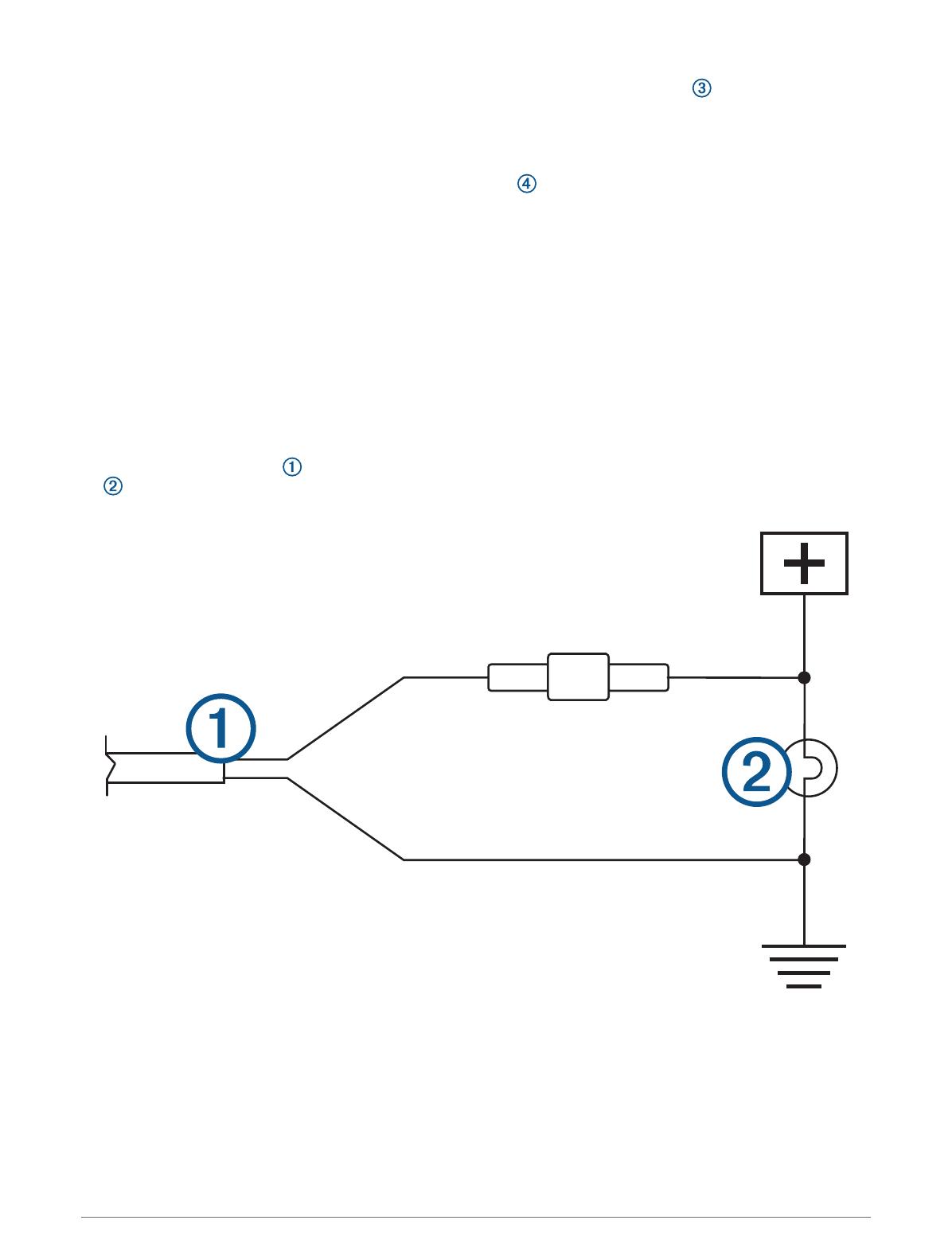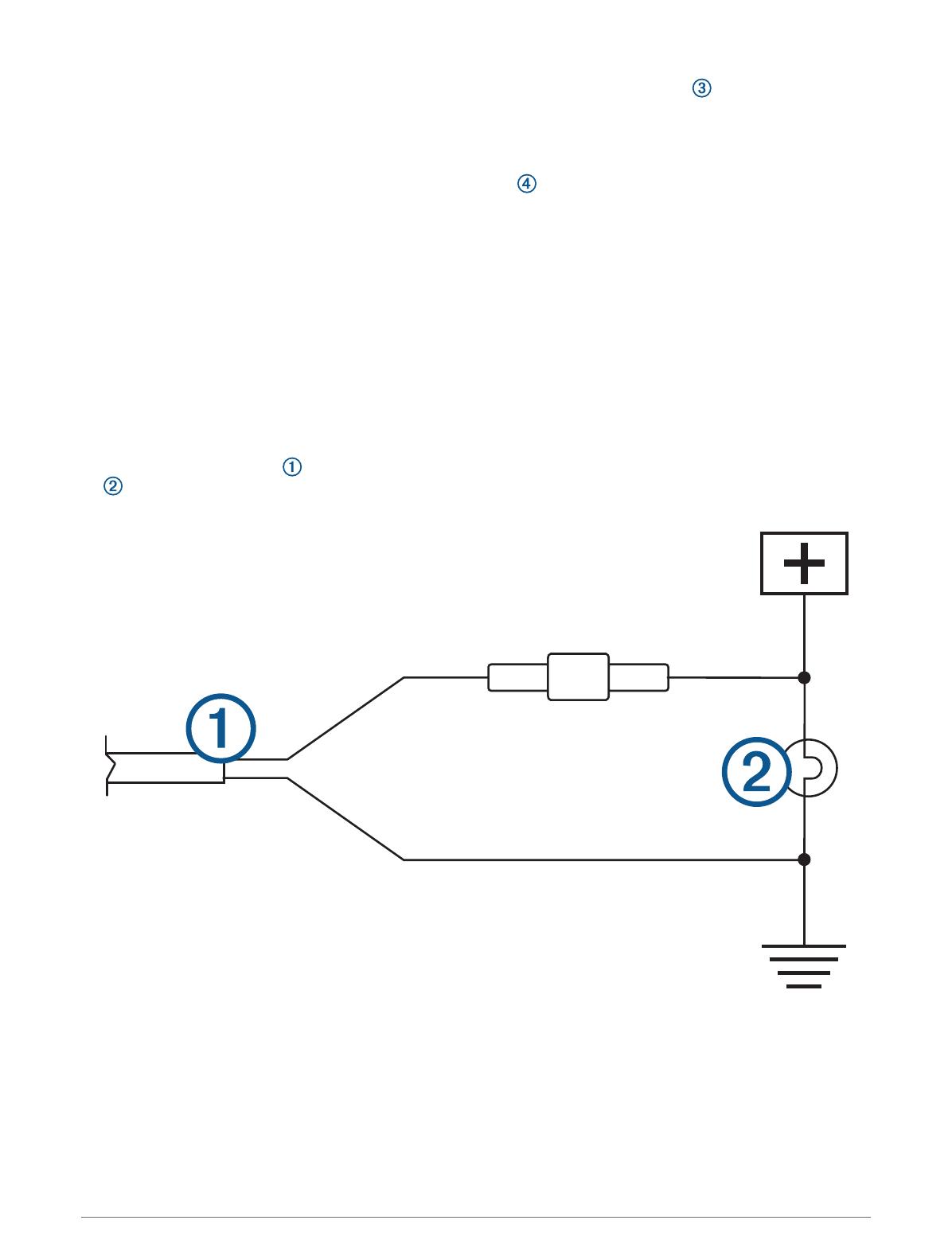
3Place the camera in the bracket, and determine the best place for the camera cable to enter the vehicle.
4Using an appropriate drill bit, drill a hole for the camera cable to enter the vehicle.
5Feed the camera cable through the hole, and route it to the transmitter location.
6Snap the camera into the bracket.
7Adjust the angle of the camera and tighten the hex screws .
8Apply RV sealant around the cable where it enters the vehicle (optional).
Installing the Transmitter
Before you permanently install the transmitter, you must test the installation location for correct operation
(Testing the Camera and Transmitter Location, page4).
1Secure the transmitter to the installation location using hardware appropriate for the location, such as
screws, bolts, or cable ties.
The fuse holder located near the transmitter is not waterproof. Installing the fuse holder in a location that is
exposed to the elements is not recommended.
2Connect the camera and transmitter cables.
The connector between the camera and the transmitter is not waterproof. If you make this connection in a
location exposed to the elements, you must make sure that the connection is waterproof.
3Connect the power cable from the transmitter to a 12 to 24VDC power source, preferably a reverse lamp
, using the included solderless wire-splice connector.
NOTE: Connecting the transmitter to an always-on 12 to 24VDC source, such as a running lamp, instead
of a reverse lamp requires you to manually switch power to the transmitter. The transmitter may drain your
vehicle battery if it is left on.
The included solderless wire-splice connectors are compatible with wire gauges from 16 to 22 AWG. If your
vehicle wires are outside this range, you must use other connectors.
4If you did not use the included solderless wire-splice connector, solder and heat-shrink the electrical
connections to protect them from the elements.
5