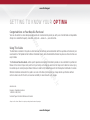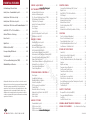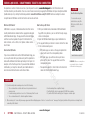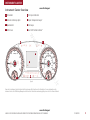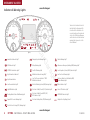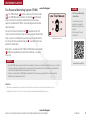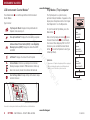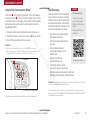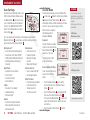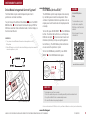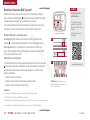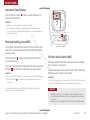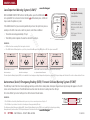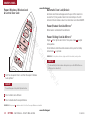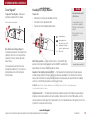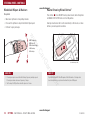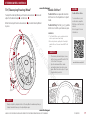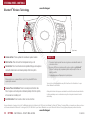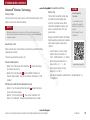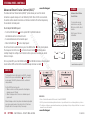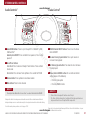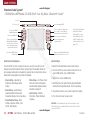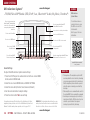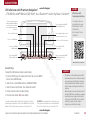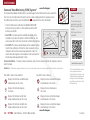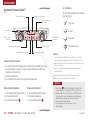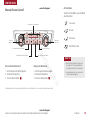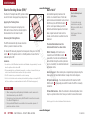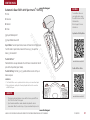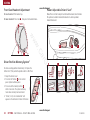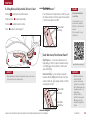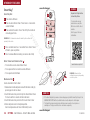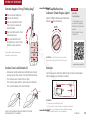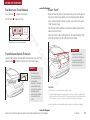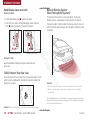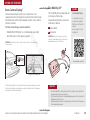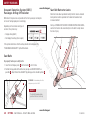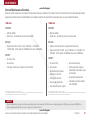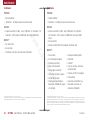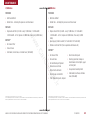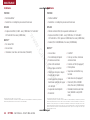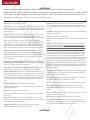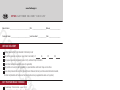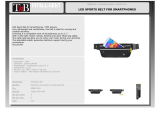KIA 2016 Optima Features & Functions Manual
- Category
- Cars
- Type
- Features & Functions Manual
This manual is also suitable for

www.CarGarage.ir
www.CarGarage.ir
www.CarGarage.ir

GETTING TO KNOW YOUR OPTIMA
Congratulations on Your New Kia Purchase!
Your new Kia vehicle has been designed, engineered and manufactured to provide you with years of comfortable and dependable
driving. Kia is committed to quality, innovation, safety and — above all — your satisfaction.
Using This Guide
The information contained in this guide is a brief overview that will help you become familiar with the operation and features of your
new Kia vehicle. The flipbook format facilitates information access, while the detailed illustrations help to ensure the instructions are
easy to follow.
This Features & Functions Guide, and the specific operational and safety information it provides, is not a substitute for your Owner’s
Manual. In the interest of your safety and that of your family, and to help you avoid risks that may result in death or serious injury,
Kia reminds you to carefully read your Owner’s Manual in order to fully familiarize yourself with the important information it contains.
While the information contained in this guide is accurate at the time of printing, Kia may change vehicle specifications without
notice in advance or after the fact, and assumes no liability in connection with such changes.
www.kia.com
Consumer - Roadside Assistance
1-800-333-4KIA (4542)
See Back Pages for Vehicle Maintenance Schedule
Always check the Owner’s Manual for complete operating information and safety warnings.
www.CarGarage.ir
www.CarGarage.ir
www.CarGarage.ir

ESSENTIAL FEATURES
OPTIMA FEATURES & FUNCTIONS GUIDE
*IF EQUIPPED
Air Conditioning / Climate Control . . . . . . . . . . . .28
Audio System - Standard Audio System*
. . . . . . . . . 22
Audio System - UVO eServices Setup*
. . . . . . . . . . . .23
Audio System - UVO eServices System*
. . . . . . . . . . .24
Audio System - UVO eServices with Premium Navigation*
. . 25
Aux/USB/iPod
®
* Port* & Power Outlets . . . . . . . . . 27
Bluetooth
®
Wireless Technology . . . . . . . . . . . . .18
Cruise Control
. . . . . . . . . . . . . . . . . . . . . . 21
Digital Clock
. . . . . . . . . . . . . . . . . . . . . . . 27
ECO Mode (Active ECO)* . . . . . . . . . . . . . . . . .09
Passenger Airbag Off Indicator
. . . . . . . . . . . . . . 40
Tire Mobility Kit* . . . . . . . . . . . . . . . . . . . . .39
Tire Pressure Monitoring System (TPMS)
. . . . . . . . 05
Windshield Wipers & Washers . . . . . . . . . . . . . .16
Driving while distracted can result in a loss of vehicle control
that may lead to an accident, severe personal injury and death.
The driver’s primary responsibility is in the safe and legal
operation of a vehicle, and use of any handheld devices, other
equipment or vehicle systems which take the driver’s eyes,
attention and focus away from the safe operation of a vehicle
or that are not permissible by law should never be used during
operation of the vehicle.
VIDEOS & QR CODES . . . . . . . . . . . . . . . . . . 02
INSTRUMENT CLUSTER
Instrument Cluster Overview
. . . . . . . . . . . . . . . . 03
Indicators & Warning Lights
. . . . . . . . . . . . . . . . 04
Tire Pressure Monitoring System (TPMS)
. . . . . . . . . 05
LCD Instrument Cluster Modes
. . . . . . . . . . . . . . . 06
Trip Modes / Trip Computer
. . . . . . . . . . . . . . . . . 06
Instant Fuel Consumption Mode*
. . . . . . . . . . . . . . 07
Fuel Economy
. . . . . . . . . . . . . . . . . . . . . . . . 07
User Settings
. . . . . . . . . . . . . . . . . . . . . . . . 08
Service Mode
. . . . . . . . . . . . . . . . . . . . . . . . 08
Drive Mode Integrated Control System*
. . . . . . . . . . 09
ECO Mode (Active ECO)* . . . . . . . . . . . . . . . . . . 09
DRIVER’S PANEL
Blind Spot Detection System*
. . . . . . . . . . . . . . . 10
Instrument Panel Dimmer* . . . . . . . . . . . . . . . . . 11
Electronic Stability Control (ESC)
. . . . . . . . . . . . . . 11
Hill-Start Assist Control (HAC) . . . . . . . . . . . . . . . 11
Lane Departure Warning System (LDWS)* . . . . . . . . . 12
Autonomous (Assist) Emergency Braking (AEB) /
Forward Collision Warning System (FCWS)* . . . . . . . . 12
Engine Start/Stop Button* . . . . . . . . . . . . . . . . . 13
Power Windows, Window Lock & Central Door Lock*
. . . 14
Automatic Door Lock/Unlock
. . . . . . . . . . . . . . . . 14
Power/Heated Outside Mirrors*
. . . . . . . . . . . . . . 14
Power Folding Mirrors*
. . . . . . . . . . . . . . . . . . . 14
STEERING WHEEL CONTROLS
Turn Signals
. . . . . . . . . . . . . . . . . . . . . . . . 15
Headlights & High Beams
. . . . . . . . . . . . . . . . . . 15
Windshield Wipers & Washers
. . . . . . . . . . . . . . . 16
Heated Steering Wheel*
. . . . . . . . . . . . . . . . . . 16
Tilt/Telescoping Steering Wheel*
. . . . . . . . . . . . . . 17
Paddle Shifters*
. . . . . . . . . . . . . . . . . . . . . . 17
Bluetooth
®
Wireless Technology . . . . . . . . . . . . . . 18
Advanced Smart Cruise Control (ASCC)*
. . . . . . . . . 20
Audio Controls*
. . . . . . . . . . . . . . . . . . . . . . 21
Cruise Control
. . . . . . . . . . . . . . . . . . . . . . . 21
AUDIO SYSTEMS
Standard Audio System* . . . . . . . . . . . . . . . . . . 22
UVO eServices Setup*
. . . . . . . . . . . . . . . . . . . 23
UVO eServices System*
. . . . . . . . . . . . . . . . . . 24
UVO eServices with Premium Navigation* . . . . . . . . . 25
CENTER PANEL
Surround View Monitoring (SVM) System*
. . . . . . . . . 26
Digital Clock . . . . . . . . . . . . . . . . . . . . . . . . 27
Aux/USB/iPod
®
Port & Power Outlets . . . . . . . . . . . 27
USB Charger*
. . . . . . . . . . . . . . . . . . . . . . . . 27
Wireless Smartphone Charging System*
. . . . . . . . . . 27
Automatic Climate Control*
. . . . . . . . . . . . . . . . 28
Manual Climate Control*
. . . . . . . . . . . . . . . . . . 29
Electric Parking Brake (EPB)*
. . . . . . . . . . . . . . . 30
Auto Hold*
. . . . . . . . . . . . . . . . . . . . . . . . . 30
Automatic Gear Shift with Sportmatic
®
Shifting . . . . . . 31
SEATING
Front Seat Headrest Adjustment . . . . . . . . . . . . . . 32
Driver Position Memory System*
. . . . . . . . . . . . . . 32
Power Adjustable Driver’s Seat* . . . . . . . . . . . . . . 32
6-Way Manual Adjustable Driver’s Seat*
. . . . . . . . . . 33
Seat Warmers / Ventilated Seats*
. . . . . . . . . . . . . 33
OTHER KEY FEATURES
Smart Key* . . . . . . . . . . . . . . . . . . . . . . . . . 34
Remote Keyless Entry (Folding Key)*
. . . . . . . . . . . . 35
Double-Turn Lock/Unlock All
. . . . . . . . . . . . . . . . 35
Fuel Cap / Malfunction Indicator (Check Engine Light) . . . 35
Sunvisor
. . . . . . . . . . . . . . . . . . . . . . . . . . 35
Map/Room Lamps
. . . . . . . . . . . . . . . . . . . . . 36
Panoramic Sunroof Operation* . . . . . . . . . . . . . . . 36
Fuel Door and Trunk Release
. . . . . . . . . . . . . . . . 37
Trunk Release Button (Exterior)
. . . . . . . . . . . . . . 37
Smart Trunk* . . . . . . . . . . . . . . . . . . . . . . . . 37
Hood Release Lever and Latch . . . . . . . . . . . . . . . 38
Child-Protector Rear Door Lock
. . . . . . . . . . . . . . 38
Back-Up Warning System (Rear Parking Assist System)*
. 38
Rear-Camera Display*
. . . . . . . . . . . . . . . . . . . 39
Tire Mobility Kit
. . . . . . . . . . . . . . . . . . . . . . . 39
SAFETY FEATURES
Occupant Detection System (ODS) /
Passenger Airbag Off Indicator
. . . . . . . . . . . . . . . 40
Seat Belts
. . . . . . . . . . . . . . . . . . . . . . . . . . 40
Seat Belt Retractor Locks
. . . . . . . . . . . . . . . . . 40
NORMAL MAINTENANCE SCHEDULE . . . . . 41
LEGAL DISCLAIMERS
. . . (See Back Inside Cover Page)
www.CarGarage.ir
www.CarGarage.ir
www.CarGarage.ir

OPTIMA FEATURES & FUNCTIONS GUIDE
2
*IF EQUIPPED
VIDEOS & QR CODES - SMARTPHONES, TABLETS AND COMPUTERS
One Click Fuel Cap Video
To view a video on your
mobile device, snap this
QR Code or visit the listed
website.
www.KuTechVideos.com/jf13/2017
QR CODE
REMINDER: When accessing videos
on your mobile device, standard
cellular data rates may apply.
What are QR Codes?
A QR Code is a square, 2-dimensional barcode that can be
read by mobile devices loaded with an appropriate barcode
or QR Code Reader App. The app reads the barcode image
and then launches/uploads the specific information the
code contains, such as URLs, text, photos, videos and so
much more.
How to Use QR Codes
If you have a mobile device with a QR Code Reader App, you
can snap the code with your phone and you’ll be provided a
video with additional information pertaining to the topic. For
example, in the Fuel Cap section, if you would like additional
information, just snap the code with your mobile device to
view the selected Kia Features & Functions Video.
How to Snap a QR Code
1. With your mobile device, download a QR Code Reader
App. With many devices, you can do this through an app
store or marketplace
2. Open the QR Code Reader App on your mobile device
3. The app will utilize your device’s camera. Center the code
in the camera viewing area:
• With some apps, as soon as the app recognizes the
code, it will launch the corresponding video
• With other apps, you will have to snap or take a
picture of the code. The app will then launch the
corresponding video
• For operation specifics, refer to the instructions that
come with the QR Code Reader App
1. If you’re having trouble scanning codes, check the following:
• The code should be centered and focused in your mobile device’s
camera screen
• Consider moving your device closer to or farther away from the code
• The code should be well lit, without significant shadow
• Avoid scanning from a significant angle
• Confirm that the device’s app supports 2D QR Code scanning
• Try another QR Code Reader App; not all apps are created equal
2. After scanning, if a “connecting” message appears and then nothing happens or there’s a “connection error” message, this typically indicates that your device is having trouble
connecting to the Internet
QUICK TIPS
Kia provides a number of video resources at your disposal to assist you with becoming familiar with the features and
functions found in your Kia vehicle. You can access these resources by snapping the QR Codes with your smartphone/tablet
(mobile devices) or by visiting the following website: www.KuTechVideos.com/jf13/2017. Continue reading for a more
in-depth look at QR Codes and for instructions on how to use them.
www.CarGarage.ir
www.CarGarage.ir
www.CarGarage.ir

3
ALWAYS CHECK THE OWNER’S MANUAL FOR COMPLETE OPERATING INFORMATION AND SAFETY WARNINGS.
*IF EQUIPPED
0
1
2
3
4
5
6
7
8
20
40
60
80
100
120
140
160
0
MPH
km/h
0
20
40
60
80
100
120
140
160
180
200
220
240
260
x1000rpm
AUTO
AUTO
HOLD
ECO
SPORT
EPB
C
H
E
F
(Type A)
A
G
H
F
B
EE
D
C
A
Tachometer
B
Indicator & Warning Lights
C
Speedometer
D
LCD Screen
E
Turn Signal Indicators
F
Engine Temperature Gauge*
G
Fuel Gauge
H
Gear Shift Position Indicator*
Instrument Cluster Overview
Your vehicle’s instrument cluster & indicator light locations may differ from those in the illustrations. For more information on the
instrument cluster, the LCD Warning Messages and the function of all indicator and warning lights, please refer to the Owner’s Manual.
INSTRUMENT CLUSTER
www.CarGarage.ir
www.CarGarage.ir
www.CarGarage.ir

OPTIMA FEATURES & FUNCTIONS GUIDE
4
*IF EQUIPPED
Immobilizer Indicator Light* Charging System Warning Light Master Warning Light*
ECO Indicator Light* Airbag Warning Light Autonomous Emergency Braking (AEB) Warning Light*
SPORT Mode Indicator Light* Seat Belt Warning Light Lane Departure System (LDWS) Indicator Light*
High Beam Assist Indicator* Malfunction Indicator Lamp (MIL)* Low Fuel Level Warning Light
High Beam Indicator
Low Tire Pressure Indicator / TPMS
Malfunction Indicator
Electronic Brake force Distribution (EBD)
System Warning Light
Low Beam Indicator Light* Anti-lock Braking System (ABS) Warning Light Cruise Indicator Light*
Light ON Indicator Light Electronic Stability Control (ESC) Indicator Light* Cruise SET Indicator Light*
Parking Brake & Brake Fluid Warning Light
Electronic Stability Control OFF (ESC)
OFF Indicator Light*
AUTO HOLD Indicator Light*
Engine Oil Pressure Warning Light Electronic Parking Brake (EPB) Warning Light*
AFLS
Adaptive Front Lighting System*
Electric Power Steering (EPS) Warning Light
0
1
2
3
4
5
6
7
8
20
40
60
80
100
120
140
160
0
MPH
km/h
0
20
40
60
80
100
120
140
160
180
200
220
240
260
x1000rpm
ECO
SPORT
AUTO
EPB
C
H
E
F
(Type B)
Your vehicle’s instrument cluster &
indicator light locations may differ
from those in the illustrations. For
more information on the instrument
cluster, the LCD Warning Messages
and the function of all indicator and
warning lights, please refer to the
Owner’s Manual.
Indicators & Warning Lights
INSTRUMENT CLUSTER
www.CarGarage.ir
www.CarGarage.ir
www.CarGarage.ir

5
ALWAYS CHECK THE OWNER’S MANUAL FOR COMPLETE OPERATING INFORMATION AND SAFETY WARNINGS.
*IF EQUIPPED
Tire Pressure Monitoring
System Video
To view a video on your
mobile device, snap this
QR Code or visit the listed
website.
Refer to page 2 for more
information.
www.KuTechVideos.com/jf13/2017
QR CODE
The TPMS indicator functions as both Low Tire Pressure Light
and TPMS Malfunction Indicator. The indicator will illuminate
if one or more tires is significantly underinflated, the vehicle has a
spare tire installed without TPMS or the outside temperature becomes
significantly lower.
The Low Tire Pressure Position Indicator
A
is displayed on the LCD
screen in the Instrument Cluster when the tire(s) are underinflated. Inflate
tire(s), using an accurate digital tire pressure gauge, to specifications to
turn off Low Tire Pressure Position Indicator
A
- See front driver’s door
jamb for PSI specification.
When there is a problem with the TPMS, the TPMS Malfunction Indicator
will blink for approximately one minute then illuminate—see dealer
for service.
Tire Pressure Monitoring System (TPMS)
REMINDERS:
• Check the recommended tire pressure label located on the left side of driver's door jam, visible when the door is open.
• Consult your dealer for service if Low Tire Pressure Light remains illuminated after inflating your tire(s).
• Even with TPMS, tire pressure should be checked manually at least once a month. Only adjust tire pressure on “cold tires”
• For proper maintenance and optimal fuel economy, maintain recommended tire inflation pressures and stay within the
load limits and weight distribution recommended for your vehicle
• In winter or cold weather, the TPMS light may illuminate if the tire pressure was adjusted to the recommended tire
inflation pressure during warm weather
QUICK TIPS
(Type B cluster screen shown)
INSTRUMENT CLUSTER
Low Tire Pressure
25
32
32
32
A
www.CarGarage.ir
www.CarGarage.ir
www.CarGarage.ir

OPTIMA FEATURES & FUNCTIONS GUIDE
6
*IF EQUIPPED
LCD Instrument Cluster Modes*
(Type A; Buttons located on Steering Wheel)
A
B
Trip Computer Mode: Displays driving information for
tripmeter, fuel economy, etc.
Turn-by-Turn Mode*: Displays the state of the navigation
Advanced Smart Cruise Control (ASCC) / Lane Departure
Warning System (LDWS)*: Displays the state of the ASCC
and LDWS
A/V Mode*: Displays the state of the A/V System
Service Modes: Informs on upcoming service intervals /
Warning messages related to TPMS and others / When any
door is not securely closed, this indicator will illuminate
User Settings Mode: Change settings of the doors, lamps
and other features
Press Mode button
A
to scroll through different LCD Instrument
Cluster Modes.
Type B cluster:
Your vehicle’s steering wheel buttons may differ from those in the illustrations.
Trip Modes / Trip Computer
The Trip Computer is a system to relay
pertinent driving information. It appears on the
display when the ignition switch or the Engine
Start/Stop button* is in the ON position.
To cycle through the Trip Modes, press the
Mode button
A
.
When in the Trip Computer mode , press
the Select/Reset button
B
to cycle through
the screens. When displaying TRIP A or TRIP
B screens, press and hold the Select/Reset
button
B
to reset the Tripmeter to zero (Type
A Steering Wheel).
REMINDERS:
• Appearance of Tripmeter display may differ as equipped
• All stored driving information (except Odometer and
Range) is reset if the battery is disconnected
INSTRUMENT CLUSTER
FUEL ECONOMY
•
Range
•
Average MPG
•
Instant MPG
TRIP A
•
Tripmeter
•
Average MPG
•
Elapsed Time (E/T)
TRIP B
•
Tripmeter
•
Average MPG
•
Elapsed Time (E/T)
DIGITAL SPEEDOMETER
(Type B Cluster)
www.CarGarage.ir
www.CarGarage.ir
www.CarGarage.ir

7
ALWAYS CHECK THE OWNER’S MANUAL FOR COMPLETE OPERATING INFORMATION AND SAFETY WARNINGS.
*IF EQUIPPED
Instant Fuel Consumption Mode*
INSTRUMENT CLUSTER
Fuel Economy Video
To view a video on your
mobile device, snap this
QR Code or visit the listed
website.
Refer to page 2 for more
information.
www.KuTechVideos.com/jf13/2017
QR CODE
(Type A - Buttons located on Steering Wheel)
A
B
Press button
A
to cycle to the Trip Computer screen, then toggle up
or down with button
B
to cycle to the Fuel Economy screen. The bar
at the bottom of the screen displays the calculated Fuel Consumption
during the past few seconds when the vehicle speed is more than
approximately 6 MPH.
1. Keep your vehicle in good condition with regular maintenance
2. Travel lightly, without carrying unnecessary weight in your vehicle
3. Don’t let the engine idle longer than necessary
REMINDERS:
• Not to be used in calculating or as a reference for AVERAGE fuel economy
• If the vehicle speed exceeds 1 MPH (1.6 km/h) after being refueled with more than
1.6 gallons (6 liters), the average fuel economy will be cleared to zero (----)
Your vehicle’s steering wheel buttons may differ from those in the illustrations.
Fuel Economy
There are several factors that contribute
to your vehicle’s fuel economy, including
maintenance of your vehicle, driving style,
environmental conditions, vehicle weight
and vehicle aerodynamics. Below are tips
on how to help improve fuel economy:
• Keep your vehicle in good condition
with regular maintenance
• Don’t let the engine idle longer than
necessary
• Drive at a moderate speed,
accelerating smoothly and at a
moderate rate
• Keep tires inflated to the
recommended pressure
• Travel lightly, without carrying
unnecessary weight in your vehicle
• Avoid placing large or heavy items on roof racks
• Avoid hilly, winding or poorly maintained roads
REMINDER: Driving range can vary depending on your vehicle’s fuel tank size, e.g., 12-gal.
vs. 24-gal., even though the MPG may be the same
For more information on Fuel Economy, you can snap the QR Code above to view a video or
refer to the brochure “GETTING MORE OUT OF EVERY GALLON, FUEL-SAVING TIPS TO DRIVE
BY” available at your local dealership.
www.CarGarage.ir
www.CarGarage.ir
www.CarGarage.ir

OPTIMA FEATURES & FUNCTIONS GUIDE
8
*IF EQUIPPED
To view a video on your
mobile device, snap these
QR Codes or visit the listed
website.
Refer to page 2 for more
information.
LCD Display:
Maintenance Video
LCD Display Video
www.KuTechVideos.com/jf13/2017
www.KuTechVideos.com/jf13/2017
(Type B cluster)
Service in
Off
Service Required
0000
mi.
0000
mi.
QR CODES
User Settings Service Mode
To enter the User Settings mode in the
LCD Instrument Cluster Modes, press
the Mode button
A
when the vehicle
is at a standstill and with the ignition
switch or the ENGINE START/ STOP
button* in the ON position and select
User Settings .
You can navigate the selections on the display by pressing the
Move/Scroll button
B
up and down, and then selecting the item
by pressing the Select/Reset button
C
.
(Located on Steering Wheel)
A
B
C
Driving Assist*:
• Smart Cruise Control Response*
• Rear Cross Traffic Alert (RCTA)*
• FCW (Forward Collision Warning)*
• AEB (Autonomous Emergency
Braking)*
Door/Trunk:
• Automatic Lock & Unlock
• Smart Trunk*
• Two-Press Unlock
• Horn Feedback
Lights:
• One-Touch Turn Signal*
• Headlamp Delay
• Welcome Light*
Sound:
• Park Assist System Volume*
• Blind Spot Detection Sound*
• Welcome Sound*
Convenience:
• Seat Easy Access*
• Steering Position
• Wireless Charging
System*
• Wiper/Light Display*
Service Interval:
• Service Interval On/Off
• Set mileage/months
Other Features:
• Fuel Economy Auto Reset
• Fuel Economy Unit
• Temperature Unit
• Tire Pressure Unit*
To enter Service mode, press the Mode button
A
, scroll using
B
(Move/Scroll) to Service Mode
and press Select/Reset button
C
. System
will display number of miles remaining until next
service is due, as well as type of service.
When service is required,
the following will be
displayed: Service
Required.
To reset the Service mode
system, press and hold the
Select/Reset button
C
for
more than 1 second.
To turn Service In OFF,
go to User Settings.
Service Interval Setting
To set the service interval
when in User Settings
mode:
• Press the Move button
B
and scroll to
Service Interval. Press the Select/Reset
button
C
to enter
• Press the Move button
B
and toggle to ON,
then press the Select/Reset button
C
.
Then press the Move button
B
to scroll and
select the desired miles or months for your
next service
• Press the Select/Reset button
C
to enter
INSTRUMENT CLUSTER
www.CarGarage.ir
www.CarGarage.ir
www.CarGarage.ir

9
ALWAYS CHECK THE OWNER’S MANUAL FOR COMPLETE OPERATING INFORMATION AND SAFETY WARNINGS.
*IF EQUIPPED
Active ECO System
Video
To view a video on your
mobile device, snap this
QR Code or visit the listed
website.
Refer to page 2 for more
information.
www.KuTechVideos.com/jf13/2017
The ECO Mode system helps improve fuel economy
by controlling several vehicle components. When
activated, it optimizes drivetrain operations such as
engine power and transmission to help improve fuel
economy.
To turn ON, press DRIVE MODE*
B
or the ECO Mode
button. The button light will turn on, and the green
ECO indicator light
C
in the instrument cluster will
illuminate (indicating that you are getting optimal
fuel efficiency). The ECO Mode system will remain
on even when the ignition is cycled.
To turn the ECO Mode system OFF, press DRIVE
MODE*
B
or the ECO Mode button again.
For more information on ECO Mode, refer to your Owner’s Manual or contact your local dealership.
0
1
2
3
4
5
6
7
8
20
40
60
80
100
120
140
160
0
MPH
km/h
0
20
40
60
80
100
120
140
160
180
200
220
240
260
x1000rpm
ECO
SPORT
AUTO
EPB
C
H
E
F
(Type C - Located below gear shift)
(Located in Instrument Cluster)
To help improve your fuel economy:
• Drive at a moderate speed, accelerating smoothly and at a moderate rate
• Keep tires inflated to the recommended pressure
• Be sure the wheels are properly aligned
QUICK TIPS
A
B
C
QR CODE
Drive Mode Integrated Control System* ECO Mode (Active ECO)*
The Drive Mode may be selected depending on driver’s
preferences and road conditions.
To cycle through the different Drive Modes
A
, press the DRIVE
MODE button
B
. The Instrument Cluster will display SPORT or
ECO when selected. When in Normal mode, it will not display in
the Instrument Cluster.
REMINDERS:
• The system is turned ON and in Normal mode when ignition is in the
ON position
• When ECO mode is selected, the indicator will display and system remains on,
even when ignition is cycled
INSTRUMENT CLUSTER
www.CarGarage.ir
www.CarGarage.ir
www.CarGarage.ir

OPTIMA FEATURES & FUNCTIONS GUIDE
10
*IF EQUIPPED
Blind Spot Detection
with RCTA Video
To view a video on your
mobile device, snap this
QR Code or visit the listed
website.
Refer to page 2 for more
information.
www.KuTechVideos.com/jf13/2017
A
B
C
QR CODE
(Located left of Steering Wheel)
Blind Spot Detection (BSD) System*
The BSD system uses radar sensors to help alert the driver before changing
lanes. The light on the BSD button
A
will illuminate when turned ON. The outside
rearview mirror warning lights will also illuminate for 3 seconds.
The system will become active when the vehicle is traveling more than 18 mph
and will alert the driver if another vehicle is detected by the radar sensor.
Blind Spot Detection / Lane Change Assist
1st-stage alert: When another vehicle is detected within the BSD System
boundary
B
, a yellow indicator will illuminate on the outside rearview mirrors.
2nd-stage alert: When 1st-stage alert is on and the driver activates a turn
signal, a flashing yellow indicator will illuminate on the outside rearview mirrors
and the system will sound an alert.
RCTA (Rear Cross Traffic Alert)
If the RCTA system sensors detect approaching vehicles from the left or right side
C
, the system will sound an audible alert, the warning indicators on the outside
rearview mirror will illuminate and a message will appear on the LCD screen,
with these conditions:
• When the vehicle is in Reverse
• When the vehicle moves in reverse from a parking position
• When the vehicle is moving less than 6 mph
REMINDERS:
• If the BSD is turned ON and the ignition is cycled, the BSD system returns to ON
• The RCTA feature can be turned OFF/ON in User Settings
• The RCTA system will not show a warning if the vehicle speed is only 6 mph above the surrounding vehicles
For more information on the Blind Spot Detection System, please refer to the Owner’s Manual.
REMINDER: The above images are for
illustration purposes only and may not
reflect actual operation.
DRIVER'S PANEL
www.CarGarage.ir
www.CarGarage.ir
www.CarGarage.ir

11
ALWAYS CHECK THE OWNER’S MANUAL FOR COMPLETE OPERATING INFORMATION AND SAFETY WARNINGS.
*IF EQUIPPED
A
B
(Located left of Steering Wheel)
Instrument Panel Dimmer
Press left/right side of switch
A
to adjust the display brightness of the
instrument panel illumination.
REMINDERS:
• Dimmer does not change brightness when lights are turned off.
• The Instrument Panel Dimmer does not adjust brightness on the navigation system
screen, use UVO eServices with Premium Navigation system setup to adjust brightness
on the navigation system.
Electronic Stability Control (ESC)
The ESC system is designed to help stabilize the vehicle during cornering
maneuvers. It is a good idea to keep the ESC turned ON for daily driving
whenever possible.
Press ESC OFF button
B
to disable Traction Control in ESC (ESC OFF
indicator will illuminate).
To turn both Traction Control and Stability Control off, press and hold ESC
OFF button
B
(ESC OFF indicator will illuminate, and an alert sounds).
REMINDERS:
• ESC is active by default at vehicle start-up. When ignition is cycled, ESC will turn ON again
• The ESC Indicator Light in the instrument cluster will illuminate whenever the ESC
is in operation
For more information on Electronic Stability Control (ESC) and its specific features and
operations, please refer to your Owner’s Manual.
Hill-Start Assist Control (HAC)
HAC helps prevent the vehicle from rolling backward when accelerating
from a stop while on a steep incline.
The HAC automatically activates whether the ESC is OFF or ON but does
NOT activate when the ESC has malfunctioned.
REMINDERS:
• The HAC does not operate when the gear shift is in the P (Park) or the N (Neutral) position.
• In the event of HAC system malfunction, see Authorized Kia Dealer for service.
• When HAC is active (e.g., accelerating from a stop on an incline), you may
notice that the brakes will momentarily remain engaged after you depress the
accelerator
• HAC provides a 2-second delay before the vehicle may start rolling backward
QUICK TIPS
DRIVER'S PANEL
www.CarGarage.ir
www.CarGarage.ir
www.CarGarage.ir

OPTIMA FEATURES & FUNCTIONS GUIDE
12
*IF EQUIPPED
Lane Departure Warning
System Video
To view a video on your
mobile device, snap this
QR Code or visit the listed
website.
Refer to page 2 for more
information.
www.KuTechVideos.com/jf13/2017
QR CODE
A
(Located left of Steering Wheel)
LDWS
LDWS
LDWS
LDWS
LDWS
LDWS
LDWS
LDWS
When the LDWS sensor detects
the lane traveling in
When the LDWS sensor does not
detect the lane traveling in
When the LDWS sensor detects the vehicle veering outside of the lane traveling
in, a yellow indicator will illuminate
Lane Departure Warning System (LDWS)*
With the ENGINE START/STOP button in the ON position, press the LDWS button
A
to
turn system ON. The instrument cluster indicator will illuminate green. LDWS will
stay on when the ignition is cycled.
If the LDWS detects that you are veering outside of your lane, the system may issue a
warning on the LCD screen and an alert may sound, under these conditions:
• The vehicle exceeds approximately 37 mph
• The LDWS system recognizes the lane the vehicle is traveling in
REMINDERS:
• LDWS will not issue a warning if the turn signal is activated
• If the LDWS button is ON and ignition is cycled, the system will turn ON again. If the LDWS button is OFF, the system remains OFF
The Lane Departure Warning System (LDWS) is not a substitute for safe and proper driving. Always drive safely and use caution. LDWS may not always alert the driver if the vehicle is driven outside of its lane.
Autonomous (Assist) Emergency Braking (AEB) / Forward Collision Warning System (FCWS)*
The AEB helps to alert the driver when rapidly approaching a vehicle that is slowing down, braking or stopped. A warning message will appear on the LCD
screen and a chime will sound. The AEB will become active when the vehicle is traveling more than 20 mph.
To turn the AEB off, go to User Settings in the LCD Instrument Cluster modes.
REMINDERS:
• The AEB will be activated by default when vehicle power is cycled on, even when previous setting to off
• The AEB will not operate when the vehicle is traveling more than approximately 50 mph
The Autonomous (Assist) Emergency Braking (AEB) / Forward Collision Warning System (FCWS) is not a substitute for safe and proper driving.
Always drive safely and use caution. FCWS may not always alert the driver when the vehicle is approaching another vehicle.
DRIVER'S PANEL
www.CarGarage.ir
www.CarGarage.ir
www.CarGarage.ir

13
ALWAYS CHECK THE OWNER’S MANUAL FOR COMPLETE OPERATING INFORMATION AND SAFETY WARNINGS.
*IF EQUIPPED
Engine Start/Stop Button
& Smart Key Video
To view a video on your
mobile device, snap this
QR Code or visit the listed
website.
Refer to page 2 for more
information.
www.KuTechVideos.com/jf13/2017
A B
QR CODE
Engine Start/Stop Button*
To start the engine:
1. Depress the brake pedal
2. Press the ENGINE START/STOP button while gear shift is in P (Park)
To turn the engine OFF, press the ENGINE START/STOP button.
To use the ENGINE START/STOP button, you must have the Smart Key
fob on your person.
REMINDERS:
• In an emergency situation while the vehicle is in motion, you are able to turn the engine off and to the ACC position
by pressing the ENGINE START/STOP button for more than 2 seconds or 3 times successively within 3 seconds
• If the Smart Key battery is weak or not working properly, hold the Smart Key fob up to the ENGINE START/STOP button
(Lock button side closest) and press to start engine
To use electrical accessories:
ACC position
• When in the OFF position and without depressing the brake pedal, press the ENGINE START/STOP button once (amber light
A
)
ON position
• When already in the ACC position (amber light
A
) and without depressing the brake pedal, press the ENGINE START/STOP button
again (red light
B
)
• When in the OFF position and without depressing the brake pedal, press the ENGINE START/STOP button twice (red light
B
)
Keeping the vehicle in ACC or ON position without turning engine on may discharge the vehicle’s battery
QUICK TIPS
DRIVER'S PANEL
www.CarGarage.ir
www.CarGarage.ir
www.CarGarage.ir

OPTIMA FEATURES & FUNCTIONS GUIDE
14
*IF EQUIPPED
A
B
C
D
F
E
Power Windows, Window Lock
& Central Door Lock
A
Pull/Press to operate Driver’s and Front Passenger’s Windows
Auto-Up/Down*
B
Press to Unlock/Lock All Doors
C
Press to disable Rear Passenger Windows
REMINDER: When pressed
C
, window controls for the Rear Passenger Windows are disabled.
Automatic Door Lock/Unlock
Auto Door Lock/Unlock will engage when the gear shift is moved in to
or out of the P (Park) position. Refer to the User Settings in the LCD
Instrument Cluster modes on how to turn Auto Door Lock/Unlock ON/OFF.
Power/Heated Outside Mirrors*
Mirror heaters controlled with Rear Defroster.
Power Folding Outside Mirrors*
Toggle
D
left or right to select mirror. Then press arrows
E
to adjust
mirror position.
To both fold and unfold the outside rearview mirror, press the folding
mirror button
F
as pictured.
REMINDER: To lock position of mirrors, toggle switch to the neutral (center) position.
To automatically fold mirrors when exiting vehicle, press the LOCK button once
on the key fob or Smart Key*.
QUICK TIP
Press button again to stop Auto Up/Down function
QUICK TIP
DRIVER'S PANEL
www.CarGarage.ir
www.CarGarage.ir
www.CarGarage.ir

15
ALWAYS CHECK THE OWNER’S MANUAL FOR COMPLETE OPERATING INFORMATION AND SAFETY WARNINGS.
*IF EQUIPPED
Headlight position
Parking light position
AUTO*
Auto Light Position* / AFLS
(Adaptive Front Lighting
System)* / High Beam Assist*
OFF
OFF position
One-Touch Lane Change Signal
Headlights & High Beams
To operate:
• Rotate lever to change the Headlight function
• Push lever to turn High Beams ON
• Pull lever to flash Headlights/High Beams
AUTO Light position — When the light switch is in the AUTO Light
position, the tail lights and headlights will turn ON/OFF automatically
depending on the amount of light outside the vehicle.
Adaptive Front Lighting System (AFLS)* — The Adaptive Front Lighting System helps improve
visibility during nighttime driving by aiming the low beam headlights in the direction the vehicle is
moving. AFLS controls the aiming direction based on steering angle and speed. When the headlight
switch is in the AUTO Light position, the AFLS will activate.
REMINDER: When the AFLS indicator illuminates on the instrument cluster, the AFLS is not working properly.
See authorized Kia dealer for service.
High Beam Assist* — The High Beam Assist will automatically adjust the brightness depending on
brightness of oncoming vehicles and road conditions. When switch is in the AUTO position and the
vehicle’s ignition or the Engine Start/ Stop button* is on, the High Beam Assist will operate. To turn the
system off, change the switch setting.
Turn Signals*
To operate Turn Signals - Move lever
Up/Down for Right/Left Turn Signal
One-Touch Lane Change Signal is
activated by moving the Turn Signal Lever
slightly for less than 1 second and then
releasing. The lane change signal will
blink 3 times.
To change how many times the Lane
Change Signal blinks (3/5/7), go to User
Settings Mode in the LCD Instrument
Cluster modes.
Dynamic Bending Light
(AFLS) Video
To view a video on your
mobile device, snap this
QR Code or visit the listed
website.
Refer to page 2 for more
information.
www.KuTechVideos.com/jf13/2017
QR CODE
STEERING WHEEL CONTROLS
www.CarGarage.ir
www.CarGarage.ir
www.CarGarage.ir

OPTIMA FEATURES & FUNCTIONS GUIDE
16
*IF EQUIPPED
To operate:
• Move lever Up/Down to change Wiper modes
• Press switch Up/Down to adjust Intermittent Wipe Speed
• Pull lever to spray and wipe
MIST: Single wipe
OFF: Wiper off
INT:
Intermittent wipe
LO: Slow wipe
HI: Fast wipe
Windshield Wipers & Washers Heated Steering Wheel Button*
Press button
A
to turn ON/OFF steering wheel heater, while the ignition
or ENGINE START/STOP button is in the ON position.
Steering wheel heater will turn off automatically in 30 minutes, or when
button is pressed again to deactivate.
•
• Pressing lever up increases Intermittent wipe frequency and wipe speed.
Pressing lever down decreases frequency of wipes
• Set the wiper to OFF position when the wiper is not in use
QUICK TIPS
If ignition is turned OFF, then ON again, within 30 minutes of steering wheel
heater being turned on, system will automatically be set ON again.
QUICK TIP
A
(Located below gear shift)
STEERING WHEEL CONTROLS
www.CarGarage.ir
www.CarGarage.ir
www.CarGarage.ir

17
ALWAYS CHECK THE OWNER’S MANUAL FOR COMPLETE OPERATING INFORMATION AND SAFETY WARNINGS.
*IF EQUIPPED
• Press brake pedal and depress release
button to move gearshift from N to P, N
to R or from P to any gear
• Sport mode downshifts are made
automatically when the vehicle slows
down. When the vehicle stops, 1st gear
is automatically selected
It may be helpful to pull/push bottom of Steering Wheel towards/away from you
to adjust desired distance prior to adjusting the angle.
To adjust the Steering Wheel, push the lock-release lever
A
down and
adjust to the desired angle
B
and distance
C
.
When finished, pull the lock-release lever
A
up to lock Steering Wheel
in place.
Tilt/Telescoping Steering Wheel*
C
B
A
QUICK TIP
Paddle Shifters*
Paddle Shifters Video
To view a video on your
mobile device, snap this
QR Code or visit the listed
website.
Refer to page 2 for more
information.
www.KuTechVideos.com/jf13/2017
QR CODE
Paddle Shifters are operable when the
shift lever is in the D position or in Sport
mode.
Paddle Shifting: Pull the [+] or [-] paddle
shifter once to shift up or down one gear.
REMINDERS:
• The Paddle Shifters can be operated when the
vehicle speed is more than 6 mph
• When in Sport mode, pulling the left and right
paddle shifters at the same time will NOT shift
gears
QUICK TIPS
STEERING WHEEL CONTROLS
www.CarGarage.ir
www.CarGarage.ir
www.CarGarage.ir

OPTIMA FEATURES & FUNCTIONS GUIDE
18
*IF EQUIPPED
Bluetooth
®
Wireless Technology
For more information, if equipped, refer to the Car Multimedia System User's Manual or the UVO System User’s Manual. For Bluetooth
®
Wireless Technology FAQs, go to www.kia.com, Owners section, or
call Consumer Information for Bluetooth
®
Technology at (800) 333-4KIA. Refer to your Owner’s Manual for more specific Bluetooth
®
Wireless Technology phone pairing and operation instructions.
D
Receive/Place Call button: Press to receive/place/transfer calls.
Press to place a call using voice command prompts from the system,
or to answer an incoming call
E
End Call button: Press to end a call or cancel a function
A
Volume button: Press up/down to raise/lower speaker volume
B
Mute button: Press to mute the microphone during a call
C
Talk button: Press to activate voice recognition/bring up menus/place
calls with minimal voice command prompts from the system
Your vehicle’s steering wheel buttons may differ from those in the illustrations. See your
Owner’s Manual for more details
Driving while distracted is dangerous and should be avoided. Drivers should remain attentive
to driving and always exercise caution when using the steering-wheel-mounted controls
while driving.
When using the voice command feature, wait for the system BEEP before
speaking the command.
QUICK TIP
• Phonebook transfer upload time varies by phone model and with number of
phonebook entries
• Because of differences in phone quality, service providers and Bluetooth
®
Wireless Technology chip programming, functionality may differ from one
phone to another
• Changing language setting may delete paired phones
QUICK TIPS
A
B
D
E
C
(Type C shown)
STEERING WHEEL CONTROLS
www.CarGarage.ir
www.CarGarage.ir
www.CarGarage.ir
Page is loading ...
Page is loading ...
Page is loading ...
Page is loading ...
Page is loading ...
Page is loading ...
Page is loading ...
Page is loading ...
Page is loading ...
Page is loading ...
Page is loading ...
Page is loading ...
Page is loading ...
Page is loading ...
Page is loading ...
Page is loading ...
Page is loading ...
Page is loading ...
Page is loading ...
Page is loading ...
Page is loading ...
Page is loading ...
Page is loading ...
Page is loading ...
Page is loading ...
Page is loading ...
Page is loading ...
Page is loading ...
Page is loading ...
Page is loading ...
-
 1
1
-
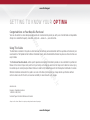 2
2
-
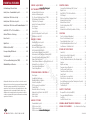 3
3
-
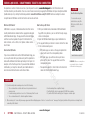 4
4
-
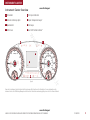 5
5
-
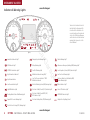 6
6
-
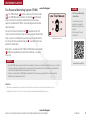 7
7
-
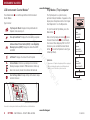 8
8
-
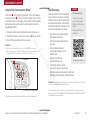 9
9
-
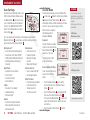 10
10
-
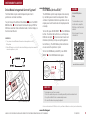 11
11
-
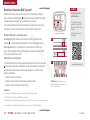 12
12
-
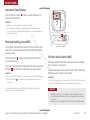 13
13
-
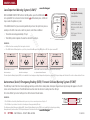 14
14
-
 15
15
-
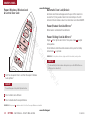 16
16
-
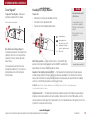 17
17
-
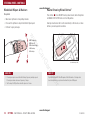 18
18
-
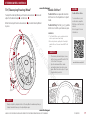 19
19
-
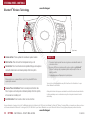 20
20
-
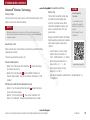 21
21
-
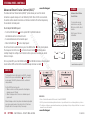 22
22
-
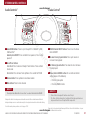 23
23
-
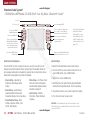 24
24
-
 25
25
-
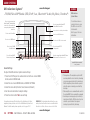 26
26
-
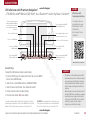 27
27
-
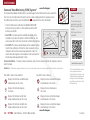 28
28
-
 29
29
-
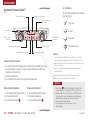 30
30
-
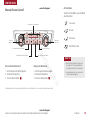 31
31
-
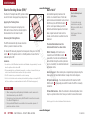 32
32
-
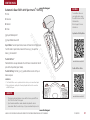 33
33
-
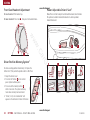 34
34
-
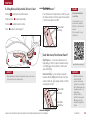 35
35
-
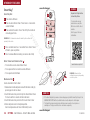 36
36
-
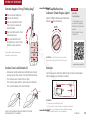 37
37
-
 38
38
-
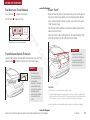 39
39
-
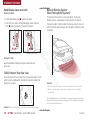 40
40
-
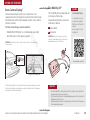 41
41
-
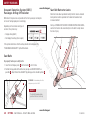 42
42
-
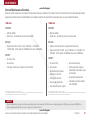 43
43
-
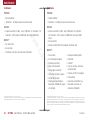 44
44
-
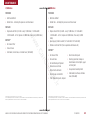 45
45
-
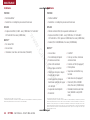 46
46
-
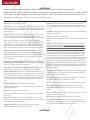 47
47
-
 48
48
-
 49
49
-
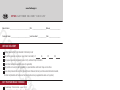 50
50
KIA 2016 Optima Features & Functions Manual
- Category
- Cars
- Type
- Features & Functions Manual
- This manual is also suitable for
Ask a question and I''ll find the answer in the document
Finding information in a document is now easier with AI
Related papers
-
KIA Connect In-Car Services User guide
-
KIA 2012 Soul User manual
-
KIA Bluetooth Phone System 2010 Reference guide
-
KIA K102R User manual
-
KIA K101T User manual
-
KIA 2010 Rio5 BLUETOOTH phone system Reference guide
-
KIA UVO SYSTEM Sorento Owner's manual
-
KIA Forte 2020 Vehicle Feature Tips
-
KIA FORTE 2019 Vehicle Feature Tips
-
KIA Sorento Features & Functions Manual
Other documents
-
Samsung CS-21T40MA User manual
-
LogiLink UA0069 Datasheet
-
Hyundai 2013 Equus Quick Reference Manual
-
Hyundai 2011 EQUUS Owner's manual
-
Hyundai 2011 EQUUS Quick Reference Manual
-
Jaguar XJ Owner's manual
-
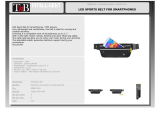 T'nB SPBELTLED Datasheet
T'nB SPBELTLED Datasheet
-
Jaguar F-TYPE Owner's manual
-
Dongguan Chuan Optoelectronics ALDFW0525 User manual
-
Volkswagen 2012 EOS User manual