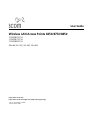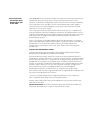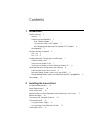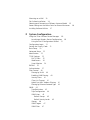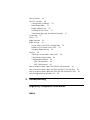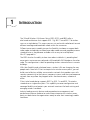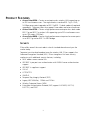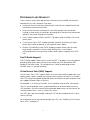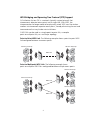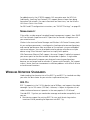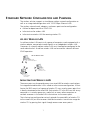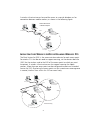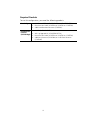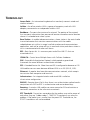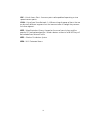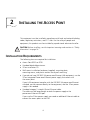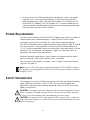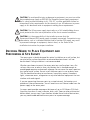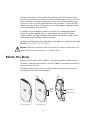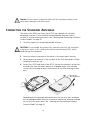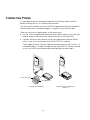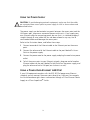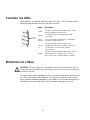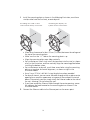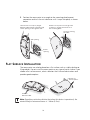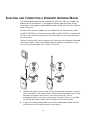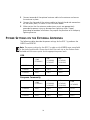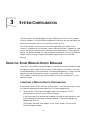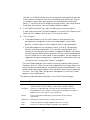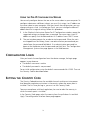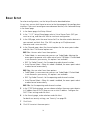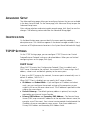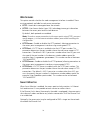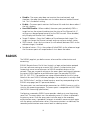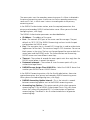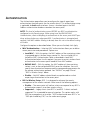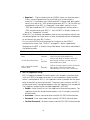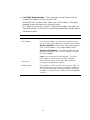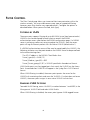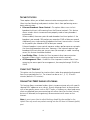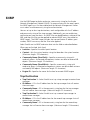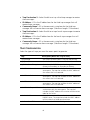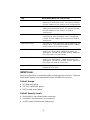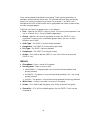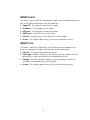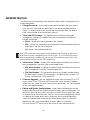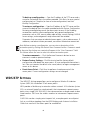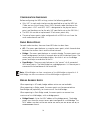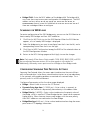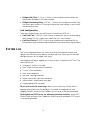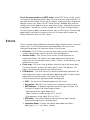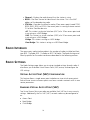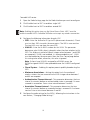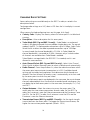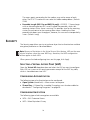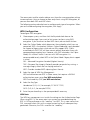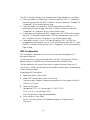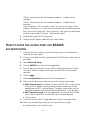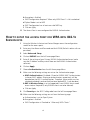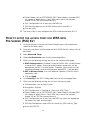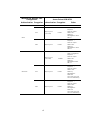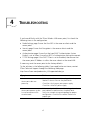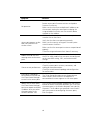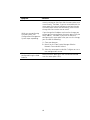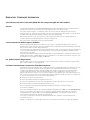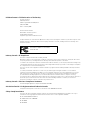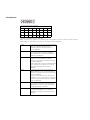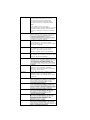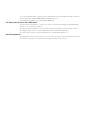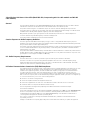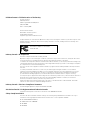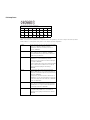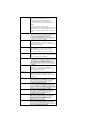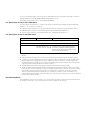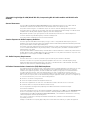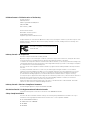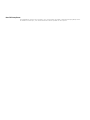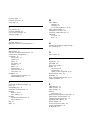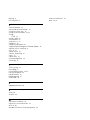3com WL-464 User manual
- Category
- Bridges & repeaters
- Type
- User manual
This manual is also suitable for

http://www.3com.com/
http://www.3com.com/support/en_US/productreg/frontpg
User Guide
Wireless LAN Access Points 8250/8750/8850
3CRWE825075A
3CRWE875075A
3CRWE885075A
(Models WL-450, WL-463, WL-464)
Part No. DUA82507-5AAA01
Published April
2005

3Com Corporation
350 Campus Drive
Marlborough, MA
01752-3064
Copyright © 2005 3Com Corporation. All rights reserved. No part of this documentation may be
reproduced in any form or by any means or used to make any derivative work (such as
translation, transformation, or adaptation) without written permission from 3Com Corporation.
3Com Corporation reserves the right to revise this documentation and to make changes in
content from time to time without obligation on the part of 3Com Corporation to provide
notification of such revision or change.
3Com Corporation provides this documentation without warranty, term, or condition of any
kind, either implied or expressed, including, but not limited to, the implied warranties, terms or
conditions of merchantability, satisfactory quality, and fitness for a particular purpose. 3Com may
make improvements or changes in the product(s) and/or the program(s) described in this
documentation at any time.
If there is any software on removable media described in this documentation, it is furnished
under a license agreement included with the product as a separate document, in the hard copy
documentation, or on the removable media in a directory file named LICENSE.TXT or
!LICENSE.TXT. If you are unable to locate a copy, please contact 3Com and a copy will be
provided to you.
UNITED STATES GOVERNMENT LEGEND
If you are a United States government agency, then this documentation and the software
described herein are provided to you subject to the following:
All technical data and computer software are commercial in nature and developed solely at
private expense. Software is delivered as “Commercial Computer Software” as defined in DFARS
252.227-7014 (June 1995) or as a “commercial item” as defined in FAR
2.101(a) and as such is
provided with only such rights as are provided in 3Com’s standard commercial license for the
Software. Technical data is provided with limited rights only as provided in DFAR 252.227-7015
(November
1995) or FAR 52.227-14 (June 1987), whichever is applicable. You agree not to
remove or deface any portion of any legend provided on any licensed program or
documentation contained in, or delivered to you in conjunction with, this User Guide.
Unless otherwise indicated, 3Com registered trademarks are registered in the United States and
may or may not be registered in other countries.
3Com, the 3Com logo, and SuperStack are registered trademarks of 3Com Corporation.
Wi-Fi is a trademark of the Wireless Ethernet Compatibility Alliance.
All other company and product names may be trademarks of the respective companies with
which they are
associated.
EXPORT RESTRICTIONS: This product contains Encryption and may require US and/or Local
Government authorization prior to export or import to another country.

Contents
1 Introduction
Product Features 2
Security 2
Performance and Reliability 3
Dual G Radio Support 3
Virtual Access Point (VAP) Support 3
WDS Bridging and Spanning Tree Protocol (STP) Support 4
Manageability 5
Wireless Network Standards 5
802.11g 5
802.11a 6
Standard Network Configuration and Planning 7
Ad Hoc Wireless LAN 7
Infrastructure Wireless LAN 7
Infrastructure Wireless LAN for Roaming Wireless PCs 8
Advanced Network Configuration and Planning 9
Public/Private Access Point Service 9
Remote Building Wireless Access with the AP8850 9
Remote Building Wireless Access with the AP8250 and 802.11g Upgrade Kit 11
Terminology 13
2 Installing the Access Point
Installation Requirements 15
Power Requirements 16
Safety Information 16
Deciding Where to Place Equipment and Performing A Site Survey 17
Before You Begin 18
Connecting the Standard Antennas 19
Connecting Power 20
Using the Power Supply 21
Using a Power-Over-Ethernet LAN Port 21
Checking the LEDs 22

Mounting on a Wall 22
Flat Surface Installation 24
Selecting and Connecting a Different Antenna Model 25
Power Settings on the Access Point for External Antennas 26
Installing Software Utilities 27
3 System Configuration
Using the 3Com Wireless Device Manager 29
Launching a Wireless Device Configuration 29
Using the Pre-IP Configuration Wizard 31
Configuration Login 31
Setting the Country Code 31
Basic Setup 32
Advanced Setup 33
Identification 33
TCP/IP Settings 33
DHCP Client 33
Web Servers 34
Smart Monitor 34
RADIUS 35
Authentication 37
Filter Control 40
Filtering by VLAN 40
Enabling VLAN Filtering 40
Security Filters 41
Client List Timeout 41
Uplink Port MAC Address Filtering 41
Filtering by Ethernet Protocol Type 42
SNMP 43
Trap Destination 43
Trap Configuration 44
SNMP Users 45
Default Groups 45
Default Security Levels 45
Groups 46
SNMP Targets 47
SNMP Filter 47

Administration 48
WDS/STP Settings 49
Configuration Guidelines 50
Radio Bridge Roles 50
Bridge Address Entry 50
Scanning for WDS Links 51
Configuring Spanning Tree Protocol Settings 51
System Log 52
Status 53
Radio Interface 54
Radio Settings 54
Virtual Access Point (VAP) Configuration 54
Enabling Virtual Access Point (VAP) 54
Changing Radio Settings 56
Security 58
Selecting a Virtual Access Point (VAP) 58
Configuring Authentication 58
Configuring Encryption 58
WPA Configuration 59
WEP Configuration 60
How to setup the access point for RADIUS authentication 61
How to setup the access point for WPA with 802.1x Session keys 62
How to setup the access point for WPA with Pre-Shared (PSK) Key 63
WPA Configuration for Windows XP 64
4 Troubleshooting
Regulatory Compliance Information
Index


1
1 INTRODUCTION
The 3Com® Wireless LAN Access Points 8250, 8750, and 8850 offer a
dual-mode architecture that supports 802.11g, 802.11a and 802.11b wireless
users on a single device. This means you can mix and match radio bands to meet
different coverage and bandwidth needs within the same area.
Different access point models give you the flexibility to choose to support both
radio modes immediately or choose one radio mode now and upgrade to newer
standards later as they become available with an easy-to-install optional
Mini PCI upgrade kit.
The 8250 also has the ability to have two radios installed in it, providing local
access point service on one radio and a full bandwidth WDS bridge on the other
radio. This configuration is ideal for providing wireless network access in remote
buildings.
With their flexibility and unfettered access, wireless LANs are changing the way
people work. Now with 3Com’s enterprise-class wireless access points, you can
build a cost-effective, reliable, secure wireless network that provides users with
seamless connectivity to the Internet, company intranet, and the wired corporate
network from anywhere they happen to be—conference room, cafeteria or
office.
3Com’s dual-mode design supports 802.11g, 802.11a and 802.11b wireless
standards on a single access point. This capability increases configuration and
coverage flexibility and protects your network investment for both existing and
emerging wireless standards.
Industry-leading security features and comprehensive management and
performance features combine to make these enterprise class wireless access
points an ideal choice for organizations ready to serve their increasingly mobile
workforce.

2
PRODUCT FEATURES
Access Point 8250—Creates an enterprise-class wireless LAN supporting up
to 250 simultaneous users. The single wireless interface 802.11g 2.4 GHz,
54-Mbps access point upgrades to 802.11g-802.11a dual mode with optional
upgrade kit. The access point also supports two radios and external antennas.
Access Point 8750—Creates a high-performance enterprise-class dual-mode
802.11g and 802.11a wireless LAN supporting up to 250 simultaneous users
up to 100 meters (328 feet).
Access Point 8850—Creates a high-performance enterprise-class access point
in an 802.11g and an 802.11a WDS bridge.
SECURITY
3Com offers one of the most robust suite of standards-based security on the
market today.
To protect sensitive data broadcast over the wireless LAN, 3Com supports the
Advanced Encryption Standard (AES). 3Com strengthens this basic security
mechanism with additional security features, including:
MAC address access control lists
IEEE 802.1x per-port user authentication with RADIUS server authentication
support
IEEE 802.1x supplicant support
SSH v2
HTTP/HTTPS
SNMP v3
Temporal Key Integrity Protocol (TKIP)
Legacy WEP 40/64 bit, 128 bit and 152 bit
Wireless Protected Access (WPA)
Extensible Authentication Protocol (EAP) support: EAP-MD5, EAP-TLS,
EAP-TTLS, and PEAP

3
PERFORMANCE AND RELIABILITY
3Com wireless access point performance features ensure reliable and seamless
connections for users wherever they roam:
Automatic channel selection automatically finds the least loaded channel for
interference-free communication.
Auto network connect and dynamic rate shifting keep users connected
through a wide variety of conditions by changing to the optimum connection
speed as they move through the network.
Dual G Radio support allows two 802.11g radios to be installed in the same
access
point.
Virtual Access Point (VAP) support provides flexibility by allowing a single
access point radio to operate as two separate access points.
Wireless Distribution System (WDS) Bridging support allows you to create
large wireless networks in areas where pulling wires is restricted or
cost-prohibitive by linking several wireless access points together with WDS
links.
Dual G Radio Support
Dual G Radio support allows you to install two 802.11g radios in the same device,
providing local access point service on one radio and a full bandwidth WDS
bridge on the other radio. This configuration is ideal for providing wireless
network access in remote buildings.
Virtual Access Point (VAP) Support
Virtual Access Point (VAP) support allows an access point radio to operate as two
separate access points, providing multiple wireless services to clients in a network.
Each VAP can be configured to provide access to different network resources and
can support different levels of security.
For example, in a university network, an AP could be used to offer two services:
The first service provides access to protected data for authenticated university
staff members, while the second service provides open access to the Internet for
unauthenticated users, such as students or visitors.
Two VAPs per radio are available, and each VAP can be configured with its own
security settings.
For information on setting up and configuring VAPs, see “Enabling Virtual Access
Point (VAP)” on page 54.

4
WDS Bridging and Spanning Tree Protocol (STP) Support
A Distribution System (DS) is a network (typically a wired network) that
interconnects separate access points into a single LAN. With WDS, the
interconnection no longer needs to be physically wired. WDS
uses the wireless
medium to interconnect separate access points, thereby eliminating the cost and
inconvenience that may hinder wire installations.
A WDS link can be used in a simple point-to-point link, a complex
point-to-multipoint link, or a multilayer topology.
Point-to-Point WDS Link. The following example shows a point-to-point WDS
link configured between two access points.
Point-to-Multipoint WDS Link. The following example shows
point-to-multipoint WDS links configured between multiple access points.
Wireless Desktops Wireless Desktops
WDS Link
Wireless Desktops
Wireless Desktops
Point-to-Point WDS Link
WDS Link
WDS Link
Wireless Desktops

5
For added security, the AP 8250 supports AES encryption over the WDS link.
Additionally, Spanning Tree Protocol (STP) support prevents loops from being
formed on the network. For more information on these items, see the Wireless
LAN Access Points User Guide.
For WDS and STP configuration instructions, see “WDS/STP Settings” on page 49.
MANAGEABILITY
3Com offers a wide range of standards-based management support, from SNMP
to 3Com Network Supervisor and HP OpenView for seamless integration with
your wired network.
Wireless Infrastructure Device Manager and Wireless LAN Device Discovery tools
let you configure parameters, run diagnostics, backup and restore configurations,
and monitor performance from anywhere on the network using an embedded
web server browser. You can also update wireless device software on multiple
devices using 3Com Network Supervisor to simplify bulk updates.
With Power over Ethernet (PoE) support, the same Category 5 cable that connects
your access point to the data network also provides its power. A single cable
installation dramatically improves your choice of mounting configurations
because you no longer need to consider AC power outlet locations. PoE support
makes it easier than ever to overcome installation problems with difficult-to-wire
or hard-to-reach locations.
WIRELESS NETWORK STANDARDS
Understanding the characteristics of the 802.11g and 802.11a standards can help
you make the best choice for your wireless implementation plans.
802.11G
802.11g operates in the 2.4 GHz band at up to 54Mbps, and supports the widest
coverage—up to 100 meters (328 feet). However, is subject to a greater risk of
radio interference because it operates in the more popular 2.4 GHz band.
Consider 802.11g when you need wider coverage and vendor compatibility and
you are:
Maintaining support for existing 802.11b users and the existing wireless
investment while providing for expansion into 802.11g.

6
Implementing a complete wireless LAN solution, including bridges, gateways,
access points and clients; Wi-Fi certification guarantees compatibility
among
vendors
Providing access to hot spots in public spaces such as coffee shops or
university cafeterias
802.11A
802.11a operates at the 5 GHz band and supports data rates at up to 54 Mbps.
For those organizations demanding even higher speeds, a “turbo mode” feature
can boost throughput rates up to 108 Mbps. And because there are fewer
devices in the 5
GHz band, there’s less potential for RF interference. However,
because it is at an entirely different radio spectrum, it is not compatible with
802.11g.
The higher spectrum provides about 50 meters (164 feet) of coverage—about
half what 802.11g offers.
Consider 802.11a when you need high throughput in a confined space and you are:
Running high-bandwidth applications like voice, video, or multimedia over a
wireless network that can benefit from a fivefold increase in data throughput
Transferring large files like computer aided design files, preprint publishing
documents or graphics files, such as MRI scans for medical applications, that
demand additional bandwidth
Supporting a dense user base confined to a small coverage area. Because
802.11a has a greater number of non-overlapping channels, you can pack
more access points in a tighter space.

7
STANDARD NETWORK CONFIGURATION AND PLANNING
The wireless solution supports a stand-alone wireless network configuration as
well as an integrated configuration with 10/100
Mbps Ethernet LANs.
The wireless network cards, adapters, and access point can be configured as:
Ad hoc for departmental or SOHO LAN
Infrastructure for wireless LAN
Infrastructure wireless LAN for roaming wireless PCs
AD HOC WIRELESS LAN
An ad hoc wireless LAN consists of a group of computers, each equipped with a
wireless adapter, connected via radio signals as an independent wireless LAN.
Computers in a specific ad hoc wireless LAN must therefore be configured to the
same radio channel. An ad hoc wireless LAN can be used for a branch office or
SOHO operation.
INFRASTRUCTURE WIRELESS LAN
The access point can also provide access to a wired LAN for wireless workstations.
An integrated wired/wireless LAN is called an infrastructure configuration. A Basic
Service Set (BSS) consists of a group of wireless PC users, and an access point that
is directly connected to the wired LAN. Each wireless PC in this BSS can talk to any
computer in its wireless group via a radio link, or access other computers or
network resources in the wired LAN infrastructure via the access point.
The infrastructure configuration not only extends the accessibility of wireless PCs
to the wired LAN, but also increases the effective wireless transmission range for
wireless PCs by passing their signal through one or more access points.
Ad Hoc Wireless LAN
Notebook with
Wireless USB Adapter
Notebook with
Wireless PC Card
PC with Wireless
PCI Adapter

8
A wireless infrastructure can be used for access to a central database, or for
connection between mobile workers, as shown in the following figure.
INFRASTRUCTURE WIRELESS LAN FOR ROAMING WIRELESS PCS
The Basic Service Set (BSS) is the communications domain for each access point.
For wireless PCs that do not need to support roaming, set the domain identifier
(SSID) for the wireless card to the SSID of the access point to which you want
to
connect. A wireless infrastructure can also support roaming for mobile
workers. More than one access point can be configured to create an Extended
Service Set (ESS). By placing the access points so that a continuous coverage area
is created, wireless users within this ESS can roam freely.
File
Server
Switch
Desktop PC
Access Point
Wired LAN Extension
to Wireless Adapters
PC with Wireless
PCI Adapter
Notebook with Wireless
PC Card Adapter
File
Server
Switch
Desktop PC
Access Point
<BSS2>
Notebook with Wireless
PC Card Adapter
Seamless Roaming
<ESS>
Switch
Access Point
<BSS1>
PC with Wireless
PCI Adapter
Notebook with Wireless
PC Card Adapter

9
ADVANCED NETWORK CONFIGURATION AND PLANNING
Virtual Access Point (VAP) and WDS Bridging capabilities allow the access point to
be integrated into many new network configurations. Some common
configurations are explained briefly in this section:
Public/private access point service
Remote building wireless access with the AP8250 and 802.11a Bridging Kit
Remote building wireless access with the AP8250 and 802.11g Upgrade Kit
PUBLIC/PRIVATE ACCESS POINT SERVICE
The public/private access point service configuration allows the access point to
provide public Internet access while simultaneously providing secure access to the
enterprise network.
In this configuration, an AP7250, AP8250, or AP8750 access point is configured
with two Virtual Access Points:
The first Virtual Access Point is configured to support one SSID that is
broadcast with no security.
The second Virtual Access Point is configured with a different, private SSID
that is not broadcast.
The private SSID should be assigned to a separate VLAN and use 802.1x
authentication with either TKIP or AES encryption to a RADIUS server.
REMOTE BUILDING WIRELESS ACCESS WITH THE AP8850
This installation scenario describes one layer of bridging with one Root-Bridge
and one Child Bridge. This scenario is common, for example, in schools or
universities where students or professionals in remote buildings need secure,
high-bandwidth wireless access.
In this configuration, an AP 8850 is installed and connected to the wired LAN and
at each of the desired remote locations.
The bridge at the center of the network is configured as the Root Bridge with
an omnidirectional antenna.
The remote bridges are configured as Child Bridges and use directional
antennas, which are aimed at the Root Bridge antenna.

10
The 802.11g radio at the remote location can be configured with any security
configuration desired, including open security or full WPA security with 802.1X
client authentication and AES encryption.
Required Products
To use this configuration, you need the following products:
Root-Bridge
802.11a/g Bridging Access Point (3CRWE885075A)
Ultra Low Loss Cable (3CWE580 or 3CWE581 or 3CWE582)
6/8 Dual-Band Omnidirectional Antenna (3CWE591)
Each Remote
Location
(Child Bridge)
802.11a/g Bridging Access Point (3CRWE885075A)
Ultra Low Loss Cable (3CWE580 or 3CWE581 or 3CWE582)
8/10 dBi Dual-Band Panel Antenna (3CWE598) or one 18/20 dBi
Dual-Band Panel Antenna (3CWE596)
Child Bridge 1
Child Bridge 2
Root Bridge
T
M
T
M
T
M
T
M
T
M
Note: For instructions on setting up this remote building wireless access
configuration, see the WDS Bridging and Antenna Installation Configuration
Guide.

11
REMOTE BUILDING WIRELESS ACCESS WITH THE AP8250 AND
802.11
G UPGRADE KIT
This installation scenario describes one layer of bridging with one Root-Bridge
and one Child Bridge. This scenario is common, for example, in schools or
universities where students or professionals in remote buildings need secure,
high-bandwidth 802.11b or 802.11g access to the network.
In this configuration, an AP8250 or AP7250 is placed on the network and an AP8250
with the 802.11g Upgrade Kit is placed at each of the desired remote locations.
The access point at the center of the network is configured as the Root Bridge
with an omnidirectional antenna.
The remote bridges are configured as Child Bridges and use an 8 dBi
directional antenna (3CWE495), which is aimed at the Root-Bridge.
.
Because the WDS radio and the local access point radio are operating in
approximately the same frequency range, the following guidelines must be
followed for successful installation:
The WDS link should be configured on Channel 2 or Channel 10.
The access point radio should be configured on the other Channel.
The directional antenna for the WDS link must be located at least three feet
from the AP8250 and aimed away from the AP8250.
The radio that is using the external antenna must be configured to transmit
from the appropriate antenna connector (this is configured on the
Radio
Settings page in the Configuration Management System).
Child Bridge 1
Child Bridge 2
Root Bridge
T
M
T
M
T
M
T
M
T
M

12
Required Products
To use this configuration, you need the following products:
Root Bridge
AP8250 or AP7250 (3CRWE825075A or 3CRWE725075A)
Ultra Low Loss Cable (3CWE580 or 3CWE581 or 3CWE582)
8 dBi Omnidirectional Antenna (3CWE491)
Each Remote
Location
(Child Bridge)
AP8250 (3CRWE825075A)
802.11g Upgrade Kit (3CRWEGMOD75A)
Ultra Low Loss Cable (3CWE580 or 3CWE581 or 3CWE582)
8 dBi Panel Antenna (3CWE498) or 13 dBi Panel Antenna
(3CWE495)

13
TERMINOLOGY
Access Point—An internetworking device that seamlessly connects wired and
wireless networks.
Ad Hoc—An ad hoc wireless LAN is a group of computers, each with LAN
adapters, connected as an independent wireless LAN.
Backbone—The core infrastructure of a network. The portion of the network
that transports information from one central location to another central location
where it is unloaded onto a local system.
Base Station—In mobile telecommunications, a base station is the central radio
transmitter/receiver that maintains communications with the mobile
radiotelephone sets within its range. In cellular and personal communications
applications, each cell or micro-cell has its own base station; each base station in
turn is interconnected with other cells’ bases.
BSS—Basic Service Set. It is an access point and all the LAN PCs that are
associated with it.
CSMA/CA—Carrier Sense Multiple Access with Collision Avoidance.
EAP—Extensible Authentication Protocol, which provides a generalized
framework for several different authentication methods.
ESS—Extended Service Set. More than one BSS is configured to become an ESS.
LAN mobile users can roam between different BSSs in an ESS (ESS-ID, SSID).
Ethernet—A popular local area data communications network, which accepts
transmission from computers and terminals.
Infrastructure—An integrated wireless and wired LAN is called an
infrastructure
configuration.
RADIUS—Remote Access Dial-In User Server is an authentication method used in
conjunction with EAP for 802.1x authentication and session based keys.
Roaming—A wireless LAN mobile user moves around an ESS and maintains a
continuous connection to the infrastructure network.
RTS Threshold—Transmitters contending for the medium may not be aware of
each other (they are “hidden nodes”). The RTS/CTS mechanism can solve this
problem. If the packet size is smaller than the preset RTS Threshold size, the
RTS/CTS mechanism will not be enabled.

14
VAP—Virtual Access Point. An access point radio capable of operating as two
separate access points.
VLAN—Virtual Local Area Network. A LAN consisting of groups of hosts that are
on physically different segments but that communicate as though they were on
the same segment.
WEP—Wired Equivalent Privacy is based on the use of security keys and the
popular RC4 encryption algorithm. Wireless devices without a valid WEP key will
be excluded from network traffic.
WDS—Wireless Distribution System.
WPA—Wi-Fi Protected Access.
Page is loading ...
Page is loading ...
Page is loading ...
Page is loading ...
Page is loading ...
Page is loading ...
Page is loading ...
Page is loading ...
Page is loading ...
Page is loading ...
Page is loading ...
Page is loading ...
Page is loading ...
Page is loading ...
Page is loading ...
Page is loading ...
Page is loading ...
Page is loading ...
Page is loading ...
Page is loading ...
Page is loading ...
Page is loading ...
Page is loading ...
Page is loading ...
Page is loading ...
Page is loading ...
Page is loading ...
Page is loading ...
Page is loading ...
Page is loading ...
Page is loading ...
Page is loading ...
Page is loading ...
Page is loading ...
Page is loading ...
Page is loading ...
Page is loading ...
Page is loading ...
Page is loading ...
Page is loading ...
Page is loading ...
Page is loading ...
Page is loading ...
Page is loading ...
Page is loading ...
Page is loading ...
Page is loading ...
Page is loading ...
Page is loading ...
Page is loading ...
Page is loading ...
Page is loading ...
Page is loading ...
Page is loading ...
Page is loading ...
Page is loading ...
Page is loading ...
Page is loading ...
Page is loading ...
Page is loading ...
Page is loading ...
Page is loading ...
Page is loading ...
Page is loading ...
Page is loading ...
Page is loading ...
Page is loading ...
Page is loading ...
Page is loading ...
Page is loading ...
Page is loading ...
Page is loading ...
Page is loading ...
-
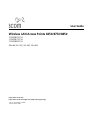 1
1
-
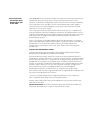 2
2
-
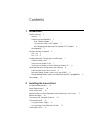 3
3
-
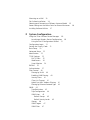 4
4
-
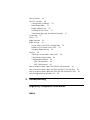 5
5
-
 6
6
-
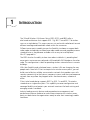 7
7
-
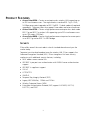 8
8
-
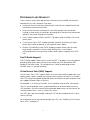 9
9
-
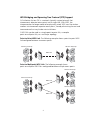 10
10
-
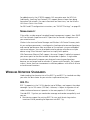 11
11
-
 12
12
-
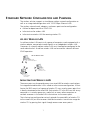 13
13
-
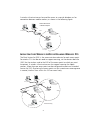 14
14
-
 15
15
-
 16
16
-
 17
17
-
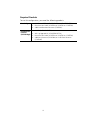 18
18
-
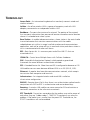 19
19
-
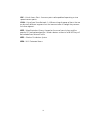 20
20
-
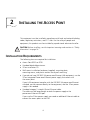 21
21
-
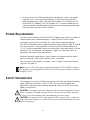 22
22
-
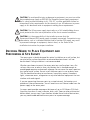 23
23
-
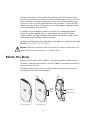 24
24
-
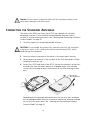 25
25
-
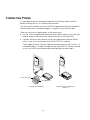 26
26
-
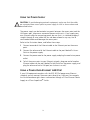 27
27
-
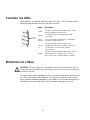 28
28
-
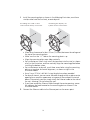 29
29
-
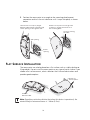 30
30
-
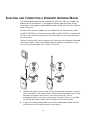 31
31
-
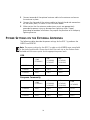 32
32
-
 33
33
-
 34
34
-
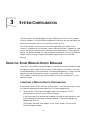 35
35
-
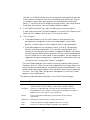 36
36
-
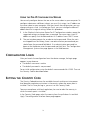 37
37
-
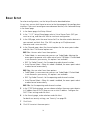 38
38
-
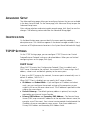 39
39
-
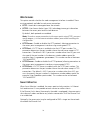 40
40
-
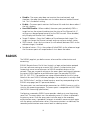 41
41
-
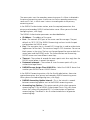 42
42
-
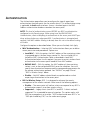 43
43
-
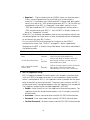 44
44
-
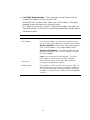 45
45
-
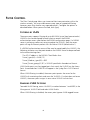 46
46
-
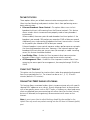 47
47
-
 48
48
-
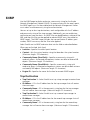 49
49
-
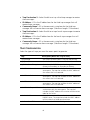 50
50
-
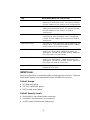 51
51
-
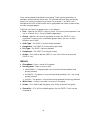 52
52
-
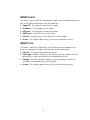 53
53
-
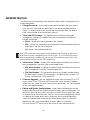 54
54
-
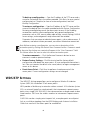 55
55
-
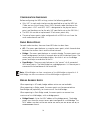 56
56
-
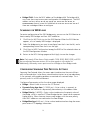 57
57
-
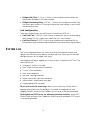 58
58
-
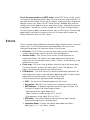 59
59
-
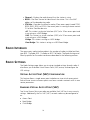 60
60
-
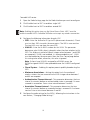 61
61
-
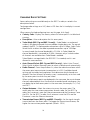 62
62
-
 63
63
-
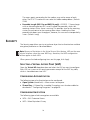 64
64
-
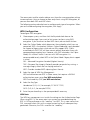 65
65
-
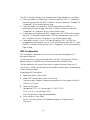 66
66
-
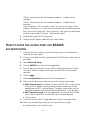 67
67
-
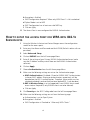 68
68
-
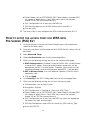 69
69
-
 70
70
-
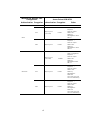 71
71
-
 72
72
-
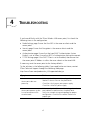 73
73
-
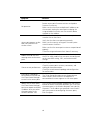 74
74
-
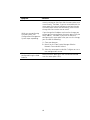 75
75
-
 76
76
-
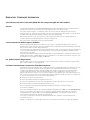 77
77
-
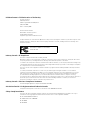 78
78
-
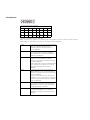 79
79
-
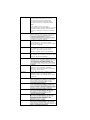 80
80
-
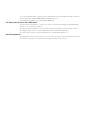 81
81
-
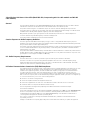 82
82
-
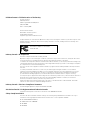 83
83
-
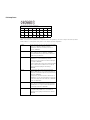 84
84
-
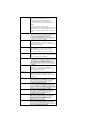 85
85
-
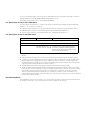 86
86
-
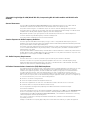 87
87
-
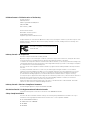 88
88
-
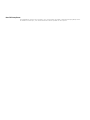 89
89
-
 90
90
-
 91
91
-
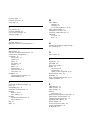 92
92
-
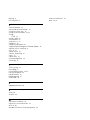 93
93
3com WL-464 User manual
- Category
- Bridges & repeaters
- Type
- User manual
- This manual is also suitable for
Ask a question and I''ll find the answer in the document
Finding information in a document is now easier with AI
Related papers
-
3com 7250 User manual
-
3com 8500 User manual
-
3com 3CRWE90096A - Wireless Access Point User manual
-
3com Access Point 2000 User manual
-
3com Home Security System 3CRWE875075A User manual
-
3com OfficeConnect 3CRWE154A72 Installation Steps
-
3com 3CRWE885075A User manual
-
3com Wireless LAN 11 Mbps User manual
-
3com Network Router 3CRWEASY96A User manual
-
3com LANplex 6000 User manual
Other documents
-
Conceptronic C04-058 Datasheet
-
Abocom Systems MQ4WAP257 User manual
-
Intellinet 503082 User manual
-
Advantek Networks AWN-AP-54MR User manual
-
Trendnet TEW-636APB Owner's manual
-
EnGenius ENH1750EXT User manual
-
LevelOne WAP-6012 User manual
-
LevelOne WAP-6012 User manual
-
Allnet ALL-WAP0305AC User guide
-
 Planex GW-AP54SAG User manual
Planex GW-AP54SAG User manual