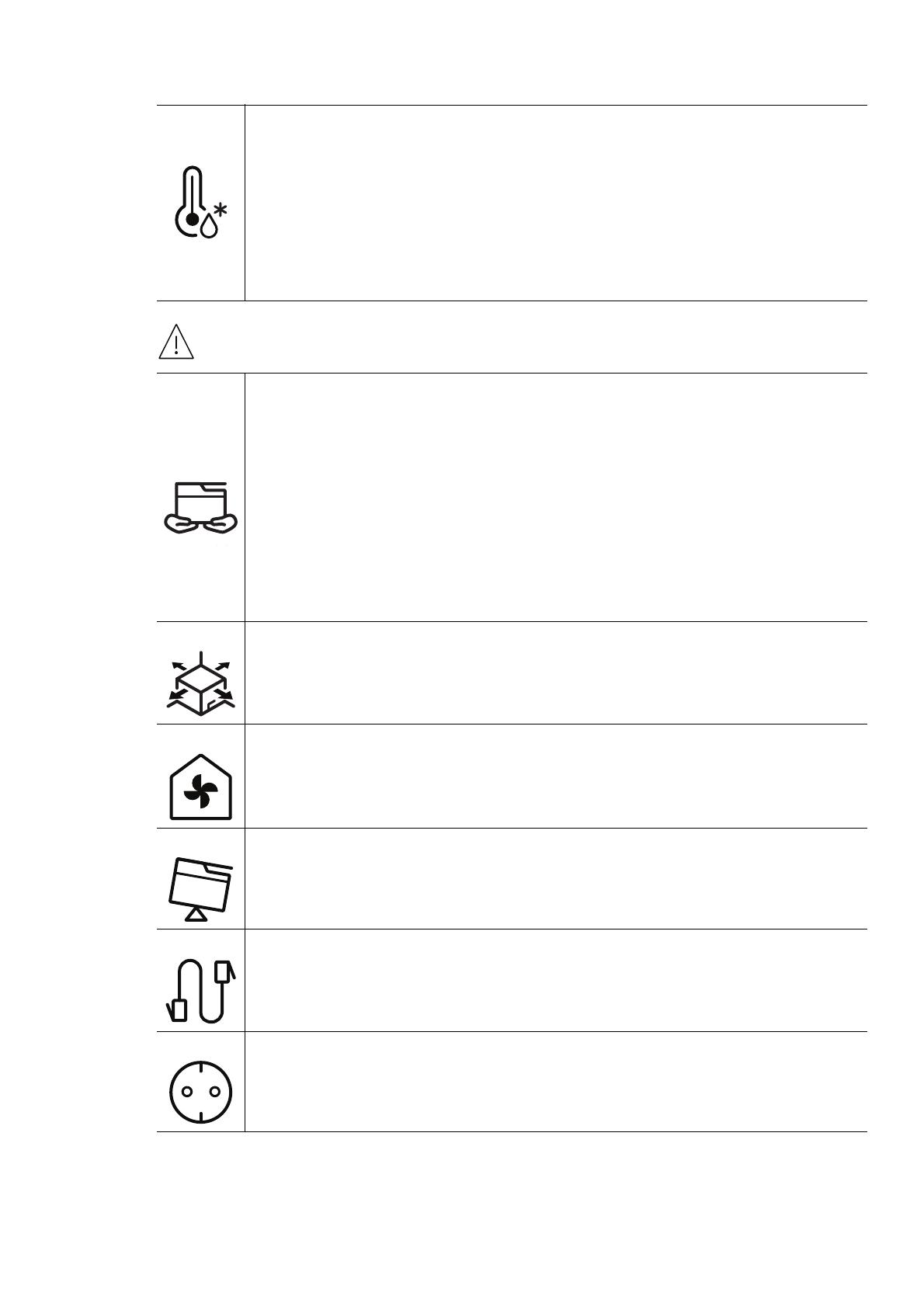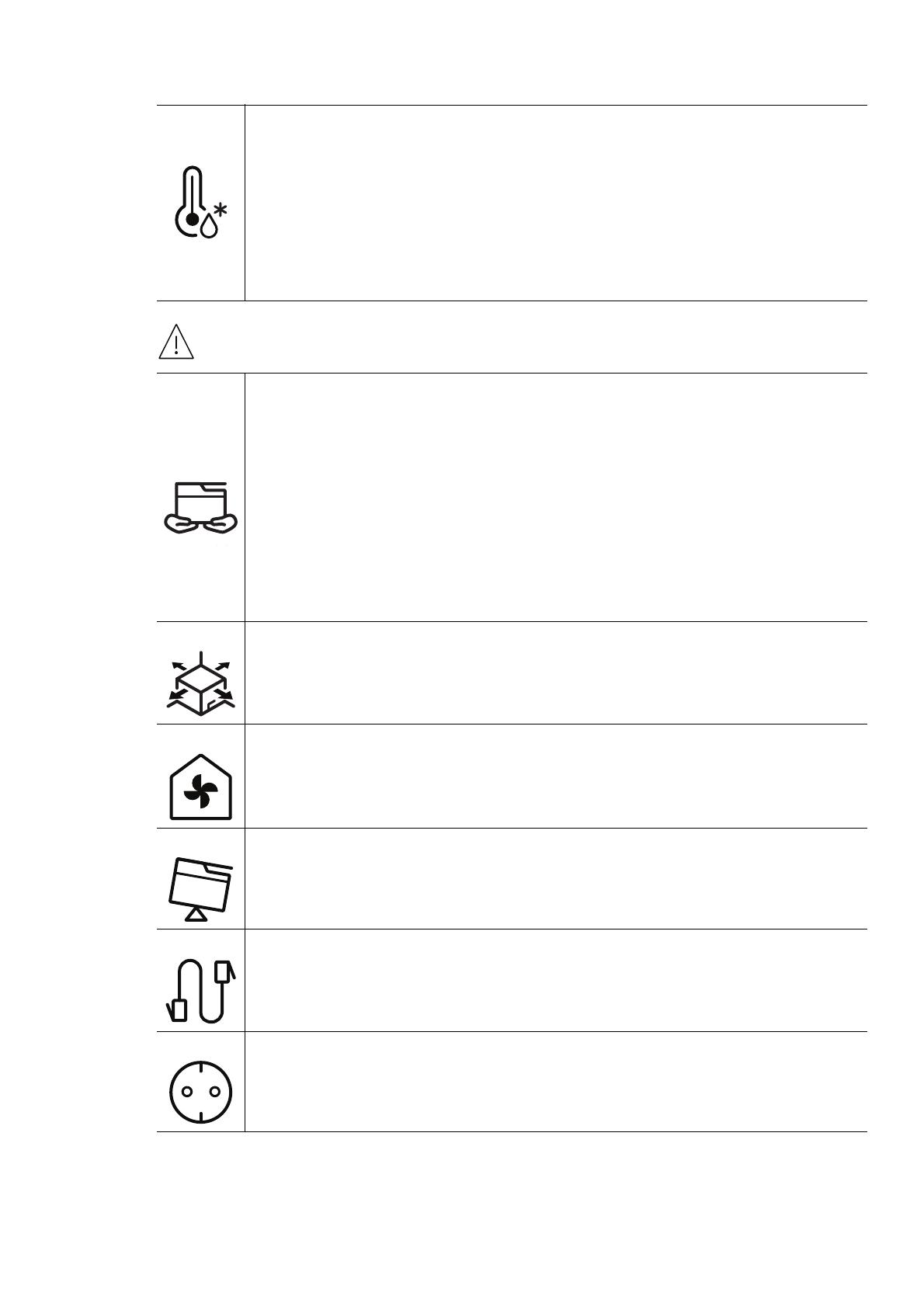
Safety information | 16
Caution
Place the machine in the environment where it meets the operating temperature
and humidity specification.
Do not use the machine when it is below freezing temperature or has recently
been moved from a location below freezing temperature. Doing so may damage
the machine. Only operate the machine when the internal temperature of the
machine is within the operating temperature and humidity specifications.
Otherwise, quality problems can occur and cause damage to the machine.
See "General Specifications" on page 191.
Before moving the machine, turn the power off and disconnect all cords. The
information below are only suggestions based on the units weight.
If you have a medical condition that prevents you from lifting, do not lift the
machine. Ask for help, and always use the appropriate amount of people to lift the
device safety.
Then lift the machine:
• If the machine weighs under 20 kg (44.09 lbs), lift with 1 person.
• If the machine weighs 20 kg (44.09 lbs) - 40 kg (88.18 lbs), lift with 2 people.
• If the machine weighs more than 40 kg (88.18 lbs), lift with 4 or more people.
The machine could fall, causing injury or machine damage.
Choose a flat surface with enough space for ventilation to place the machine. Also
consider the space required to open the cover and trays.
The place should be well-ventilated and be far from direct light, heat, and
humidity.
When using the machine for a long period of time or printing a large number of
pages in a non-ventilated space, it could pollute the air and be harmful to your
health. Place the machine in a well-ventilated space or open a window to circulate
the air periodically.
Do not place the machine on an unstable surface.
The machine could fall, causing injury or machine damage.
Use only No.26 AWG
a
or larger, telephone line cord, if necessary.
Otherwise, it can cause damage to the machine.
Make sure you plug the power cord into a grounded electrical outlet.
Otherwise, this could result in electric shock or fire.