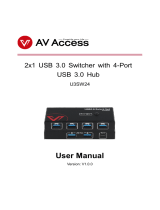Page is loading ...

USER'S MANUAL
Revision 1.0
C9Z490-PG
C9Z490-PGW

The information in this user’s manual has been carefully reviewed and is believed to be accurate. The manufacturer
assumes no responsibility for any inaccuracies that may be contained in this document, and makes no commitment
to update or to keep current the information in this manual, or to notify any person or organization of the updates.
Please Note: For the most up-to-date version of this manual, please see our website at www.supermicro.com.
Super Micro Computer, Inc. ("Supermicro") reserves the right to make changes to the product described in this manual
at any time and without notice. This product, including software and documentation, is the property of Supermicro and/
or its licensors, and is supplied only under a license. Any use or reproduction of this product is not allowed, except
as expressly permitted by the terms of said license.
IN NO EVENT WILL Super Micro Computer, Inc. BE LIABLE FOR DIRECT, INDIRECT, SPECIAL, INCIDENTAL,
SPECULATIVE OR CONSEQUENTIAL DAMAGES ARISING FROM THE USE OR INABILITY TO USE THIS PRODUCT
OR DOCUMENTATION, EVEN IF ADVISED OF THE POSSIBILITY OF SUCH DAMAGES. IN PARTICULAR, SUPER
MICRO COMPUTER, INC. SHALL NOT HAVE LIABILITY FOR ANY HARDWARE, SOFTWARE, OR DATA STORED
OR USED WITH THE PRODUCT, INCLUDING THE COSTS OF REPAIRING, REPLACING, INTEGRATING,
INSTALLING OR RECOVERING SUCH HARDWARE, SOFTWARE, OR DATA.
Any disputes arising between manufacturer and customer shall be governed by the laws of Santa Clara County in the
State of California, USA. The State of California, County of Santa Clara shall be the exclusive venue for the resolution
of any such disputes. Supermicro's total liability for all claims will not exceed the price paid for the hardware product.
FCC Statement: This equipment has been tested and found to comply with the limits for a Class B digital device
pursuant to Part 15 of the FCC Rules. These limits are designed to provide reasonable protection against harmful
interference when the equipment is operated in a consumer environment or residential installation. This equipment
generates, uses, and can radiate radio frequency energy and, if not installed and used in accordance with the
manufacturer’s instruction manual, may cause harmful interference with radio communications. Operation of this
equipment in a residential area is likely to cause harmful interference, in which case you will be required to correct
the interference at your own expense.
California Best Management Practices Regulations for Perchlorate Materials: This Perchlorate warning applies only
to products containing CR (Manganese Dioxide) Lithium coin cells. “Perchlorate Material-special handling may apply.
Refer to www.dtsc.ca.gov/hazardouswaste/perchlorate”.
WARNING: This product can expose you to chemicals including
lead, known to the State of California to cause cancer and birth
defects or other reproductive harm. For more information, go
to www.P65Warnings.ca.gov.
!
The products sold by Supermicro are not intended for and will not be used in life support systems, medical equipment,
nuclear facilities or systems, aircraft, aircraft devices, aircraft/emergency communication devices or other critical
systems whose failure to perform be reasonably expected to result in signicant injury or loss of life or catastrophic
property damage. Accordingly, Supermicro disclaims any and all liability, and should buyer use or sell such products
for use in such ultra-hazardous applications, it does so entirely at its own risk. Furthermore, buyer agrees to fully
indemnify, defend and hold Supermicro harmless for and against any and all claims, demands, actions, litigation, and
proceedings of any kind arising out of or related to such ultra-hazardous use or sale.
Manual Revision 1.0
Release Date: May 13, 2020
Unless you request and receive written permission from Super Micro Computer, Inc., you may not copy any part of this
document. Information in this document is subject to change without notice. Other products and companies referred
to herein are trademarks or registered trademarks of their respective companies or mark holders.
Copyright © 2020 by Super Micro Computer, Inc.
All rights reserved.
Printed in the United States of America

3
Preface
Preface
About This Manual
This manual is written for system integrators, IT technicians and knowledgeable end users.
It provides information for the installation and use of the C9Z490-PG/-PGW motherboard.
About This Motherboard
The Supermicro C9Z490-PG/-PGW supports a single 10th Gen Intel® Core
TM
i9/i7/i5/i3,
Pentium®, and Celeron® series (LGA1200) processor with up to 10 cores and a thermal
design power (TDP) of up to 125W. Built with the Intel PCH Z490 chipset, this motherboard
supports up to 128GB of Unbuered non-ECC UDIMM with speeds of up to 2933MHz (by
CPU) in four 288-pin memory slots, two M.2 sockets, 1G/10G Base-T ports, and a Trusted
Platform Module (TPM) header. The C9Z490-PG/-PGW is optimized for high-performance,
high-end computing platforms that address the needs of next generation server applications.
Please note that this motherboard is intended to be installed and serviced by professional
technicians only. For processor/memory updates, please refer to our website at http://www.
supermicro.com/products/.
Conventions Used in the Manual
Special attention should be given to the following symbols for proper installation and to prevent
damage done to the components or injury to yourself:
Warning! Indicates important information given to prevent equipment/property damage
or personal injury.
Warning! Indicates high voltage may be encountered while performing a procedure.
Important: Important information given to ensure proper system installation or to relay
safety precautions.
Note: Additional Information given to dierentiate various models or to provide information
for proper system setup.

4
Contacting Supermicro
Headquarters
Address: Super Micro Computer, Inc.
980 Rock Ave.
San Jose, CA 95131 U.S.A.
Tel: +1 (408) 503-8000
Fax: +1 (408) 503-8008
[email protected] (Technical Support)
Website: www.supermicro.com
Europe
Address: Super Micro Computer B.V.
Het Sterrenbeeld 28, 5215 ML
's-Hertogenbosch, The Netherlands
Tel: +31 (0) 73-6400390
Fax: +31 (0) 73-6416525
[email protected] (Technical Support)
[email protected] (Customer Support)
Website: www.supermicro.nl
Asia-Pacic
Address: Super Micro Computer, Inc.
3F, No. 150, Jian 1st Rd.
Zhonghe Dist., New Taipei City 235
Taiwan (R.O.C)
Tel: +886-(2) 8226-3990
Fax: +886-(2) 8226-3992
Website: www.supermicro.com.tw
Super C9Z490-PG/-PGW User's Manual

5
Table of Contents
Chapter 1 Introduction
1.1 Checklist ...............................................................................................................................8
Quick Reference ...............................................................................................................12
Quick Reference Table ......................................................................................................13
Motherboard Features .......................................................................................................15
1.2 Processor and Chipset Overview .......................................................................................18
1.3 Special Features ................................................................................................................18
Recovery from AC Power Loss .........................................................................................18
1.4 System Health Monitoring ..................................................................................................19
Onboard Voltage Monitors ................................................................................................19
Fan Status Monitor with Firmware Control .......................................................................19
Environmental Temperature Control .................................................................................19
System Resource Alert......................................................................................................19
1.5 ACPI Features ....................................................................................................................20
Slow Blinking LED for Suspend-state Indicator ................................................................20
1.6 Power Supply ......................................................................................................................20
1.7 Serial Header .....................................................................................................................21
1.8 Super I/O ............................................................................................................................21
1.9 Intel Optane DC Persistent Memory Overview ..................................................................21
Chapter 2 Installation
2.1 Static-Sensitive Devices .....................................................................................................22
Precautions .......................................................................................................................22
Unpacking .........................................................................................................................22
2.2 Processor and Heatsink Installation ...................................................................................23
Installing the LGA1200 Processor ...................................................................................23
Installing an Active CPU Heatsink with Fan .....................................................................26
Removing an Active CPU Heatsink with Fan ...................................................................27
2.3 Motherboard Installation .....................................................................................................28
Tools Needed ....................................................................................................................28
Location of Mounting Holes ..............................................................................................28
Installing the Motherboard.................................................................................................29
Preface

6
2.4 Memory Support and Installation .......................................................................................30
General Guidelines for Optimizing Memory Performance ................................................30
DIMM Installation ..............................................................................................................31
DIMM Removal .................................................................................................................31
2.5 M.2 Installation (optional) ...................................................................................................32
2.6 Rear I/O Ports ...................................................................................................................34
2.7 Front Control Panel ............................................................................................................38
2.8 Connectors .........................................................................................................................42
Power Connections ...........................................................................................................42
Headers .............................................................................................................................44
2.9 Jumper Settings .................................................................................................................51
How Jumpers Work ...........................................................................................................51
2.10 LED Indicators ...................................................................................................................55
Chapter 3 Troubleshooting
3.1 Troubleshooting Procedures ..............................................................................................58
Before Power On ..............................................................................................................58
No Power ..........................................................................................................................58
No Video ...........................................................................................................................59
System Boot Failure .......................................................................................................59
Memory Errors ..................................................................................................................59
Losing the System's Setup Conguration .........................................................................60
When the System Becomes Unstable ..............................................................................60
3.2 Technical Support Procedures ...........................................................................................61
3.3 Frequently Asked Questions ..............................................................................................62
3.4 Battery Removal and Installation .......................................................................................63
Battery Removal ................................................................................................................63
Proper Battery Disposal ....................................................................................................63
Battery Installation .............................................................................................................63
3.5 Returning Merchandise for Service ....................................................................................64
Super C9Z490-PG/-PGW User's Manual

7
Chapter 4 UEFI BIOS
4.1 Introduction .........................................................................................................................65
4.2 EZ Mode .............................................................................................................................67
4.3 Main ....................................................................................................................................68
4.4 Overclocking .......................................................................................................................70
4.5 Advanced ............................................................................................................................92
4.6 H/W Monitor .....................................................................................................................125
4.7 Boot ..................................................................................................................................127
4.8 Save & Exit .......................................................................................................................129
4.9 BIOS Update ....................................................................................................................131
Appendix A BIOS Codes
A.1 BIOS Error POST (Beep) Codes .....................................................................................132
A.2 Additional BIOS POST Codes ..........................................................................................133
Appendix B Software
B.1 Driver Installation ..............................................................................................................134
B.2 SuperDoctor
®
5 .................................................................................................................135
Appendix C Standardized Warning Statements
Appendix D UEFI BIOS Recovery
D.1 Overview ...........................................................................................................................139
D.2 Recovering the UEFI BIOS Image ...................................................................................139
D.3 Recovering the Main BIOS Block with a USB Device .....................................................139
Preface

8
Super C9Z490-PG/-PGW User's Manual
Chapter 1
Introduction
Congratulations on purchasing your computer motherboard from an industry leader.
Supermicro motherboards are designed to provide you with the highest standards in quality
and performance.
In addition to the motherboard, several important parts that are included in the retail box are
listed below. If anything listed is damaged or missing, please contact your retailer.
1.1 Checklist
Main Parts List
Description Part Number Quantity
Supermicro Motherboard C9Z490-PG/-PGW 1
I/O Shield MCP-260-00147-0N 1
SATA Cables
CBL-SAST-1000-2 2
CBL-SAST-1001-2 (Right-Angle SATA Cable) 2
Quick Reference Guide MNL-2238-QRG 1
Antenna (For C9Z490-PGW only) 2
S-Connector* JMP-0010L-0000-PRX 1
Note: The S-Connector is a plug designed to connect the front control panel header
on the motherboard and front control panel cables of chassis.
Important Links
For your system to work properly, please follow the links below to download all necessary
drivers/utilities and the user’s manual for your server.
• Supermicro product manuals: http://www.supermicro.com/support/manuals/
• Product drivers and utilities: https://www.supermicro.com/wftp/driver
• Product safety info: https://www.supermicro.com/en/about/policies/safety-information
• A secure data deletion tool designed to fully erase all data from storage devices can be
found at our website: https://www.supermicro.com/about/policies/disclaimer.cfm?url=/
wftp/utility/Lot9_Secure_Data_Deletion_Utility/
• If you have any questions, please contact our support team at: [email protected]m
This manual may be periodically updated without notice. Please check the Supermicro website
for possible updates to the manual revision level.

9
Chapter 1: Introduction
Figure 1-1. C9Z490-PGW Motherboard Image
Dierences between C9Z490-PG and C9Z490-PGW
C9Z490-PG C9Z490-PGW
PCI-E M.2 E Key for WiFi and Bluetooth No Yes
Note: All graphics shown in this manual were based upon the latest PCB revision avail-
able at the time of publication of the manual. The motherboard you received may or
may not look exactly the same as the graphics shown in this manual.

10
Super C9Z490-PG/-PGW User's Manual
Figure 1-2. C9Z490-PG Motherboard Layout
(not drawn to scale)
PCH
PLX
Super I/O
LAN Controller
SW1
(CLEAR CMOS)
10G LAN
Controller
+
+
3
1
DESIGNED IN USA
C9Z490-PG
REV:1.01
BIOS
LICENSE
MAC CODE
MAC CODE
BAR CODE
MH14
JRLED1
MH11
MH10
MH12
MH13
MH15
JSTBY1
JTPM1
HD AUDIO
B1
SP1
JD1
JSD1
SYS_FAN3
USB10/11 (3.0)
JPW1
LED3
LED2
LED1
JPW2
JI2C2
JI2C1
JL1
LED4
JPAC1
JLED1
JWD1
JPME2
12V_PUMP_PWR1
USB9 (3.1)
USB8 (3.2)
USB2/3 (2.0)
JF1
BOOT LED
VGA LED
DIMM LED
CPU LED
DP/HDMI
LAN1 (10G)
AUDIO FP
COM1
USB0/1 (2.0)
PCIE M.2-M1
CPU SLOT1 PCI-E 3.0 X8 (IN X16)
CPU SLOT3 PCI-E 3.0 X16
PCH SLOT4 PCI-E 3.0 X1
CPU SLOT5 PCI-E 3.0 X8 (IN X 16)
I-SATA1
I-SATA0
I-SATA3
I-SATA2
CPU SLOT7 PCI-E 3.0 X16
SYS_FAN2
PCIE M.2-M2
USB12 (3.1)
USB6/7 (3.1) USB4/5 (3.0)
POWER
BUTTON
DIMMB1
DIMMB2
DIMMA1
DIMMA2
RESET
BUTTON
SYS_FAN1
CPU_FAN1
CLEAR CMOS
CPU_FAN2
LAN2 (1G)
Note: Components not documented are for internal testing only.

11
Chapter 1: Introduction
Figure 1-2. C9Z490-PGW Motherboard Layout
(not drawn to scale)
PCH
PLX
Super I/O
LAN Controller
SW1
(CLEAR CMOS)
10G LAN
Controller
+
+
3
1
DESIGNED IN USA
C9Z490-PGW
REV:1.01
BIOS
LICENSE
MAC CODE
MAC CODE
BAR CODE
MH14
JRLED1
MH11
MH10
MH12
MH13
MH15
JSTBY1
JTPM1
HD AUDIO
B1
SP1
JD1
JSD1
SYS_FAN3
USB10/11 (3.2(5Gb))
JPW1
LED18
LED17
LED3
LED2
LED1
JPW2
JI2C2
JI2C1
JL1
LED4
JPAC1
JLED1
JWD1
JPME2
12V_PUMP_PWR1
USB9 (3.2(20Gb))
USB8 (3.2(10Gb))
USB2/3
JF1
BOOT LED
VGA LED
DIMM LED
CPU LED
DP/HDMI
LAN1
AUDIO FP
COM1
USB0/1
PCIE M.2-M1
CPU SLOT1 PCI-E 3.0 X8 (IN X16)
CPU SLOT3 PCI-E 3.0 X16
PCH SLOT4 PCI-E 3.0 X1
CPU SLOT5 PCI-E 3.0 X8 (IN X 16)
I-SATA1
I-SATA0
I-SATA3
I-SATA2
CPU SLOT7 PCI-E 3.0 X16
SYS_FAN2
PCIE M.2-M2
USB12 (3.2(10Gb))
USB6/7 (3.2(10Gb)) USB4/5 (3.2(5Gb))
POWER
BUTTON
DIMMB1
DIMMB2
DIMMA1
DIMMA2
RESET
BUTTON
SYS_FAN1
CPU_FAN1
CLEAR CMOS
CPU_FAN2
LAN2
PCIE M.2-E1
WiFi+BT
Dierences between C9Z490-PG and C9Z490-PGW
C9Z490-PG C9Z490-PGW
PCI-E M.2 E Key for WiFi and Bluetooth No Yes
Note: Components not documented are for internal testing only.

12
Super C9Z490-PG/-PGW User's Manual
Quick Reference
JSD1
LED1
JLED1
JWD1JF1LED4
Slot 1 Slot 3 Slot 7
JD1
Slot 4 Slot 5
PCIE M.2-M1
HD AUDIO
SYS_FAN3 JRLED1
JPAC1
JPME2
SW1
WiFi+BT
USB8
USB9
USB
10/11
LAN2
USB6
USB7
LAN1
USB4
USB5
LED18
LED17
AUDIO
FP
JI2C2
JI2C1
SP1
B1
USB0/1
JSTBY1
JL1
LED3
JTPM1
USB2/3
COM1
CPU LED
DIMM LED
VGA LED
BOOT LED
PCIE-
M.2-M1
JPW2
CPU_
FAN2
CPU_
FAN1
CLEAR
CMOS
POWER
BUTTON
I-SATA0
I-SATA1
I-SATA2
I-SATA3
SYS_FAN2
RESET BUTTON
SYS_FAN1
SYS_
FAN1
12V_
PUMP_
PWR1
DIMMA1
DIMMA2
DIMMB1
DIMMB2
CPU
JPW1
LED2
USB12
DP
HDMI
PCH
PLX
Super I/O
LAN Controller
SW1
(CLEAR CMOS)
10G LAN
Controller
+
+
3
1
DESIGNED IN USA
C9Z490-PGW
REV:1.01
BIOS
LICENSE
MAC CODE
MAC CODE
BAR CODE
MH14
JRLED1
MH11
MH10
MH12
MH13
MH15
JSTBY1
JTPM1
HD AUDIO
B1
SP1
JD1
JSD1
SYS_FAN3
USB10/11 (3.2(5Gb))
JPW1
LED18
LED17
LED3
LED2
LED1
JPW2
JI2C2
JI2C1
JL1
LED4
JPAC1
JLED1
JWD1
JPME2
12V_PUMP_PWR1
USB9 (3.2(20Gb))
USB8 (3.2(10Gb))
USB2/3
JF1
BOOT LED
VGA LED
DIMM LED
CPU LED
DP/HDMI
LAN1
AUDIO FP
COM1
USB0/1
PCIE M.2-M1
CPU SLOT1 PCI-E 3.0 X8 (IN X16)
CPU SLOT3 PCI-E 3.0 X16
PCH SLOT4 PCI-E 3.0 X1
CPU SLOT5 PCI-E 3.0 X8 (IN X 16)
I-SATA1
I-SATA0
I-SATA3
I-SATA2
CPU SLOT7 PCI-E 3.0 X16
SYS_FAN2
PCIE M.2-M2
USB12 (3.2(10Gb))
USB6/7 (3.2(10Gb)) USB4/5 (3.2(5Gb))
POWER
BUTTON
DIMMB1
DIMMB2
DIMMA1
DIMMA2
RESET
BUTTON
SYS_FAN1
CPU_FAN1
CLEAR CMOS
CPU_FAN2
LAN2
PCIE M.2-E1
WiFi+BT
Notes:
• Refer to Chapter 2 for detailed information on jumpers, I/O ports, and JF1 front panel
connections.
• " " indicates the location of Pin 1.
• Jumpers/LED indicators not indicated are used for testing only.
• Use only the correct type of onboard CMOS battery as specied by the manufacturer. Do
not install the onboard battery upside down to avoid possible explosion.

13
Chapter 1: Introduction
Quick Reference Table
Jumper Description Default Setting
CLEAR CMOS Clear CMOS Switch Push Button Switch
JI2C1/JI2C2 SMB to PCI-E Slots Open (O): Disable
JPAC1 Audio Enable/Disable Pins 1-2 (Enable)
JPME2 Intel Manufacturing Mode Pins 1-2 (Normal)
JWD1 Watch Dog Function Enable Pins 1-2 (RST)
POWER BUTTON Internal Power Button Push Button Switch
RESET BUTTON Onboard System Reset Button Push Button Switch
SW1 Back Panel Clear CMOS Switch Push Button Switch
LED Description Color/State
BOOT LED Bootable Device POST (Power-On Self-Test) Status
Bootable Device POST: Orange ON
Bootable Device POST Completion: OFF
CPU LED CPU POST (Power-On Self-Test) Status
CPU POST: Yellow ON
CPU POST Completion: OFF
DIMM LED DIMM POST (Power-On Self-Test) Status
DIMM POST: Blue ON
DIMM POST Completion: OFF
LED1
Onboard Power LED
S3 (Suspend to RAM) LED
Power On: Green On
S3: Green Blinking
LED17 WLAN POST (Power-On Self-Test) Status
WLAN POST: Green ON
WLAN POST Completion: OFF
LED18 Bluetooth Device POST (Power-On Self-Test) Status
Bluetooth Device POST: Green ON
Bluetooth Device POST Completion: OFF
LED2 PCI-E M.2-M2 Socket LED
PCI-E Device Detected: Green ON
Activity: Green Blinking
LED3 PCI-E M.2-M1 Socket LED
PCI-E Device Detected: Green ON
Activity: Green Blinking
LED4 BIOS POST Code LED Digital Readout
VGA LED Onboard VGA POST (Power-On Self-Test) Status
Onboard VGA POST: Green ON
Onboard VGA POST Completion: OFF
Note: The table above is continued on the next page.

14
Super C9Z490-PG/-PGW User's Manual
Connector Description
12V_PUMP_PWR1 12V 4-pin Power Connector for CPU Liquid Cooling Pump
AUDIO FP Front Panel Audio Header
B1 Onboard Battery
COM1 COM1 Header
CPU_FAN1 ~ CPU_FAN2 CPU Fan Headers
DP Back Panel DisplayPort
HD AUDIO High Denition Audio Ports
HDMI Back Panel High Denition Multimedia Interface
I-SATA0~3 (Intel Z490) Serial ATA (SATA 3.0) Ports 0~3 (6Gb/sec)
JD1 Speaker/Buzzer (Pins 1~4: External Speaker, Pins 3~4: Buzzer)
JF1 Front Control Panel Header
JL1 Chassis Intrusion Header
JLED1 Power LED Indicator Header
JPW1 24-pin ATX Main Power Connector (Required)
JPW2 +12V 8-pin CPU Power Connector (Required)
JRLED1 4-pin Connector for a White Light LED Board (Pre-installed) Inside the I/O cover
JSD1 SATA DOM (Disk-On-Module) Power Connector
JSTBY1 Standby Power Header
JTPM1 Trusted Platform Module (TPM)/Port 80 Header
LAN1/LAN2 RJ45 1GbE/10GbE LAN Ports
PCIE M.2-E1 M.2 E Key Socket for WiFi Module (Pre-installed, for C9Z490-PGW only)
PCIE M.2-M1/M.2-M2
PCI-E M.2 M Key Sockets. Small Form Factor Devices and Other Portable Devices for High Speed
NVMe SSDs
SLOT1/5 PCI-E x16 Slots (PCI-E 3.0 x8 link)
SLOT3/7 PCI-E x16 Slots (PCI-E 3.0 x16 link)
SLOT4 PCI-E x1 Slot (PCI-E 3.0 x1 link)
SP1 Internal Speaker/Buzzer
SYS_FAN1 ~ SYS_FAN3 System Fan Headers
USB 0/1, 2/3 Front Panel Accessible USB 2.0 Headers
USB 4/5 Back Panel USB 3.2 Gen 1 Ports (Type A)
USB 6 Back Panel USB 3.2 Gen 2 Port (Type A)
USB 7 Back Panel USB 3.2 Gen 2 Port (Type C)
USB 8 Back Panel USB 3.2 Gen 2 Port (Type A)
USB 9 Back Panel USB 3.2 Gen 2x2 Port (Type C)
USB 10/11 Front Panel Accessible USB 3.2 Gen 1 Header
USB 12
Front Panel Accessible USB 3.2 Gen 2 20-pin Connector

15
Chapter 1: Introduction
Motherboard Features
CPU
• Supports a single 10th Gen Intel Core i9/i7/i5/i3, Pentium, and Celeron series processor with up to 10 cores and a thermal
design power (TDP) of up to 125W
Memory
• Supports up to 128 of Unbuered non-ECC UDIMM (288-pin) memory with speeds of up to 2933 MHz in four memory slots.
DIMM Size
• Up to 128GB at 1.2V
Note 1: Memory capacity and frequency is CPU dependent.
Note 2: For the latest CPU/memory updates, please refer to our website at http://www.supermicro.com/products/
motherboard.
Chipset
• Intel PCH Z490
Expansion Slots
• One (1) PCI-E 3.0 x1 Slot (PCH SLOT4)
• Two (2) PCI-E 3.0 x8/x16 Slots (CPU SLOT1, CPU SLOT5: Supports Auto Switch)
• One (1) PCI-E 3.0 x16 Slot (CPU Slot 3, CPU Slot 7)
• Two (2) M.2 PCI-E 3.0 x4 Sockets (Support M Key 2260, 2280, and 22110)
Network
• Intel Ethernet i219-V
• Aquantia Ethernet AQC107
I/O Devices
• Serial (COM) Port • One (1) front accessible serial port header (COM1)
• SATA 3.0 • Four (4) SATA 3.0 ports at 6 Gb/s (I-SATA0~3 with RAID 0, 1, 5, 10)
• Video Port
• One (1) DisplayPort connection on the rear I/O panel
• One (1) HDMI connection on the rear I/O panel
Peripheral Devices
• Two (2) front accessible USB 2.0 headers with four (4) USB connections (USB0/1, USB2/3)
• Two (2) USB 3.2 Gen 1 ports on the rear I/O panel (USB4/5)
• Three (3) USB 3.2 Gen 2 ports on the rear I/O panel (USB6/7/8)
• One (1) USB 3.2 Gen 2x2 port on the rear I/O panel (USB9)
• One (1) front accessible USB 3.2 Gen 1 header with two (2) USB connections (USB10/11)
• One (1) front accessible USB 3.2 Gen 2 20-pin connector with one (1) USB connections (USB12)
Motherboard Features
Note: The table above is continued on the next page.

16
Super C9Z490-PG/-PGW User's Manual
Motherboard Features
BIOS
• 256Mb AMI BIOS
®
SPI Flash BIOS
• ACPI 6.0, Plug and Play (PnP), BIOS rescue hot-key, riser card auto detection support, and SMBIOS 3.0 or later
Power Management
• ACPI power management
• Power button override mechanism
• Power-on mode for AC power recovery
• Wake-on-LAN
• Power supply monitoring
System Health Monitoring
• Onboard voltage monitoring for +12V, +5V, +3.3V, CPU, Memory, VBAT, +5V stdby, +3.3V stdby, +1.8V PCH, +1.05V
PCH, +1.0V PCH, CPU temperature, VRM temperature, LAN temperature, PCH temperature, system temperature, and
memory temperature
• 5 CPU switch phase voltage regulator
• CPU thermal trip support
• Platform Environment Control Interface (PECI)/TSI
Fan Control
• Single cooling zone
• Multi-speed fan control via onboard Super I/O
• Five (5) 4-pin fan headers
System Management
• Trusted Platform Module (TPM) support
• SuperDoctor® 5
• Chassis intrusion header and detection (Note: Please connect a cable from the Chassis Intrusion header at JL1 to the
chassis to receive an alert)
LED Indicators
• CPU/system overheat LED
• Power/suspend-state indicator LED
• Fan failed LED
• HDD activity LED
• LAN activity LED
Dimensions
• 12" (W) x 9.6" (L) ATX (304.8mm x 243.84mm)
Note:
The CPU maximum thermal design power (TDP) is subject to chassis and heatsink
cooling restrictions. For proper thermal management, please check the chassis and heatsink
specications for proper CPU TDP sizing.

17
Chapter 1: Introduction
Figure 1-3.
System Block Diagram
C9Z490-PGW BLOCK DIAGRAM
DDI 1
DDI 2
DDI 3
2 X USB 3.2 Gen1 Rear
5Gbps
2 X USB3.2 Gen1
4 X USB 2.0 Header
480Mbps
USB2.0
2666/2400MHz
IMVP8
INTEL LGA1200
PCIe3.0_x16
8.0GT/s
SVID
IMVP8
DDR4 (CHA)
DIMMA0
DDR4 (CHB)
DIMMB0
2666/2400MHz
8GT/s
x4 DMI
RJ45
8GT/s
PCIe3.0_x1 1G LAN1
I219
PCH
Intel
PCH-H
Z490
(Socket-H5)
AZALIA
Realtek ALC1220
FLASH
SPI 128Mb
SPI LPC
DIMMA1
DIMMB1
COM1 Header
NCT6796D-E
LPC I/O
TUSB1002
repeater x2
10Gbps
A-epyT raeR 2neG 2.3 BSU2neG 2.3BSU X 2
PCIe x1 SLOT #4
8GT/s
PCIe3.0_x1
8GT/s
PCIe3.0_x2
2 X USB3.2 Gen1
5Gbps
2 X USB 3.2 Gen2 Rear Type-A
4 X SATA-III
SATA-III 6Gb/s
Audio Jack/ Aduio Pin Header
ASM1543
USB3.2 Gen2 Rear Type-C
8GT/s
PCIe3.0_x2
2 X USB 3.2 Gen1 Header
2 X USB3.2_Gen2
10Gbps
TUSB1002
repeater x2
8GT/s
PCIe3.0_x4
M.2 SOCKET SSD
ASMedia Switch
ASM1480
8GT/s
PCIe3.0_x2
M.2 SOCKET SSD
PCIe3.0_x2
8GT/s
(SATA-III)
ASM3242
8GT/s
PCIe3.0_x4
AMPHead Phone Header
PLX8747
ASMedia Switch
ASM1480
8.0GT/s
PCIe3.0_x8
PCIe x16 SLOT #7
2
3
8.0GT/s
PCIe3.0_x8
8.0GT/s
PCIe3.0_x8
PCIe3.0_x8
8.0GT/s
1
PCIe x 8 (in x16) SLOT #5
4
ASMedia Switch
ASM1480
8.0GT/s
PCIe x16 SLOT #3
PCIe3.0_x8
2
8.0GT/s
3
8.0GT/s
PCIe3.0_x8
PCIe3.0_x8
1
8.0GT/s
PCIe3.0_x8
PCIe x 8 (in x16) SLOT #1
4
10G LAN2
AQC107
RJ45
USB3.2_Gen2
10Gbps
TUSB1002
repeater
M.2 key E
for WLAN、BT
CNVi interface
TPM1.2 Header
Display Port
DDI1
PS175HDMI 2.0
DDI3
USB 3.2 Gen2 type-c Header ASM1543
ASM1541
USB 3.2 Gen2x2 type-c port rear
Dierences between C9Z490-PG and C9Z490-PGW
C9Z490-PG C9Z490-PGW
PCI-E M.2 E Key for WiFi and Bluetooth No Yes
Note: This is a general block diagram and may not exactly represent the features on
your motherboard. Refer to the previous pages for the actual specications of your
motherboard.

18
Super C9Z490-PG/-PGW User's Manual
1.2 Processor and Chipset Overview
Built upon the functionality and capability of the 10th Gen Intel Core i9/i7/i5/i3, Pentium, and
Celeron series (LAG1200 processor and the Intel PCH Z490 chipset, the C9Z490-PG/-PGW
motherboard provides system performance, power eciency, and feature sets to address the
needs of next-generation computer users.
With the support of the new Intel Microarchitecture 14nm Process Technology, the
C9Z490-PG/-PGW dramatically increases system performance for a multitude of server
applications.
The Intel PCH Z490 chipset provides support, including the following features:
• DDR4 288-pin memory support
• Direct Media Interface
• Intel Matrix Storage Technology and Intel Rapid Storage Technology
• Dual NAND Interface
• Intel I/O Virtualization (VT-d) Support
• Intel Trusted Execution Technology Support
• PCI-E 3.0 Interface (up to 8 GT/s)
• SATA Controller (up to 6Gb/sec)
• Advanced Host Controller Interface (AHCI)
1.3 Special Features
Recovery from AC Power Loss
The Basic I/O System (BIOS) provides a setting that determines how the system will respond
when AC power is lost and then restored to the system. You can choose for the system to
remain powered o (in which case you must press the power switch to turn it back on), or for
it to automatically return to the power-on state. Refer to the Advanced section for this setting.
The default setting is Last State.

19
Chapter 1: Introduction
1.4 System Health Monitoring
Onboard Voltage Monitors
An onboard voltage monitor will scan the voltages of the onboard chipset, memory, CPU,
and battery continuously. Once a voltage becomes unstable, a warning is given, or an error
message is sent to the screen. The user can adjust the voltage thresholds to dene the
sensitivity of the voltage monitor.
Fan Status Monitor with Firmware Control
PC health monitoring in the BIOS can check the RPM status of the cooling fans. The onboard
CPU and chassis fans are controlled by Thermal Management via SIO.
Environmental Temperature Control
The thermal control sensor monitors the CPU temperature in real time and will turn on the
thermal control fan whenever the CPU temperature exceeds a user-dened threshold. The
overheat circuitry runs independently from the CPU. Once the thermal sensor detects that
the CPU temperature is too high, it will automatically turn on the thermal fans to prevent the
CPU from overheating. The onboard chassis thermal circuitry can monitor the overall system
temperature and alert the user when the chassis temperature is too high.
Note: To avoid possible system overheating, please be sure to provide adequate air-
ow to your system.
System Resource Alert
This feature is available when used with SuperDoctor 5 in the Windows OS or in the Linux
environment. SuperDoctor is used to notify the user of certain system events. For example,
you can congure SuperDoctor to provide you with warnings when the system temperature,
CPU temperatures, voltages and fan speeds go beyond a predened range.

20
Super C9Z490-PG/-PGW User's Manual
1.5 ACPI Features
ACPI stands for Advanced Conguration and Power Interface. The ACPI specication denes
a exible and abstract hardware interface that provides a standard way to integrate power
management features throughout a computer system, including its hardware, operating
system and application software. This enables the system to automatically turn on and o
peripherals such as CD-ROMs, network cards, hard disk drives and printers.
In addition to enabling operating system-directed power management, ACPI also provides a
generic system event mechanism for Plug and Play, and an operating system-independent
interface for conguration control. ACPI leverages the Plug and Play BIOS data structures,
while providing a processor architecture-independent implementation that is compatible with
appropriate Windows operating systems. For detailed information regarding OS support,
please refer to the Supermicro website.
Slow Blinking LED for Suspend-state Indicator
When the CPU goes into a suspend state, the chassis power LED will start to blink to indicate
that the CPU is in suspend mode. When the user presses any key, the CPU will "wake up,"
and the LED will automatically stop blinking and remain on.
1.6 Power Supply
As with all computer products, a stable power source is necessary for proper and reliable
operation. It is even more important for processors that have high CPU clock rates where
noisy power transmission is present.
The C9Z490-PG/-PGW motherboard accommodates a 24-pin ATX power supply. Although
most power supplies generally meet the specications required by the CPU, some are
inadequate. In addition, one 12V 8-pin power connection is also required to ensure adequate
power supply to the system. Also, your power supply must supply 1.5A for the Ethernet ports.
Warning: To avoid damaging the power supply or the motherboard, be sure to use a
power supply that contains a 24-pin and an 8-pin power connector. Be sure to con-
nect the power supplies to the 24-pin power connector (JPW1), and the 8-pin power
connector (JPW2) on the motherboard. Failure in doing so may void the manufacturer
warranty on your power supply and motherboard.
It is strongly recommended that you use a high quality power supply that meets ATX power
supply Specication 2.02 or later. It must also be SSI compliant. (For more information, please
refer to the website at http://www.ssiforum.org/).
/