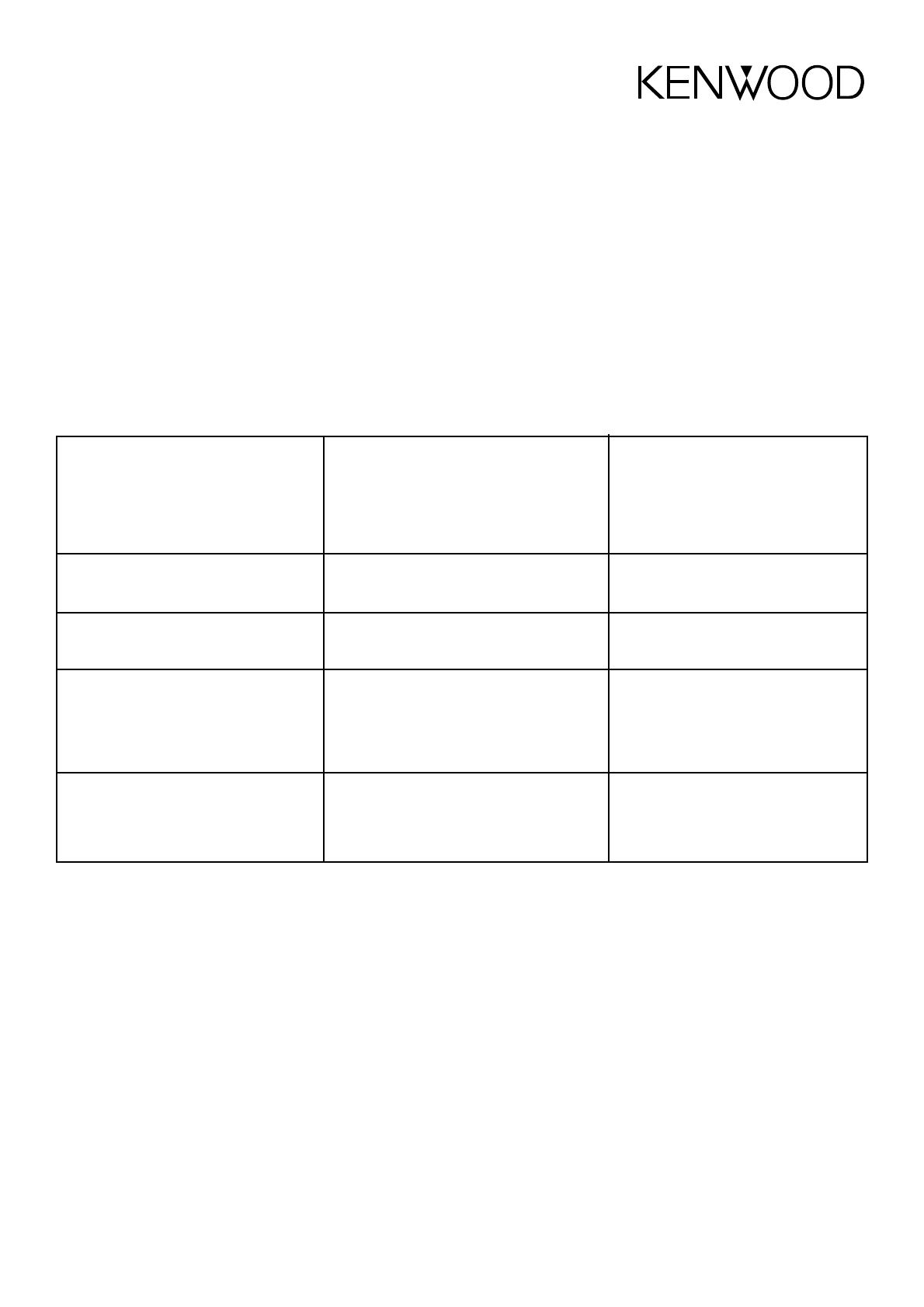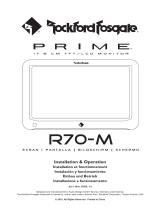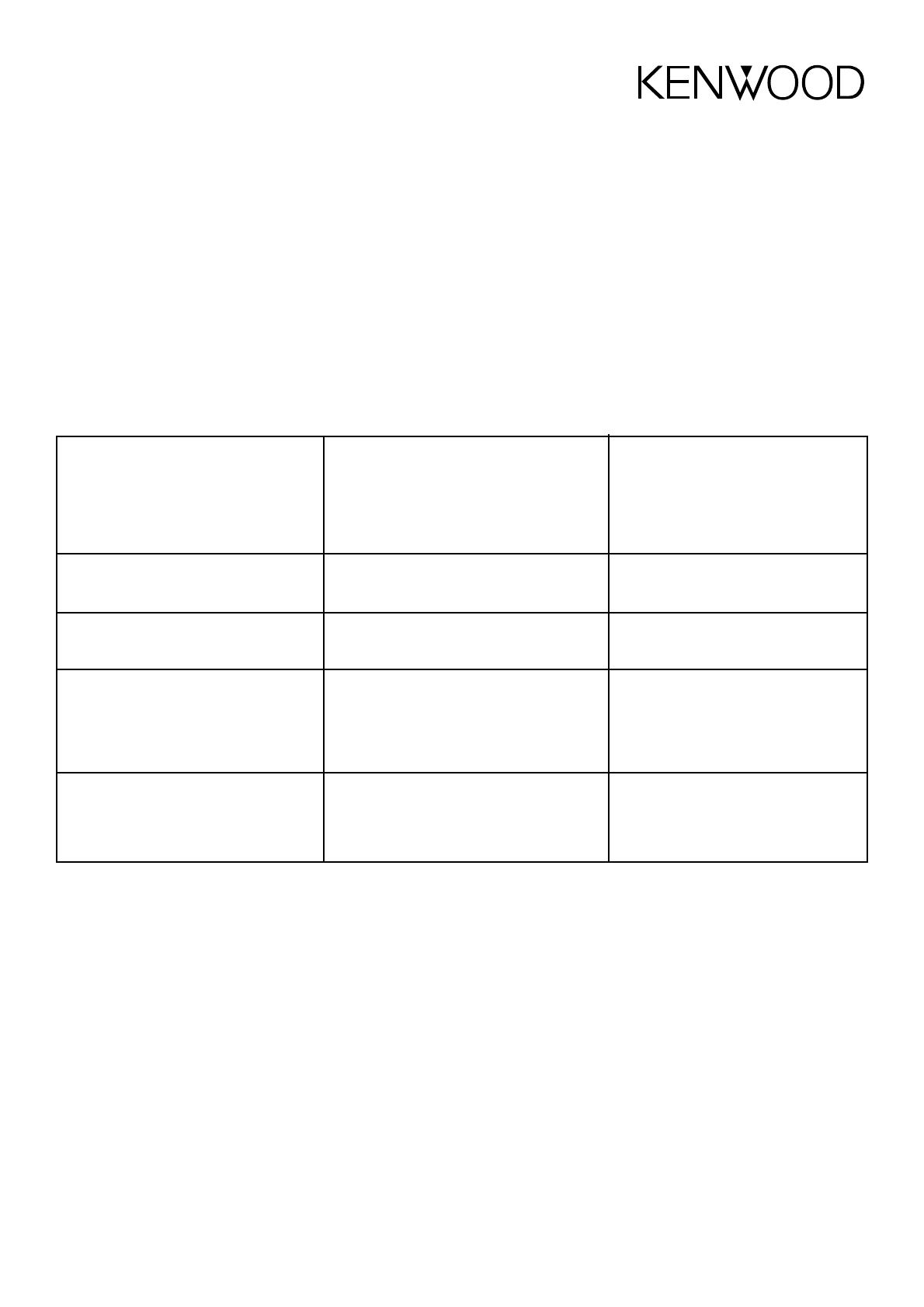
Rücksetzen der Einstellungen
Sie können alle Bildqualitäts- und Bildschirmmodus-
Einstellungen auf die Werkseinstellung zurücksetzen:
Drücken Sie die MENU-Taste, bis “RESET” auf dem Bildschirm
erscheint.
• Drücken Sie die Taste VOLUME +, um die Einstellung auf die
Werkseinstellungen zurückzusetzen.
• Drücken Sie die MENU-Taste, um die Einstellungen, die Sie
vorgenommen haben, beizubehalten.
Austauschen der
Deckenleuchten-Glühlampen
1. Verwenden Sie einen Schlitzschraubendreher, um die Dec-
kenleuchtenabdeckung herauszuhebeln.
2. Entfernen Sie die ausgebrannte Glühlampe.
3. Ersetzen Sie die Glühlampe durch Glassockellampe des Typs
5 Watt (12 V) 158 T10.
4. Lassen Sie die Deckenleuchtenabdeckung wieder einrasten.
LZH-70W Bedienungsanleitung 19
Technische Daten
Bildschirmgröße . . . . . . . . . . . . . . . . . . . . . . . . . . . .7,0" (18 cm) (diagonal)
Abbildungsverhältnis LCD-Display . . . . . . . . . . . . . . . . . . . . . . . . . . . . .16:9
Gesamtauflösung LCD-Display . . . . . . . . . . . . . . . . . . . . . . .336 960 Pixel*
Betrachtungswinkel . . . . . . . . . . . .+30°/-60° (vertikal), 120° (horizontal)
Minimale Helligkeit . . . . . . . . . . . . . . . . . . . . . . . . . . . . . . . . .>= 350 cd/m
2
Standard-Helligkeit . . . . . . . . . . . . . . . . . . . . . . . . . . . . . . . . . . . .400 cd/m
2
Videoeingang (Komponentensignal) . . . . . . . . . . . . . . . . . . . 1 Vss/75 Ohm
Audioeingang . . . . . . . . . . . . . . . . . . . . . . . . . . . . . . . . . . . . . . . . . .1,2 VRMS
Videoausgang (Komponentensignal) . . . . . . . . . . . . . . . . . . .1 Vss/75 Ohm
Audioausgang . . . . . . . . . . . . . . . . . . . . . . . . . . . . . . . . . . . . . . . . .1,2 VRMS
Kopfhörer-Ausgang . . . . . . . . . . . . . . . . . . . . . . . . .0,1 W/16 Ohm (Stereo)
Abmessungen . . . . . . . . . . . . . . . . .30,5 cm (L) x 20,8 cm (B) x 4,6 cm (H)
Gewicht . . . . . . . . . . . . . . . . . . . . . . . . . . . . . . . . . . . . . . . . . . . . . . . .1,25 kg
Betriebsspannung . . . . . . . . . . . . . . . . . . . . . . . . .Gleichstrom 11 V ~ 16 V
Stromaufnahme . . . . . . . . . . . . . . . . . . . . . . . . . . . . . . . . . . .0,97 A ~ 1,15 A
Betriebstemperatur . . . . . . . . . . . . . . . . . . . . . . . . . . . . . . . . .-10°C – 60°C
* Obwohl die effektiven Pixel für eine Flüssigkristallanzeige mit 99,999 % oder mehr
angegeben ist, können 0,001 % der Pixel nicht oder fehlerhaft leuchten.
Fehlersuchtabelle
Durch einen Bedienungsfehler oder eine falsche Verdrahtung kann eine Gerätefehlfunktion entstehen. Überprüfen Sie zuerst Folgendes
auf mögliche Probleme hin, bevor Sie den Kundendienst anrufen.
PROBLEM
Die Konsole kann nicht eingeschaltet werden.
Tasten können nicht betätigt werden oder
funktionieren fehlerhaft.
Kein Videobild
Das Videobild ist dunkel.
Von den drahtlosen Kopfhörern wird kein Ton
ausgegeben.
URSACHE
Die Sicherung ist durchgebrannt.
Bei der Fahrzeugzündung fehlt die ACC-Position.
Der Mikroprozessor hat eine Fehlfunktion.
Falsche(r) Anschluss/Anschlüsse zu der/den
Videoquellen.
Der Bildschirm ist kalt.
Die Stromversorgung der Kopfhörer ist
ausgeschaltet.
Die Kopfhörerbatterien sind leer.
LÖSUNG
Tauschen Sie die Sicherung durch eine mit
der gleichen Nennleistung aus.
Verbinden Sie den Zünddraht der Konsole mit
dem Batteriekabel.
Stellen Sie den Mikroprozessor zurück
(siehe “Rücksetzen des Mikroprozessors”
auf Seite 15).
Überprüfen Sie, ob die Videoquellen korrekt
angeschlossen sind.
Flüssigkristallbildschirme erscheinen dunkler,
wenn sie kalt sind. Sobald die Konsole
eingeschaltet ist und die Bildschirm-
temperatur ansteigt, kehrt die normale
Helligkeit zurück.
Vergewissern Sie sich, dass der Netzschalter
der Kopfhörer eingeschaltet ist.
Ersetzen Sie die Kopfhörerbatterien durch
neue.
GER_43024_LZH-70WUserManual.qxd 04.5.24 5:23 PM Page 19