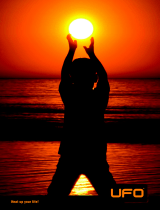Page is loading ...

Iqua UFO
Bluetooth
®
Portable Handsfree
User Guide
kansilehti_ufo.indd 1
kansilehti_ufo.indd 1
29.9.2005 14:02:08
29.9.2005 14:02:08
UFO_PHF-601_UG_en.fm Page 0 Monday, November 28, 2005 10:29 AM

1
Contents
About Bluetooth
®
Technology ............................................................................. 2
General Information ............................................................................................ 3
Getting Started ................................................................................................... 6
Call Functions ..................................................................................................... 9
Other Functions ................................................................................................ 11
Product Specifications ...................................................................................... 12
Battery Information ........................................................................................... 13
Care and Maintenance ..................................................................................... 14
12 MONTH LIMITED WARRANTY ................................................................... 16
UFO_PHF-601_UG_en.fm Page 1 Monday, November 28, 2005 10:29 AM

2
EN
About Bluetooth
®
Technology
Bluetooth is technology used for wireless communication between devices.
Bluetooth technology is based on a radio receiver and transmitter built into a tiny microchip,
one of which is incorporated into this product and the other is in a compatible mobile phone.
Bluetooth enables wireless connections between a device and a mobile phone within a radius
of 10 meters of each other, without a physical cable or a line-of-sight connection.
Iqua UFO Bluetooth® Portable Handsfree can be used with any brand of Bluetooth mobile
phones that supports Headset or Handsfree profiles. For the latest compatibility information,
please visit www.iqua.com.
The Bluetooth word mark and logos are owned by Bluetooth SIG, Inc. and any use of such marks by IQUA is
licensed. Other trademarks and trade names belong to their respective owners.
UFO_PHF-601_UG_en.fm Page 2 Monday, November 28, 2005 10:29 AM

3
General Information
Thank you for purchasing Iqua UFO Bluetooth® Portable Handsfree. Your new device is a
stylish product that enables you to communicate comfortably with compatible mobile phones
that support Bluetooth wireless technology. It is light and pocket-sized and designed to be
used at the office, at home or while traveling. The device can be charged with the charger
included in the sales package.
Overview of the product
1
3
4
5
6
2
8
7
UFO_PHF-601_UG_en.fm Page 3 Monday, November 28, 2005 10:29 AM

4
EN
You can control the device with 5 push buttons:
1 Call button
Answer an incoming call
Select an option
2 button
Browse down
3 Radio/Mute button
Switch on/off the radio
Mute/unmute an active call
4 button
Browse up
5 End Call button
End an active call
Reject an incoming call
Cancel an option
Other parts include:
6 Charger connector
Connect the compatible charger to this connector.
7 Volume control
Adjust the volume by turning the volume wheel.
8 Power switch
Switch the device on/off by pushing the power switch to the left/right respectively.
UFO_PHF-601_UG_en.fm Page 4 Monday, November 28, 2005 10:29 AM

5
Sales package
Remove all of the components from the sales package.
1. UFO
(including grip pad)
2. Wall charger
3. Quick guide
4. User guide
1
2
3
4
UFO_PHF-601_UG_en.fm Page 5 Monday, November 28, 2005 10:29 AM

6
EN
Getting Started
Charging the battery
Before you use Iqua UFO the first time, you must charge its battery for approximately
3.5 hours. Once the battery is full, it will provide up to 8 hours of talk time and up to 220 hours
of standby time.
1. Connect the charger cable to the UFO.
2. Connect the wall charger to a wall outlet. If the UFO has been switched on, the battery
symbol on its display will indicate it is charging. You can also charge the UFO without
switching it on.
3. Once the battery is full, the battery symbol will be shown as fully charged. Unplug the
charger from the wall outlet and disconnect it from the UFO.
Switching on and off
To switch on the UFO, push the Power switch to the left.
To switch off the UFO, push the Power switch to the right.
Pairing the UFO with your mobile phone
Pairing is the process of linking the UFO to a Bluetooth-enabled mobile phone. After this
process is complete, you can only use it with this paired phone. If you want to use it with
another phone, you must repeat the pairing process. The process depends on the model of
your phone. Please refer to the user guide of your phone for details.
UFO_PHF-601_UG_en.fm Page 6 Monday, November 28, 2005 10:29 AM

7
To start pairing for the first time, follow these steps:
1. Make sure that the battery is charged.
2. Switch on the UFO.
3. Press both the button and the button at the same time for a couple of seconds.
4. The UFO will be available for new compatible Bluetooth devices within its operating
range. A Bluetooth symbol will flash in the upper right corner of the phone display to
indicate that pairing is in progress. When the phone has found the device, you will see
Iqua UFO on the phone display. Select Yes and enter the UFO ID code 0000.
5. Once pairing has been successfully completed, you will hear a long beep and the
Bluetooth symbol on the phone display will stop flashing to indicate an active connection
between the UFO and the phone.
If the UFO has already been paired with a phone, it will find this phone the next time it is
switched on and pair with it automatically.
If you want to cancel pairing, or if the UFO does not find a phone to pair with, you can stop it
from trying by pressing the button. To try again, repeat the steps above.
Disconnecting the UFO and the phone
To disconnect the UFO and the mobile phone, do any of the following:
1. Turn off the UFO.
2. Disconnect the UFO through the menu in your phone.
3. Move the UFO more than 10 meters away from the phone.
The UFO will also be disconnected if the battery is empty.
UFO_PHF-601_UG_en.fm Page 7 Monday, November 28, 2005 10:29 AM

8
EN
Reconnecting the paired UFO to the phone
To reconnect the UFO to the default mobile phone or the phone that was used last, switch on
the UFO. Otherwise, connect through the menu on your phone as instructed in the user guide
for your phone.
Using the UFO functions
Once the UFO has been switched on and it is in standby mode, you can enter the main menu
by pressing either the or button twice. The UFO will always return to standby mode if
its functions are not used for a while. You can always return to standby mode also by pressing
and holding down .
• To use the call and other functions, switch on the UFO so that it is in standby mode.
• These functions depend on the model of your phone. For the latest compatibility
information, please visit www.iqua.com.
UFO_PHF-601_UG_en.fm Page 8 Monday, November 28, 2005 10:29 AM

9
Call functions
Downloading contacts
To be able to make calls and use the contacts saved in your mobile phone you need to
download them to the UFO. Before you use the downloading function, pair the UFO with the
phone in handsfree mode.
Press the button twice to display the UFO menu. You will see Call menu first on the list.
Press to enter the menu. Using the / buttons, browse to Download phonebook
and press . The UFO will go to download mode and you can send your contacts from
the mobile phone via Bluetooth. This function depends on the model of your phone. Please
refer to the user guide of your phone for details.
Making calls
Make a phone call from the phonebook
Press the button twice to display the UFO menu. You will see Call menu first on the list.
Press to open the Call menu. You will see Phonebook first on the list.
Press to enter the phonebook. Select a contact by browsing with the / buttons.
Press once more to dial the call.
Redial a last dialed number
Press the button twice to display the Redial menu. Select a phone number by browsing
with the / buttons. Press once more to dial the call.
UFO_PHF-601_UG_en.fm Page 9 Monday, November 28, 2005 10:29 AM

10
EN
Dial to a received number
Press the button twice to display the UFO menu. You will see Call menu first on the list.
Press to open the Call menu. You will see Received calls third on the list. Browse to
it with the / buttons. Press to open the Received calls menu. Browse to a phone
number and press once more to dial the call.
Answering, ending and rejecting calls
When a call comes in, you will hear the ringing tone either through your mobile phone or the
UFO’s speaker or through both.
Answer a call
To answer a call, press the button.
End a call
To end an active call, press the button.
Reject a call
When you have an incoming call that you do not want to answer, press the button.
Muting an active call
You can mute or unmute an active call by pressing the button during the call. To unmute
the microphone, press the button once more.
UFO_PHF-601_UG_en.fm Page 10 Monday, November 28, 2005 10:29 AM

11
Other Functions
Time and date setting
Press the button twice to display the UFO menu. Using the / buttons, browse to
Date/Time settings. Press to enter the settings mode. You can browse the options with
/ and select each setting with . To cancel a setting, press .
Radio
Press the button to open the radio. You can tune the channels manually with the /
buttons. Pressing and holding down the or button will make the UFO search for the
next available radio station automatically.
Erasing paired phones
To erase all paired phone information from the UFO memory, press and hold down the ,
and buttons simultaneously for 3 seconds. After this procedure the UFO will not
search for phones when it is switched on.
Erasing phonebook
To erase all phonebook information from the UFO memory, press the button twice to
display the UFO menu. You will see Call menu first on the list. Press to enter the menu.
Using the / buttons, browse to Erase phonebook and press . Press once
more to confirm. All contacts and numbers in the phonebook will be deleted.
UFO_PHF-601_UG_en.fm Page 11 Monday, November 28, 2005 10:29 AM

12
EN
Product Specifications
Model: Iqua PHF-601
Size: 110 mm (L) x 110 mm (W) x 33 mm (H)
Weight:
150 g
Talk Time: Up to 8 hours
Standby Time: Up to 220 hours
Battery: Lithium-polymer 3.7V 2200mA
Supported Bluetooth Profiles: Headset 1.1, Handsfree 1.0 and Object Push 1.1
Bluetooth Compliance: Version 1.2
Paired Devices: Up to 8, one at a time
Operating Temperature: Between -10°C and 85°C (14°F and 185°F)
Operating Range: Up to 10 meters
Display: Graphic LCD
Display resolution: 128 (W) x 64 (H)
Display visible area: 52.6 mm (W) x 27.5 mm (H)
UFO_PHF-601_UG_en.fm Page 12 Monday, November 28, 2005 10:29 AM

13
Battery Information
– Do not attempt to replace the battery by yourself as it is built-in and cannot be changed.
– Do not dismantle the charger as it may expose you to dangerous voltages or other
hazards.
– Please charge the device only with the chargers provided by the manufacturer.
– Incorrectly reassembling the device can cause electric shock when it is used again.
– Do not use the charger outdoors or in a humid environment.
– Avoid charging the device in extremely high or low temperatures.
Leaving the battery in hot or cold places, such as in a closed car in summer or winter will
reduce the capacity and lifetime of the battery and its ability to charge. Always try to keep the
battery between -10°C and 85°C (14°F and 185°F). A device with a hot or cold battery may
temporarily not work, even when the battery is full. Battery performance is particularly limited
in temperatures well below freezing.
UFO_PHF-601_UG_en.fm Page 13 Monday, November 28, 2005 10:29 AM

14
EN
Care and Maintenance
– Keep the device and its accessories and parts out of the reach of small children.
– Please turn off the device before putting it in your bag or carrying it around. If it is not turned
off and the buttons are pressed accidentally, the device may dial or answer a call without
you knowing it.
– Do not expose the device to liquid, moisture or humidity as it is not waterproof.
– Do not use or store the device in dusty or dirty areas. Its moving parts and electronic
components can be damaged.
– Do not store the device in hot areas. High temperatures can shorten the life of electronic
devices, damage batteries, and warp or melt certain plastics.
– Do not store the device in cold areas. When the device returns to its normal temperature,
moisture can form inside the device and damage electronic circuit boards.
– Do not drop, knock or shake the device. Rough handling can break internal circuit boards
and fine mechanics.
– Do not use harsh chemicals, abrasive cleaning solvents, or strong detergents to clean the
device.
– Do not allow the device to come in contact with sharp objects as they may scratch or
damage it.
– Do not stick anything inside the device as this may damage internal components.
– Do not attempt to dismantles the device as it does not contain serviceable components.
UFO_PHF-601_UG_en.fm Page 14 Monday, November 28, 2005 10:29 AM

15
Correct disposal of this product
(Applicable in the European Union and other European countries with separate collection
systems)
This symbol, shown on the product or its literature, indicates that it should not be
disposed of with other household wastes at the end of its working life. To prevent
harming the environment or human health from uncontrolled waste disposal,
please separate this from other types of wastes and recycle it responsibly to
promote the sustainable reuse of material resources. Household users should
contact either the retailer where they purchased this product, or their local
government office for details of where and how they can take this item for
environmentally safe recycling. Business users should contact their supplier and
check the terms and conditions of the purchase contract. This product should not
be mixed with other commercial wastes for disposal.
UFO_PHF-601_UG_en.fm Page 15 Monday, November 28, 2005 10:29 AM

16
EN
12 MONTH LIMITED WARRANTY
Iqua standard warranty - IQUA Ltd. guarantees that this product is free from material and
workmanship defects for a period of twelve (12) months from date of purchase provided the
following terms of this warranty are satisfied. This warranty only applies to the original owner
of this product. The length of warranty may vary from country to country, however, so please
check with your retailer for more details.
1. The purchaser must be able to prove that he or she purchased the product by
presenting the original sales receipt that describes the product in order to establish the
validity of the warranty claim to IQUA Ltd. with the provider of warranty service. IQUA
Ltd. reserves the right to deny warranty without dated proof-of-purchase. Any
evidence of alteration, erasure, or forgery shall result in termination of the right of
warranty.
2. IQUA Ltd. agrees to repair or replace, without charging the owner, any defective
product that is still under warranty. Said warranty does not apply to cases where the
owner has used product accessories, such as chargers, other than those supplied by
Iqua with this product.
3. Replacement or repair does not extend the original warranty period.
4. This warranty is not valid for product owners who attempt to repair defective units
themselves.
5. Certain product liability regulations may apply to you as the owner of the Product;
however, under no circumstances is IQUA Ltd. liable for any indirect or consequential
damages to person or property resulting from the use of any IQUA product.
UFO_PHF-601_UG_en.fm Page 16 Tuesday, November 29, 2005 1:35 PM

17
6. The warranty is not valid in case of fire, lighting, earthquake, accident, misuse,
unusual physical or electrical stress or any other cause beyond the normal usage and
care of the product.
7. IQUA Ltd. reserves the right to make changes or improvements in design or
manufacture without having any obligation to install such changes in existing and sold
products.
8. This warranty does not cover normal wear and tear on the product or the operation
time of the battery.
DECLARATION OF CONFORMITY
We, Iqua Ltd., declare under our sole responsibility, that the product, PHF-601, conforms with
the provisions of the following Council Directive: 1999/5/EC.
0678
UFO_PHF-601_UG_en.fm Page 17 Monday, November 28, 2005 10:29 AM

This device complies with Part 15 of the FCC Rules. Operation is subject to the
following two conditions:
(1) This device may not cause harmful interference.
(2) This device must accept any interference received, including interference that
maycause undesired operation.
Any changes or modifications (including the antennas) made to this device that
are not expressly approved by the manufacturer may void the user’s authority to
operate the equipment.
FCC RF Radiation Exposure Statement: This equipment complies with FCC RF
radiation exposure limits set forth for an uncontrolled environment. This device
and its antenna must not be co-located or operating in conjunction with any
other antenna or transmitter.
This equipment has been tested and found to comply with the limits for a class B
digital device,pursuant to part 15 of the FCC Rules. These limits are designed to
provide reasonable protection against harmful interference in a residential
installation.
This equipment generates, uses and can radiate radio frequency energy and, if
not installed and used in accordance with the instructions, may cause harmful
interference to radio communications. However, there is no guarantee that
interference will not occur in a particular installation. If this equipment does
cause harmful interference to radio or television reception, which can be
determined by turning the equipment off and on, the user is encouraged to try to
correct the interference by one or more of the following measures:
---Reorient or relocate the receiving antenna.
---Increase the separation between the equipment and receiver.
---Connect the equipment into an outlet on a circuit different from that to which
the receiver is connected.
---Consult the dealer or an experienced radio/TV technician for help.
/