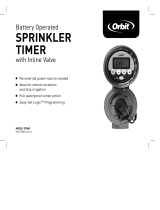ENGLISH
15
HELP
1-800-488-6156 or 1-801-299-5555
www.orbitonline.com
Before returning this sprinkler timer to the store, contact Orbit
®
Technical Service at: 1-800-488-6156, 1-801-299-5555 Listings
LISTINGS
The sprinkler timer is tested to UL-50 standard & is ETL
®
listed.
Appropriate international models are CSA
®
and CE
®
approved.
This Class B digital apparatus complies with Canadian ICES-003.
Disconnection : Type 1Y
Normal Pollution Situation.
The supply cord of this control can be replaced only by the
manufacturer or his accredited service agent.
TRADEMARK NOTICE
WaterMaster
®
is a registered trademark of Orbit
®
Irrigation
Products, Inc. The information in this manual is primarily
intended for the user who will establish a watering schedule
and enter that schedule into the sprinkler timer. This product
is intended to be used as an automatic sprinkler timer for
activating 24 VAC irrigation valves, as described in this manual.
WARRANTY AND STATEMENT
Orbit
®
Irrigation Products, Inc. warrants to its customers that its
products will be free from defects in materials and workman-
ship for a period of six years from the date of purchase.
We will replace, free of charge, the defective part or parts found
to be defective under normal use and service for a period of up
to six years after purchase (proof of purchase required).
We reserve the right to inspect the defective part prior to
replacement.
Orbit
®
Irrigation Products, Inc. will not be responsible for
consequential or incidental cost or damage caused by the
product failure. Orbit
®
liability under this warranty is limited
solely to the replacement or repair of defective parts.
To exercise your warranty, return the unit to your dealer with a
copy of the sales receipt.
This device complies with Part 15 of the FCC Rules. Operation
is subject to the following two conditions: (1) This device may
not cause harmful interference, and (2) This device must accept
any interference received, including interference that may cause
undesired operation.
Warning: Changes or modifications to this unit not expressly
approved by the party responsible for compliance could void the
user’s authority to operate the equipment.
NOTE: This equipment has been tested and found to comply
with the limits for a Class B digital device, pursuant to Part
15 of the FCC Rules. These limits are designed to provide
reasonable protection against harmful interference in a
residential installation. This equipment generates, uses and can
radiate radio frequency energy and, if not installed and used in
accordance with the instructions, may cause harmful interference
to radio communications. However, there is no guarantee that
interference will not occur in a particular installation.
If this equipment does cause harmful interference to radio or
television reception, which can be determined by turning the
equipment off and on, the user is encouraged to try to correct the
interference by one or more of the following measures:
• Reorient or relocate the receiving antenna.
• Increase the separation between the equipment and
receiver.
• Connect the equipment into an outlet on a circuit
different from that to which the receiver is connected.
• Consult the dealer or an experienced radio/TV
technician for help.
Caution: This appliance is not intended for use by young children
or infirm persons without supervision. Young children should be
supervised to ensure that they do not play with the appliance.