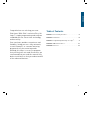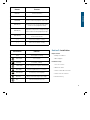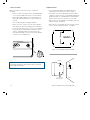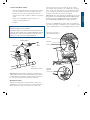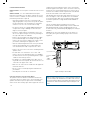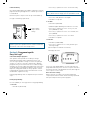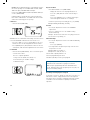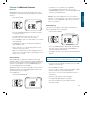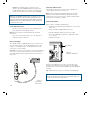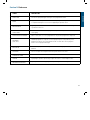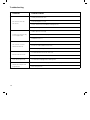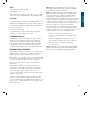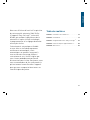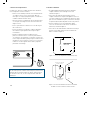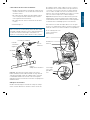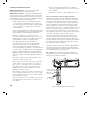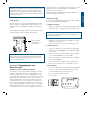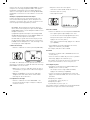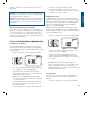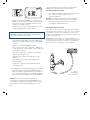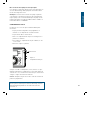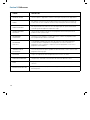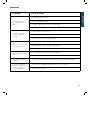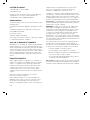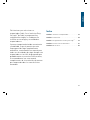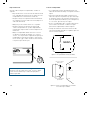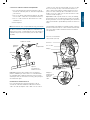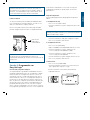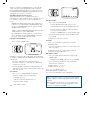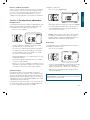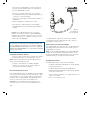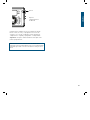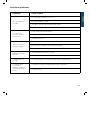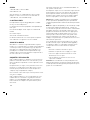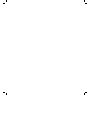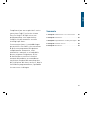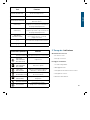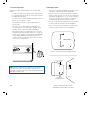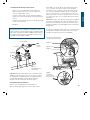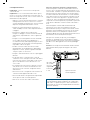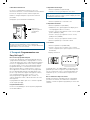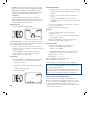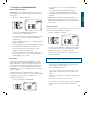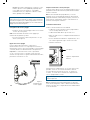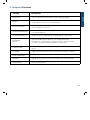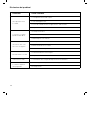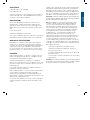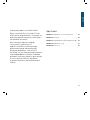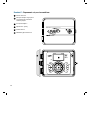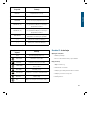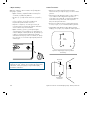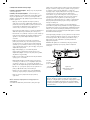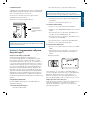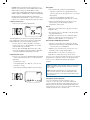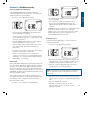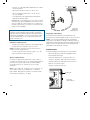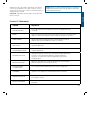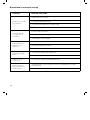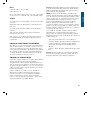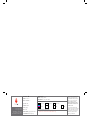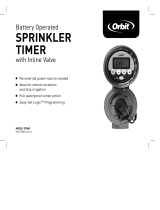PN 94894-24 rA
MODELS / MODÈLES / MODELOS
MODELLI / MODELE:
57894, 57896, 57899, 57900,
27894, 27896, 27892, 27999,
91894, 91896, 91892, 91899
Users ManUal
ManUel de l’UtilisateUr
ManUal del UsUario
ManUale d’Uso
instrUKCJa obsłUgi
RESET
PROGRAM
RAIN DELAY
Page is loading ...

Table of Contents
Section 1: Get to know your timer .................4
Section 2: Installation ...........................5
Section 3: Programming with Easy-Set Logic
™
.......9
Section 4: Additional Features ...................11
Section 5: Reference ...........................13
ENGLISH
3
Congratulations on selecting your new
Orbit timer! With Orbit’s exclusive Easy-Set
Logic™, simple programming and setup are
combined with the latest timer technology
and versatility.
Your new timer provides convenience and
flexibility, letting you run a fully automatic,
a semi-automatic, or a manual watering
program for all your watering needs.
Although this timer is so easy to program
that you likely will not need instructions, we
recommend that you read this manual fully
before installation so that you understand all
of the advanced features.

4
A
B
C
D
E
Lock and latch
Weather Resistant Cover
Dial
Digital Display
Battery Compartment
Swing Door panel
F
RESET
PROGRAM
RAIN DELAY
Section 1: Get to know your timer
A
B
C
D
E
F

5
Buttons Function
ENTER
MANUAL
To confirm a new setting
To water manually
CLEAR To clear a setting
PROGRAM To move to different programs: A, B, and C
ARROW [ ]
To skip to the next setting / watering station
or move to other programs/settings
ARROW [ ]
To go back to the previous setting / watering
station or move to other programs/settings
RAIN DELAY
To pause operation for 24-72 hours due
to rain or other factors
[
+
] To increase a numeric setting
[
–
]
To decrease a numeric setting
Dial Position Function
AUTO Set Program is running
SET CLOCK Set clock time
SET DATE Year, Month, and Day
START TIME Set time to begin watering Year, Month & Day
RUN TIME Set watering duration for each station
HOW OFTEN Set frequency of watering days
BUDGET Adjust overall watering as a percentage
OFF Turn all stations/functions off
Section 2: Installation
Required Tools
• Phillips Screwdriver
• Wire Strippers
Installation Steps
1. Select a Location
2. Mount the Timer
3. Connect Valve Wires to Timer
4. Connect Electrical Power
5. Activate Battery
ENGLISH
Month
5

6
1. Select a Location
When choosing a location for your timer, consider the
following:
• Choose location near a power source (if hard wiring) or
electrical outlet (applicable only to U.S. retail timers)
• Ensure operating temperatures are not below 32° or
above 158° Fahrenheit (below 0° Celsius or above 70°
Celsius)
• Place it away from direct sunlight if possible
• Ensure at least 9” of space to the left of the sprinkler
timer box for the door to swing open after installation
• Locate the timer where there is easy access to sprinkler
wire (from valves). If mounted in an outdoor location,
shut the compartment door to keep the timer safe
from weather damage. To lock: insert the key and turn
clockwise to the locked position
Note: Sprinkler timers are weather-resistant to UL-50 and ETL
®
Listings, but should not be placed in areas where continuous
water could cause damage.
2. Mount the Timer
• Use the mounting template (included) to mark the
mounting screw location on the wall. See figure 1
• Install a No. 8 screw (included) into wall in the upper
template location. Leave the screw head protruding 1/8”
(3mm) from wall. Use expanding anchors (included) in
plaster or masonry, if necessary, for a secure hold
• Slip the timer over protruding screw (using keyhole slot
in back of timer). See figure 2
• Drive a No. 8 screw through one of the two pre-formed
holes located in lower back cabinet. See figure 2
Figure 2: Hang timer on screw using keyhole
Keyhole
Pre-formed
mounting holes
No. 8 Screw
Wall
1/8"
MOUNTING TEMPLATE
GABARIT D`INSTALLATION
GUIA DE COLGAR
4.17”
(106 mm)
p 801 295 9820
f 801 951 5815
www.fl uid-studio.net
1065 South 500 West
Bountiful, Utah 84010
proof no: 3
date: 10.05.07
des: SM spck: SM
job no: 07WTM005259
client: Orbit
sku: 57880
upc: ? ????? ????? ?
fi le name: 07WTM005259
57880-04 rA.indd
software: Illustrator CS2
colors
additional instructions:
·
·
crop color
non printing
PMS
????
PMS
????
color
non printing
PMS
????
Registration
K
Printers are responsible for
meeting print production
requirements. Any changes
must be approved by the
client and Fluid Studio.
printed piece must meet
designated specifi cations
on this form.
dimensions:
fl at: w: 9" h: 7"
fi nished: w 9" d: 0" h 7"
© 2007 Fluid Studio. This
work is the property of Fluid
Studio, and cannot be used,
reproduced or distributed
in any way without their
express permission.
Figure 1: Use Mounting Template (included)

7
3. Connect Valve Wires to Timer
• Strip 1/2” (12 mm) of the plastic insulation off the end of
each wire for both the timer wires and the valve wires
• Connect one wire from each valve (it doesn’t matter
which wire) to a single “Common” sprinkler wire (usually
white)
• Connect the remaining wire from each valve to a
separate colored sprinkler wire
See figure 3
Note: The maximum loading for each station/pump is 250mA, the
maximum loading for the timer is 500mA.
If the distance between the sprinkler timer and valves is under 700’
(210 m), use Orbit
®
sprinkler wire or 20 gauge (AWG) plastic jacketed
thermostat wire to connect the sprinkler timer to the valves. If the
distance is over 700’ (210 m), use 16 gauge (AWG) wire.
Important: All wires should be joined together using wire nuts,
solder, and/or vinyl tape. In wet environments like a valve box it is
recommended to use Orbit Grease Caps to prevent corrosion of
the connection and for protection from water infiltration.
Wiring Electric Valves
Strip 1/2” (12 mm) of plastic insulation off the end of each
individual wire. Each valve has two wires. One wire (it doesn’t
matter which one) is to be connected as the common. The
Station 1
Push tab
upward to
release wire
Strip wire
Push in
Only connect one valve to
each terminal (station)
Figure 4
To
Timer
Wire Nut
Solenoid
Common Wire
Valve
Figure 3:
Wiring Electric Valves
other valve wire is to be connected to the specific station
wire that will control that valve. The common wires for all the
valves can be connected together to one common wire going
to the controller. To avoid electrical hazards, only one valve
should be connected to each station. See figure 4
Important: The wire can be buried in the ground; however, for more
protection wires can be pulled through PVC pipe and buried under-
ground. Be careful to avoid burying the wires in locations where
they could bedamaged by digging or trenching in the future.
Your timer is equipped with the simple “push-in” terminals for
easy connection. Connect common wire to the common terminal.
Connect remaining wires to corresponding terminal locations.
ENGLISH

8
4. Connect Electrical Power
Indoor Locations – Insert the power cord into an 110V electrical
outlet.
Outdoor Locations – If a covered Ground Fault Interrupter
(GFI) outlet is available, insert the power cord into the 110 volt
outlet. If no outlet is available, the timer must have the wiring
permanently installed (*see figure 5)
• Turn off the AC power at the AC circuit breaker and
apply an appropriate safety lockout. Verify that the power
has been turned off to the installation site using an AC
voltmeter set for the correct measurement range.
• Use power feed wire of 14 gauge (AWG) minimum with
a temperature rating of 155 degrees Fahrenheit (68
degrees Celsius) or higher.
• Install the conduit and associated fittings. Connect the
AC electrical power wiring to the source by following all
the right codes and local standards.
• Connect the junction box to the Timer using a ½” nipple
(Junction box and nipple not included). [See Figure 5]
Connect the source power conduit to the entrance of the
junction box, following all the appropriate codes.
• Take the cord (running from the timer to the junction box)
from the junction box and cut it to length. Remove the
outer insulation (from cord) to expose the three wires.
• Connect the source wires to the wires extending from the
sprinkler timer.
• For USA: Take care to follow the correct color code.
Connect the Green for Ground, Black for Live, and White
for Neutral. Often the source ground may be bare copper
conductor rather than green wire.
• For Europe: Live is Brown and Neutral is Blue, there is
no ground connection required. Be sure that all wires are
connected to the proper source wire.
• Make sure all connections are made with code-approved
insulated connectors.
• Be sure to place a weatherproof gasket and lid on the
junction box.
• Turn AC power on at the AC circuit breaker.
Important: Installation Using Permanant Wiring
The sprinkler timer has a built-in transformer that must be
connected to an AC line voltage source. Check the back of the
sprinkler timer box for power requirements. Local building
and electrical codes usually require that an approved electrical
conduit and electrical fittings be used to connect exterior wall-
mounted equipment to AC power. Please check local codes. Any
permanent connection should be made by a licensed electrical
contractor in accordance with the requirements of the National
Electrical Code and other state and local codes.
This sprinkler timer has two holes at the bottom for wire access.
Use a 1/2” Nipple to connect the sprinkler timer to a standard
electrical junction box. Both connector and junction box must be
UL Listed or equivalent or comply with IEC or EN standards or
equivalent.
The wire can be buried in the ground; however, for more
protection wires should be pulled through electrical conduit and
buried underground. Be careful to avoid burying the wires in
locations where they could be damaged by digging or trenching in
the future.
Caution: Do not connect the sprinkler timer to one phase of a
three phase power system used by a pump or other electrical
equipment.
Note: For outdoor applications it is recommended that a qualified
electrician complete the installation in accordance with electrical
codes and regulations. When used outdoors this sprinkler timer is
intended for use with a Ground Fault Interrupter (GFI) protected
circuit.
1/2" Connector
Junction
Box
3 Wire
Connectors
Figure 5: Using a Junction Box

5. Activate Battery
One Lithium CR2032 battery (included) is required to retain the
program in memory during power loss. Annual replacement is
recommended.
Remove the plastic strip to activate the pre-installed battery.
(See page 12 for battery replacement)
Note: The battery alone will not operate the valves in your
sprinkler system. The sprinkler timer has a built-in transformer
that must be connected to an AC voltage source.
Section 3: Programming with
Easy-Set Logic
™
A note about multiple programs
Your sprinkler timer provides the flexibility of using 3
independent programs (A,B,C). A program is where you
store all of your sprinkler settings. It consists of a group of
stations set to specific start times and run times. Multiple
programs allow you to run different valves on different days
with different run times. While many applications only require
one program (A), using multiple programs can be useful for
drip areas, newly planted lawn, or rotary sprinkler stations.
Using programs to group stations with similar water needs
will maximize irrigation efficiency.
Primary programming can be accomplished in just a few basic
steps.
Primary Programming
Press the [RESET] to clear any previous factory programming
1. Set Clock
• Turn dial to [SET CLOCK]
ENGLISH
RESET
PROGRAM
RAIN DELAY
Remove plastic
strip to activate
battery
• Press the [+/–] buttons to set the current time of day
Tip: To increase or decrease more rapidly, hold down either the
[+] or [-] buttons until the display goes into rapid advance mode.
• Press the [ ] buttons to set am/pm
• Turn dial to accept time
2. Set Date
• Turn dial to [SET DATE]
• Y/M/D will appear (blinking letter indicates selection)
• Press the [+/–] buttons to set the correct year, then
press [ENTER] or [ ]
• Press the [+/–] buttons to set the correct month, then
press [ENTER]
• Press the [+/–] buttons to set the correct date
• Turn dial to accept date
3. Start time
• Turn dial to [START TIME]
• Press the [+/–] buttons to select time you’d like your
watering to begin
(time will adjust in 15 minute increments)
The display will show
Please note that [START TIME] is the time of day that your
programmed watering starts. You can set up to 4 start times.
All stations that have a programmed run time (how long) will
run in sequence at these times
Note: Start-Time Stacking
When a start time is set before the previous program has
completed, that start time will be “stacked” or delayed, and will
start upon completion of the previous program.
9

Days of the Week
• Your dial should be set to [HOW OFTEN]
- Display will show the current program (A,B, or C)
- Press the [ ] buttons to move from one day to
another
- Press [+] or [ENTER] to select a day for watering. A
frame will appear around the selected days.
• To delete a previously entered day, press [-] or [CLEAR]
Example: Monday, Wednesday, & Friday
Intervals
• Use the [ ] buttons to move to the INTERVAL
option “INT”
• Press [+/–] buttons to select the number of days
between watering
Example: An interval of 1 will water every day; an interval
of 3 will water every 3rd day, etc.
Odd or Even Days
• Use the [ ] buttons to move to the ODD or EVEN day
watering
- Press [+] or [ENTER]
• Selecting a different option or pressing clear will erase
the previous selection
Example: Odd: 1st, 3rd, 5th, etc.
Example: Even: 2nd, 4th, 6th, etc.
Turn the dial to [AUTO] and that’s it!
You have programmed your timer!
Turn dial to [AUTO] to activate your program
Note: If your program is lost, the factory installed fail-safe pro-
gram will turn on each station every day for 10 minutes
Note: Your prior programming will not be disturbed unless
altered. Always be aware of the program you are in (A, B, or C)
when you are making changes.
Reviewing and Changing Your Program
If you want to review or change the start times, run times, or
how ofthen to water, simply follow the directions again for
that option. After reviewing or changing a watering schedule,
remember to turn the dial back to [AUTO] for automatic
operation.
Example: Bill just planted new grass seed and wants to water
three times per day. He sets START TIME 1 for 5am, START
TIME 2 for 12pm, and START TIME 3 for 5 pm.
He also sets HOW OFTEN to INT (interval) EVERY 1 DAYS (see
section 3, HOW OFTEN).
In AUTO mode the system will water 3 times per day. Once
Bill’s sod is established he can CLEAR start times 2 and 3
and return to watering just once per day.
4. Run Time
• Turn the dial to [RUN TIME]
STATION is the area that will be watered by each valve. On this
screen the RUN TIME or duration for each station is set.
• Press the [ ] to select a station and press the [+/–]
buttons to enter the watering duration for that station
• Press [ENTER] or the [ ] buttons to move to the next
station/valve, and enter watering duration for each station
5. How Often
• Turn the dial to [HOW OFTEN] - this screen allows you to
set how often to water.
There are 3 options provided:
1. Days of the week (Mon, Tues, Wed, etc.)
2. Intervals (Every “X” number of days)
3. Odd or Even Days
10

• To adjust press [+/–] buttons, press [ENTER]
• If using multiple programs (A, B, or C) Press the
[PROGRAM] button to move to the desired program and
make the needed adjustment
Example: Bill’s watering duration is set at 60 minutes
however; it is the spring time so he wants to water half as
long so he sets his budgeting to 50%, his timer will now
water for 30 minutes.
Manual Watering
Your timer has the ability to allow you to manually water
without disturbing the preset program.
• Turn the dial to [AUTO]
• Press the [MANUAL] button. Display will show ABC and
ALL. After a few seconds or by pressing [ENTER] the
timer will begin manual watering
• All stations will water consecutively for their programmed
duration
Note: If the run times have not been set, the timer will not initiate
manual watering and the screen will return to the current time.
• To specify a specific program or stations, Press the [ ]
buttons to select A, B, or C.
• Press [ENTER] to activate
• To select a specific station, continue pressing the [ ]
buttons until desired station number appears
• Press the [+/–] to enter the desired duration from 1 to
240 minutes
• Wait 5 seconds and your station will begin
• To stop Manual Watering press [CLEAR]
• The timer will go back to your original automatic
watering schedule
Section 4: Additional Features
Rain Delay
[RAIN DELAY] allows you to delay your sprinkler timer from
watering for a set period of time. Delay settings are 24, 48, and
72 hours.
• Turn dial to [AUTO]
• Press the [RAIN DELAY] button to automatically delay
watering for 24 hours
• If a longer Rain Delay is desired, press the [+/–]
buttons to increase or decrease the setting.
• Press [ENTER] or wait 10 seconds and the selected rain
delay will begin.
• [CLEAR] button stops the rain delay and scheduled
watering will resume.
• At the end of the selected rain delay amount of time,
automatic watering resumes.
• While in rain delay mode, the timer display will switch
between the actual time and the remaining hours of the
delay, every 2 seconds
Water Budgeting
Water Budgeting is a simple way to adjust your watering
duration to match seasonal watering needs. Water Budgeting
works by increasing or decreasing watering duration for all
stations in each program. Press the [PROGRAM] button to
select the program you wish to budget.
Adjustment range is from 10% to 200% by increments of 10%.
The default value is 100%. The budgeting will remain on the
adjusted range until you change it.
To set budgeting:
• Turn dial to [BUDGETING]
ENGLISH
11

Example: To manually water on station 3 for five
minutes, press the [MANUAL] button then press the
[ ] buttons until you see station 3; using the [+/–]
buttons, set duration to five minutes; press [ENTER].
Note: After the [MANUAL] button has been pushed, if a selection
is not made within 5 seconds all stations and programs will
begin watering using the programmed RUN TIMES. If no RUN
TIMES have been set, nothing will happen and the display will
return to the time of day.
Connecting a Rain Sensor
• Connect the rain sensor wires to the wiring terminal
ports (yellow in color) labeled “Sensor”
Note: Refer to your rain sensor manual for specific wiring
instructions.
• Place the sensor on/off switch to the “on” position to
begin operation (see figure 6)
Rain Sensor Bypass
This sprinkler timer is equipped with a sensor override “on/
off” switch. This switch is for use during maintenance and
repairs, so the sprinkler timer can be operated even if the
rain sensor is in active mode.
Important: If the rain sensor switch is in the “on” position and
no sensor is connected, the sprinkler timer will not operate.
To resume sprinkler timer operation place the switch in the
off position
SENSOR COMMON PUMP
24VAC
OUT
12
TIMER
Pump Start & Master Valve
This sprinkler timer allows a master valve or pump start
relay to operate whenever a station is on.
Note: If you are activating a pump from this timer, you must
purchase a Pump Start Relay. From the pump start relay (or
master valve); connect one wire to the “Pump” terminal and the
other wire to the “Common” terminal.
Replacing the Battery
Timer requires a CR2032 Lithium battery
• The battery will maintain your program in case of an AC
power loss
• Battery should last approximately one year
• Open by sliding the battery tray out to the right
• Insert one CR2032 battery into the compartment with
the + side up
• Slide back into place.
A weak or missing battery can cause the time, date, and
program to be erased after a power failure. If this happens,
you will need to install a fully charged battery and reprogram
the timer.
Tip: Replace battery every year, to avoid loss of programming
Note: A battery alone will not operate the valves in your sprinkling
system. The sprinkler timer has a built-in transformer that must
be connected to an AC line voltage source.
12
Figure 6:
Connecting a
Rain Sensor
Figure 7:
Battery Compartment
RESET
PROGRAM
RAIN DELAY
To Remove

ENGLISH
13
TERM DEFINITION
START TIME The time the program begins watering the first programmed station.
VALVE
Supplies water to a specific station or area. The opening and closing of the valve is
accomplished through electrical current supplied by the sprinkler timer.
MASTER VALVE
Typically located at the main water source. Turns on and off water for the entire irrigation
system when not in use.
MULTIPLE
START TIMES
A controller feature that allows a program to be operated multiple times on the same
watering day.
OVERLAPPING PROGRAMS When a “Start Time” is set for a program before the previous program has completed.
PROGRAM
(A, B, OR C)
Individual programs as set by the user. Each program operates independently. If one
program overlaps the other the programs will be “stacked.” After the first program
finishes the next program will begin.
RAIN DELAY
A feature that postpones the running of a scheduled watering program for a specific
duration.
SOLENOID
The electrical part on an irrigation valve that opens and closes the valve.
SPRINKLER TIMER
A device which instructs the station valves to operate.
STATION
A grouping of sprinklers operated by a single valve which is controlled by the timer.
WATERING BUDGETING
Adjusts your overall watering program as a percentage of total watering duration.
Section 5: Reference

14
PROBLEM POSSIBLE CAUSE
One or more valves do
not turn on
1. Faulty solenoid connection
2. Wire damaged or severed
3. Flow control stem screwed down, shutting valve off
4. Programming is incorrect
Stations turn on when they
are not supposed to
1. Water pressure is too high
2. More than one start time is programmed
3. AM/PM is incorrect
One station is stuck on
and will not shut off
1. Faulty valve
2. Particles of dirt or debris stuck in valve
3. Valve diaphragm faulty
All valves do not turn on
1. Transformer defective or not connected
2. Programming is incorrect
Timer will not power up
1. Transformer not plugged into a working outlet
Valves continue to turn on
and off when they are not
programmed
1. More than one start time is programmed with overlapping schedules
2. Excessive pressure
Troubleshooting

ENGLISH
15
HELP
1-800-488-6156 or 1-801-299-5555
www.orbitonline.com
Before returning this sprinkler timer to the store, contact Orbit
®
Technical Service at: 1-800-488-6156, 1-801-299-5555 Listings
LISTINGS
The sprinkler timer is tested to UL-50 standard & is ETL
®
listed.
Appropriate international models are CSA
®
and CE
®
approved.
This Class B digital apparatus complies with Canadian ICES-003.
Disconnection : Type 1Y
Normal Pollution Situation.
The supply cord of this control can be replaced only by the
manufacturer or his accredited service agent.
TRADEMARK NOTICE
WaterMaster
®
is a registered trademark of Orbit
®
Irrigation
Products, Inc. The information in this manual is primarily
intended for the user who will establish a watering schedule
and enter that schedule into the sprinkler timer. This product
is intended to be used as an automatic sprinkler timer for
activating 24 VAC irrigation valves, as described in this manual.
WARRANTY AND STATEMENT
Orbit
®
Irrigation Products, Inc. warrants to its customers that its
products will be free from defects in materials and workman-
ship for a period of six years from the date of purchase.
We will replace, free of charge, the defective part or parts found
to be defective under normal use and service for a period of up
to six years after purchase (proof of purchase required).
We reserve the right to inspect the defective part prior to
replacement.
Orbit
®
Irrigation Products, Inc. will not be responsible for
consequential or incidental cost or damage caused by the
product failure. Orbit
®
liability under this warranty is limited
solely to the replacement or repair of defective parts.
To exercise your warranty, return the unit to your dealer with a
copy of the sales receipt.
This device complies with Part 15 of the FCC Rules. Operation
is subject to the following two conditions: (1) This device may
not cause harmful interference, and (2) This device must accept
any interference received, including interference that may cause
undesired operation.
Warning: Changes or modifications to this unit not expressly
approved by the party responsible for compliance could void the
user’s authority to operate the equipment.
NOTE: This equipment has been tested and found to comply
with the limits for a Class B digital device, pursuant to Part
15 of the FCC Rules. These limits are designed to provide
reasonable protection against harmful interference in a
residential installation. This equipment generates, uses and can
radiate radio frequency energy and, if not installed and used in
accordance with the instructions, may cause harmful interference
to radio communications. However, there is no guarantee that
interference will not occur in a particular installation.
If this equipment does cause harmful interference to radio or
television reception, which can be determined by turning the
equipment off and on, the user is encouraged to try to correct the
interference by one or more of the following measures:
• Reorient or relocate the receiving antenna.
• Increase the separation between the equipment and
receiver.
• Connect the equipment into an outlet on a circuit
different from that to which the receiver is connected.
• Consult the dealer or an experienced radio/TV
technician for help.
Caution: This appliance is not intended for use by young children
or infirm persons without supervision. Young children should be
supervised to ensure that they do not play with the appliance.
Page is loading ...
Page is loading ...

18
A
B
C
D
E
Verrou
Couvercle résistant aux intempéries
Cadran de sélection
Affichage numérique
Compartiment de la pile
Panneau de porte pivotant
F
RESET
PROGRAM
RAIN DELAY
Section 1: Connaître votre minuterie
A
B
C
D
E
F
Page is loading ...

20
1. Choisissez un emplacement.
Lorsque vous choisissez l’emplacement de votre minuterie,
tenez compte des éléments suivants :
• Choisissez un endroit près d’une source d’alimentation
électrique (si vous reliez le système par câble) ou
d’une prise électrique (uniquement pour les minuteries
vendues au détail aux États-Unis).
• Assurez-vous que la température de fonctionnement ne
se situe pas sous 0 degré Celsius ou au-dessus de 70
degrés Celsius.
• Placez si possible votre minuterie à l’écart des rayons
directs du soleil.
• Laissez au moins 23 cm d’espace à gauche du boîtier
de la minuterie pour pouvoir ouvrir la porte après
l’installation.
• Installez la minuterie dans un endroit où vous
pourrez facilement avoir accès aux fils provenant des
électrovannes. Si la minuterie est installée à l’extérieur,
fermez la porte du boîtier pour protéger la minuterie des
intempéries. Pour verrouiller : insérez la clé et tournez-
la dans le sens des aiguilles d’une montre jusqu’à la
position de verrouillage.
Remarque : Les minuteries d’arrosage sont homologuées
UL-50 et ETL
®
pour la résistance aux intempéries, mais elles ne
devraient pas être installées dans un endroit continuellement
en contact avec de l’eau, car elles risqueraient de subir des
dommages.
2. Installer la minuterie
• À l’aide du gabarit d’installation (inclus), marquez
l’emplacement des vis de montage sur le mur.
Consultez la figure 1.
• Vissez la vis de calibre 8 (incluse) dans le mur à
l’emplacement du trou supérieur du gabarit. Laissez la
tête de la vis dépasser de 3 mm du mur. Au besoin, pour
que la vis soit solidement en place, utilisez des ancrages
à expansion (inclus) dans du plâtre ou de la maçonnerie.
• Glissez la minuterie sur la vis qui dépasse (dans
l’encoche en forme de trou de serrure au dos de la
minuterie). Consultez la figure 2.
• Vissez une vis de calibre 8 dans un des deux trous déjà
perforés situés dans la partie inférieure du dos du
boîtier. Consultez la figure 2.
Figure 2 : Accrochez la minuterie au mur en insérant la
vis dans l’encoche en forme de trou de serrure.
Encoche en forme de
trou de serrure
Trous de montage
déjà perforés
Vis de
calibre 8
Mur
1/8"
Figure 1 : Servez-vous du gabarit d’installation (inclus).
MOUNTING TEMPLATE
GABARIT D`INSTALLATION
GUIA DE COLGAR
4.17”
(106 mm)
p 801 295 9820
f 801 951 5815
www.fl uid-studio.net
1065 South 500 West
Bountiful, Utah 84010
proof no: 3
date: 10.05.07
des: SM spck: SM
job no: 07WTM005259
client: Orbit
sku: 57880
upc: ? ????? ????? ?
fi le name: 07WTM005259
57880-04 rA.indd
software: Illustrator CS2
colors
additional instructions:
·
·
crop color
non printing
PMS
????
PMS
????
color
non printing
PMS
????
Registration
K
Printers are responsible for
meeting print production
requirements. Any changes
must be approved by the
client and Fluid Studio.
printed piece must meet
designated specifi cations
on this form.
dimensions:
fl at: w: 9" h: 7"
fi nished: w 9" d: 0" h 7"
© 2007 Fluid Studio. This
work is the property of Fluid
Studio, and cannot be used,
reproduced or distributed
in any way without their
express permission.
Page is loading ...
Page is loading ...
Page is loading ...
Page is loading ...
Page is loading ...
Page is loading ...
Page is loading ...
Page is loading ...
Page is loading ...
Page is loading ...
Page is loading ...
Page is loading ...
Page is loading ...

34
A
B
C
D
E
Seguro y pestillo
Cubierta resistente a la intemperie
Selector
Pantalla digital
Compartimento de las baterías
Panel de puerta oscilante
F
RESET
PROGRAM
RAIN DELAY
Section 1: Conozca su temporizador
A
B
C
D
E
F
Page is loading ...

36
Elija una ubicación.
Al elegir la ubicación para su temporizador, considere lo
siguiente:
• Elija una ubicación cerca de la fuente de alimentación (si
tiene cableado) o del tomacorriente (se aplica sólo a los
temporizadores de venta minorista en EE. UU.)
• Asegúrese de que las temperaturas de funcionamiento
no sean bajo 0° Celsius ni sobre 70° Celsius (bajo 32° ni
sobre 158° Fahrenheit)
• Ubíquelo lejos de la luz directa del sol si es posible.
• Asegúrese de dejar un espacio de al menos 22,86
cm hacia la izquierda de la caja del temporizador de
riego para que la puerta abra con vaivén después de la
instalación.
• Ubique el temporizador donde exista un acceso fácil
al cable del rele (desde las válvulas). Si se coloca al
exterior, cierre la puerta del compartimiento para que el
temporizador no sufra por la intemperie. Para ajustar:
Inserte la llave y gire en dirección de las manecillas del
reloj hasta la posición de ajuste.
Nota: Los temporizadores de relees son resistentes a la
intemperie a UL-50 y clasificaciones ETL
®
, pero no se deben
colocar en áreas donde el flujo continuo de agua pudiese
producir algún daño.
2. Instale el temporizador
• Use la plantilla de montaje (incluida) para marcar la
ubicación del tornillo de montaje en la pared. Consulte la
figura 1
• Instale un tornillo No. 8 (incluido) en la pared, en la
ubicación superior de la plantilla. Deje que sobresalga
la cabeza del tornillo 0,32 cm (1/8”) de la pared. Utilice
anclas de expansión (incluidas) en yeso o mampostería,
si es necesario, para una sujeción segura.
• Deslice el temporizador sobre el tornillo sobresaliente
(con la ranura con forma de cerradura en la parte
posterior del temporizador). Consulte la figura 2
• Coloque un tornillo No. 8 a través de uno de los dos
orificios preformados ubicados en el gabinete posterior
inferior. Consulte la figura 2
Figura 2: Cuelgue el temporizador con un tornillo
en el orificio tipo cerradura.
Orificio con forma
de bocallave
Orificios de montaje
preformados
Tornillo No. 8
Pared
1/8"
MOUNTING TEMPLATE
GABARIT D`INSTALLATION
GUIA DE COLGAR
4.17”
(106 mm)
p 801 295 9820
f 801 951 5815
www.fl uid-studio.net
1065 South 500 West
Bountiful, Utah 84010
proof no: 3
date: 10.05.07
des: SM spck: SM
job no: 07WTM005259
client: Orbit
sku: 57880
upc: ? ????? ????? ?
fi le name: 07WTM005259
57880-04 rA.indd
software: Illustrator CS2
colors
additional instructions:
·
·
crop color
non printing
PMS
????
PMS
????
color
non printing
PMS
????
Registration
K
Printers are responsible for
meeting print production
requirements. Any changes
must be approved by the
client and Fluid Studio.
printed piece must meet
designated specifi cations
on this form.
dimensions:
fl at: w: 9" h: 7"
fi nished: w 9" d: 0" h 7"
© 2007 Fluid Studio. This
work is the property of Fluid
Studio, and cannot be used,
reproduced or distributed
in any way without their
express permission.
Figura 1: Use la plantilla de montaje (incluida)
Page is loading ...
Page is loading ...
Page is loading ...
Page is loading ...
Page is loading ...
Page is loading ...
Page is loading ...
Page is loading ...
Page is loading ...
Page is loading ...

Page is loading ...
Page is loading ...

50
A
B
C
D
E
Chiusura con chiavetta
Coperchio resistente alle intemperie
Quadrante
Display digitale
Compartimento batteria
Sportellino basculante
F
RESET
PROGRAM
RAIN DELAY
1° Paragrafo: Familiarizzare con il vostro timer
A
B
C
D
E
F
Page is loading ...
Page is loading ...
Page is loading ...
Page is loading ...
Page is loading ...
Page is loading ...
Page is loading ...
Page is loading ...
Page is loading ...
Page is loading ...
Page is loading ...
Page is loading ...
Page is loading ...
Page is loading ...
Page is loading ...
Page is loading ...
Page is loading ...
Page is loading ...
Page is loading ...
Page is loading ...
Page is loading ...
Page is loading ...
Page is loading ...
Page is loading ...
Page is loading ...
Page is loading ...
-
 1
1
-
 2
2
-
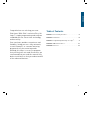 3
3
-
 4
4
-
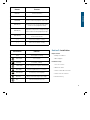 5
5
-
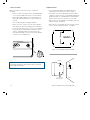 6
6
-
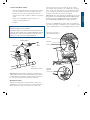 7
7
-
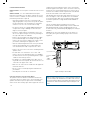 8
8
-
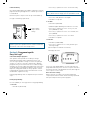 9
9
-
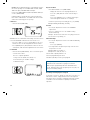 10
10
-
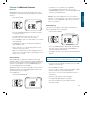 11
11
-
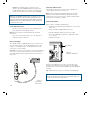 12
12
-
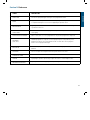 13
13
-
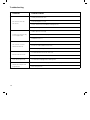 14
14
-
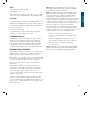 15
15
-
 16
16
-
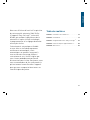 17
17
-
 18
18
-
 19
19
-
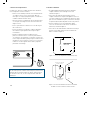 20
20
-
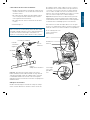 21
21
-
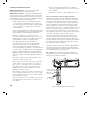 22
22
-
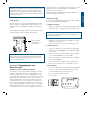 23
23
-
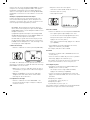 24
24
-
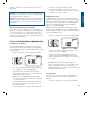 25
25
-
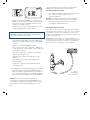 26
26
-
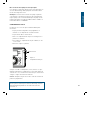 27
27
-
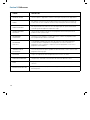 28
28
-
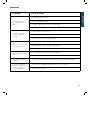 29
29
-
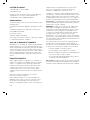 30
30
-
 31
31
-
 32
32
-
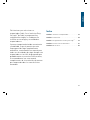 33
33
-
 34
34
-
 35
35
-
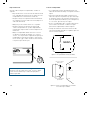 36
36
-
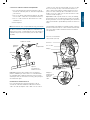 37
37
-
 38
38
-
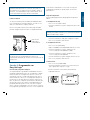 39
39
-
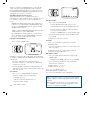 40
40
-
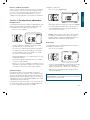 41
41
-
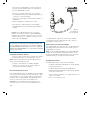 42
42
-
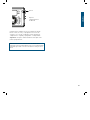 43
43
-
 44
44
-
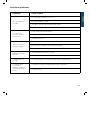 45
45
-
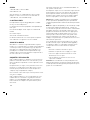 46
46
-
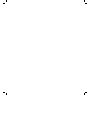 47
47
-
 48
48
-
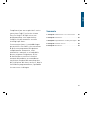 49
49
-
 50
50
-
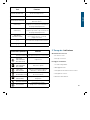 51
51
-
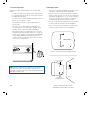 52
52
-
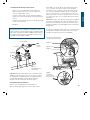 53
53
-
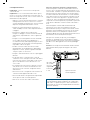 54
54
-
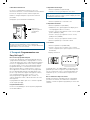 55
55
-
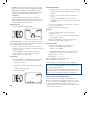 56
56
-
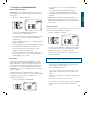 57
57
-
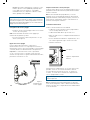 58
58
-
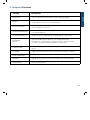 59
59
-
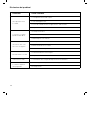 60
60
-
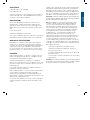 61
61
-
 62
62
-
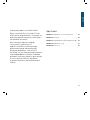 63
63
-
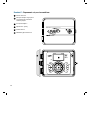 64
64
-
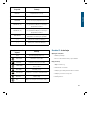 65
65
-
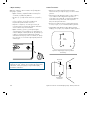 66
66
-
 67
67
-
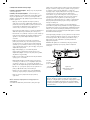 68
68
-
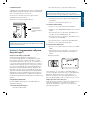 69
69
-
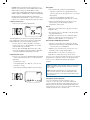 70
70
-
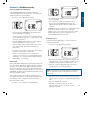 71
71
-
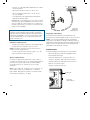 72
72
-
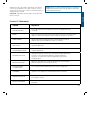 73
73
-
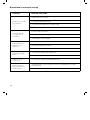 74
74
-
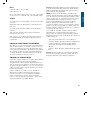 75
75
-
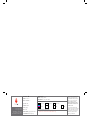 76
76
Ask a question and I''ll find the answer in the document
Finding information in a document is now easier with AI
in other languages
- italiano: Orbit 27896 Manuale utente
- français: Orbit 27896 Manuel utilisateur
- español: Orbit 27896 Manual de usuario
- polski: Orbit 27896 Instrukcja obsługi
Related papers
-
Orbit 57900 User manual
-
Orbit 57900 Operating instructions
-
Orbit 28964 Installation guide
-
Orbit 57896 Operating instructions
-
Orbit Easy Dial 28954 User manual
-
Orbit 27954 Installation and User Manual
-
Orbit WaterMaster 57196 User manual
-
Orbit 57876 User manual
-
Orbit 57946 User manual
-
Orbit Watermaster 57012 Installation & User Manual
Other documents
-
Melnor 9520 Installation guide
-
Rain Bird ISA 300 & ISA 400 Series User guide
-
Rain Bird EC Series Owner's manual
-
Rain Bird ESP Series Owner's manual
-
Rain Bird ESP-16LX+ Owner's manual
-
Rain Bird ESP-Si User manual
-
Rain Bird ESP-TM Owner's manual
-
Rain Bird PC-506 User guide
-
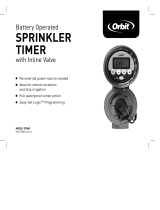 ORBIT IRRIGATION 57860 Owner's manual
ORBIT IRRIGATION 57860 Owner's manual
-
Rain Bird ISM User guide