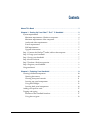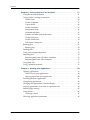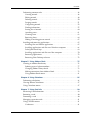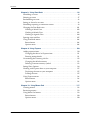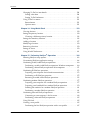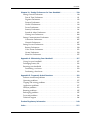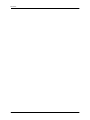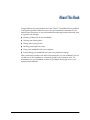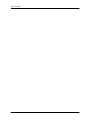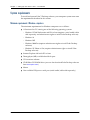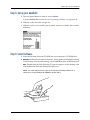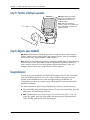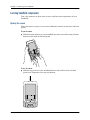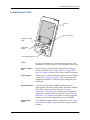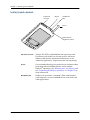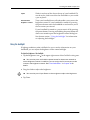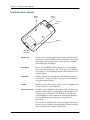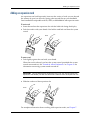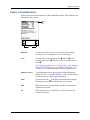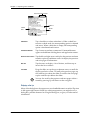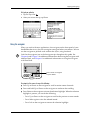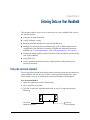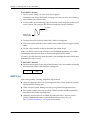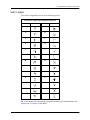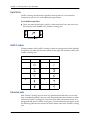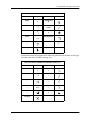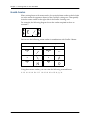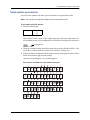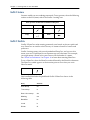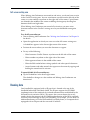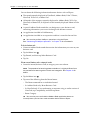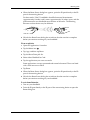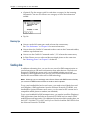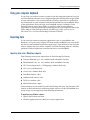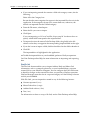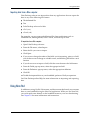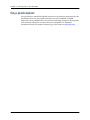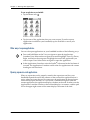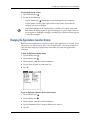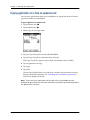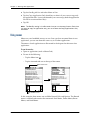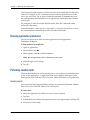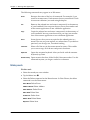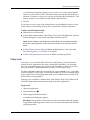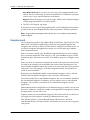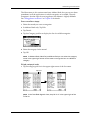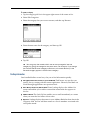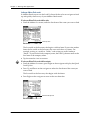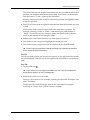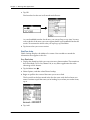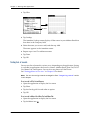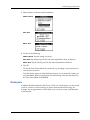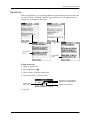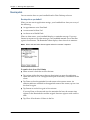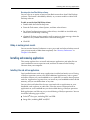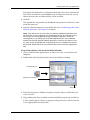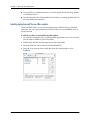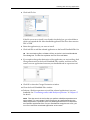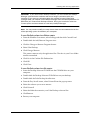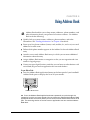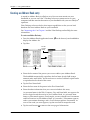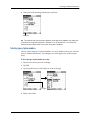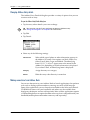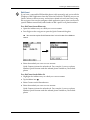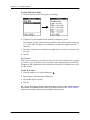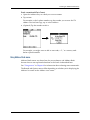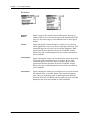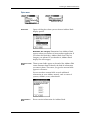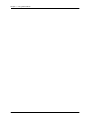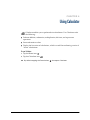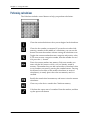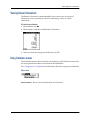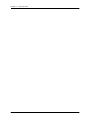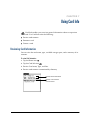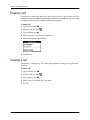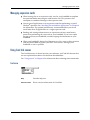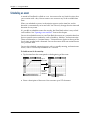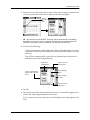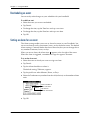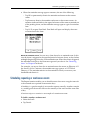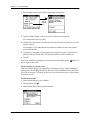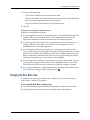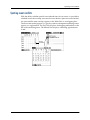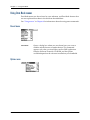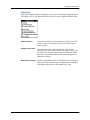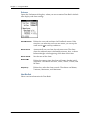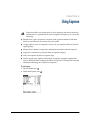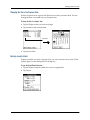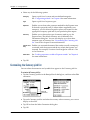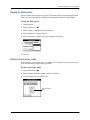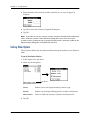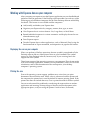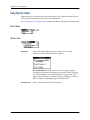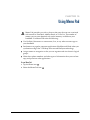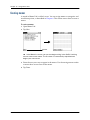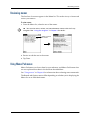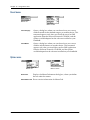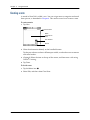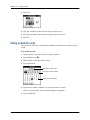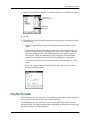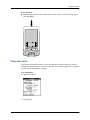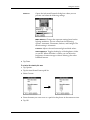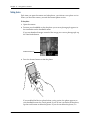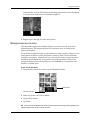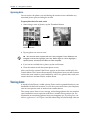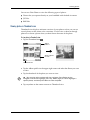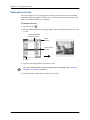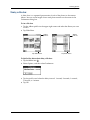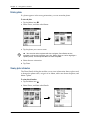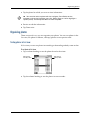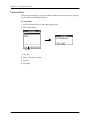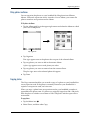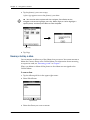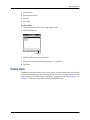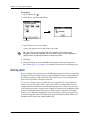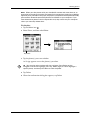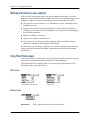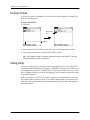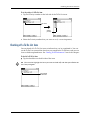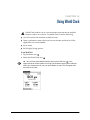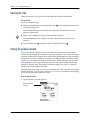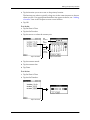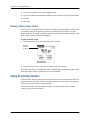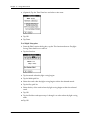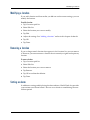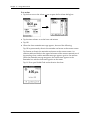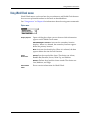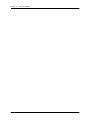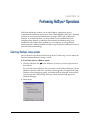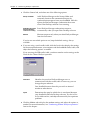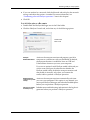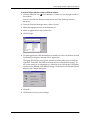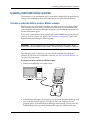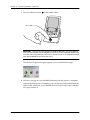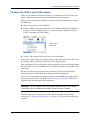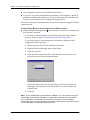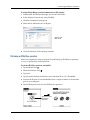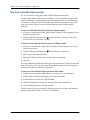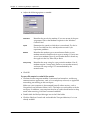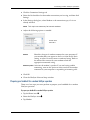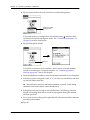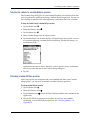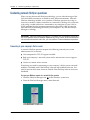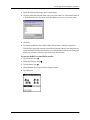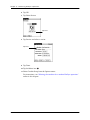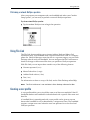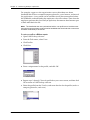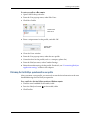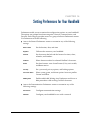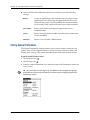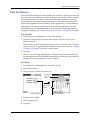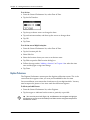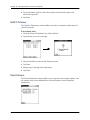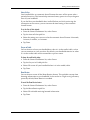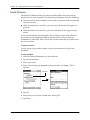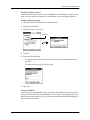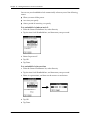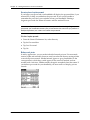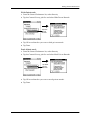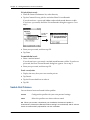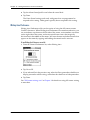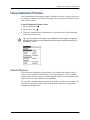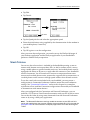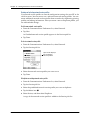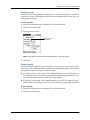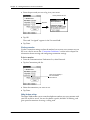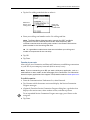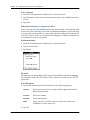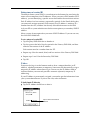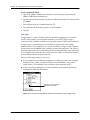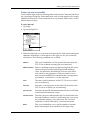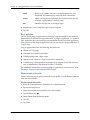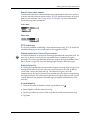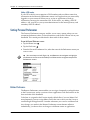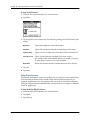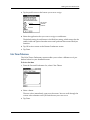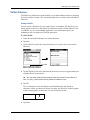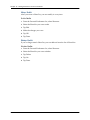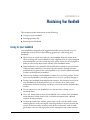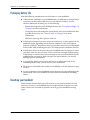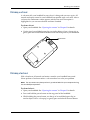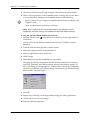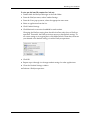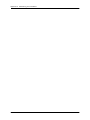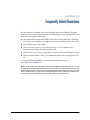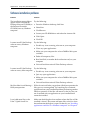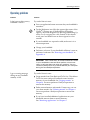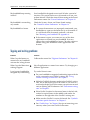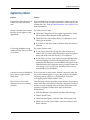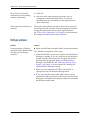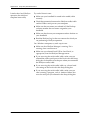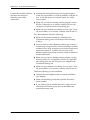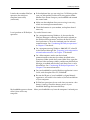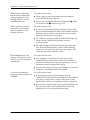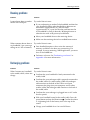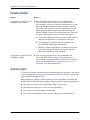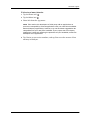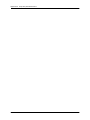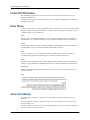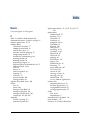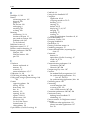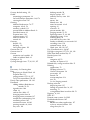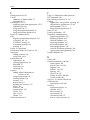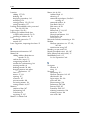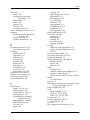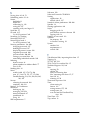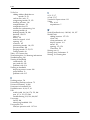Palm TM Zire Zire 71 User manual
- Category
- Software manuals
- Type
- User manual
This manual is also suitable for

Handbook for the
Palm
™
Zire
™
71
Handheld

Copyright
© 1998–2003 Palm, Inc. All rights reserved. Graffiti, HotSync, the Palm logo, and Palm OS are registered
trademarks, and Palm, Palm Powered, VersaMail, and Zire are trademarks of Palm, Inc. All other brands
are trademarks or registered trademarks of their respective owners.
Disclaimer and Limitation of Liability
Palm, Inc. assumes no responsibility for any damage or loss resulting from the use of this handbook.
Palm assumes no responsibility for any loss or claims by third parties which may arise through the use of
this software. Palm, Inc. assumes no responsibility for any damage or loss caused by deletion of data as a
result of malfunction, dead battery, or repairs. Be sure to make backup copies of all important data on other
media to protect against data loss.
IMPORTANT Please read the End User Software License Agreement with this product before using the
accompanying software program(s). Using any part of the software indicates that you accept the terms of the
End User Software License Agreement.
PN: 406-4782B-US

iii
About This Book . . . . . . . . . . . . . . . . . . . . . . . . . . . . . . . . . . . . . . . . . . . . . . . . 1
Chapter 1: Setting Up Your Palm™ Zire™ 71 Handheld . . . . . . . . . . . . . . . 3
System requirements . . . . . . . . . . . . . . . . . . . . . . . . . . . . . . . . . . . . . . . . . . . . . . . . 4
Minimum requirements: Windows computers . . . . . . . . . . . . . . . . . . . . . . . . 4
Minimum requirements: Mac computers . . . . . . . . . . . . . . . . . . . . . . . . . . . . . 5
Audio and video requirements . . . . . . . . . . . . . . . . . . . . . . . . . . . . . . . . . . . . . 5
E-mail requirements . . . . . . . . . . . . . . . . . . . . . . . . . . . . . . . . . . . . . . . . . . . . . . 5
SMS requirements . . . . . . . . . . . . . . . . . . . . . . . . . . . . . . . . . . . . . . . . . . . . . . . . 5
Upgrade information . . . . . . . . . . . . . . . . . . . . . . . . . . . . . . . . . . . . . . . . . . . . . . 6
Step 1: Connect the HotSync
®
cradle/cable to the computer . . . . . . . . . . . . . . . 6
Step 2: Charge your handheld . . . . . . . . . . . . . . . . . . . . . . . . . . . . . . . . . . . . . . . . . 6
Step 3: Set up your handheld . . . . . . . . . . . . . . . . . . . . . . . . . . . . . . . . . . . . . . . . . . 7
Step 4: Install software . . . . . . . . . . . . . . . . . . . . . . . . . . . . . . . . . . . . . . . . . . . . . . . 7
Step 5: Perform a HotSync operation . . . . . . . . . . . . . . . . . . . . . . . . . . . . . . . . . . . 8
Step 6: Register your handheld . . . . . . . . . . . . . . . . . . . . . . . . . . . . . . . . . . . . . . . . 8
Congratulations! . . . . . . . . . . . . . . . . . . . . . . . . . . . . . . . . . . . . . . . . . . . . . . . . . . . . 8
Chapter 2: Exploring Your Handheld . . . . . . . . . . . . . . . . . . . . . . . . . . . . . . . 9
Locating handheld components . . . . . . . . . . . . . . . . . . . . . . . . . . . . . . . . . . . . . . 10
Opening the camera . . . . . . . . . . . . . . . . . . . . . . . . . . . . . . . . . . . . . . . . . . . . . . 10
Locating front panel controls . . . . . . . . . . . . . . . . . . . . . . . . . . . . . . . . . . . . . . 11
Locating top panel components . . . . . . . . . . . . . . . . . . . . . . . . . . . . . . . . . . . . 12
Using the backlight . . . . . . . . . . . . . . . . . . . . . . . . . . . . . . . . . . . . . . . . . . . . . . 13
Locating back panel components . . . . . . . . . . . . . . . . . . . . . . . . . . . . . . . . . . 14
Adding an expansion card . . . . . . . . . . . . . . . . . . . . . . . . . . . . . . . . . . . . . . . . . . . 15
Tapping and typing . . . . . . . . . . . . . . . . . . . . . . . . . . . . . . . . . . . . . . . . . . . . . . . . 16
Elements of the handheld interface . . . . . . . . . . . . . . . . . . . . . . . . . . . . . . . . . 17
Using the navigator . . . . . . . . . . . . . . . . . . . . . . . . . . . . . . . . . . . . . . . . . . . . . . 19
Contents

Contents
iv
Chapter 3: Entering Data on Your Handheld . . . . . . . . . . . . . . . . . . . . . . . . 21
Using the onscreen keyboard . . . . . . . . . . . . . . . . . . . . . . . . . . . . . . . . . . . . . . . . 21
Using Graffiti 2 writing to enter data . . . . . . . . . . . . . . . . . . . . . . . . . . . . . . . . . . 22
Graffiti 2 tips . . . . . . . . . . . . . . . . . . . . . . . . . . . . . . . . . . . . . . . . . . . . . . . . . . . . 24
Graffiti 2 alphabet . . . . . . . . . . . . . . . . . . . . . . . . . . . . . . . . . . . . . . . . . . . . . . . 25
Capital letters . . . . . . . . . . . . . . . . . . . . . . . . . . . . . . . . . . . . . . . . . . . . . . . . . . . 26
Graffiti 2 numbers . . . . . . . . . . . . . . . . . . . . . . . . . . . . . . . . . . . . . . . . . . . . . . . 26
Punctuation marks . . . . . . . . . . . . . . . . . . . . . . . . . . . . . . . . . . . . . . . . . . . . . . . 26
Accented characters . . . . . . . . . . . . . . . . . . . . . . . . . . . . . . . . . . . . . . . . . . . . . . 28
Symbols and other special characters . . . . . . . . . . . . . . . . . . . . . . . . . . . . . . . 29
Graffiti 2 Gestures . . . . . . . . . . . . . . . . . . . . . . . . . . . . . . . . . . . . . . . . . . . . . . . 30
Graffiti 2 ShortCuts . . . . . . . . . . . . . . . . . . . . . . . . . . . . . . . . . . . . . . . . . . . . . . 30
Full-screen writing area . . . . . . . . . . . . . . . . . . . . . . . . . . . . . . . . . . . . . . . . . . 31
Beaming data . . . . . . . . . . . . . . . . . . . . . . . . . . . . . . . . . . . . . . . . . . . . . . . . . . . . . . 31
Beaming tips . . . . . . . . . . . . . . . . . . . . . . . . . . . . . . . . . . . . . . . . . . . . . . . . . . . . 34
Sending data . . . . . . . . . . . . . . . . . . . . . . . . . . . . . . . . . . . . . . . . . . . . . . . . . . . . . . . 34
Using your computer keyboard . . . . . . . . . . . . . . . . . . . . . . . . . . . . . . . . . . . . . . 35
Importing data . . . . . . . . . . . . . . . . . . . . . . . . . . . . . . . . . . . . . . . . . . . . . . . . . . . . . 35
Importing data from a Windows computer . . . . . . . . . . . . . . . . . . . . . . . . . . 35
Importing data from a Mac computer . . . . . . . . . . . . . . . . . . . . . . . . . . . . . . 37
Using Note Pad . . . . . . . . . . . . . . . . . . . . . . . . . . . . . . . . . . . . . . . . . . . . . . . . . . . . 37
Using a portable keyboard . . . . . . . . . . . . . . . . . . . . . . . . . . . . . . . . . . . . . . . . . . . 38
Chapter 4: Working with Applications . . . . . . . . . . . . . . . . . . . . . . . . . . . . . 39
Opening applications . . . . . . . . . . . . . . . . . . . . . . . . . . . . . . . . . . . . . . . . . . . . . . . 39
Other ways to open applications . . . . . . . . . . . . . . . . . . . . . . . . . . . . . . . . . . . 40
Opening expansion card applications . . . . . . . . . . . . . . . . . . . . . . . . . . . . . . . 40
Switching between applications . . . . . . . . . . . . . . . . . . . . . . . . . . . . . . . . . . . . . . 41
Categorizing applications . . . . . . . . . . . . . . . . . . . . . . . . . . . . . . . . . . . . . . . . . . . 42
Changing the Applications Launcher display . . . . . . . . . . . . . . . . . . . . . . . . . . 43
Copying applications to or from an expansion card . . . . . . . . . . . . . . . . . . . . . 44
Selecting copy settings . . . . . . . . . . . . . . . . . . . . . . . . . . . . . . . . . . . . . . . . . . . . . . 45
Using menus . . . . . . . . . . . . . . . . . . . . . . . . . . . . . . . . . . . . . . . . . . . . . . . . . . . . . . 46
Choosing a menu . . . . . . . . . . . . . . . . . . . . . . . . . . . . . . . . . . . . . . . . . . . . . . . . 47
Choosing application preferences . . . . . . . . . . . . . . . . . . . . . . . . . . . . . . . . . . . . . 48

Contents
v
Performing common tasks . . . . . . . . . . . . . . . . . . . . . . . . . . . . . . . . . . . . . . . . . . . 48
Creating records . . . . . . . . . . . . . . . . . . . . . . . . . . . . . . . . . . . . . . . . . . . . . . . . . 48
Editing records . . . . . . . . . . . . . . . . . . . . . . . . . . . . . . . . . . . . . . . . . . . . . . . . . . 49
Deleting records . . . . . . . . . . . . . . . . . . . . . . . . . . . . . . . . . . . . . . . . . . . . . . . . . 50
Purging records . . . . . . . . . . . . . . . . . . . . . . . . . . . . . . . . . . . . . . . . . . . . . . . . . 51
Categorizing records . . . . . . . . . . . . . . . . . . . . . . . . . . . . . . . . . . . . . . . . . . . . . 52
Finding information . . . . . . . . . . . . . . . . . . . . . . . . . . . . . . . . . . . . . . . . . . . . . . 55
Sorting lists of records . . . . . . . . . . . . . . . . . . . . . . . . . . . . . . . . . . . . . . . . . . . . 60
Attaching notes . . . . . . . . . . . . . . . . . . . . . . . . . . . . . . . . . . . . . . . . . . . . . . . . . . 61
Choosing fonts . . . . . . . . . . . . . . . . . . . . . . . . . . . . . . . . . . . . . . . . . . . . . . . . . . 63
Receiving alerts . . . . . . . . . . . . . . . . . . . . . . . . . . . . . . . . . . . . . . . . . . . . . . . . . . 64
Hiding or masking private records . . . . . . . . . . . . . . . . . . . . . . . . . . . . . . . . . 65
Installing and removing applications . . . . . . . . . . . . . . . . . . . . . . . . . . . . . . . . . . 65
Installing files and add-on applications . . . . . . . . . . . . . . . . . . . . . . . . . . . . . 65
Installing applications and files on a Windows computer . . . . . . . . . . . . . 66
Palm Quick Install tips . . . . . . . . . . . . . . . . . . . . . . . . . . . . . . . . . . . . . . . . . . . 69
Installing applications and files on a Mac computer . . . . . . . . . . . . . . . . . . 70
Removing applications . . . . . . . . . . . . . . . . . . . . . . . . . . . . . . . . . . . . . . . . . . . 72
Removing Palm Desktop software . . . . . . . . . . . . . . . . . . . . . . . . . . . . . . . . . 72
Chapter 5: Using Address Book . . . . . . . . . . . . . . . . . . . . . . . . . . . . . . . . . . 75
Creating an Address Book entry . . . . . . . . . . . . . . . . . . . . . . . . . . . . . . . . . . . . . . 76
Selecting types of phone numbers . . . . . . . . . . . . . . . . . . . . . . . . . . . . . . . . . . 77
Changing Address Entry details . . . . . . . . . . . . . . . . . . . . . . . . . . . . . . . . . . . 78
Making connections from Address Book . . . . . . . . . . . . . . . . . . . . . . . . . . . . 78
Using Address Book menus . . . . . . . . . . . . . . . . . . . . . . . . . . . . . . . . . . . . . . . 81
Chapter 6: Using Calculator . . . . . . . . . . . . . . . . . . . . . . . . . . . . . . . . . . . . . . 85
Performing calculations . . . . . . . . . . . . . . . . . . . . . . . . . . . . . . . . . . . . . . . . . . . . . 86
Viewing Recent Calculations . . . . . . . . . . . . . . . . . . . . . . . . . . . . . . . . . . . . . . . . . 87
Using Calculator menus . . . . . . . . . . . . . . . . . . . . . . . . . . . . . . . . . . . . . . . . . . . . . 87
Chapter 7: Using Card Info . . . . . . . . . . . . . . . . . . . . . . . . . . . . . . . . . . . . . . 89
Reviewing Card Information . . . . . . . . . . . . . . . . . . . . . . . . . . . . . . . . . . . . . . . . . 89
Renaming a card . . . . . . . . . . . . . . . . . . . . . . . . . . . . . . . . . . . . . . . . . . . . . . . . . . . 90
Formatting a card . . . . . . . . . . . . . . . . . . . . . . . . . . . . . . . . . . . . . . . . . . . . . . . . . . 90
Managing expansion cards . . . . . . . . . . . . . . . . . . . . . . . . . . . . . . . . . . . . . . . . . . 91
Using Card Info menus . . . . . . . . . . . . . . . . . . . . . . . . . . . . . . . . . . . . . . . . . . . . . 91
Card menu . . . . . . . . . . . . . . . . . . . . . . . . . . . . . . . . . . . . . . . . . . . . . . . . . . . . . . 91

Contents
vi
Chapter 8: Using Date Book . . . . . . . . . . . . . . . . . . . . . . . . . . . . . . . . . . . . . 93
Scheduling an event . . . . . . . . . . . . . . . . . . . . . . . . . . . . . . . . . . . . . . . . . . . . . . . . 94
Selecting an event . . . . . . . . . . . . . . . . . . . . . . . . . . . . . . . . . . . . . . . . . . . . . . . . . . 97
Rescheduling an event . . . . . . . . . . . . . . . . . . . . . . . . . . . . . . . . . . . . . . . . . . . . . . 98
Setting an alarm for an event . . . . . . . . . . . . . . . . . . . . . . . . . . . . . . . . . . . . . . . . . 98
Scheduling repeating or continuous events . . . . . . . . . . . . . . . . . . . . . . . . . . . . 99
Changing the Date Book view . . . . . . . . . . . . . . . . . . . . . . . . . . . . . . . . . . . . . . . 101
Working in Week View . . . . . . . . . . . . . . . . . . . . . . . . . . . . . . . . . . . . . . . . . . 102
Working in Month View . . . . . . . . . . . . . . . . . . . . . . . . . . . . . . . . . . . . . . . . . 103
Working in Agenda View . . . . . . . . . . . . . . . . . . . . . . . . . . . . . . . . . . . . . . . . 104
Spotting event conflicts . . . . . . . . . . . . . . . . . . . . . . . . . . . . . . . . . . . . . . . . . . . . 105
Using Date Book menus . . . . . . . . . . . . . . . . . . . . . . . . . . . . . . . . . . . . . . . . . . . . 106
Record menu . . . . . . . . . . . . . . . . . . . . . . . . . . . . . . . . . . . . . . . . . . . . . . . . . . . 106
Options menu . . . . . . . . . . . . . . . . . . . . . . . . . . . . . . . . . . . . . . . . . . . . . . . . . . 106
Chapter 9: Using Expense . . . . . . . . . . . . . . . . . . . . . . . . . . . . . . . . . . . . . . 109
Adding expense items . . . . . . . . . . . . . . . . . . . . . . . . . . . . . . . . . . . . . . . . . . . . . 110
Changing the date of an Expense item . . . . . . . . . . . . . . . . . . . . . . . . . . . . . 111
Entering receipt details . . . . . . . . . . . . . . . . . . . . . . . . . . . . . . . . . . . . . . . . . . 111
Customizing the Currency pick list . . . . . . . . . . . . . . . . . . . . . . . . . . . . . . . . . . 112
Changing the default currency . . . . . . . . . . . . . . . . . . . . . . . . . . . . . . . . . . . 113
Defining a custom currency symbol . . . . . . . . . . . . . . . . . . . . . . . . . . . . . . . 113
Setting Show Options . . . . . . . . . . . . . . . . . . . . . . . . . . . . . . . . . . . . . . . . . . . . . . 114
Working with Expense data on your computer . . . . . . . . . . . . . . . . . . . . . . . . 115
Displaying the euro on your computer . . . . . . . . . . . . . . . . . . . . . . . . . . . . 115
Printing the euro . . . . . . . . . . . . . . . . . . . . . . . . . . . . . . . . . . . . . . . . . . . . . . . 115
Using Expense menus . . . . . . . . . . . . . . . . . . . . . . . . . . . . . . . . . . . . . . . . . . . . . . 116
Record menu . . . . . . . . . . . . . . . . . . . . . . . . . . . . . . . . . . . . . . . . . . . . . . . . . . . 116
Options menu . . . . . . . . . . . . . . . . . . . . . . . . . . . . . . . . . . . . . . . . . . . . . . . . . . 116
Chapter 10: Using Memo Pad . . . . . . . . . . . . . . . . . . . . . . . . . . . . . . . . . . . 117
Creating memos . . . . . . . . . . . . . . . . . . . . . . . . . . . . . . . . . . . . . . . . . . . . . . . . . . . 118
Reviewing memos . . . . . . . . . . . . . . . . . . . . . . . . . . . . . . . . . . . . . . . . . . . . . . . . . 119
Using Memo Pad menus . . . . . . . . . . . . . . . . . . . . . . . . . . . . . . . . . . . . . . . . . . . 119
Record menus . . . . . . . . . . . . . . . . . . . . . . . . . . . . . . . . . . . . . . . . . . . . . . . . . . 120
Options menus . . . . . . . . . . . . . . . . . . . . . . . . . . . . . . . . . . . . . . . . . . . . . . . . . 120

Contents
vii
Chapter 11: Using Note Pad . . . . . . . . . . . . . . . . . . . . . . . . . . . . . . . . . . . . 121
Creating a note . . . . . . . . . . . . . . . . . . . . . . . . . . . . . . . . . . . . . . . . . . . . . . . . . . . . 122
Reviewing notes . . . . . . . . . . . . . . . . . . . . . . . . . . . . . . . . . . . . . . . . . . . . . . . . . . 123
Changing Note Pad color settings . . . . . . . . . . . . . . . . . . . . . . . . . . . . . . . . . . . 123
Setting an alarm for a note . . . . . . . . . . . . . . . . . . . . . . . . . . . . . . . . . . . . . . . . . . 124
Using Note Pad menus . . . . . . . . . . . . . . . . . . . . . . . . . . . . . . . . . . . . . . . . . . . . . 125
Record menu . . . . . . . . . . . . . . . . . . . . . . . . . . . . . . . . . . . . . . . . . . . . . . . . . . . 126
Options menus . . . . . . . . . . . . . . . . . . . . . . . . . . . . . . . . . . . . . . . . . . . . . . . . . 126
Chapter 12: Using Palm™ Photos . . . . . . . . . . . . . . . . . . . . . . . . . . . . . . . . 127
Using the camera . . . . . . . . . . . . . . . . . . . . . . . . . . . . . . . . . . . . . . . . . . . . . . . . . . 128
Opening and closing the camera . . . . . . . . . . . . . . . . . . . . . . . . . . . . . . . . . . 128
Setting camera options . . . . . . . . . . . . . . . . . . . . . . . . . . . . . . . . . . . . . . . . . . 129
Taking photos . . . . . . . . . . . . . . . . . . . . . . . . . . . . . . . . . . . . . . . . . . . . . . . . . . 132
Managing memory space for photos . . . . . . . . . . . . . . . . . . . . . . . . . . . . . . . 133
Approving photos . . . . . . . . . . . . . . . . . . . . . . . . . . . . . . . . . . . . . . . . . . . . . . 134
Viewing photos . . . . . . . . . . . . . . . . . . . . . . . . . . . . . . . . . . . . . . . . . . . . . . . . . . . 134
Viewing photos in Thumbnail view . . . . . . . . . . . . . . . . . . . . . . . . . . . . . . . 135
Viewing photos in List view . . . . . . . . . . . . . . . . . . . . . . . . . . . . . . . . . . . . . . 136
Viewing a slide show . . . . . . . . . . . . . . . . . . . . . . . . . . . . . . . . . . . . . . . . . . . . 137
Rotating photos . . . . . . . . . . . . . . . . . . . . . . . . . . . . . . . . . . . . . . . . . . . . . . . . 138
Viewing photo information . . . . . . . . . . . . . . . . . . . . . . . . . . . . . . . . . . . . . . 138
Organizing photos . . . . . . . . . . . . . . . . . . . . . . . . . . . . . . . . . . . . . . . . . . . . . . . . . 139
Sorting photos in List view . . . . . . . . . . . . . . . . . . . . . . . . . . . . . . . . . . . . . . . 139
Creating an album . . . . . . . . . . . . . . . . . . . . . . . . . . . . . . . . . . . . . . . . . . . . . . 140
Filing photos in albums . . . . . . . . . . . . . . . . . . . . . . . . . . . . . . . . . . . . . . . . . . 141
Copying photos . . . . . . . . . . . . . . . . . . . . . . . . . . . . . . . . . . . . . . . . . . . . . . . . 141
Renaming or deleting an album . . . . . . . . . . . . . . . . . . . . . . . . . . . . . . . . . . . 142
Beaming photos . . . . . . . . . . . . . . . . . . . . . . . . . . . . . . . . . . . . . . . . . . . . . . . . . . . 143
Deleting photos . . . . . . . . . . . . . . . . . . . . . . . . . . . . . . . . . . . . . . . . . . . . . . . . . . . 144
Working with photos on your computer . . . . . . . . . . . . . . . . . . . . . . . . . . . . . . 146
Using Palm Photos menus . . . . . . . . . . . . . . . . . . . . . . . . . . . . . . . . . . . . . . . . . . 146
Photo menu . . . . . . . . . . . . . . . . . . . . . . . . . . . . . . . . . . . . . . . . . . . . . . . . . . . . 146
Options menus . . . . . . . . . . . . . . . . . . . . . . . . . . . . . . . . . . . . . . . . . . . . . . . . . 146
Chapter 13: Using To Do List . . . . . . . . . . . . . . . . . . . . . . . . . . . . . . . . . . . . 147
Creating list items . . . . . . . . . . . . . . . . . . . . . . . . . . . . . . . . . . . . . . . . . . . . . . . . . 148
Setting priority . . . . . . . . . . . . . . . . . . . . . . . . . . . . . . . . . . . . . . . . . . . . . . . . . . . . 148
Checking off a To Do List item . . . . . . . . . . . . . . . . . . . . . . . . . . . . . . . . . . . . . . 149

Contents
viii
Changing To Do List item details . . . . . . . . . . . . . . . . . . . . . . . . . . . . . . . . . . . . 150
Setting a due date . . . . . . . . . . . . . . . . . . . . . . . . . . . . . . . . . . . . . . . . . . . . . . . 150
Setting To Do Preferences . . . . . . . . . . . . . . . . . . . . . . . . . . . . . . . . . . . . . . . . 151
Using To Do List menus . . . . . . . . . . . . . . . . . . . . . . . . . . . . . . . . . . . . . . . . . . . . 152
Record menu . . . . . . . . . . . . . . . . . . . . . . . . . . . . . . . . . . . . . . . . . . . . . . . . . . . 152
Options menu . . . . . . . . . . . . . . . . . . . . . . . . . . . . . . . . . . . . . . . . . . . . . . . . . . 152
Chapter 14: Using World Clock . . . . . . . . . . . . . . . . . . . . . . . . . . . . . . . . . . 153
Viewing the time . . . . . . . . . . . . . . . . . . . . . . . . . . . . . . . . . . . . . . . . . . . . . . . . . . 154
Setting the primary location . . . . . . . . . . . . . . . . . . . . . . . . . . . . . . . . . . . . . . . . 154
Choosing a different primary location . . . . . . . . . . . . . . . . . . . . . . . . . . . . . 156
Setting the secondary locations . . . . . . . . . . . . . . . . . . . . . . . . . . . . . . . . . . . . . . 156
Adding a location . . . . . . . . . . . . . . . . . . . . . . . . . . . . . . . . . . . . . . . . . . . . . . . . . 157
Modifying a location . . . . . . . . . . . . . . . . . . . . . . . . . . . . . . . . . . . . . . . . . . . . . . . 159
Removing a location . . . . . . . . . . . . . . . . . . . . . . . . . . . . . . . . . . . . . . . . . . . . . . . 159
Setting an alarm . . . . . . . . . . . . . . . . . . . . . . . . . . . . . . . . . . . . . . . . . . . . . . . . . . . 159
Using World Clock menus . . . . . . . . . . . . . . . . . . . . . . . . . . . . . . . . . . . . . . . . . . 161
Chapter 15: Performing HotSync
®
Operations . . . . . . . . . . . . . . . . . . . . . 163
Selecting HotSync setup options . . . . . . . . . . . . . . . . . . . . . . . . . . . . . . . . . . . . . 163
Customizing HotSync application settings . . . . . . . . . . . . . . . . . . . . . . . . . . . . 166
Conducting cradle/cable HotSync operations . . . . . . . . . . . . . . . . . . . . . . . . . 169
Performing a cradle/cable HotSync operation: Windows computers . . . 169
Performing a direct HotSync operation: Mac computers . . . . . . . . . . . . . 171
Conducting IR HotSync operations . . . . . . . . . . . . . . . . . . . . . . . . . . . . . . . . . . 173
Preparing your computer for infrared communication . . . . . . . . . . . . . . . 173
Performing an IR HotSync operation . . . . . . . . . . . . . . . . . . . . . . . . . . . . . . 175
Returning to cradle/cable HotSync operations . . . . . . . . . . . . . . . . . . . . . . 176
Conducting modem HotSync operations . . . . . . . . . . . . . . . . . . . . . . . . . . . . . 177
Preparing your computer for a modem HotSync operation . . . . . . . . . . . 177
Preparing your handheld for a modem HotSync operation . . . . . . . . . . . 179
Selecting the conduits for a modem HotSync operation . . . . . . . . . . . . . . 181
Performing a modem HotSync operation . . . . . . . . . . . . . . . . . . . . . . . . . . 181
Conducting network HotSync operations . . . . . . . . . . . . . . . . . . . . . . . . . . . . . 182
Connecting to your company’s dial-in server . . . . . . . . . . . . . . . . . . . . . . . 182
Performing a network HotSync operation . . . . . . . . . . . . . . . . . . . . . . . . . . 185
Using File Link . . . . . . . . . . . . . . . . . . . . . . . . . . . . . . . . . . . . . . . . . . . . . . . . . . . . 185
Creating a user profile . . . . . . . . . . . . . . . . . . . . . . . . . . . . . . . . . . . . . . . . . . . . . 185
Performing the first HotSync operation with a user profile . . . . . . . . . . . 187

Contents
ix
Chapter 16: Setting Preferences for Your Handheld . . . . . . . . . . . . . . . . . 189
Setting General Preferences . . . . . . . . . . . . . . . . . . . . . . . . . . . . . . . . . . . . . . . . . 190
Date & Time Preferences . . . . . . . . . . . . . . . . . . . . . . . . . . . . . . . . . . . . . . . . . 191
Digitizer Preferences . . . . . . . . . . . . . . . . . . . . . . . . . . . . . . . . . . . . . . . . . . . . 192
Formats Preferences . . . . . . . . . . . . . . . . . . . . . . . . . . . . . . . . . . . . . . . . . . . . . 193
Graffiti 2 Preferences . . . . . . . . . . . . . . . . . . . . . . . . . . . . . . . . . . . . . . . . . . . . 194
Power Preferences . . . . . . . . . . . . . . . . . . . . . . . . . . . . . . . . . . . . . . . . . . . . . . 194
Security Preferences . . . . . . . . . . . . . . . . . . . . . . . . . . . . . . . . . . . . . . . . . . . . . 196
Sounds & Alerts Preferences . . . . . . . . . . . . . . . . . . . . . . . . . . . . . . . . . . . . . 202
Writing Area Preferences . . . . . . . . . . . . . . . . . . . . . . . . . . . . . . . . . . . . . . . . 204
Setting Communication Preferences . . . . . . . . . . . . . . . . . . . . . . . . . . . . . . . . . 205
Connection Preferences . . . . . . . . . . . . . . . . . . . . . . . . . . . . . . . . . . . . . . . . . . 205
Network Preferences . . . . . . . . . . . . . . . . . . . . . . . . . . . . . . . . . . . . . . . . . . . . 207
Setting Personal Preferences . . . . . . . . . . . . . . . . . . . . . . . . . . . . . . . . . . . . . . . . 220
Buttons Preferences . . . . . . . . . . . . . . . . . . . . . . . . . . . . . . . . . . . . . . . . . . . . . 220
Color Theme Preferences . . . . . . . . . . . . . . . . . . . . . . . . . . . . . . . . . . . . . . . . 223
Owner Preferences . . . . . . . . . . . . . . . . . . . . . . . . . . . . . . . . . . . . . . . . . . . . . . 224
ShortCuts Preferences . . . . . . . . . . . . . . . . . . . . . . . . . . . . . . . . . . . . . . . . . . . 225
Appendix A: Maintaining Your Handheld . . . . . . . . . . . . . . . . . . . . . . . . . 227
Caring for your handheld . . . . . . . . . . . . . . . . . . . . . . . . . . . . . . . . . . . . . . . . . . 227
Prolonging battery life . . . . . . . . . . . . . . . . . . . . . . . . . . . . . . . . . . . . . . . . . . . . . 228
Resetting your handheld . . . . . . . . . . . . . . . . . . . . . . . . . . . . . . . . . . . . . . . . . . . 228
Performing a soft reset . . . . . . . . . . . . . . . . . . . . . . . . . . . . . . . . . . . . . . . . . . 229
Performing a hard reset . . . . . . . . . . . . . . . . . . . . . . . . . . . . . . . . . . . . . . . . . . 229
Appendix B: Frequently Asked Questions . . . . . . . . . . . . . . . . . . . . . . . . . 233
Software installation problems . . . . . . . . . . . . . . . . . . . . . . . . . . . . . . . . . . . . . . 234
Operating problems . . . . . . . . . . . . . . . . . . . . . . . . . . . . . . . . . . . . . . . . . . . . . . . 235
Tapping and writing problems . . . . . . . . . . . . . . . . . . . . . . . . . . . . . . . . . . . . . . 236
Application problems . . . . . . . . . . . . . . . . . . . . . . . . . . . . . . . . . . . . . . . . . . . . . . 237
HotSync problems . . . . . . . . . . . . . . . . . . . . . . . . . . . . . . . . . . . . . . . . . . . . . . . . . 238
Beaming problems . . . . . . . . . . . . . . . . . . . . . . . . . . . . . . . . . . . . . . . . . . . . . . . . . 245
Recharging problems . . . . . . . . . . . . . . . . . . . . . . . . . . . . . . . . . . . . . . . . . . . . . . 245
Password problems . . . . . . . . . . . . . . . . . . . . . . . . . . . . . . . . . . . . . . . . . . . . . . . . 246
Technical support . . . . . . . . . . . . . . . . . . . . . . . . . . . . . . . . . . . . . . . . . . . . . . . . . 246
Product Regulatory Information . . . . . . . . . . . . . . . . . . . . . . . . . . . . . . . . . 249
Index . . . . . . . . . . . . . . . . . . . . . . . . . . . . . . . . . . . . . . . . . . . . . . . . . . . . . . . . 251

Contents
x

1
About This Book
Congratulations on your purchase of a Palm™ Zire™ 71 handheld. This handbook
is designed to quickly familiarize you with your handheld. It describes all you
need to know about how to use your handheld and the applications that come with
it. It guides you through:
■ Locating all the parts of your handheld
■ Viewing and entering data
■ Taking and viewing photos
■ Working with expansion cards
■ Using your handheld with your computer
■ Personalizing your handheld with your own preference settings
After you become familiar with the basic functionality of your handheld, you can
use the rest of this handbook as a reference guide for less common tasks, for
maintenance of your handheld, and for any problems that might arise as you
operate your handheld.

About This Book
2

3
CHAPTER 1
Setting Up Your Palm
™
Zire
™
71 Handheld
Your new Palm™ Zire™ 71 handheld enables you to do the following:
■ Access your data and view or look up information with one hand, using the
5-way navigator.
■ Capture pictures while you’re on the go, with the built-in digital camera.
■ View clear, sharp, colorful images and videos on the high-resolution screen.
■ Listen to MP3 files (expansion card required; sold separately).
■ Share data, make backups, and extend storage capacity with optional expansion
cards (expansion slot included; expansion cards sold separately).
■ Stay organized and on time by keeping your appointments, contact
information, and to-do items in one place.
■ Quickly jot notes or memos on the fly.
■ Send, receive, and compose e-mail and SMS messages.
To use the e-mail, SMS, audio, and video features, you must install the software
from the Software Essentials CD-ROM onto your handheld. To use the e-mail and
SMS features, you must also be able to connect your handheld to a mobile phone.
See “E-mail requirements” later in this chapter for details.
NOTE You may need to download software from the Internet while installing some
applications from the Software Essentials CD-ROM.

Chapter 1 Setting Up Your Palm™ Zire™ 71 Handheld
4
System requirements
To install and operate Palm™ Desktop software, your computer system must meet
the requirements described in this section.
Minimum requirements: Windows computers
The minimum requirements for Windows computers are as follows:
■ A Pentium-class PC running one of the following operating systems:
– Windows NT 4.0 Workstation and SP6 or later (requires a serial cradle/cable
sold separately, and administrator rights to install Palm Desktop software)
–Windows 98
–Windows ME
– Windows 2000 Pro (requires administrator rights to install Palm Desktop
software)
– Windows XP Home or Pro (requires administrator rights to install Palm
Desktop software)
■ Internet Explorer 4.01 with SP2 or later
■ 50 megabytes (MB) available hard disk space
■ VGA monitor or better
■ CD-ROM or DVD-ROM drive (you can also download Palm Desktop software
from
www.palm.com
)
■ Mouse
■ One available USB port or serial port (serial cradle/cable sold separately)

System requirements
5
Minimum requirements: Mac computers
The minimum requirements for Mac computers are as follows:
■ Mac computer or compatible with a PowerPC processor
■ Mac OS 9.1 or later with 12MB available memory or Mac OS X, version 10.1.2 or
later (Mac OS X requires administrator rights to install Palm Desktop software)
■ 25MB available hard disk space
■ Monitor that supports screen resolution of 800 x 600 or better
■ CD-ROM or DVD-ROM drive (you can also download Palm Desktop software
from
www.palm.com
)
■ Mouse
■ One available USB port or serial port (serial cradle/cable sold separately and
compatible with Mac OS 9 only)
Audio and video requirements
To use the audio application included on the Software Essentials CD-ROM, you
must also have an expansion card (sold separately).
The video application included on the Software Essentials CD-ROM does not
require additional accessories. You can store video clips directly on your handheld
or on an expansion card based on the space available.
NOTE
You may need to download software from the Internet while installing some
applications from the Software Essentials CD-ROM.
E-mail requirements
You can use a cradle/cable or infrared communication and the e-mail application
included on the Software Essentials CD-ROM to synchronize your messages with
your computer.
To use the e-mail application for optional remote access, you must have an Internet
service provider (ISP) account and any one of the following:
■ An IR-enabled mobile phone
■ A mobile phone with a cable that connects to your handheld
■ A modem accessory for your handheld
SMS requirements
To use the Telephony/SMS application, you must have any one of the following:
■ An IR-enabled GSM mobile phone
■ A GSM mobile phone with a cable that connects to your handheld

Chapter 1 Setting Up Your Palm™ Zire™ 71 Handheld
6
Upgrade information
If you already own a Palm OS
®
handheld, go to the web site
www.palm.com/support/zire71
for upgrade instructions.
Step 1: Connect the HotSync
®
cradle/cable to the computer
a. Locate the USB icon and ports on your computer.
b. Plug the USB connector into a USB port on your computer.
c. Connect the power adapter cable to the back of the cradle/cable.
NOTE
On some cradles/cables, the power adapter cable may plug into a tail
on the back of the USB connector instead of the back of the cradle/cable.
d. Plug the adapter into a working electric outlet.
Windows NT users cannot use a USB cradle/cable and port. You must use a
cradle/cable with a serial port connection (sold separately).
Step 2: Charge your handheld
a. Connect your handheld to the cradle/cable for at least two hours for an initial
charge.
b. After it is charged, remove the handheld from the cradle/cable by gently tilting
it forward and then lifting it from the cradle/cable.
Once your handheld is set up and in daily use it requires about 15 to 30 minutes of
charge time per day, depending on usage. To keep the battery fully charged, we
recommend placing your handheld in a cradle/cable that is connected to a power
source whenever you are not using it.
USB port
USB connector
USB icon

Step 3: Set up your handheld
7
Step 3: Set up your handheld
a. Press the power button to turn on your handheld.
If your handheld did not turn on, see “Operating problems” in Appendix B.
b. Slide the stylus out of the storage slot.
c. Hold the stylus as you would a pen or pencil, and use it to follow the onscreen
directions.
Step 4: Install software
a. Insert the Desktop Software CD-ROM into your computer’s CD-ROM drive.
b. Windows: Follow the onscreen instructions, which guide you through installing
Palm Desktop software and entering your handheld business card information.
Mac: Double-click the Palm Desktop CD icon that appears on the desktop, and
then double-click the Palm Desktop Installer icon.
NOTE
You need administrator rights to install Palm Desktop software on a
computer running Windows NT/2000/XP or Mac OS X.

Chapter 1 Setting Up Your Palm™ Zire™ 71 Handheld
8
Step 5: Perform a HotSync operation
Step 6: Register your handheld
Windows: When the first HotSync operation is complete, the installer displays
screens where you can select product registration options. After you complete
these screens, the Congratulations! screen appears.
Mac: When the first HotSync operation is complete, double-click the Palm Desktop
software icon in the Palm folder (inside the Applications folder by default) to
access screens where you can select product registration options. After you
complete these screens, the Congratulations! screen appears.
Congratulations!
You’ve set up your handheld, installed Palm Desktop software, and performed
your first HotSync operation. If you’re using a Windows computer, you also
created your handheld business card and registered your handheld. For
comprehensive information about using your handheld, continue reading this
electronic handbook.
For more information about using Palm Desktop software, see the following:
■ The online Help for Palm Desktop software. To access the online Help, go to the
Help menu in Palm Desktop software.
■ Mac: The electronic Palm Desktop Software for the Macintosh User’s Guide. To
access this guide, open the Palm folder, and then open the Documentation
folder. Double-click the file Palm Desktop.pdf.
Windows: When prompted,
place your handheld in the
cradle/cable and press the
HotSync button.
Mac: After the installation
finishes, place your handheld in
the cradle/cable and press the
HotSync button.

9
CHAPTER 2
Exploring Your Handheld
Your Palm™ Zire™ 71 handheld can help you stay organized, on time, and
up-to-date with daily tasks while you are away from your desk. Use your new
handheld to do the following:
■ Enter your schedule in Date Book.
■ Keep all your contact names, addresses, and phone numbers in Address Book.
■ Take photos with the built-in digital camera and view them in Palm™ Photos.
■ Jot quick notes directly on the screen in Note Pad.
■ Prioritize and assign your tasks a due date in To Do List.
■ Create and view text memos in Memo Pad.
■ Track your expenses and create expense reports in Expense.
■ Set alarms from World Clock, Date Book, and Note Pad to keep yourself on
schedule and remind yourself of appointments and notes.
■ Synchronize your data with Palm™ Desktop software on your Windows or Mac
computer so you always have a backup copy.
■ Insert an SD or a MultiMediaCard expansion card to add more software or
memory or to back up your data, or insert an SDIO expansion card.
■ Share information with other devices that have an infrared (IR) port.
When you install the software from the Software Essentials CD-ROM that comes
with your handheld, you can use your handheld for entertainment applications, to
access productivity tools, and to stay in touch with SMS and e-mail messages.
NOTE You may need to download software from the Internet while installing some
applications from the Software Essentials CD-ROM.
This additional software enables you to use your handheld to do the following:
■ Listen to MP3 audio files in the audio application (expansion card required, sold
separately).
■ View video clips in Kinoma.
■ Play a game in Solitaire.
■ Read eBooks in Palm™ Reader.
■ Compose, send, and receive e-mail in the VersaMail™ application. See “E-mail
requirements” in Chapter 1 for system requirements.
■ Compose, send, and receive SMS messages in the SMS application when you
connect your handheld with a GSM mobile phone (sold separately).

Chapter 2 Exploring Your Handheld
10
Locating handheld components
Take a few moments to learn how to access and locate the components of your
handheld.
Opening the camera
When the camera is open, you can access additional controls on the front and back
panels.
To open the camera:
■ Slide the bottom portion of your handheld upward to reveal the camera shutter
button on the inside of the back panel.
To close the camera:
■ Slide the top portion of your handheld downward until the front and back
panel are in alignment at the top and bottom.
Page is loading ...
Page is loading ...
Page is loading ...
Page is loading ...
Page is loading ...
Page is loading ...
Page is loading ...
Page is loading ...
Page is loading ...
Page is loading ...
Page is loading ...
Page is loading ...
Page is loading ...
Page is loading ...
Page is loading ...
Page is loading ...
Page is loading ...
Page is loading ...
Page is loading ...
Page is loading ...
Page is loading ...
Page is loading ...
Page is loading ...
Page is loading ...
Page is loading ...
Page is loading ...
Page is loading ...
Page is loading ...
Page is loading ...
Page is loading ...
Page is loading ...
Page is loading ...
Page is loading ...
Page is loading ...
Page is loading ...
Page is loading ...
Page is loading ...
Page is loading ...
Page is loading ...
Page is loading ...
Page is loading ...
Page is loading ...
Page is loading ...
Page is loading ...
Page is loading ...
Page is loading ...
Page is loading ...
Page is loading ...
Page is loading ...
Page is loading ...
Page is loading ...
Page is loading ...
Page is loading ...
Page is loading ...
Page is loading ...
Page is loading ...
Page is loading ...
Page is loading ...
Page is loading ...
Page is loading ...
Page is loading ...
Page is loading ...
Page is loading ...
Page is loading ...
Page is loading ...
Page is loading ...
Page is loading ...
Page is loading ...
Page is loading ...
Page is loading ...
Page is loading ...
Page is loading ...
Page is loading ...
Page is loading ...
Page is loading ...
Page is loading ...
Page is loading ...
Page is loading ...
Page is loading ...
Page is loading ...
Page is loading ...
Page is loading ...
Page is loading ...
Page is loading ...
Page is loading ...
Page is loading ...
Page is loading ...
Page is loading ...
Page is loading ...
Page is loading ...
Page is loading ...
Page is loading ...
Page is loading ...
Page is loading ...
Page is loading ...
Page is loading ...
Page is loading ...
Page is loading ...
Page is loading ...
Page is loading ...
Page is loading ...
Page is loading ...
Page is loading ...
Page is loading ...
Page is loading ...
Page is loading ...
Page is loading ...
Page is loading ...
Page is loading ...
Page is loading ...
Page is loading ...
Page is loading ...
Page is loading ...
Page is loading ...
Page is loading ...
Page is loading ...
Page is loading ...
Page is loading ...
Page is loading ...
Page is loading ...
Page is loading ...
Page is loading ...
Page is loading ...
Page is loading ...
Page is loading ...
Page is loading ...
Page is loading ...
Page is loading ...
Page is loading ...
Page is loading ...
Page is loading ...
Page is loading ...
Page is loading ...
Page is loading ...
Page is loading ...
Page is loading ...
Page is loading ...
Page is loading ...
Page is loading ...
Page is loading ...
Page is loading ...
Page is loading ...
Page is loading ...
Page is loading ...
Page is loading ...
Page is loading ...
Page is loading ...
Page is loading ...
Page is loading ...
Page is loading ...
Page is loading ...
Page is loading ...
Page is loading ...
Page is loading ...
Page is loading ...
Page is loading ...
Page is loading ...
Page is loading ...
Page is loading ...
Page is loading ...
Page is loading ...
Page is loading ...
Page is loading ...
Page is loading ...
Page is loading ...
Page is loading ...
Page is loading ...
Page is loading ...
Page is loading ...
Page is loading ...
Page is loading ...
Page is loading ...
Page is loading ...
Page is loading ...
Page is loading ...
Page is loading ...
Page is loading ...
Page is loading ...
Page is loading ...
Page is loading ...
Page is loading ...
Page is loading ...
Page is loading ...
Page is loading ...
Page is loading ...
Page is loading ...
Page is loading ...
Page is loading ...
Page is loading ...
Page is loading ...
Page is loading ...
Page is loading ...
Page is loading ...
Page is loading ...
Page is loading ...
Page is loading ...
Page is loading ...
Page is loading ...
Page is loading ...
Page is loading ...
Page is loading ...
Page is loading ...
Page is loading ...
Page is loading ...
Page is loading ...
Page is loading ...
Page is loading ...
Page is loading ...
Page is loading ...
Page is loading ...
Page is loading ...
Page is loading ...
Page is loading ...
Page is loading ...
Page is loading ...
Page is loading ...
Page is loading ...
Page is loading ...
Page is loading ...
Page is loading ...
Page is loading ...
Page is loading ...
Page is loading ...
Page is loading ...
Page is loading ...
Page is loading ...
Page is loading ...
Page is loading ...
Page is loading ...
Page is loading ...
Page is loading ...
Page is loading ...
Page is loading ...
Page is loading ...
Page is loading ...
Page is loading ...
Page is loading ...
Page is loading ...
Page is loading ...
Page is loading ...
Page is loading ...
Page is loading ...
Page is loading ...
Page is loading ...
Page is loading ...
Page is loading ...
Page is loading ...
Page is loading ...
Page is loading ...
Page is loading ...
-
 1
1
-
 2
2
-
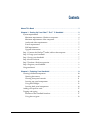 3
3
-
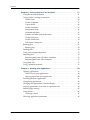 4
4
-
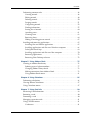 5
5
-
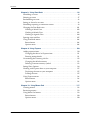 6
6
-
 7
7
-
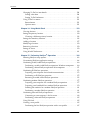 8
8
-
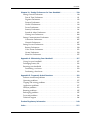 9
9
-
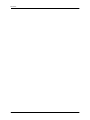 10
10
-
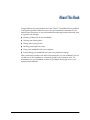 11
11
-
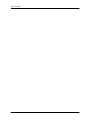 12
12
-
 13
13
-
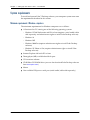 14
14
-
 15
15
-
 16
16
-
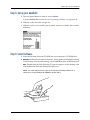 17
17
-
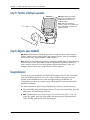 18
18
-
 19
19
-
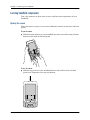 20
20
-
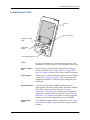 21
21
-
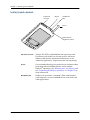 22
22
-
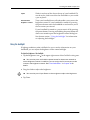 23
23
-
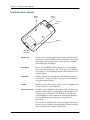 24
24
-
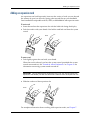 25
25
-
 26
26
-
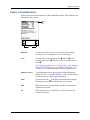 27
27
-
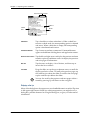 28
28
-
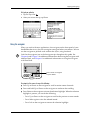 29
29
-
 30
30
-
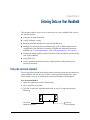 31
31
-
 32
32
-
 33
33
-
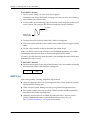 34
34
-
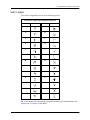 35
35
-
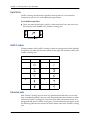 36
36
-
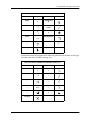 37
37
-
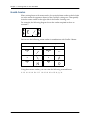 38
38
-
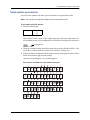 39
39
-
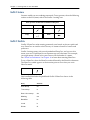 40
40
-
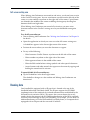 41
41
-
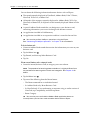 42
42
-
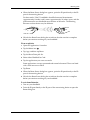 43
43
-
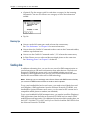 44
44
-
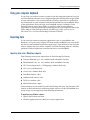 45
45
-
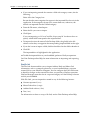 46
46
-
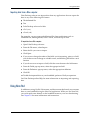 47
47
-
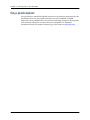 48
48
-
 49
49
-
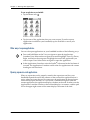 50
50
-
 51
51
-
 52
52
-
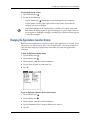 53
53
-
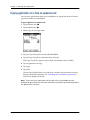 54
54
-
 55
55
-
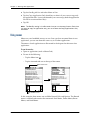 56
56
-
 57
57
-
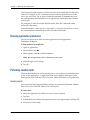 58
58
-
 59
59
-
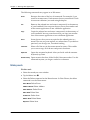 60
60
-
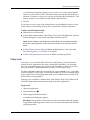 61
61
-
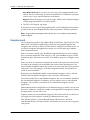 62
62
-
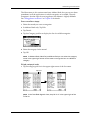 63
63
-
 64
64
-
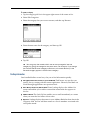 65
65
-
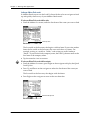 66
66
-
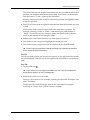 67
67
-
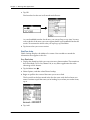 68
68
-
 69
69
-
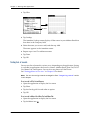 70
70
-
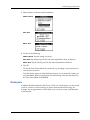 71
71
-
 72
72
-
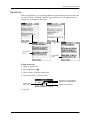 73
73
-
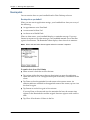 74
74
-
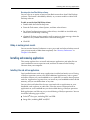 75
75
-
 76
76
-
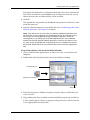 77
77
-
 78
78
-
 79
79
-
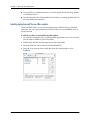 80
80
-
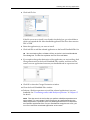 81
81
-
 82
82
-
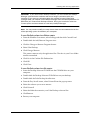 83
83
-
 84
84
-
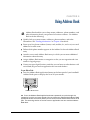 85
85
-
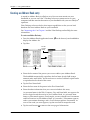 86
86
-
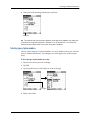 87
87
-
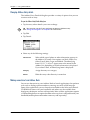 88
88
-
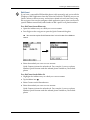 89
89
-
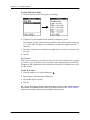 90
90
-
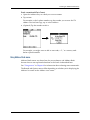 91
91
-
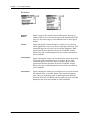 92
92
-
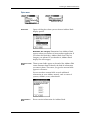 93
93
-
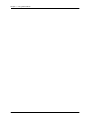 94
94
-
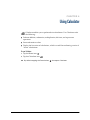 95
95
-
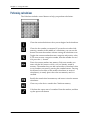 96
96
-
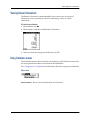 97
97
-
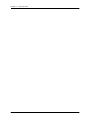 98
98
-
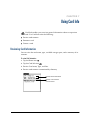 99
99
-
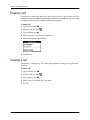 100
100
-
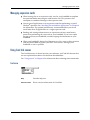 101
101
-
 102
102
-
 103
103
-
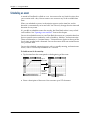 104
104
-
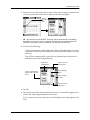 105
105
-
 106
106
-
 107
107
-
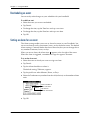 108
108
-
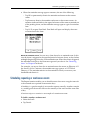 109
109
-
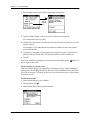 110
110
-
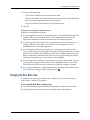 111
111
-
 112
112
-
 113
113
-
 114
114
-
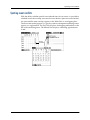 115
115
-
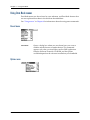 116
116
-
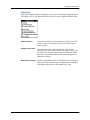 117
117
-
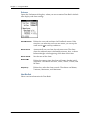 118
118
-
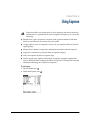 119
119
-
 120
120
-
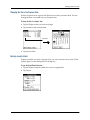 121
121
-
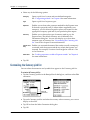 122
122
-
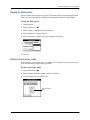 123
123
-
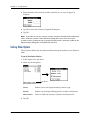 124
124
-
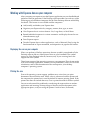 125
125
-
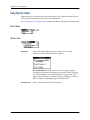 126
126
-
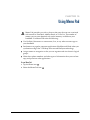 127
127
-
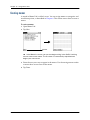 128
128
-
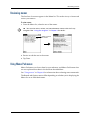 129
129
-
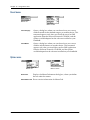 130
130
-
 131
131
-
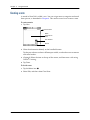 132
132
-
 133
133
-
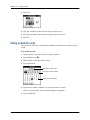 134
134
-
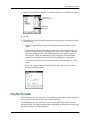 135
135
-
 136
136
-
 137
137
-
 138
138
-
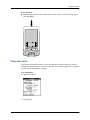 139
139
-
 140
140
-
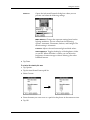 141
141
-
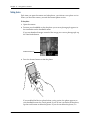 142
142
-
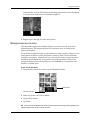 143
143
-
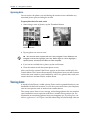 144
144
-
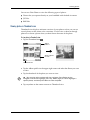 145
145
-
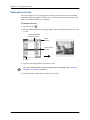 146
146
-
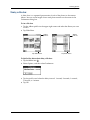 147
147
-
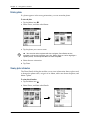 148
148
-
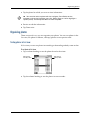 149
149
-
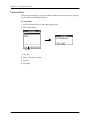 150
150
-
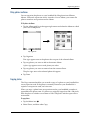 151
151
-
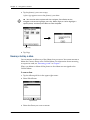 152
152
-
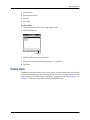 153
153
-
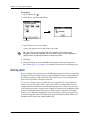 154
154
-
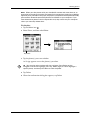 155
155
-
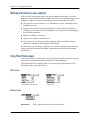 156
156
-
 157
157
-
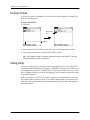 158
158
-
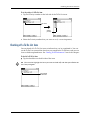 159
159
-
 160
160
-
 161
161
-
 162
162
-
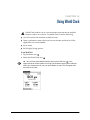 163
163
-
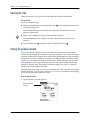 164
164
-
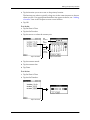 165
165
-
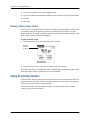 166
166
-
 167
167
-
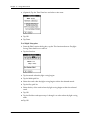 168
168
-
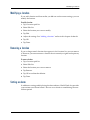 169
169
-
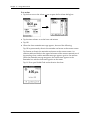 170
170
-
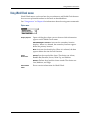 171
171
-
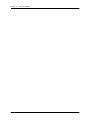 172
172
-
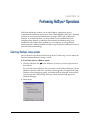 173
173
-
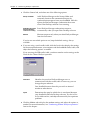 174
174
-
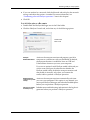 175
175
-
 176
176
-
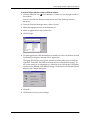 177
177
-
 178
178
-
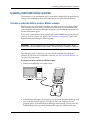 179
179
-
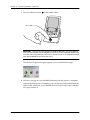 180
180
-
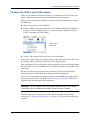 181
181
-
 182
182
-
 183
183
-
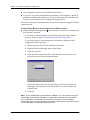 184
184
-
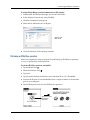 185
185
-
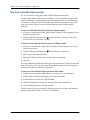 186
186
-
 187
187
-
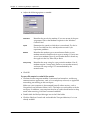 188
188
-
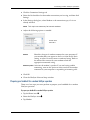 189
189
-
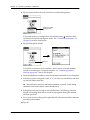 190
190
-
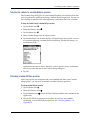 191
191
-
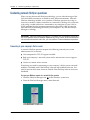 192
192
-
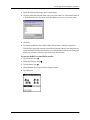 193
193
-
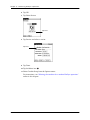 194
194
-
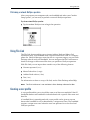 195
195
-
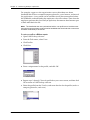 196
196
-
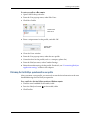 197
197
-
 198
198
-
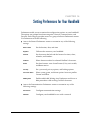 199
199
-
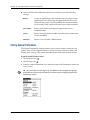 200
200
-
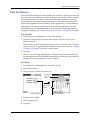 201
201
-
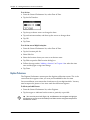 202
202
-
 203
203
-
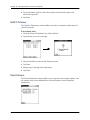 204
204
-
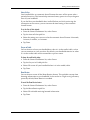 205
205
-
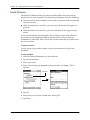 206
206
-
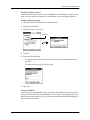 207
207
-
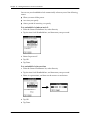 208
208
-
 209
209
-
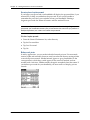 210
210
-
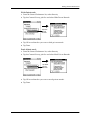 211
211
-
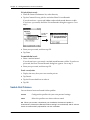 212
212
-
 213
213
-
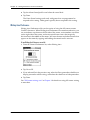 214
214
-
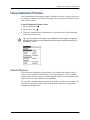 215
215
-
 216
216
-
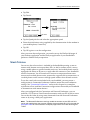 217
217
-
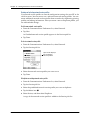 218
218
-
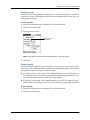 219
219
-
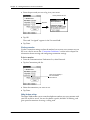 220
220
-
 221
221
-
 222
222
-
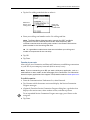 223
223
-
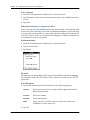 224
224
-
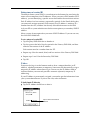 225
225
-
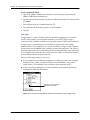 226
226
-
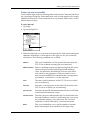 227
227
-
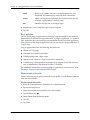 228
228
-
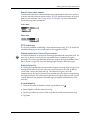 229
229
-
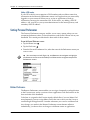 230
230
-
 231
231
-
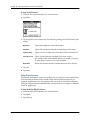 232
232
-
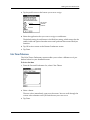 233
233
-
 234
234
-
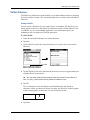 235
235
-
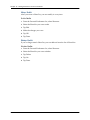 236
236
-
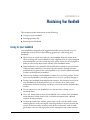 237
237
-
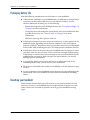 238
238
-
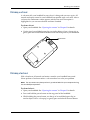 239
239
-
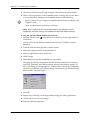 240
240
-
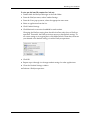 241
241
-
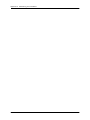 242
242
-
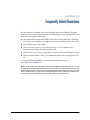 243
243
-
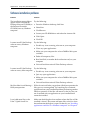 244
244
-
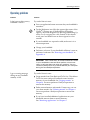 245
245
-
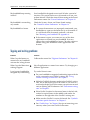 246
246
-
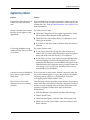 247
247
-
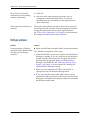 248
248
-
 249
249
-
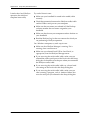 250
250
-
 251
251
-
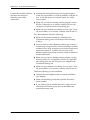 252
252
-
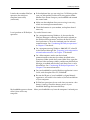 253
253
-
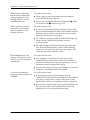 254
254
-
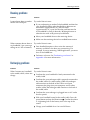 255
255
-
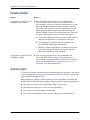 256
256
-
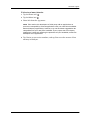 257
257
-
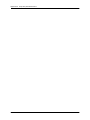 258
258
-
 259
259
-
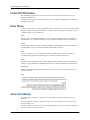 260
260
-
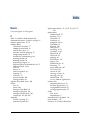 261
261
-
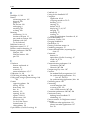 262
262
-
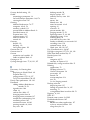 263
263
-
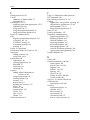 264
264
-
 265
265
-
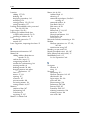 266
266
-
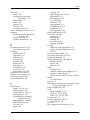 267
267
-
 268
268
-
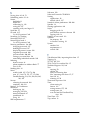 269
269
-
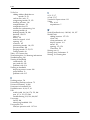 270
270
Palm TM Zire Zire 71 User manual
- Category
- Software manuals
- Type
- User manual
- This manual is also suitable for
Ask a question and I''ll find the answer in the document
Finding information in a document is now easier with AI
Related papers
-
Palm P80730US - Zire 21 - OS 5.2.1 126 MHz User manual
-
Palm Zire User manual
-
Palm Zire Zire User manual
-
Palm Zire 21 User manual
-
Palm V User manual
-
Palm P80880US User manual
-
Palm Tungsten Tungsten T Handhelds User manual
-
Palm P80880US - Tungsten E - OS 5.2.1 126 MHz Owner's manual
-
Palm m100 Series Getting Started
-
Palm M125 Quick start guide
Other documents
-
 Tungsten Affinity TUNGSTUN T3 User manual
Tungsten Affinity TUNGSTUN T3 User manual
-
3com Palm V User manual
-
Casio PV-100 User manual
-
3com Palm V User manual
-
Sony PEG-N610C User manual
-
3com Network HotSync User manual
-
Sony Clie PEG-NX70V User manual
-
3com III User manual
-
Sony CLIE PEG-NX73V User manual
-
Sony PEG-T615C/G, PEG-T415/G User manual