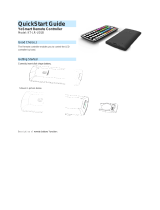Page is loading ...

Page 1 of 8
Venstar INSTEON
®
Thermostat
Owner’s Manual
INSTEON
®
Remote Control Venstar Thermostat
Model #s - 2491T1E, 2491T7E

Page 2 of 8
Venstar INSTEON Thermostat
Congratulations on purchasing the Venstar INSTEON thermostat. Now you can use the power of
INSTEON to control the temperature of your home, from anywhere in the house, or the world. Recall
stored setpoints and mode settings from any INSTEON controller to maintain comfort and save energy.
Features and Benefits
- INSTEON compatible – works with all INSTEON products
- Elegant, built-in, clean and professional look for HVAC control
- Powered through your thermostat - no batteries needed
- As an INSTEON responder, can easily recall all settings upon a scene trigger
- As an INSTEON responder, will adjust temperature setpoint(s) up or down one degree upon
receiving a bright or a dim command
- As an INSTEON controller can easily control INSTEON responders when:
o Heat is turned on and/or off
o A/C is turned on and/or off
o Fan mode is switched
- Reports changes in thermostat modes, temperature and humidity to compatible automation
controllers or software
- Repeats all RF INSTEON commands via RF
- All settings saved through power outages
- One-year warranty
What’s in the Box?
- Venstar INSTEON thermostat
- Venstar Owner’s Manual
- Quick Start Guide
Set Button
INSTEON LED
Mode Button
Status LED

Page 3 of 8
Installation
IMPORTANT: If you are not knowledgeable about and comfortable with electrical circuitry or HVAC
installation, you should have a qualified electrician install a compatible thermostat for you.
Install the thermostat by following the enclosed Venstar documentation.
Note: This thermostat is not compatible with Venstar accessories that connect via the phone-style jack on
bottom of Venstar products.
Setting Up INSTEON Scenes
In a scene, one or more INSTEON responders respond to an INSTEON controller. When the scene is
triggered (turned On), all devices return to the states they were at when the scene was programmed.
Adding Venstar Thermostat as an INSTEON Responder
Thermostat includes a special feature that allows you to link individual commands to the On and Off
buttons on your controller. For example, you can link the heat to turn on when you press the On button
and link the fan to turn on when you press the Off button on your controller.
NOTE: “Scene On” and “Scene Off” must be added/linked separately. If you only add/link to “Scene On,”
nothing will happen when you trigger a “Scene Off.”
1) Press and hold the scene controller button until it beeps.
1
Controller’s LED will blink.
2) Adjust the mode, setpoints, etc. on the thermostat to the desired scene settings.
3) If you wish to link to “Scene Off,” double-tap thermostat’s Set button. Otherwise proceed to step 4.
4) Press and hold thermostat’s Set button until it double-beeps.
Thermostat will flash all its LCD characters twice.
Thermostat’s INSTEON LED will flash once and return to green.
2
Controller will double-beep
3
and its LED will stop blinking.
5) Confirm that scene addition was successful by tapping sending an On (and/or Off) from the
controller’s scene button.
Thermostat’s settings will return to scene settings.
Adding Venstar Thermostat as an INSTEON Controller
Scenes can be triggered when the thermostat begins or ends actively heating or cooling. Further, it can
trigger/control a scene when the fan mode is switched between always on and auto. This feature is
helpful to control equipment such as booster fans, dampers, etc.
1) Activate the desired controller mode.
a. A/C: Turns responders on when A/C begins cooling (thermostat’s status LED green) and off
when A/C ends cooling.
i. Tap thermostat mode button until only cool setpoint is displayed.
b. Heat: Turns responders on when Heating begins (thermostat’s status LED red) and off when
Heating ends.
1
If the controller does not have a beeper, wait until its LED begins blinking
2
You may need to dim your room lights and/or hold a white piece of paper up to bottom of the thermostat in order to see the LED
3
Most models

Page 4 of 8
i. Tap thermostat mode button until only heat setpoint is displayed.
c. Fan: Turns responders on when the fan is turned on via INSTEON or when the thermostat
turns fan on via timer or when the user sets fan to always on mode (and off when the reverse
happens).
i. Open thermostat door and tap the Fan button until “Fan On” is displayed on the LCD.
2) Press and hold thermostat’s INSTEON Set button until LCD screen flashes.
Thermostat’s INSTEON LED will blink green.
3) On the responder, adjust it to the desired scene state (e.g. close the damper’s relay, turn on a
keypad’s button C LED on or even turn a fan off).
1
4) Press and hold the responder’s Set button until it beeps and/orLED flashes.
Thermostat will double-beep and its LED will stop blinking.
5) Confirm that scene addition was successful by tapping the Set button on thermostat.
The responder will respond appropriately.
6) If you wish to link multiple responders to thermostat, repeat steps 1-4 with for each responder.
Remotely Controlling Venstar Thermostat
Recalling Mode/Setpoint(s)
Once you have added thermostat to a scene as a responder, you can trigger the scene and the
thermostat will return to the Scene On settings. Likewise, sending a scene off command will result in the
thermostat returning to its scene off settings.
Adjust Temperature Up or Down by a Degree
Some devices, such as RemoteLinc, have specific dim/brighten buttons which can
be used to adjust the current thermostat setpoint(s) up or down by a single degree.
To adjust your thermostat's setpoint by a single degree:
1) Recall a mode/setpoint by pressing On from the desired linked controller.
2) Tap the brighten button (to increase) or dim button (to decrease) the
thermostat’s setpoint(s).
Thermostat’s setpoint(s) will increase (or decrease) by one degree.
Note: Thermostat only responds to “incremental” brighten and dim commands.
Press-and-hold brighten and dim commands are ignored to prevent "runaway" temperature setpoints.
Removing Venstar Thermostat as an INSTEON Responder
If you are going to discontinue using the Venstar thermostat, it is very important that you remove it from
all scenes in which it is a member. Otherwise, scene controllers will retry commands repetitively and
creating network delays and broken scene memberships will remain in scene responders.
Note: Removing either an On or an Off scene responder membership will erase both the On and the Off
scene memberships.
1) Press and hold the controller’s scene button until controller beeps.
3
Controller’s LED will begin blinking.
1
If the responder is a multi-scene device, tap the scene button you wish to control until its LED is in the desired state (on or off).
3
For devices without beepers hold until its LED begins blinking (this may take 10+ seconds)
RemoteLinc
Dim/Bright buttons

Page 5 of 8
2) Press and hold the scene button until controller beeps again.
1
Controller’s LED will continue blinking.
3) Press and hold Set button on thermostat until it double-beeps (about 3 seconds).
Thermostat’s LCD will flash all its characters twice.
Thermostat’s LED will flash once and return to steady green.
Controller’s LED stop blinking.
4) Confirm that Unlinking was successful by tapping the button you just unlinked from on the controller.
Thermostat will no longer respond.
Removing Venstar Thermostat as an INSTEON Controller
If you are no longer going to use the Venstar thermostat as a scene controller, or if you are removing a
scene responder from the home, it is important that you remove the scene memberships.
1) Activate the scene controller mode.
a. A/C: Tap thermostat mode button until only cool setpoint is displayed.
b. Heat: Tap thermostat mode button until only heat setpoint is displayed.
c. Fan: Open thermostat door and tap the Fan button until “Fan On” is displayed on the LCD.
2) Press and hold thermostat’s INSTEON Set button until LCD screen flashes.
Thermostat’s INSTEON LED will blink green.
3) Press and hold thermostat’s INSTEON Set button again time until LCD screen flashes a second time.
Thermostat’s INSTEON LED will continue to blink green.
4) If scene responder is a multi-scene device, tap the scene responder button.
5) Press and hold the responder’s Set button until it beeps and/or LED flashes.
Thermostat’s INSTEON LED will stop blinking.
6) Confirm that scene removal was successful adjusting the temperature setpoints up or down (or
toggling fan mode) until heating, cooling or fan mode status changes.
The responder will no longer respond.
Other Features
Report Readings to Automation Controllers
The Venstar thermostat will report the new status of the following variables to an INSTEON controller
(after 2 minutes at same level):
- Temperature
- Humidity
- Thermostat Mode
- Fan Mode
- Setpoints
Note: Thermostat will only report readings to the last device it was linked to, using the instructions below.
For example, to change the controller or interface to which you'd like readings to be reported, simply
follow the “enable” instructions, with the new controller or interface as the responder. While thermostat will
1
For devices without beepers hold until its LED begins blinking (this may take 10+ seconds).

Page 6 of 8
report to any automation controller or interface you link, check with the manufacturer’s documentation to
confirm support of this feature.
To enable change reports
1. Press the thermostat mode button until the thermostat mode (and LED) turns off
2. Press and hold the Set button on thermostat for 3 seconds
The thermostat LED will begin blinking green.
3. Press and hold the Set button on the desired responder for 3 seconds
The thermostat LED will stop blinking.
To disable change reports
1. Press the thermostat mode button until the mode displays OFF.
2. Wait until thermostat’s status LED turns off (if it was on)
3. Press and hold the Set button on thermostat for 3 seconds
The thermostat LED will begin blinking green.
4. Press and hold the Set button on thermostat for another 3 seconds
The thermostat LED will continue blinking green.
5. Press and hold the Set button on the desired automation controller (or interface) for 3 seconds
The thermostat’s INSTEON LED will stop blinking.
Restoring Power to Thermostat
This INSTEON device stores all of its settings, such as links to other INSTEON devices, On-Levels/Ramp
Rates, etc., in non-volatile memory
. Because settings are saved in this non-volatile memory, they will not
be lost in the event of a power failure.
Additionally, in the event of a power loss, the INSTEON device will return the load to its last-known
powered state once power is restored.
Thermostat Firmware Revisions
To find the firmware revision of the thermostat:
1. Open the thermostat door.
2. On the inside of door, the Revision can be found on sticker which contains "Rev" followed by a
number, such as “Rev 2.0.”
Revs 1.0 - 1.9
Revs 2.0+
INSTEON responder (control thermostat)
Available
Available
INSTEON controller (control other INSTEON
devices when A/C, heat and/or fan switches on / off
Not Available Available

Page 7 of 8
Report readings of mode, temperature, and humidity
to automation controller / software
Not Available Available
Fine-tune thermostat setpoints by a single degree at
a time
Not Available Available
Off button functionality to link to OFF commands, as
well as ON commands
Not Available Available
INSTEON I.D.
To find the thermostat’s INSTEON I.D.:
1. Open the thermostat door.
2. INSTEON I.D can be found on another sticker in the format ##.##.##, such as”12.34.45.”
Factory Reset
The factory reset procedure clears all settings from the Venstar thermostat, including INSTEON scenes.
1) If possible, remove all scene memberships prior to performing the factory reset.
2) Carefully remove thermostat from wall-mount bracket.
3) Wait 10 seconds.
4) While press and holding in the Set button (do not let go), remount onto the bracket, wait 5 seconds
and release the Set button.
The INSTEON LED will turn on after about 20 seconds.
Thermostat’s LCD display will flash all its display characters three times, then return to normal.
The INSTEON LED will flicker for a few moments and then turn solid.
Troubleshooting
Problem
Possible Cause
Solution
Thermostat does not
respond to Off commands.
Did not “link to off”
See Adding Thermostat as an INSTEON
Responder and link to “Scene Off.”
LED won’t come On. Difficulty viewing LED
Turn off room lights.
Hold a piece of white paper at a 45-degree angle up
against wall just below the thermostat. This will act
as a reflector making the LED must easier to see.
Thermostat won’t add to
scene as a responder.
The controller may have dropped out of
linking mode or linked to another
device.
Try relinking thermostat to the controller.
The INSTEON signal may not be
getting to the “vicinity” of thermostat.
Make sure phases are bridged, Add additional
INSTEON devices and/or move around existing
INSTEON devices.
Large appliances, such as refrigerators
or air conditioners, may be producing
electrical noise on the powerline.
Install a powerline noise filter (FilterLinc #1626-10)
to filter electrical noise and minimize signal
attenuation.
Other electrical devices, such as
computers, televisions or power strips,
may be absorbing the INSTEON signal.

Page 8 of 8
Problem
Possible Cause
Solution
Thermostat is taking a
long time to respond to a
controller.
The controller may be sending
commands to a responder that is no
longer in use. Commands for the
unused responder are being resent and
loading down the signal.
Unlink any unused responders from the controller.
HINT: If you are using home automation software
such as HouseLinc, you can easily check scene
membership and eliminate unnecessary links.
If the above doesn’t work, perform a factory reset
on the controller.
Thermostat changed “all
by itself.”
Another controller, a timer or stray X10
signals could have triggered
thermostat.
Monitor for recurrence and remove reason if you
can determine what it is. If necessary perform a
factory reset
Thermostat is locked up.
Excessive RF noise on may have
caused a lock-up.
Remove power to thermostat (by removing LCD
“panel” from the back panel connected to the wall),
wait 10 seconds and replace.
Perform a factory reset. See Factory Reset.
If you have tried these solutions, reviewed this Owner’s Manual, and still cannot resolve an issue you are
having with thermostat, please call the INSTEON Support Line at 800-762-7845
Certification
This product has been thoroughly tested by ITS ETL SEMKO, a nationally recognized independent third-party testing laboratory. The North American ETL Listed mark signifies
that the device has been tested to and has met the requirements of a widely recognized consensus of U.S. and Canadian device safety standards, that the manufacturing site
has been audited, and that the manufacturer has agreed to a program of quarterly factory follow-up inspections to verify continued conformance.
FCC and Industry Canada Compliance Statement
This device complies with FCC Rules Part 15 and Industry Canada RSS-210 (Rev. 7). Operation is subject to the following two conditions:
(1) This device may not cause harmful interference, and
(2) This device must accept any interference, including interference that may cause undesired operation of the device.
Le present appareil est conforme aux CNR d'Industrie Canada applicables aux appareils radio exempts de licence. L'exploitation est autorise aux deux conditions suivantes:
(1) l'appareil ne doit pas produire de brouillage, et
(2) l'utilisateur de l'appareil doit accepter tout brouillage radiolectrique subi, mme si le brouillage est susceptible d'en compromettre le fonctionnement.
The digital circuitry of this device has been tested and found to comply with the limits for a Class B digital device, pursuant to Part 15 of the FCC Rules. These limits are
designed to provide reasonable protection against harmful interference in residential installations. This equipment generates, uses, and can radiate radio frequency energy and,
if not installed and used in accordance with the instructions, may cause harmful interference to radio and television reception. However, there is no guarantee that interference
will not occur in a particular installation. If this device does cause such interference, which can be verified by turning the device off and on, the user is encouraged to eliminate
the interference by one or more of the following measures:
• Re-orient or relocate the receiving antenna of the device experiencing the interference
• Increase the distance between this device and the receiver
• Connect the device to an AC outlet on a circuit different from the one that supplies power to the receiver
• Consult the dealer or an experienced radio/TV technician
WARNING: Changes or modifications to this device not expressly approved by the party responsible for compliance could void the user’s authority to operate the equipment.
ETL / UL Warning
CAUTION: To reduce the risk of overheating and possible damage to other equipment, do not install this device to control a receptacle, a motor-operated appliance, a
fluorescent lighting fixture, or a transformer-supplied appliance.
Gradateurs commandant une lampe a filament de tungstene – afin de reduire le risqué de surchauffe et la possibilite d’endommagement a d’autres materiels, ne pas installer
pour commander une prise, un appareil a moteur, une lampe flourescente ou un appareil alimente par un transformateur.
Limited Warranty
Seller warrants to the original consumer purchaser of this product that, for a period of two years from the date of purchase, this product will be free from defects in material and
workmanship and will perform in substantial conformity to the description of the product in this Owner’s Manual. This warranty shall not apply to defects or errors caused by
misuse or neglect. If the product is found to be defective in material or workmanship, or if the product does not perform as warranted above during the warranty period, Seller
will either repair it, replace it, or refund the purchase price, at its option, upon receipt of the product at the address below, postage prepaid, with proof of the date of purchase
and an explanation of the defect or error. The repair, replacement, or refund that is provided for above shall be the full extent of Seller’s liability with respect to this product. For
repair or replacement during the warranty period, call the INSTEON Gold Support Line at 800-762-7845 with the Model # and Revision # of the device to receive an RMA# and
send the product, along with all other required materials to:
Smarthome, Inc.
ATTN: Receiving Dept.
16542 Millikan Ave.
Irvine, CA 92606-5027
Limitations
The above warranty is in lieu of and Seller disclaims all other warranties, whether oral or written, express or implied, including any warranty or merchantability or fitness for a
particular purpose. Any implied warranty, including any warranty of merchantability or fitness for a particular purpose, which may not be disclaimed or supplanted as provided
above shall be limited to the two-year of the express warranty above. No other representation or claim of any nature by any person shall be binding upon Seller or modify the
terms of the above warranty and disclaimer.
Home automation devices have the risk of failure to operate, incorrect operation, or electrical or mechanical tampering. For optimal use, manually verify the device state. Any
home automation device should be viewed as a convenience, but not as a sole method for controlling your home.
In no event shall Seller be liable for special, incidental, consequential, or other damages resulting from possession or use of this device, including without limitation damage to
property and, to the extent permitted by law, personal injury, even if Seller knew or should have known of the possibility of such damages. Some states do not allow limitations
on how long an implied warranty lasts and/or the exclusion or limitation of damages, in which case the above limitations and/or exclusions may not apply to you. You may also
have other legal rights that may vary from state to state.
INSTEON Technology Patent
Protected under U.S. and foreign patents (see www.insteon.com).
© Copyright 2012 INSTEON, 16542 Millikan Ave., Irvine, CA 92606, 800-762-7845, www.insteon.com
Rev: 1/21/2014 8:37 AM
/