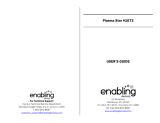Page is loading ...

NEED MORE INFO ON THE DTV TRANSITION ?
See page 38 in this Operating Guide and
please visit www.dtvtransition.org
READ THE ENCLOSED INSTRUCTIONS CAREFULLY.
KEEP THIS OPERATING GUIDE FOR FUTURE REFERENCE.
Record the serial number of your Plasma Television for future reference.
SERIAL NO.
This information is located on the back and right side of the television.
PLASMA TELEVISION
Operating Guide for P50V702
IMPORTANT SAFETY INSTRUCTIONS ............................................................ 2-4
FIRST TIME USE ................................................................................................ 5-17
THE REMOTE CONTROL .................................................................................. 18-30
ON-SCREEN DISPLAY ....................................................................................... 31-46
USEFUL INFORMATION .................................................................................... 47-54
LIMITED WARRANTY ................................................................................................. 55
END USER LICENSE AGREEMENT FOR HITACHI DTV SOFTWARE .......... 56-62
APPENDIXES ........................................................................................................... 63-64
INDEX .......................................................................................................................... 65

2
Important Safety Instructions
To the CATV system installer: This reminder is provided
to call the CATV system installer’s attention to Article 820-
44 of the NEC that provides guidelines for proper grounding and, in
particular, species that the cable ground shall be connected to the
grounding system of the building, as close to the point of cable entry
as practical.
SAFETY POINTS YOU SHOULD KNOW ABOUT YOUR HITACHI PLASMA TELEVISION
Our reputation has been built on the quality, performance, and ease of service of Hitachi plasma televisions.
Safety is also foremost in our minds in the design of these units. To help you operate these products properly, this section illustrates safety
tips which will be of benet to you. Please read it carefully and apply the knowledge you obtain from it to the proper operation of your Hitachi
plasma television.
Please ll out your warranty card and mail it to Hitachi. This will enable Hitachi to notify you promptly in the improbable event that a safety
problem should be discovered in your product model. Model and serial numbers are indicated on back side and right side of the plasma
television.
The lightning ash with arrowhead symbol, within an equilateral
triangle, is intended to alert the user to the presence of uninsulated
“dangerous voltage” within the product’s enclosure that may be of a
sufcient magnitude to constitute a risk of electric shock to a person.
The exclamation point within an equilateral triangle, is intended to
alert the user to the presence of important operating and maintenance
(servicing) instructions in the literature accompanying the appliance.
NOTE
READ BEFORE OPERATING EQUIPMENT
Follow all warnings and instructions marked on this plasma
television.
Read these instructions.1.
Keep these instructions.2.
Heed all warnings.3.
Follow all instructions.4.
Do not use this apparatus near water.5.
Clean only with a dry cloth.6.
Do not block any ventilation openings. Install in accordance 7.
with the manufacturer’s instructions.
Do not install near any heat sources such as radiators, heat 8.
registers, stoves, or other apparatus (including ampliers) that
produce heat.
Do not defeat the safety purpose of the polarized or grounding-9.
type plug. A polarized plug has two blades with one wider
than the other. A grounding type plug has two blades and
a third grounding prong. The wide blade or the third prong
are provided for your safety. If the provided plug does not t
into your outlet, consult an electrician for replacement of the
obsolete outlet.
Protect the power cord from being walked on or pinched 10.
particularly at plugs, convenience receptacles, and the point
where they exit from the apparatus.
Only use the attachments/accessories specied by the 11.
manufacturer.
Use only with the cart, stand, tripod, bracket, or 12.
table specied by the manufacturer, or sold with
the apparatus. When a cart is used, use caution
when moving the cart/apparatus combination to
avoid injury from tip-over.
Unplug this apparatus during lightning storms or when unused 13.
for long periods of time.
Refer all servicing to qualied service personnel. Servicing 14.
is required when the apparatus has been damaged in any
way, such as power-supply cord or plug is damaged, liquid
has been spilled or objects have fallen into the apparatus, the
apparatus has been exposed to rain or moisture, does not
operate normally, or has been dropped.
Televisions are designed to comply with the recommended 15.
safety standards for tilt and stability. Do not apply excessive
pulling force to the front, or top, of the cabinet which could
cause the product to overturn resulting in product damage
and/or personal injury.
Follow instructions for wall, shelf or ceiling mounting as 16.
recommended by the manufacturer.
An outdoor antenna should not be located in the vicinity of 17.
overhead power lines or other electrical circuits.
If an outside antenna is connected to the receiver be sure the 18.
antenna system is grounded so as to provide some protection
against voltage surges and built up static charges. Section
810 of the National Electric Code, ANSI/NFPA No. 70-1984,
provides information with respect to proper grounding for the
mast and supporting structure, grounding of the lead-in wire
to an antenna discharge unit, size of grounding connectors,
location of antenna discharge unit, connection to grounding
electrodes and requirements for the grounding electrode.
Power source
This plasma television is designed to operate on 120 volts 60 Hz, AC current. Insert the power cord into a 120 volt 60 Hz outlet. The mains
plug is used as the disconnect device and shall remain readily operable.
To prevent electric shock, do not use the plasma television’s (polarized) plug with an extension cord, receptacle, or other outlet unless the
blades and ground terminal can be fully inserted to prevent blade exposure.
Never connect the plasma television to 50 Hz, direct current, or anything other than the specied voltage.
Caution
Never remove the back cover of the plasma television as this can expose you to very high voltages and other hazards. If the
television does not operate properly, unplug the plasma television and call your authorized dealer or service center.
Adjust only those controls that are covered in the instructions, as improper changes or modications not expressly approved by
Hitachi could void the user’s warranty.

3
Important Safety Instructions
Warning
To reduce the risk of re or electric shock, do not expose this apparatus to rain or moisture.•
The plasma television should not be exposed to dripping or splashing and objects lled with liquids, such as vases, should •
not be placed on the television.
This apparatus shall be connected to a mains socket outlet with a protective earthing connection.•
Public viewing of copyrighted material
Public viewing of programs broadcast by TV stations and cable companies, as well as programs from other sources, may require prior
authorization from the broadcaster or owner of the video program material.
This product incorporates copyright protection technology that is protected by U.S. patents and other intellectual property rights. Use of this
copyright protection technology must be authorized, and is intended for home and other limited payper-view uses only unless otherwise
authorized. Reverse engineering or disassembly is prohibited.
About your Plasma TV
This digital television is capable of receiving analog basic, digital basic and digital premium cable television programming by direct connection
to a cable system providing such programming. Certain advanced and interactive digital cable services such as video-on-demand, a cable
operator’s enhanced program guide and data-enhanced television services may require the use of a set-top box. For more information call
your local cable company.
Prevention of screen damages (Image Retention)
Continuous on-screen displays such as video games, stock market quotations, computer generated graphics, and other xed (non-moving)
patterns can be permanently imprinted onto your TV screen. Such “SCREEN DAMAGES” constitute misuse and are NOT COVERED by
your Hitachi Factory Warranty. For more information about how to prevent screen damages please refer to page 43.
If still images are left on the screen for more than 2.5 minutes, protection function will work automatically so that contrast reduces to
minimize image retention on the plasma display panel.
Please note that this is not a malfunction but it helps to minimize image retention.
The original contrast will restore after moving images are displayed for about 6 minutes. Original contrast can be restored quickly by turning
power On/Off with remote control or power switch on unit.
Lead Notice
This product contains lead. Dispose of this product in accordance with applicable environmental laws. For product recycling and disposal
information, contact your local government agency or www.eRecycle.org (in California), the Electronic Industries Alliance at www.eiae.org
(in the US) or the Electronic Product Stewardship Canada at www.epsc.ca (in Canada).
FOR MORE INFORMATION, CALL 800-HITACHI.
FEDERAL COMMUNICATIONS COMMISSION NOTICE
This equipment has been tested and found to comply with the limits for a Class B digital device, pursuant to Part 15 of the FCC Rules. These
limits are designed to provide reasonable protection against harmful interference in a residential installation. This equipment generates, uses
and can radiate radio frequency energy and if not installed and used in accordance with the instructions, may cause harmful interference
to radio communications. However, there is no guarantee that interference will not occur in a particular installation. If this equipment does
cause harmful interference to radio or television reception, which can be determined by turning the equipment off and on, the user is
encouraged to try to correct the interference by one or more of the following measures:
Reorient or relocate the receiving antenna.•
Increase the separation between the equipment and the receiver.•
Connect the equipment into an outlet on a circuit different from that to which the receiver is connected.•
Consult the dealer or an experienced radio/television technician for help.•
This device complies with Part 15 of the FCC Rules. Operation is subject to the following two conditions :
(1) This device may not cause harmful interference and (2) This device must accept any interference received, including interference that
may cause undesired operation.
Modications
The FCC requires the user to be notied that any changes or modications made to this device that are not expressly approved by Hitachi
Home Electronics (America), Inc, may void the user’s authority to operate the equipment.
Cables
Connections to this device must be made with shielded cables with metallic RFI/EMI connector hoods to maintain compliance with FCC
Rules and Regulations.
Any cables that are supplied with the system must be replaced with identical cables in order to assure compliance with FCC rules. Order
Hitachi spares as replacement cables.
This Plasma Television receiver will display television closed captioning, ( or ), in accordance with paragraph 15.119
and 15.122 of the FCC rules.
INDUSTRY CANADA AGENCY REGULATORY INFORMATION
Cable Compatible Television Apparatus- Tèlèvision câblocompatible, Canada.
NOTE

4
Important Safety Instructions
Congratulations on your purchase! As you enjoy your new product, please
keep these safety tips on mind:
THE ISSUE
The home theater entertainment experience is a growing trend and larger at •
displays are popular purchases. However, at panel displays are not always
supported on the proper stands or installed according to the manufacturer’s
recommendations.
Flat Panel displays that are inappropriately situated on dresser, bookcases, •
shelves, desks, speakers, chest or carts may fall over and cause injury.
HITACHI CARES!
The consumer electronics industry is commited to making home entertainment •
enjoyable and safe.
TUNE INTO SAFETY
One size does NOT t all. Follow the manufacturer’s recommendations for •
the safe installation and use of your at panel display.
Carefully read and understand all enclosed instructions for proper use of •
this product.
Don’t allow children to climb on or play with furniture and television sets.•
Don’t place at panel displays on furniture that can easily be used as steps, •
such as a chest of drawers.
Remember that children can become excited while watching a program, •
especially on a “larger than life” at panel display. Care should be taken
to place or install the display where it cannot be pushed, pulled over, or
knocked down.
Care should be taken to route all cords and cables connected to the at •
panel display so that they cannot be pulled or grabed by curious children.
WALL MOUNTING: IF YOU DECIDE TO WALL
MOUNT YOUR FLAT PANEL DISPLAY, ALWAYS:
Use a mount that has been recommended by the display manufacturer •
and/or listed by an independent laboratory (such as UL, CSA, ETL).
Follow all instructions supplied by the display and wall mount •
manufacturers.
If you have any doubts about your ability to safely install your at panel •
display, contact your retailer about professional installation.
Make sure that the wall where you are mounting the display is appropriate. •
Some wall mounts are not designed to be mounted to walls with steel studs
or old cinder block construction. If you are unsure, contact a professional
installer.
A minimum of two people are required for installation. Flat panel displays •
can be heavy.

FIRST TIME USE
5
Energy Saving Features
Congratulations on purchasing a ENERGY STAR
®
qualifying product.
This Hitachi product as shipped from the factory meets the United States Environmental Protection Agency (EPA) requirements
established for both “On” and “Standby” Operation.
Certain features and functionality provided in this product may result in increased energy use beyond that intended by the
ENERGY STAR program.
Those features and functions which, when adjusted away from factory settings may cause increased or decrease energy use,
are described below:
Energy Savings Initial Settings: HOME mode will meet ENERGY STAR requirements, RETAIL mode will increase energy
consumption.
Picture Mode: Day setting will decrease energy consumption. Dynamic setting will increase energy consumption.
Contrast: Decreasing this setting will lower energy consumption.
Brightness: Decreasing this setting will lower energy consumption. Increasing this setting will increase energy
consumption.
Color Temperature: Set to High will increase energy consumption. Set to other modes will decrease energy consumption.
Light Sensor: Set to On will increase or decrease energy consumption depending on the room brightness. For Low room
brightness it will decrease energy consumption and for High room brightness it will increase energy consumption. Set to Off,
energy consumption will depend on contrast mode setting.
Contrast Mode: Dynamic setting will increase energy consumption, Normal mode will decrease energy consumption.
Black Side Panel: Set to ON it will decrease energy consumption.
Reset Video Settings: When in HOME mode if this option is selected, energy consumption will remain within ENERGY STAR
requirements, if in RETAIL mode this setting will increase energy consumption.
TV Guide On Screen™ System. When this feature is setup it will operate under standby conditions to continuosly update
channel and program listing which will increase the energy consumption of your TV. Desactivated this feature will help you
reduce energy consumption.
Picture Energy Saving: All 3 level settings (Min, Medium, Max) will help reduce energy consumption, being Max setting the
best saving energy level.
Auto Sync. Saving: Activating this feature will decrease energy consumption.
Auto TV Off: Activating this feature will decrease energy consumption.
Switch between Home and Retail Mode Energy Saving Settings: Selecting HOME will help reduce energy consumption
to meet ENERGY STAR requirement. Selecting RETAIL will increase energy consumption.

6
Accessories
Check to make sure you have the following accessories before disposing of the packing material.
Ceiling mounting is not recommended. Mounting the panel on the ceiling does not provide adequate •
ventilation for the electronics or proper support for the front glass panel. This plasma television product is
designed for a maximum tilting angle of 45 degrees from vertical.
Please see page 8 for important information related to wall mounting.•
REMOTE CONTROL BATTERY INSTALLATION AND REPLACEMENT
The remote control operates on 2 “AAA” batteries.
Open the battery cover of the remote control by pushing 1. and pulling it in the direction of
the arrow.
Insert two new “AAA” size batteries for the Remote Control. When replacing old batteries, 2.
push them towards the springs and lift them out.
Match the batteries to the (+) and (-) marks in the battery compartment.3.
Insert the bottom of the battery, the (-) side, into the battery compartment rst, push 4.
towards the springs and insert the top of the battery, the (+) side, into place. Do not force
the battery into the battery compartment.
Close the battery cover m5. aking sure the tabs rest in the corresponding holes and push
down the cover until it clicks shut.
w
“AAA” Size
Batteries (2)
e
Power Cord
(Part No. EV01841
or EV02351)
q
Remote Control Unit
CLU-4985S
(Part No. HL02565)
Do not insert batteries with ‘+’ and ‘-’ polarities reversed as this may cause the batteries to swell or rupture •
resulting in leakage.
Never mix used and new batteries in the device. •
Replace all the batteries in the device at the same time.•
Remove the batteries if the remote control is not going to be used for an extended period of time.•
CAUTION
CAUTION
r
Operating
Guide
NEED MORE INFO ON THE DTV TRANSITION ?
See page 38 in this Operating Guide and
please visit www.dtvtransition.org
PLASMA TELEVISION
Operating Guide for P50V702
IMPORTANT SAFETY INSTRUCTIONS ............................................................ 2-4
FIRST TIME USE ................................................................................................ 5-17
THE REMOTE CONTROL .................................................................................. 18-30
ON-SCREEN DISPLAY ....................................................................................... 31-46
USEFUL INFORMATION .................................................................................... 47-53
LIMITED WARRANTY ................................................................................................. 54
END USER LICENSE AGREEMENT FOR HITACHI DTV SOFTWARE .......... 55-61
APPENDIXES ........................................................................................................... 62-63
INDEX .......................................................................................................................... 64
y
TV Guide
User Manual
TV GUIDE ON SCREEN¥
USER MANUAL
For use in U.S. and Canada
u
Easy Graphic Guide
i
Warranty cards
ATTN: WARRANTY DEPARTMENT
HITACHI HOME ELECTRONICS (AMERICA) INC
HITACHI HOME ELECTRONICS (CANADA)
900 HITACHI WAY
CHULA VISTA CA 91914-9942
NO POSTAGE
NECESSARY
IF MAILED
TO THE
UNITED STATES
NE PAS AFFRANCHIR
UNITED STATES OF AMERICA
INTERNATIONAL BUSINESS REPLY MAIL/REPONSE PAYEE
AIR MAIL
PAR AVION
IBRS/CCRI No. 26948
CHULA VISTA, CAPERMIT NO. 26948
POSTAGE WILL BE PAID BY ADDRESSEE
R
egister your
product online
at hitachi.us/tv or
mail to the address
on this card
Enregistrez votre
produit en ligne à
hitachi.us/tv ou
par la poste à
l’adresse indiquée
sur cette carte
Register your
product online
at hitachi.us/tv
or complete and
mail this card
ATTN: WARRANTY DEPARTMENT
HITACHI HOME ELECTRONICS (AMERICA), INC.
900 HITACHI WAY
CHULA VISTA, CA 91914-9944
NO POSTAGE
NECESSARY
IF MAILED
IN THE
UNITED STATES
BUSINESS REPLY MAIL
AC,ATSIVALUHCLIAMSSALC-TSRIF PERMIT NO. 26948
POSTAGE WILL BE PAID BY ADDRESSEE
For optional accessories, please access our web site at: www.hitachi.us/tv
t
IR Cable
(Part No. EY01881)

FIRST TIME USE
7
Turning Angle
The maximum turning angle is 30° (left and right). Do not place any
objects in the path of the television when using the power swivel
feature.
Do not block the ventilation holes of the Plasma •
Television. Blocking the ventilation holes might
cause re or defect.
In case of an abnormal symptom, unplug the AC •
cord and contact 800-HITACHI.
If you purchased a wall mount bracket, please ask •
for professional installer. Do not try to install by
yourself.
Install the unit at a proper area where it does not •
expose anyone to any danger of hitting themselves
(for example their hands, head or face, etc.) against
the edge of the unit that could cause personal
injury.
AC Cord Installation
The AC cord provided with your new Plasma Television needs to
be installed correctly to avoid its disconnection when rotating the
TV on its Table Top Stand.
Located on the back of the TV there are 2 plastic clamps to hold
the AC cord. Please follow the instructions below.
q Pass the AC cord through Clamp #2 and then Clamp #1 and
connect it to the TV.
w Close clamp #1 to x the AC cord to the TV.
e Pull on clamp #2 to tighten the AC cord to the TV.
How to secure Clamp #1
How To Install Your New Hitachi Plasma Television
Caution when moving the main unit
As this product is heavy, whenever it is moved, at least two people
are required to transport it safely. Whenever the unit is moved it
should be lifted forward using the top and base on both sides of the
Television for stability.
When moving the Television, lift from the corners, then support
the top frame as shown below.
Location
Select an area where sunlight or bright indoor illumination will not
fall directly on the picture screen. If so, drapes or screens can be
used to reduce the reection.
Also, be sure that the location selected allows a free ow of air to
and from the perforated back cover of the set. In order to prevent an
internal temperature increase, maintain a space of 10 cm (4 inches)
from the sides/back of the Television, and 30 cm (12 inches) from
the top of the television to the ceiling. To avoid cabinet warping,
cabinet color changes, and increased chance of set failure, do not
place the TV where temperatures can become excessively hot, for
example, in direct sunlight or near a heating appliance, etc.
10 cm
(4 inches)
30 cm (12 inches)
10 cm
(4 inches)
Securing to a Table-Top
Using 2 commercially available wood screws fasten the set 1.
through the clamping screw holes on the rear of the Plasma
Table Top Stand as shown below.
Securing to a Wall
Using metallic wire (two places) fasten the set to the clamping 1.
screw on the rear of the Plasma TV as shown below.
Wire
Clamp
Screw
Wire
Wood Screws
2 places
Keep the Plasma television 4 inches away from the wall except 2.
when mounted using the wall mount bracket and secure to the
wall as shown below:
A B
50”
4 in. 12 in.
10 cm. 30 cm.
A: Power Swivel NOT USED
B: Power Swivel USED
Please adjust the wire length to avoid touching the
wall when turning the TV.
To take measures to prevent the Plasma Television from tipping over and prevent possible injury it is important to mount the unit
in a stable and at surface.
NOTES
NOTE
Hook
To SET•
Set the clamp
in the direction
of the arrow
To UNFASTEN•
Loosen the hook
and pull in the
direction of the
arrow
30°
30°
11-11/16 (297)
11-10/16 (295)
Clamp #1
Clamp #2
Wire
Wire
A B

8
How To Install Your New Hitachi Plasma Television
WALL MOUNTING SETUP
STEP (1) : REMOVE THE TABLE TOP STAND FROM THE PLASMA TELEVISION
Please remove the 4 screws shown below in order to separate the TV from the Table Top Stand. Now the Table Top Stand can be
separated from the TV. Useful dimensions for the WALL MOUNT assembly are in page 53.
Although this Plasma Display Panel can be installed using a variety of third party wall mounting •
brackets/devices, such third party brackets/devices have not been tested or approved by Hitachi for use or
compatibility with this Plasma Display Panel. Accordingly, Hitachi accepts no responsability or liability for
any injuries or property damage resulting from the use of such third party brackets/devices. Hitachi strongly
advices that any installation of this Plasma Display Panel using wall mounting brackets/devices be performed only by a qualied and
experienced television installation technician who has completed a thorough evaluation of:
a) the weight-bearing strength and stability of the intended wall mount surface; and
b) the weight-bearing strength and compatibility of the intended wall mount brackets/device.
CAUTION
4 SCREWS
TABLE TOP STAND
STEP (3) : TIPS TO CONSIDER FOR THE LOCATION OF THE PLASMA TELEVISION.
Screw Mounting Holes (4 places). Don't
use the original screws (A) that comes in
the TV for the Wall Mount Bracket. The
length is not long enough.
Wall Mount Brackets
Screw Length (A)
Insertion length (B)
Spring Washer (C)
Plane Washer (D)
Wall Mount Bracket (E)
Example :
A = B+C+D+E
A: 13~15 mm.
B: 9~11 mm.
C: 1 mm.
D: 1 mm.
E: 2 mm.
The screw type :Theread ISO M6 (Metric
type, do not use Standard type).
For Wall Mount assembly; please refer to the Installation Manual of the
Wall Mount Unit.
Insertion length (B) of the screws must be within 9~11 mm. If the length is less than 9mm, the
weight can not be maintained. If the length is more than 11mm, a space is created between
the Wall Mount Bracket and the Plasma Television. This length is very important.
STEP (2) : INSTALL THE WALL MOUNT BRACKETS ON THE PLASMA TELEVISION USING 4 SCREWS.
More than
30 cm (1').
More than
10 cm (4").
Keep
more than
2 cm (0.8")
away from
the wall.
Do not block the ventilation holes. In •
addition please keep a certain distance around
and make sure not to obstruct ventilation.
Blocking the ventilation holes might cause re or
defect.
If you purchased the Wall Mount unit, please ask for a professional •
installer. Do not install by yourself.
This plasma unit features an advanced ventilation system configured •
for vertical installation. A knowledgeable and experienced professional
technician can perform other mounting or installation orientations (e.g.,
horizontal, tilted) provided that you specically inform the technician of
the unit's specialized ventilation needs. Call 800-HITACHI for additional
info and guidance.
CAUTION
CAUTION

FIRST TIME USE
9
Side Panel Jacks & Controls
will notify you if a software upgrade is required for your TV.
In order to receive written notication, please complete and
return your warranty card.
POWER light indicator
To turn the TV ON, press the Power switch ( ). A red stand-
by indicator lamp located on the lower left corner of the front
bezel will illuminate. The Plasma TV is now ready for remote
ON/OFF operation.
Indicating
Lamp
Power Status Operating
Off OFF
When the POWER switch
( ) is set to OFF.
Lights
Red
OFF
(Stand-by)
When the POWER switch
( ) is set to ON.
Lights
Blue
ON
TV Power is ON; picture is
shown.
Lights
Orange
OFF
(Power Saving)
TV Power is ON with no
signal input except antenna
(no sync. signal)
Blinking
Blue
ON When TV receives the IR
signal from the RC.
REMOTE CONTROL and AMBIENT LIGHT sensor
Point your remote at this area when selecting channels,
adjusting volume, etc. This area also detects ambient light
level for automatically brightness control of the screen.
FRONT VIEW
POWER switch
This power switch is for the complete system. It is
recommended to leave this POWER switch to ON condition
(lights red) for stand-by mode.
MENU/SELECT button
This button allows you to enter the MENU, making it possible
to set TV features to your preference without using the remote.
This button also serves as the SELECT button when in MENU
mode.
INPUT/EXIT button
Press this button to access the INPUT menu. This button also
serves as EXIT button when in MENU mode.
VOLUME level
Press these buttons to adjust the sound level. The volume
level will be displayed on the TV screen. These buttons also
serve as the cursor left ( ) and right ( ) buttons when in
MENU mode.
CHANNEL selector
Press these buttons until the desired channel appears in the
top right corner of the TV screen. These buttons also serve
as the cursor down ( ) and up ( ) buttons when in MENU
mode.
INPUT-3 (SIDE) JACKS
INPUT-3 provide composite Video and S-Video jacks for
connecting equipment with this capability, such as a DVD
player, Game Console or Camcorders.
HDMI-3
Use this side HDMI input for AV Equipment such as Set-
Top-Boxes or DVD players equipped with an HDMI output
connection (see page 14 for reference).
PHOTO INPUT/UPGRADE CARD
To view digital still pictures, insert a SD card into the card slot
with pictures taken from a Digital Camera, to view them on
the TV screen.
Also this card slot is for future software upgrades. Hitachi
Your HITACHI Plasma TV will appear to be turned •
OFF (lights orange) if there is no video input when
INPUT 1, 2, 3, or HDMI 1, 2, 3 is selected. Check
the Power Light to make sure the TV is turned off
or in Stand-by mode (lights red) when not in use.
Remote Control cannot turn ON/OFF the TV when •
Power Switch is set to OFF.
If Power Light Indicator Brightness is set to OFF, •
the indicating lamp will not light when the TV turns
ON. Please refer to page 45.
Please do not put anything around R/C and Ambient •
light sensor, as its function will be affected.
NOTES
POWER
CH
CURSOR
+
_
VOL
INPUT/ EXIT
MENU
/ SELECT
t
r
e
w
q
u
y
i
Indicating Lamp
R/C and
Ambient
Light Sensor
a
o

10
Rear Panel Jacks
Antenna Input
To switch between Cable and Air input, go to the Channel
Manager option to change the signal source CABLE or
AIR (see page 38).
Component: Y-PBPR and Audio Inputs
INPUTS 1 and 2 provide Y-PBPR and Audio jacks for
connecting equipment with this capability, such as a
DVD player or Set Top Box. You may use COMPOSITE
video signal for both inputs.
Your component outputs may be labeled •
Y, B-Y, and R-Y. In this case, connect the
components B-Y output to the TV’s PB input
and the components R-Y output to the TV’s
PR input.
Your component outputs may be labeled •
Y-CBCR. In this case, connect the component
CB output to the TV’s PB input and the
component CR output to the TV’s PR input.
It may be necessary to adjust TINT to obtain •
optimum picture quality when using the
Y-PBPR inputs (see page 33).
INPUT 1 and 2 (Y/VIDEO) can be used for •
composite video and component video input.
HDMI 1, 2 (High Denition Multimedia Interface)
ABOUT HDMI – HDMI is the
next-generation all digital
interface for consumer
electronics. HDMI enables the secure distribution of
uncompressed high-denition video and multichannel
audio in a single cable. Because digital television (DTV)
signals remain in digital format, HDMI assures that
pristine high-denition images retain the highest video
quality from the source all the way to your television
screen. Use the HDMI input for your AV Equipment
such as Set-Top-Boxes or DVD players equipped with
an HDMI output connection.
NOTE
NOTES
NOTES
HDMI, the HDMI logo and High-Denition Multimedia
Interface are trademarks or registered trademarks of
HDMI Licensing LLC.
The HDMI input is not intended for use with •
personal computers.
Only DTV formats such as 1080p, 1080i, •
720p, 480i and 480p are available for HDMI
input.
Optical Out (Digital Audio)
This jack provides Digital Audio Output from a HDMI
source or digital program channel to your audio device
that is Dolby® Digital and PCM compatible, such as an
audio amplier.
*Manufactured under license from Dolby
Laboratories. “Dolby” and the double-D symbol
are trademarks of Dolby Laboratories.
IR Out
This jack provides IR output to your external components
(VCR, Cable box, DVD player, etc.). This connection will
allow you to control the external components with their
original remote through your Hitachi Plasma Television.
(For more detail see page 45 and the included Easy
Graphic Guide).
Power Swivel Connector
The Power Swivel cable is connected from here to the
Table Top Stand Base swivel slot in order to use the
Power Swivel feature (see page 32).
For Special AV control use only.

FIRST TIME USE
11
Quick Reference Remote Control Buttons and Functions
In addition to controlling all of the functions on your Hitachi Plasma TV, the new remote control is designed to operate different
types of devices, such as, DVD Players, CBL (Cable Boxes), set-top-boxes, satellite receivers, and VCRs. The remote control
must be programmed to control the chosen device. Please see pages 18~30 for a complete description of all features and
programming of the Remote Control.
The TV’s remote control sensor is located on the left bottom portion of the TV screen. To control TV functions, please point •
the remote control directly at the sensor for best results.
Pressing any button will illuminate the backlight for 4 seconds.•
Power On/Off
(TV, DVD, PVR/VCR, SAT/CBL, AVR)
Press this button to switch the selected device
On or Off standby.
(-) Dash/Sleep Button
(TV, SAT/CBL, PVR/VCR, DVD)
Press this button when the remote is in Set-Top-
Box mode (SAT) or when the TV uses a digital
input. In TV mode press to set your Sleep Timer
from 30 minutes to 3 hours.
Last Channel Button
(TV, SAT/CBL, PVR/VCR, DVD)
Press this button to switch between the current
and the last channel viewed.
Volume Buttons
(TV, AVR)
Press up (+) to increase or down (-) to decrease
the audio level of your TV.
Menu Button
(TV, DVD, PVR/VCR, SAT/CBL, AVR)
Accesses the OSD menu system.
EXIT Button
(TV, DVD, PVR/VCR, SAT/CBL, AVR)
Press this button to exit the OSD menu.
Cursor PAD/Select Buttons
(TV, DVD, PVR/VCR, SAT/CBL, AVR)
The Cursor PAD is used to navigate through
the OSD and INPUT menu system, The Select
button is used to Set/Activate highlighted menu
items.
Input Select
(TV, AVR)
Press this button to change input mode.
Energy Save Button
(TV)
Press this button to set Power Consumption
reduction based on three levels (Min, Med, Max).
Pause Button
(TV, DVD, PVR/VCR)
Press this button to show and change the Freeze
mode of the TV. Also used to pause while in DVD
or PVR/VCR mode.
DVD/VCR CONTROL BUTTONS
(SAT/CBL, DVD, PVR/VCR, AVR)
Control the functions of your Satellite Receiver,
Set-Top Box, Cable Box, DVD, VCR, PVR and
AVR.
Device Buttons
(TV, DVD, PVR/VCR,
SAT/CBL, AVR)
Press these buttons to switch between your
devices.
Numeric Buttons
(TV, DVD, PVR/VCR, SAT/CBL, AVR)
P ress these buttons to manually enter
the channel and for numeric entry when
navigating through the OSD menu system.
Enter Button
(TV, DVD, PVR/VCR, SAT/CBL, AVR)
Press this button to use as a SELECT feature.
Channel Up/Down Buttons
(TV, PVR/VCR, SAT/CBL, DVD, AVR)
Changes up or down the channel.
Mute
(TV, AVR)
Reduces the audio level to 50% if pressed
once, and to complete mute if pressed twice.
Press it a third time to restore audio level.
Guide Button
(TV, SAT/CBL, PVR/VCR, DVD)
Press this button to access the program guide
of TV and other devices.
Info Button
(TV, DVD, SAT/CBL, PVR/VCR)
Shows the input signal status and other
information.
Picture Mode
(TV)
Picture mode can be changed each time
pressed in the following sequence.
Dynamic Day
Night
Favorite Channel Button
(TV, SAT/CBL)
Press to enter/access Favorite Channel mode.
Aspect
(TV)
Press this button to change picture size.
Picture-In-Picture (PIP) Button
(TV)
Press to show and change the PIP mode.
LEGENDS
TV - Television VCR - Video Cassete Recorder PVR - Personal Video Recorder
DVD- Digital Video Disc Player SAT - Satellite Receiver CBL - Cable Box
AVR - Audio/Video Receiver
NOTE

12
Quick Setup Guide
Perform the following steps to quickly setup your new
Hitachi Plasma Television Set.
1. ANTENNA CONNECTION
Unless your Plasma Television is connected to a cable TV system
or to a centralized antenna system, a good outdoor color TV
antenna is recommended for best performance. However, if you
are located in an exceptionally good signal area that is free from
interference and multiple image ghosts, an indoor antenna may be
sufcient.
VHF (75-Ohm) antenna/CATV (Cable TV)a).
When using a 75-Ohm coaxial cable system, connect CATV
coaxial cable to the AIR/CABLE (75-Ohm) terminal. Or if you have
an antenna, connect the coaxial cable to the same AIR/CABLE
terminal.
To outdoor Antenna
or
Cable TV (CATV)
System
To Antenna
Terminal
VHF (300-Ohm) antenna/UHF antennab).
When using a 300-Ohm twin lead from an outdoor antenna,
connect the VHF or UHF antenna leads to screws of the VHF or
UHF adapter. Plug the adapter into the antenna terminal on the
TV.
To outdoor VHF or
UHF Antenna
To Antenna
Terminal
Connecting a 300-Ohm twin lead connector may cause interference. Using a 75-Ohm coaxial cable is recommended.
NOTE
Rear Panel Jack
Antenna Terminal
Connect the power cord to your TV set and secure it a).
with the cable tie (see page 7) .
Connect the power cord to the AC Wall outlet .b).
When both VHF and UHF antennas are connectedc).
Attach an optional antenna cable mixer to the TV antenna terminal,
and connect the cables to the antenna mixer. Consult your dealer
or service store for the antenna mixer.
To outdoor antenna
or CATV system
To UHF antenna
Antenna Mixer
Air/Cable
The Indicating Lamp will light Red (Standby mode) and c).
then light blue (image displays).
2. CONNECT YOUR NEW HITACHI PLASMA TV TO THE POWER SOURCE
3. POWER ON/OFF YOUR NEW HITACHI PLASMA TV.
Press the POWER button on the Remote Control or the
POWER switch on the Side Control Panel for power on/off
(Stand-By mode).
4. FOLLOW THE TV SETUP WIZARD INSTRUCTIONS ON NEXT PAGE.
or
Air/Cable
POWER
CH
CURSOR
+
_
V OL
INPUT/ EXIT
MENU
/ SELECT
For Stand-By
Power OFF
Indicating
Lamp
If the Power Switch is set to OFF, the Power Button
on the Remote Control will not operate.
NOTE

FIRST TIME USE
13
the TV Guide On Screen
TM
Setup screen will appear (refer to page
37).
Press the 2. q CURSOR to move to the next window to select
the source.
Source: t Air u
Please connect the antenna or cable to the
input labeled “Air/Cable”.
Press the 3. u CURSOR to select Air, Cable(1) or Cable(2).
Press the 4. q CURSOR to move to the next window to start the
Auto Channel Scan.
Auto Channel Scan : Start
Press the SELECT button on the remote control to begin 5.
scanning.
Air
Scanning Channel Number : 12
Analog Digital 12-123
Scan time may take 10 to 20 minutes
Cancel
When Auto Channel Scan is done the TV Guide On Screen
TM
Setup screen as shown below will appear (refer to page 37).
This television has a TV Guide On Screen
TM
feature which has the ability to show you a customized list of the programs on a weekly basis
and channels available in your area. The information for the guide is broadcast on different channels in different areas.
Please use this TV Setup Wizard to help TV Guide On Screen
TM
nd the channels available in your area.
The First time you turn on your Hitachi Plasma TV the Energy
Savings Initial Settings screen will appear. Please select either
HOME or RETAIL mode settings to advance to the TV Setup
Wizard screen. If you select HOME mode this will save energy
and is intended for home use. RETAIL mode will set the Picture
to Dynamic default Settings and the picture will be brighter. This
setting is intended for showroom and shop use. If later you want
to change the Energy Savings Initial Settings you can using the
Setup Menu (refer to page 45).
Please Select HOME or RETAIL
HOME RETAIL
HOME mode meets Energy Star™
guidelines and is best for home use.
RETAIL mode uses more energy
and is intended for in-store display.
Move SEL Select
Energy Savings Initial Settings
RETAIL Mode is intended for showroom or shop use
only, if you make adjustment changes in this mode
they will not be saved when the TV is turned Off.
The TV Setup Wizard screen automatically starts after the Energy
Savings Initial Settings Screen the rst time the TV is turned on.
If you see the screen above when you turn on your •
TV for the rst time and did not yet connect your
external devices and cables to your TV, turn off
your TV, unplug the power cord and connect your
devices and cables according to the applicable
connections in the “First Time Use” section of this
Operating Guide.
After completing the TV Setup Wizard, these •
screens will not appear again. For updating
and adding the channels available in your area
refer to the Auto Channel Scan feature on page
38.
When the TV Setup Wizard appears on-screen, start by selecting
Yes or No in the top portion of the TV Setup Wizard.
Use the 1. t and u CURSOR to select Yes or No and press the
SELECT button on the remote control.
Do you want the TV to nd all of the channels
for the TV Guide On Screen
TM
?
Yes No
If Yes is selected proceed to step 2.
If No is selected, press the EXIT button on the remote control and
NOTES
TV Setup Wizard
NOTE

14
Side Panel Connections
The following connection diagrams are offered as suggestions. However, you may need to modify them to accommodate your particular
assortment of components and features. For best performance, video and audio cables should be made from coaxial shielded wire.
The SIDE panel HDMI jack is provided as a convenience to allow you to easily connect HDMI or DVI signals from a DVD, Set-Top-Box,
Video Game as shown in the following examples (When a DVI product is connected, a separate audio connection is necessary for audio.
Use the side Audio input jacks for the audio connection).
The SIDE panel VIDEO and S-VIDEO jacks are provided as a convenience to allow you to easily connect a camcorder, DVD, Video Game
and a VCR as shown in the following examples. (When connecting S-VIDEO signal it will need to connect the audio output into the Side
Audio Input jacks).:
The exact arrangement you use to connect the VCR, camcorder, DVD player, or HDTV Set-Top-Box to your Plasma TV is dependent on
the model and features of each component. Check the operating guide of each component for the location of video and audio inputs and
outputs.
Before Operating External Video Sources
Connect an external source to one of the INPUT terminals, then press the INPUT button to show the INPUTS menu. Use the CURSORS
( and ) to select the Input of your choice. Then press the SELECT button or the CURSOR to conrm your choice (see page 21).
Example: Selecting the
Air/Cable (Antenna) Input
Completely insert connection cord plugs when connecting to side panel jacks. If you do not, the played back picture may •
be abnormal.
Cable plugs are often color-coded. Match colors of plugs and terminals, i.e. connect red to red, white to white, etc.•
When making video connections, connect S-Video only or Video only. If both are connected, S-Video takes priority.•
For Monaural devices, please connect Audio signal cable into L/Mono input jack .•
NOTES
A) Connecting HDMI signal
[HDMI] [HDMI]
SIDE INPUT PANEL
HDMI DIGITAL
OUTPUT CAPABILITY
HDMI OUT
DVD player
Set-Top Box
Home video game system
or
B) Connecting DVI signal
DIGITAL OUTPUT
OUTPUT
L R
DVI to HDMI Cable
[HDMI] [DVI]
R (Red)
L (White)
R (Red)
L (White)
DVI DIGITAL
OUTPUT CAPABILITY
SIDE INPUT PANEL
DVD player
Set-Top Box
Home video game system
or
OR
COMPOSITE VIDEO or
S-VIDEO OUTPUT CAPABILITY
R (Red)
L (White)
VIDEO (Yellow)
R (Red)
L (White)
VIDEO (Yellow)
OUTPUT
VIDEO L R
SIDE INPUT PANEL
DVD player
VCR
Home video game system
Camcorder
L (White)
R (Red)
L (White)
R (Red)
OUTPUT
S-VIDEO
L R
+ +
or
HDMI 3
Photo Input
Air/Cable
Input 1
Input 2
Move Select
SEL

FIRST TIME USE
15
Rear Panel Connections
Cables are optional, except when specied.
NOTE
TIPS ON REAR PANEL CONNECTIONS
COMPONENT Y-PBPR (Input 1 & 2) or HDMI (1 & 2) connections are provided for high performance DVD players, VCRs etc. that have ♦
this feature. Use these connections in place of the standard video connection if your device has this feature.
If your device has only one audio output (mono sound), connect it to the left audio jack on (L/(MONO)) the Rear Panel. ♦
Refer to the operating guide of your other electronic equipment for additional information on connecting your hook-up cables. ♦
Connect only 1 component (VCR, DVD player, camcorder, etc.) to each input jack. ♦
Your component outputs may be labeled Y, B-Y, and R-Y. In this case, connect the components B-Y output to the TV’s PB input and the ♦
components R-Y output to the TV’s PR input.
Your component outputs may be labeled Y-CBCR. In this case, connect the components CB output to the TV’s PB input and the ♦
components CR output to the TV’s PR input.
It may be necessary to adjust TINT to obtain optimum picture quality when using the Y-PBPR inputs. (See page 33). ♦
When using a HDMI input from a Set-Top-Box, it is recommended to use a 1080p, 1080i or 720p input signal. ♦
When HDMI input a 1080p signal, it is recommended that the length of the cable should be less than 5 meters. ♦
Completely insert all connection cord plugs when connecting to rear panel jacks. The picture and sound that is played back •
will be abnormal if the connection is loose.
Cable plugs are often color-coded. Match colors of plugs and terminals, i.e. connect red to red, white to white, etc.•
NOTES
Outside antenna
or
Cable TV coaxial cable
2-Way
signal
splitter
HDMI
to
HDMI
HDMI
to
DVI
HDMI DIGITAL
OUTPUT CAPABILITY
DIGITAL
OUTPUT CAPABILITY
DVD PLAYER
HDTV SET-TOP BOX
HDMI OUTPUT
DIGITAL OUTPUT
AUDIO OUT
OUTPUT
Y P
B
/C
B
P
R
/C
R
L R
OPTICAL
IN
VCR
V L R
ANT
IN
STEREO SYSTEM
AMPLIFIER
OUTPUT
Y P
B
/C
B
P
R
/C
R
L R
(IR OUT CABLE INCLUDED)

16
Rear Panel Connections
Completely insert the connection cord plugs when connecting to rear panel jacks. The picture and sound that is played •
back will be abnormal if the connection is loose.
Cable plugs are often color-coded. Match colors of plugs and terminals, i.e. connect red to red, white to white, etc.•
To return to the last channel viewed, select CABLE or AIR from the INPUTS menu.•
NOTES
CONNECTING A VIDEO AND STEREO AUDIO SOURCE
TO INPUT 1 or 2
Connect the VIDEO and AUDIO cables from the VIDEO OUT 1.
and AUDIO OUT jacks of the VCR to the INPUT 1 or 2 (VIDEO)
jacks. A VCR connection to Rear Panel Input 1 example is
shown on the right.
Press the INPUT button, then select INPUT 1 or 2 from the 2.
INPUTS menu to view the program from the VCR.
When INPUT 1 or 2 are used, it Is necessary to connect the composite video output of the device to the Y/VIDEO input jack
of the TV.
NOTE
OUTPUT
VIDEO
L R
TV REAR PANEL
(Yellow)
(White)
(Red)
DVD player
VCR
Home video game system
Camcorder
VCR
CONNECTING A COMPONENT AND STEREO AUDIO
SOURCE TO INPUT 1 or 2: YPBPR
Connect the Y, PB/CB, PR/CR and AUDIO cables from the 1.
Y, PB/CB, PR/CR OUT and AUDIO OUT jacks of the DVD
PLAYER or HDTV Set-Top-Box to the INPUT 1 or 2 YPBPR
and AUDIO jacks. A DVD connection to Rear Panel Input 2
example is shown on the right.
Press the INPUT button, then select INPUT 1 or 2 from the 2.
INPUTS menu to view the program from the DVD player or
HDTV Set-Top Box.
TV REAR PANEL
Output
L R Y PB PR
White
Red
Green
Blue
Red
DVD Player/ Recorder
DVD player
VCR
Home video game system
Camcorder
CONNECTING A VIDEO AND MONAURAL AUDIO
SOURCE TO INPUT 1 or 2
Connect the VIDEO and AUDIO cable from the VIDEO and 1.
AUDIO OUT jack of the VCR to the INPUT 1 or 2 (VIDEO)
and (MONO)/L(AUDIO) jack, as shown on the Rear Panel on
the right.
Press the INPUT button, then select INPUT 1 or 2 from the 2.
INPUTS menu to view the program from the VCR.
OUTPUT
VIDEOAUDIO
TV REAR PANEL
DVD player
VCR
Home video game system
Camcorder
VCR
(Yellow)
(White)

FIRST TIME USE
17
Rear Panel Connections
CONNECTING AN EQUIPMENT SOURCE WITH HDMI
OR DVI CAPABILITY TO HDMI 1, HDMI 2
Connect the HDMI or DVI to HDMI connection cable from the 1.
output of the HDTV set top box or DVD player to the HDMI
input as shown on the Rear panel right below gure.
With DVI output, connect the audio cables from the AUDIO 2.
OUT jack of the HDTV set top box or DVD player to the Rear
Panel INPUT 1 or 2 AUDIO jacks as shown on the right.
Press the INPUT button, then select HDMI 1 or 2 to view the 3.
program from the HDTV SET-TOP BOX or DVD player.
Completely insert the connection cord plugs when •
connecting to rear panel jacks. The picture and
sound that is played back will be abnormal if the
connection is loose.
When using a DVI to HDMI cable, connect the Audio •
Out L and R cables at the same input (1, 2) as your
HDMI input (1, 2).
The HDMI input on HDMI 1, 2 and 3 contains the •
copy protection system called High-bandwidth
Digital Content Protection (HDCP). HDCP is a
cryptographic system that encrypts video signals
when using HDMI connections to prevent illegal
copying of video contents.
HDMI is not a “NETWORK” technology. It establishes •
a one-way point-to-point connection for delivery of
uncompressed video to a display.
The connected digital output device controls the •
HDMI interface so proper set-up of device user
settings determines nal video appearance.
NOTES
HDMI OUT
[HDMI] [HDMI]
HDMI DIGITAL
OUTPUT CAPABILITY
TV REAR PANEL
HDMI Input
DVI to HDMI Input
DIGITAL OUTPUT
DVI DIGITAL
OUTPUT CAPABILITY
TV REAR PANEL
Audio Output
L R
CONNECTING AN EXTERNAL AUDIO AMPLIFIER
To monitor the audio level of the Plasma TV to an external
audio amplier, connect the system as shown on the right. The
“OPTICAL OUT” from the Rear Panel is a xed output. The Volume
of the amplier is controlled by the amplier, not by the Plasma
Television.
The OPTICAL OUT terminal outputs all audio sources to equipment
with Optical IN capability.
Connect an optical cable from the Optical out to the Optical 1.
input of a separate Stereo System Amplier as shown on the
Rear Panel on the right.
Completely insert the connection cord plugs when connecting to rear panel jacks. The picture and sound that is played •
back will be abnormal if the connection is loose.
Cable plugs are often color-coded. Match colors of plugs and terminals, i.e. connect red to red, white to white, etc.•
To return to the last channel viewed, select CABLE or AIR from the INPUTS menu.•
NOTES
TV REAR PANEL
OPTICAL
IN
STEREO SYSTEM
AMPLIFIER
Optical cable
(Red)
(White)
DVD Player/ Recorder
DVD Player/ Recorder
DVD player
VCR
Home video game system
Camcorder
DVD player
VCR
Home video game system
Camcorder
[HDMI] [DVI]

18
The Remote Control
POWER button
Press this button to turn the TV set on or off when the remote
is in TV mode.
DEVICE buttons
In addition to controlling all the functions on your HITACHI
Plasma TV, the new remote control is designed to operate
different types of VCRs, cable boxes, set-top-boxes, satellite
receivers, DVD players, and other audio/video equipment with
one touch. Basic operation keys are grouped together in one
area.
To operate your Plasma TV, select TV by pressing the TV
button on the remote control. The TV mode indicator will blink,
indicating that the remote will now control your television.
Repeat the same procedure for your DVD (press the DVD
button), for your VCR/PVR (Personal Video Recorder) press
the PVR/VCR button on the remote. For your cable box, set-
top-box or satellite receiver (press the SAT/CBL button), for
your Audio/Video System (press the AVR button). See pages
25~30 for instructions on how to program the remote to control
your device.
CHANNEL SELECTOR / FAVORITE CHANNEL
(FAV CH) / ENTER buttons
The CHANNEL SELECTOR buttons are used to select channels,
lock access code, etc. Use the CHANNEL SELECTOR buttons
to enter one, two, or three numbers to select channels. Enter 0
rst for channels 1 to 9, or simply press the single digit channel
you wish to tune then press the ENTER button for the TV to
tune. Channel selection may also be performed by CHANNEL
(CH) UP ( ) or CHANNEL (CH) DOWN ( ).
Press the FAV CH button to switch to Favorite(FAV) channel
mode. You will know you are in Favorite Channel mode when
(FAV) is displayed and the displayed channel is GREEN. Press it
again to return to your regular tuned channels. You can add any
channel to your Favorite channel list by pressing and holding
down the FAV CH button until the displayed channel turns from
WHITE to highlighted GREEN. You can also delete a channel
from your favorite channel list by pressing and holding down
the FAV CH button until the displayed channel turns highlighted
GREEN to WHITE.
Press the SELECT button to set the option.

19
REMOTE CONTROL
How to Use the Remote to Control your TV
(-) DASH /Sleep Button
Use the (-) DASH button with the CHANNEL SELECTOR
buttons to enter Digital Channels that have subchannel
numbers indicated by (-) DASH (example 15-1). For TV mode
only, press to Set the Sleep Timer from 30 minutes to 3 hours
in 30 minutes increments.
LAST CHANNEL button
Press this button to toggle between the current and last
channel viewed.
VOLUME (VOL), MUTE button
Press the VOLUME button (+ or -) until you obtain the desired
sound level.
To reduce the sound to one half of normal volume (SOFT
MUTE) to answer the telephone, etc., press the MUTE button.
Press the MUTE button again to turn the sound off completely
(MUTE). To restore the sound, press the MUTE button one
more time, or VOL UP (+).
Press the SELECT button to set the option.
Closed Captioning will display automatically when MUTE/
SOFT MUTE is on and Closed Caption is set to AUTO (see
page 44).
When the TV power is turned off at a volume level 31 or greater,
the volume level will default to 30 when the TV is turned on.
However, if it is set to a level 30 or less, the volume level will
be at the level it was set when the TV is turned off.
MENU button
The MENU button will start the On-Screen Display.
GUIDE button
Press this button to access the TV Guide On Screen
TM
interactive display (see page 37). Press this button to access
the Channel Guide of your Satellte receiver, Set Top Box or
Cable Box while in SAT/CBL mode.
EXIT button
This button will exit all On-Screen Displays.
INFO button
Press this button when you want to check the channel being
received, the picture source, if the channel has stereo (ST) or
second audio program (SAP), the time, CHANNEL ID and if
the TIMER is set.
ANALOG CHANNELS
Analog Channel
A
Main Picture Source
& Channel Indication
Broadcast Channel
Indication
Clock
Picture Format
Broadcast
Rating
Audio
Broadcast
Program
Information
Program
Run Time
Show Name
3:00PM- 3:30PM
ST TV-G
480i
Air 8
KXYZ
3:17PM
STEREO
Auto
Closed Caption
Setting
Audio Source
Selection
DIGITAL CHANNELS
Picture Format
1080i
Air 15-1
3:17PM
Auto
Closed Caption
Setting
Audio
Broadcast
Alternate
Rating
Broadcast
Rating
Program Description
(Press INFO again for a
more detail description)
Program
Information
Program
Run Time
Show Name
3:00PM- 3:30PM
Multi
DTvCC TV-G
REGION 5
KPBS-HD
D
Main Picture Source
& Channel Indication
Broadcast Channel
Indication
Clock
Digital Closed Caption
(only when available)
When an S-VIDEO Input is connected to INPUT 3
Auto
480i
S-IN: 3
3:17PM
When a Component Video: Y-PbPr Input is connected
to INPUT 2
Auto
480p
Y-PBPR: 2
3:17PM
Input signal
format
Press the INFO button again or the EXIT button to •
return to normal viewing.
The Aspect setting will not be shown if the channel •
is locked.
Program Information and Program Run Time •
information can be displayed by Guide Listing data
even if receiving analog channels.
NOTES
CURSOR buttons/SELECT button
All the On-Screen Display features can be set or adjusted by
using the CURSOR buttons and the SELECT button, except for
numeric entries. Press the CURSOR buttons toward desired
direction and press the SELECT button to select.
Digital Channel

20
How to Use the Remote to Control your TV
4:3 STANDARD
Use this aspect mode to display conventional (4:3) images. Side
panels (gray areas) are placed to the left and right of the image
to preserve the original aspect ratio of the source. Note: Use this
mode for only 15% of your total viewing time to prevent uneven
aging of the phosphors. Phosphors in the lighted area of the picture
will age more rapidly than the gray areas.
4:3 EXPANDED
Use this aspect mode to display conventional (4:3) sources by
linearly increasing image expansion from the center towards the
edges of the display area in order to ll it.
4:3 ZOOM1/ZOOM2
Use these aspect modes to zoom in on conventional (4:3)
sources.
16:9 STANDARD 1
Use this aspect mode to display 16:9 sources like HDTV and DVD’s
preserving the original 16:9 aspect ratio showing 95% of the size.
16:9 STANDARD 2
Use this aspect mode to display 16:9 sources like HDTV and
DVD’s preserving the original 16:9 aspect ratio showing 100% of
the size.
16:9 ZOOM
Use this aspect to Zoom-in once while in 16:9 aspect.
ASPECT button
Press this button to quickly change the picture format ASPECT ratio. Depending on the input signal format received, the picture format
ratio allows you to adjust the images through the following options. For Automatic aspect ratio adjustment depending on the input signal
to ll the screen please refer to Auto Aspect function on page 34.
Each input has a memory for the Aspect setting. Changing the aspect on one input will not affect the aspect settings on •
other inputs.
Vertical position adjustments are directly available when you choose 4:3 EXPANDED/ZOOM1/ZOOM2 or 16:9 ZOOM •
aspect style (see also page 34).
When displaying 16:9 STANDARD 2 it may appear lines at the edge of the picture this is normal operation of the TV.•
See Appendix A on page 63 for Aspect availability according to signal format in use.•
NOTES
IMAGE INPUT
16:9 ZOOM
4:3 STANDARD
16:9 STANDARD1 4:3 ZOOM2
4:3 ZOOM14:3 EXPANDED
IMAGE INPUT 4:3 STANDARD
4:3 ZOOM2 4:3 ZOOM1
4:3 EXPANDED
IMAGE INPUT
16:9 STANDARD
16:9 ZOOM
Antenna-Analog Channel•
S-Video/Video Input•
(Auto Aspect: Off)
HDMI-480i/480p Input •
(Auto Aspect: Off)
Component-480i/480p Input •
(Auto Aspect: Off)
Antenna-Digital Channel (4:3)•
S-Video/Video 4:3/Letter Input •
(Auto Aspect: On)
HDMI-480i/480p 4:3/Letter Input •
(Auto Aspect: On)
Component-480i/480p 4:3/Letter Input •
(Auto Aspect: On)
S-Video/Video 16:9 Input •
(Auto Aspect: On)
HDMI-480i/480p 16:9 Input •
(Auto Aspect: On)
Component-480i/480p 16:9 Input •
(Auto Aspect: On)
Antenna-Digital Channel (16:9)•
HDMI-720p/1080i/1080p Input•
Component-720p/1080i Input•
IMAGE INPUT
16:9 STANDARD 1
16:9 STANDARD2
4:3 EXPANDED
16:9 ZOOM
/