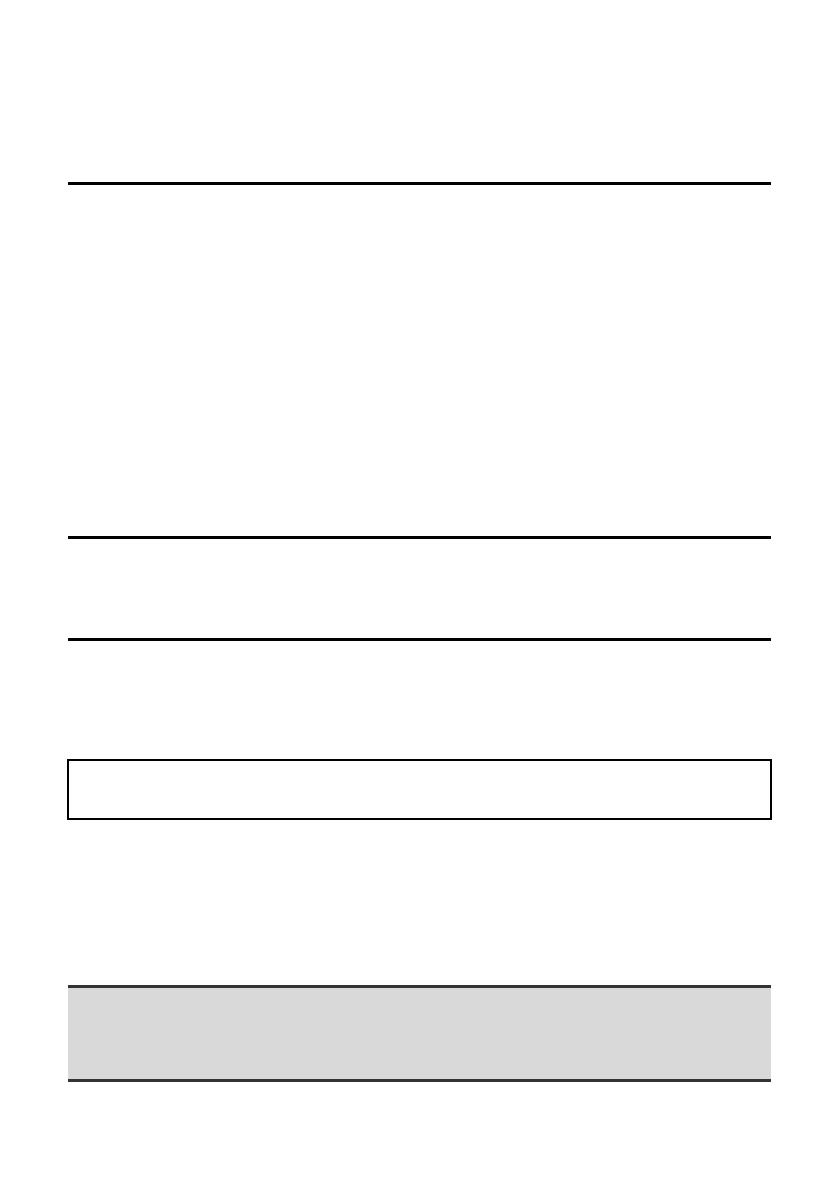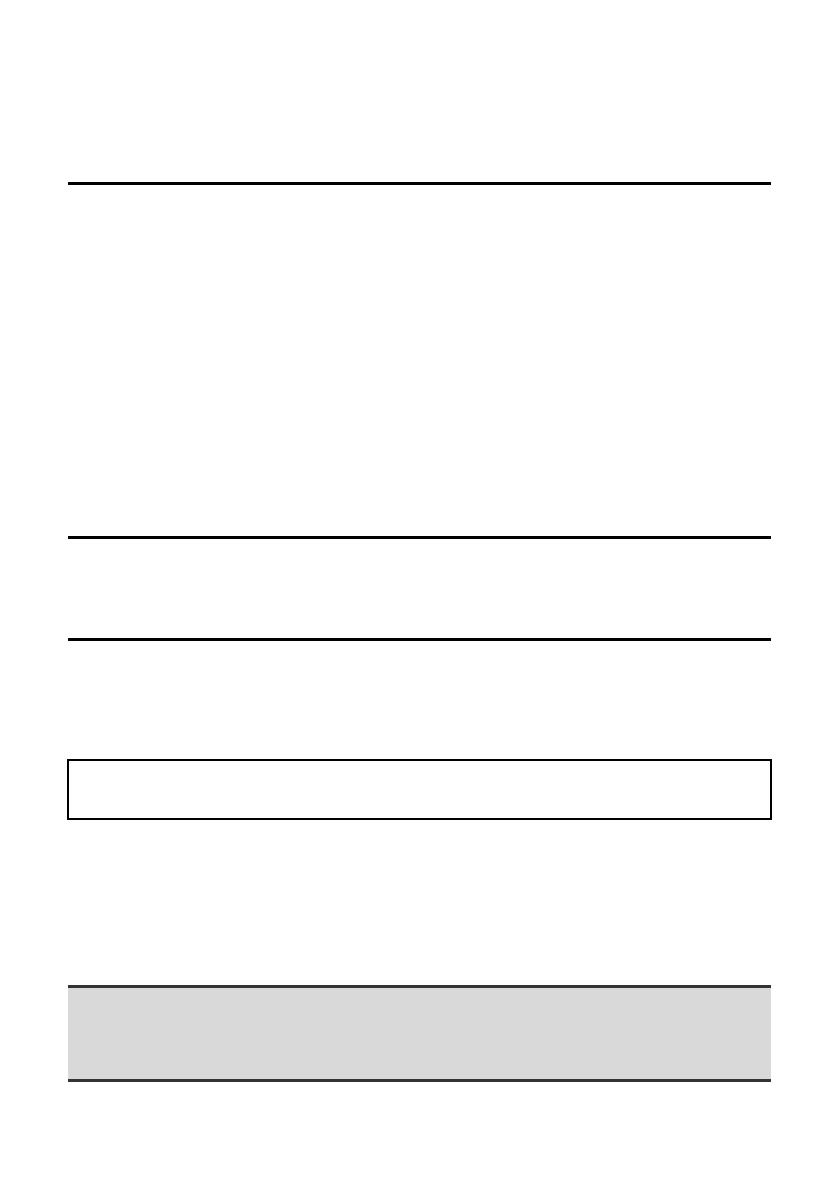
Thank you for purchasing this product. This manual explains how to install and
configure the software that allows the machine to print.
If the software is not installed correctly or you need to remove the software, see
"4. TROUBLESHOOTING" (page 56).
Please note
• The explanations in this manual assume that you have a working knowledge of your Windows
or Macintosh computer.
• For information on your operating system, please refer to your operating system manual or
the online Help function.
•
The explanations of screens and procedures in this manual are primarily for Windows Vista
®
in
Windows
®
environments, and Mac OS X v10.4 in Macintosh environments. The screens may
vary depending on the version of the operating system.
• Wherever "MX-xxxx" appears in this manual, please substitute your model name for "xxxx".
•
Considerable care has been taken in preparing this manual. If you have any comments or
concerns about the manual, please contact your dealer or nearest SHARP Service
Department.
• This product has undergone strict quality control and inspection procedures. In the unlikely
event that a defect or other problem is discovered, please contact your dealer or nearest
SHARP Service Department.
•
Aside from instances provided for by law, SHARP is not responsible for failures occurring
during the use of the product or its options, or failures due to incorrect operation of the product
and its options, or other failures, or for any damage that occurs due to use of the product.
Warning
• Reproduction, adaptation or translation of the contents of the manual without prior written
permission is prohibited, except as allowed under copyright laws.
• All information in this manual is subject to change without notice.
Illustrations and the operation panel shown in this manual
The peripheral devices are generally optional, however, some models include certain peripheral
devices as standard equipment.
The explanations in this manual assume that 500-sheet paper feed units (total of four trays) are
installed on the machine.
For some functions and procedures, the explanations assume that devices other than the above
are installed.
SOFTWARE LICENSE
The SOFTWARE LICENSE will appear when you install the software from the CD-ROM.
By using all or any portion of the software on the CD-ROM or in the machine, you are
agreeing to be bound by the terms of the SOFTWARE LICENSE.
The display screens, messages, and key names shown in the manual may differ
from those on the actual machine due to product improvements and modifications.
For users of Windows 98/Me/NT 4.0
The CD-ROM does not include software for Windows 98/Me/NT 4.0.
Contact your dealer or nearest SHARP Service Department if you want software for Windows
98/Me/NT 4.0.
00-1(Cover12)_Setup.fm 2 ページ 2009年10月13日 火曜日 午後2時35分