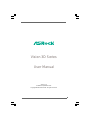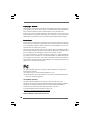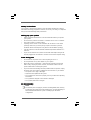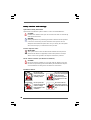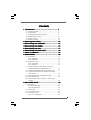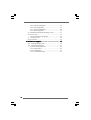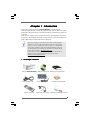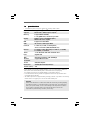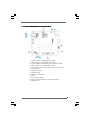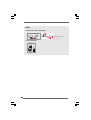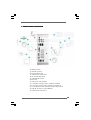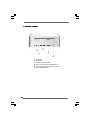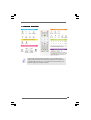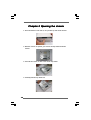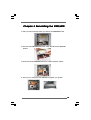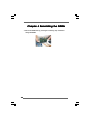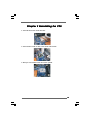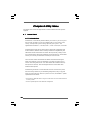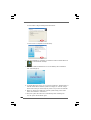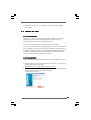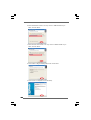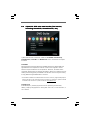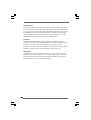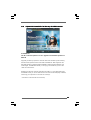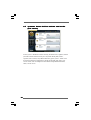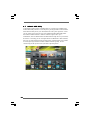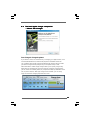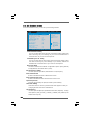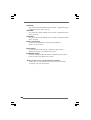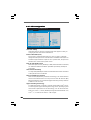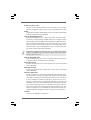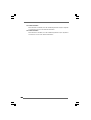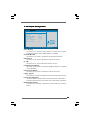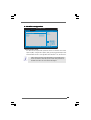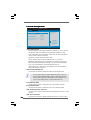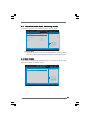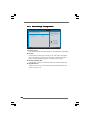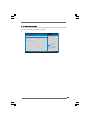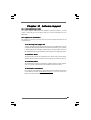ASROCK Vision 3D 146B User manual
- Category
- Notebooks
- Type
- User manual
This manual is also suitable for

11
11
1
Vision 3D Series
User Manual
Version 1.0
Published September 2010
Copyright©2010 ASRock INC. All rights reserved.

22
22
2
Copyright Notice:Copyright Notice:
Copyright Notice:Copyright Notice:
Copyright Notice:
No part of this manual may be reproduced, transcribed, transmitted, or translated in
any language, in any form or by any means, except duplication of documentation by
the purchaser for backup purpose, without written consent of ASRock Inc.
Products and corporate names appearing in this manual may or may not be regis-
tered trademarks or copyrights of their respective companies, and are used only for
identification or explanation and to the owners’ benefit, without intent to infringe.
Disclaimer:Disclaimer:
Disclaimer:Disclaimer:
Disclaimer:
Specifications and information contained in this manual are furnished for informa-
tional use only and subject to change without notice, and should not be constructed
as a commitment by ASRock. ASRock assumes no responsibility for any errors or
omissions that may appear in this manual.
With respect to the contents of this manual, ASRock does not provide warranty of
any kind, either expressed or implied, including but not limited to the implied warran-
ties or conditions of merchantability or fitness for a particular purpose.
In no event shall ASRock, its directors, officers, employees, or agents be liable for
any indirect, special, incidental, or consequential damages (including damages for
loss of profits, loss of business, loss of data, interruption of business and the like),
even if ASRock has been advised of the possibility of such damages arising from any
defect or error in the manual or product.
This device complies with Part 15 of the FCC Rules. Operation is subject to the
following two conditions:
(1) this device may not cause harmful interference, and
(2) this device must accept any interference received, including interference that
may cause undesired operation.
CALIFORNIA, USA ONLY
The Lithium battery adopted on this product contains Perchlorate, a toxic
substance controlled in Perchlorate Best Management Practices (BMP) regulations
passed by the California Legislature. When you discard the Lithium battery in
California, USA, please follow the related regulations in advance.
“Perchlorate Material-special handling may apply, see
www.dtsc.ca.gov/hazardouswaste/perchlorate”
ASRock Website: http://www.asrock.com

33
33
3
Safety instructionsSafety instructions
Safety instructionsSafety instructions
Safety instructions
Your system is designed and tested to meet the latest standards of safety for
information technology equipment. However, to ensure your safety, it is important
that you read the following safety instructions.
Setting up your systemSetting up your system
Setting up your systemSetting up your system
Setting up your system
• Read and follow all instructions in the documentation before you operate
your system.
• Do not use this product near water or a heated source such as a radiator.
• Set up the system on a stable surface.
• Openings on the chassis are for ventilation. Do not block or cover these
openings. Make sure you leave plenty of space around the system for
ventilation. Never insert objects of any kind into the ventilation openings.
• Use this product in environments with ambient temperatures between 0
o
C
and 40
o
C.
• If you use an extension cord, make sure that the total ampere rating of the
devices plugged into the extension cord does not exceed its ampere rating.
Care during useCare during use
Care during useCare during use
Care during use
• Do not walk on the power cord or allow anything to rest on it.
• Do not spill water or any other liquids on your system.
• When the system is turned OFF, a small amount of electrical current still
flows. Always unplug all power, modem, and network cables from the
power outlets before cleaning thesystem.
• If you encounter the following technical problems with the product, unplug
the power cord and contact a qualified service technician or your retailer.
• The power cord or plug is damaged.
• Liquid has been spilled into the system.
• The system does not function properly even if you follow the operating
instructions.
• The system was dropped or the cabinet is damaged.
• The system performance changes.
No disassemblyNo disassembly
No disassemblyNo disassembly
No disassembly
NOTE:
The warranty does not apply to products (including HDD, ODD, memory
and warranty seal) that have been damaged as a result of attempting to
disassemble/reassemble the system or modifying the hardware
configuration.

44
44
4
Safety cautions and warningsSafety cautions and warnings
Safety cautions and warningsSafety cautions and warnings
Safety cautions and warnings
Optical Drive Safety Information
Optical drives sold with this system contains a CLASS 1 LASER PRODUCT.
CAUTION:
Invisible laser radiation when open. Do not stare into beam or view directly
with optical instruments.
WARNING:
Making adjustments or performing procedures other than those specified
in the user’s manual may result in hazardous laser exposure. Do not
attempt to disassemble the optical drive. For your safety, have the optical
drive serviced only by an authorized service provider.
Product disposal notice
IMPORTANT:
This symbol of the crossed out wheeled bin indicates that the product
(electrical and electronic equipment) should not be placed in municipal
waste. Check local regulations for disposal of electronic products.
Nordic Lithium Cautions (for lithium-ion batteries)
CAUTION!
Danger of explosion if battery is incorrectly replaced. Replace only with
the same or equivalent type recommended by the manufacturer. Dispose
of used batteries according to the manufacturer’s instructions.
Installation Notices
Do not place this
product underneath
heavy loads or in an
unstable position.
Do not expose this
product to high levels
of direct sunlight,
high-humidity or wet
conditions.
Do not use or expose this
product around magnetic
fields as magnetic
interference may affect
the performance of the
product.
Do not block the air
vents to this product or
impede the airflow in any
way.

55
55
5
ContentsContents
ContentsContents
Contents
1 Introduction1 Introduction
1 Introduction1 Introduction
1 Introduction
......................................................................................................
......................................................................................................
...................................................
7 7
7 7
7
1.1 Package Contents.......................................................... 7
1.2 Specifications ................................................................ 8
1.3 System Motherboard Components ............................... 9
1.4 Rear Panel Connections ................................................ 11
1.5 System Chassis............................................................. 12
1.6 Remote Controller .......................................................... 13
2 Opening the chassis2 Opening the chassis
2 Opening the chassis2 Opening the chassis
2 Opening the chassis
..........................................................................
..........................................................................
.....................................
14 14
14 14
14
3 Reinstalling the ODD/HDD3 Reinstalling the ODD/HDD
3 Reinstalling the ODD/HDD3 Reinstalling the ODD/HDD
3 Reinstalling the ODD/HDD
........................................................
........................................................
............................
15 15
15 15
15
4 Reinstalling the DIMMs4 Reinstalling the DIMMs
4 Reinstalling the DIMMs4 Reinstalling the DIMMs
4 Reinstalling the DIMMs
..................................................................
..................................................................
.................................
16 16
16 16
16
5 Reinstalling the CPU5 Reinstalling the CPU
5 Reinstalling the CPU5 Reinstalling the CPU
5 Reinstalling the CPU
..........................................................................
..........................................................................
.....................................
17 17
17 17
17
6 Reinstalling the MXM card6 Reinstalling the MXM card
6 Reinstalling the MXM card6 Reinstalling the MXM card
6 Reinstalling the MXM card
....................................................
....................................................
..........................
18 18
18 18
18
7 Driver Installation7 Driver Installation
7 Driver Installation7 Driver Installation
7 Driver Installation
....................................................................................
....................................................................................
..........................................
19 19
19 19
19
8 8
8 8
8
UTILITY MEMUUTILITY MEMU
UTILITY MEMUUTILITY MEMU
UTILITY MEMU
......................................................................................................
......................................................................................................
...................................................
20 20
20 20
20
8.1 Instant Boot.................................................................... 20
8.1.1 Introduction .......................................................... 20
8.1.2 Installation ............................................................ 21
8.2 ASRock OC Tuner ......................................................... 23
8.2.1 Introduction .......................................................... 23
8.2.2 Installation ............................................................ 23
8.3 CyberLink DVD Suite free bundle (Trial version,
including PowerDVD, PowerDirector, etc) ................... 27
8.4 CyberLink PowerDVD 10 Blu-ray 3D OEM version ....... 29
8.5 Symantec Norton AntiVirus Software free bundle
(Trial version) ................................................................ 30
8.6 THX TruStudio PRO Software free bundle................... 31
8.7 ASRock AIWI Utility ........................................................ 32
8.8 The best Apple charge companion - ASRock APP
Charger.......................................................................... 33
9 BIOS S9 BIOS S
9 BIOS S9 BIOS S
9 BIOS S
ETUP UTILITYETUP UTILITY
ETUP UTILITYETUP UTILITY
ETUP UTILITY
......................................................................................
......................................................................................
...........................................
34 34
34 34
34
9.1 Introduction .................................................................... 34
9.1.1 BIOS Menu Bar .................................................... 34
9.1.2 Navigation Keys ................................................... 35
9.2 Main Screen................................................................... 35
9.3 OC Tweaker Screen...................................................... 36
9.4 Advanced Screen ......................................................... 39
9.4.1 CPU Configuration................................................ 40

66
66
6
9.4.2 Chipset Configuration .......................................... 43
9.4.3 ACPI Configuration ............................................... 44
9.4.4 Storage Configuration ......................................... 45
9.4.5 USB Configuration ............................................... 46
9.5 Hardware Health Event Monitoring Screen .................. 47
9.6 Boot Screen................................................................... 47
9.6.1 Boot Settings Configuration.................................. 48
9.7 Security Screen ............................................................ 49
9.8 Exit Screen .................................................................... 50
10 Software Support10 Software Support
10 Software Support10 Software Support
10 Software Support
..................................................................................
..................................................................................
.........................................
51 51
51 51
51
10.1 Install Operating System ............................................. 51
10.2 Support CD Information ............................................... 51
10.2.1 Running Support CD .......................................... 51
10.2.2 Drivers Menu...................................................... 51
10.2.3 Utilities Menu ...................................................... 51
10.2.4 Contact Information ............................................ 51

77
77
7
Chapter 1 IntroductionChapter 1 Introduction
Chapter 1 IntroductionChapter 1 Introduction
Chapter 1 Introduction
Thank you for purchasing ASRock Vision 3D Series, a reliable product
produced under ASRock’s consistently stringent quality control. It delivers excellent
performance with robust design conforming to ASRock’s commitment to quality and
endurance.
In this manual, chapter 1 and 2 contain introduction of the hardware and step-by-
step guide to the hardware installation. Chapter 3 and 4 contain the configuration
guide to BIOS setup and information of the Support CD.
Because the hardware specifications and the BIOS software might be
updated, the content of this manual will be subject to change without
notice. In case any modifications of this manual occur, the updated
version will be available on ASRock website without further notice. You
may find the latest VGA cards and CPU support lists on ASRock website
as well. ASRock website
http://www.asrock.com
If you require technical support related to this product, please visit our
website for specific information about the model you are using.
www.asrock.com/support/index.asp
1.1 Package Contents1.1 Package Contents
1.1 Package Contents1.1 Package Contents
1.1 Package Contents
ASRock Vision 3D Series ASRock Support CD ASRock Quick Start Guide
One AC Power Cord One AC/DC Adapter One DVI to D-Sub Adapter
Remote Controller SATA and Power Cables 3D Red/Cyan Anaglyph Glasses

88
88
8
1.21.2
1.21.2
1.2
SpecificationsSpecifications
SpecificationsSpecifications
Specifications
WARNING
Please realize that there is a certain risk involved with overclocking, including adjusting
the setting in the BIOS, or using the third-party overclocking tools. Overclocking may
affect your system stability, or even cause damage to the components and devices
of your system. It should be done at your own risk and expense. We are not
responsible for possible damage caused by overclocking.
*1
Due to WinXP and PCH chipset (HM55) limitations, if you use WinXP, please disable the
BIOS option "USB2.0 Rate Matching Hub" to make USB devices work properly.
(For example, in the process of installing WinXP or using USB3.0 devices.)
*2
For eSATA function, Hot Plug function is supported in AHCI mode only. IDE mode does
not support Hot Plug function.
*3
This USB3.0 port does not support Hot-Plug and legacy function. If you wish to use Hot-Plug
USB3.0 device, we suggest you to use it on the front USB3.0 ports.
Processor Support Intel
®
Core
TM
i3/i5/i7 Mobile Processor
Chipset Mobile Intel
®
HM55 Express chipset
*1
Memory Support DDR3 1066MHz,
2 x SO-DIMM slots, maximun up to 8GB
Display NVIDIA
®
GeForce GT425M Graphics,
NVIDIA
®
3D Vision capable
HDD Support 2.5” SATA HDD
ODD BD Combo or DVD Super Multi
Rear I/O 1 x HDMI, 1 x DVI-I (Dual-Link), 5 x USB 2.0, 1 x S/PDIF,
1 x eSATAII
*2
, 1 x USB3.0
*3
Audio 7.1 Ch HD Audio with THX TruStudio Pro
TM
LAN Gigabit LAN
Power 90W/19V Adapter
Volume (liters) 2.8L
Remote Support MCE function
Controller
Dimension 200mm(W)x70mm(H)x200m(L)
WiFi 802.11b/g/n wireless LAN (300Mbps)
* For barebone system, it may not contain CPU, memory, HDD or ODD.
Front I/O 2 x USB 3.0, 1 x MIC, 1 x Head phone,
4-in-1 Card reader (MMC/SD/MS/MS Pro)

99
99
9
1.3 System Motherboard Components1.3 System Motherboard Components
1.3 System Motherboard Components1.3 System Motherboard Components
1.3 System Motherboard Components
1. SATA connector: For HDD SATA data cable
2. SATA connector: For HDD SATA data cable
3. ATX5V output power connector for slim ODD & 2.5” HDD
4. SATA connector: For ODD SATA data cable
5. SATA power cable connector (+5V/+12V) for second HDD
6. Fan connector
7. HM55 PCH chipset
8. Memory socket
9. Infrared module header
10. CPU
11. Clear CMOS jumper
12. Mini-PCI Express expansion slot: For WiFi module
13. MXM 3.0 slot

1010
1010
10
NOTE.
1. SATA and Power Connections
2. Fan Connection
SATA & Power Connections
ODD
HDD
Connect to ATX5V Power Connector (3)
Connect to SATA Connector (4)
Connect to HDD
Connect to ODD
Connect to SATA Connector (1)
Fan connector
Rotation
+12V
Ground

1111
1111
11
1.4 Rear Panel Connectinos1.4 Rear Panel Connectinos
1.4 Rear Panel Connectinos1.4 Rear Panel Connectinos
1.4 Rear Panel Connectinos
14. HDMI connector
15. eSATAII connector
16. DVI-I port (Dual-Link)
17. USB3.0 ports: USB devices
18. Mic In (Pink): Microphone
19. Optical S/PDIF Out port
20. DC-In jack
21. Side port for side speakers
22. Center/LFE (Orange): Center / subwoofer speakers
23. Front L/R Out (Lime): Stereo speakers or headphones
24. Line In (Blue) for 2/4/6 channel; Rear (Blue) for 8 channel
25. LAN (RJ-45) port: Local Area Network
26. USB2.0 ports: USB devices

1212
1212
12
1.5 System Chassis1.5 System Chassis
1.5 System Chassis1.5 System Chassis
1.5 System Chassis
27. Headphone
28. Microphone
29. USB3.0 ports: USB devices
30. 4-in-1 Card reader (MMC/SD/MS/MS Pro)
31. Power ON/OFF button with status indicator
32. Slot-in Optical Disc Drive

1313
1313
13
1.6 Remote Controller1.6 Remote Controller
1.6 Remote Controller1.6 Remote Controller
1.6 Remote Controller
Some remote controller functions listed above are only available with the
relative hardware equipments. If the hardware equipments you adopt are not
compatible with the system, you are not allowed to use these functions. This
product is designed to meet MCE standards.

1414
1414
14
Chapter 2 Opening the chassisChapter 2 Opening the chassis
Chapter 2 Opening the chassisChapter 2 Opening the chassis
Chapter 2 Opening the chassis
1. Press the button on the rear I/O to open the top side of the chassis.
2. After the chassis is opened, you will see the top shield inside the
chassis.
4. Carefully take the top shield out.
3. Unscrew the screws on the corner of the top shield.

1515
1515
15
Chapter 3 Reinstalling the ODD/HDDChapter 3 Reinstalling the ODD/HDD
Chapter 3 Reinstalling the ODD/HDDChapter 3 Reinstalling the ODD/HDD
Chapter 3 Reinstalling the ODD/HDD
1. After you remove the top shield, you will see the ODD/HDD bracket.
2. Disconnect the ODD/HDD SATA power cable, and take out the ODD/HDD
bracket.
3. Disconnect all the ODD/HDD SATA power cables inside the chassis.
4. Then you can change the new ODD/HDD to upgrade your system.

1616
1616
16
Chapter 4 Reinstalling the DIMMsChapter 4 Reinstalling the DIMMs
Chapter 4 Reinstalling the DIMMsChapter 4 Reinstalling the DIMMs
Chapter 4 Reinstalling the DIMMs
1. Unlock the DIMM slot by pressing the retaining clips outward to
change the DIMM.

1717
1717
17
Chapter 5 Reinstalling the CPUChapter 5 Reinstalling the CPU
Chapter 5 Reinstalling the CPUChapter 5 Reinstalling the CPU
Chapter 5 Reinstalling the CPU
1. Unscrew the screws of the CPU fan.
2. Unscrew the screws on the corner of the CPU socket.
3. Now you can reinstall a new CPU to the system.

1818
1818
18
Chapter 6 Reinstalling the MXM cardChapter 6 Reinstalling the MXM card
Chapter 6 Reinstalling the MXM cardChapter 6 Reinstalling the MXM card
Chapter 6 Reinstalling the MXM card
1. Unscrew the screws of the heatpipe on the MXM card.
2. Use your fingers to pull the outer side of the heatpipe upward.
3. Finally you can take out the heatpipe and change a new MXM card.

1919
1919
19
Chapter 7 Driver InstallationChapter 7 Driver Installation
Chapter 7 Driver InstallationChapter 7 Driver Installation
Chapter 7 Driver Installation
To install the drivers to your system, please insert the support CD to your optical
drive first. Then, the drivers compatible to your system can be auto-detected and
listed on the support CD driver page. Please follow the order from up to bottom
side to install those required drivers. Therefore, the drivers you install can work
properly.

2020
2020
20
Chapter 8 Utility MenuChapter 8 Utility Menu
Chapter 8 Utility MenuChapter 8 Utility Menu
Chapter 8 Utility Menu
The utilities meu shows the applications and other software that this product
supports.
8.18.1
8.18.1
8.1
Instant BootInstant Boot
Instant BootInstant Boot
Instant Boot
8.1.18.1.1
8.1.18.1.1
8.1.1
IntroductionIntroduction
IntroductionIntroduction
Introduction
Instant Boot, a user-friendly tool that allows you to turn on your PC in just a
few seconds, provides a much more efficient way to save energy, time,
money, and improves system running speed for your system *. It is
applicable to Windows
®
7 / 7 64-bit / Vista™ / Vista™ 64-bit / XP / XP 64-bit.
Instant Boot leverages the S3 and S4 ACPI (Advanced Configuration and
Power Interface) features which normally enable the Sleep/Standby and
Hibernation modes in Windows
®
to shorten boot up time. By calling S3 and
S4 at specific timing during the shutdown and startup process, Instant Boot
allows you to enter your Windows
®
desktop in a few seconds.
There are two modes of Instant Boot available: Fast Mode and Regular
Mode. In Fast Mode, it uses S3 and takes only a few seconds for OS to
resume to working state, which is 10 times faster than traditional boot up
time (50 to 60 seconds). Even the Regular Mode is 3 times faster than
traditional boot up time.
Instant Boot guarantees a clean Windows
®
boot to consume less power,
time and money without any accumulated garbage data, and you can still
keep your data safe even there is a power cut. Also, the Windows
®
update
speed will become faster.
* This function is applicable ONLY to single user that does not secure ID and Password
to their systems.
* The boot up time depends on the hardware configuration.
Page is loading ...
Page is loading ...
Page is loading ...
Page is loading ...
Page is loading ...
Page is loading ...
Page is loading ...
Page is loading ...
Page is loading ...
Page is loading ...
Page is loading ...
Page is loading ...
Page is loading ...
Page is loading ...
Page is loading ...
Page is loading ...
Page is loading ...
Page is loading ...
Page is loading ...
Page is loading ...
Page is loading ...
Page is loading ...
Page is loading ...
Page is loading ...
Page is loading ...
Page is loading ...
Page is loading ...
Page is loading ...
Page is loading ...
Page is loading ...
Page is loading ...
-
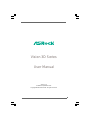 1
1
-
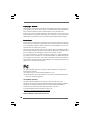 2
2
-
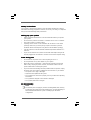 3
3
-
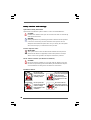 4
4
-
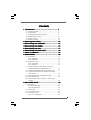 5
5
-
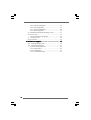 6
6
-
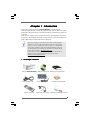 7
7
-
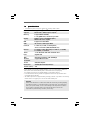 8
8
-
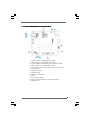 9
9
-
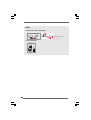 10
10
-
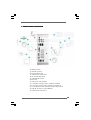 11
11
-
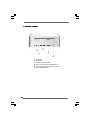 12
12
-
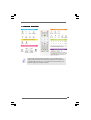 13
13
-
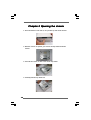 14
14
-
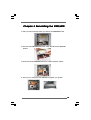 15
15
-
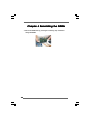 16
16
-
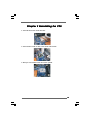 17
17
-
 18
18
-
 19
19
-
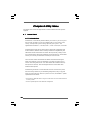 20
20
-
 21
21
-
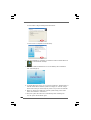 22
22
-
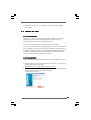 23
23
-
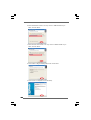 24
24
-
 25
25
-
 26
26
-
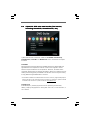 27
27
-
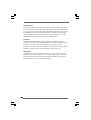 28
28
-
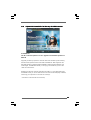 29
29
-
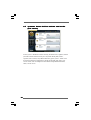 30
30
-
 31
31
-
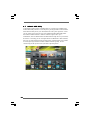 32
32
-
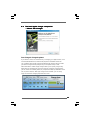 33
33
-
 34
34
-
 35
35
-
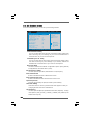 36
36
-
 37
37
-
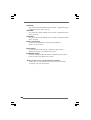 38
38
-
 39
39
-
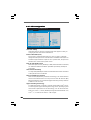 40
40
-
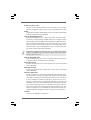 41
41
-
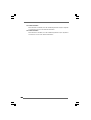 42
42
-
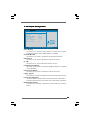 43
43
-
 44
44
-
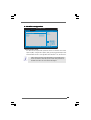 45
45
-
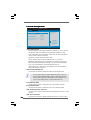 46
46
-
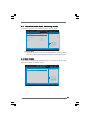 47
47
-
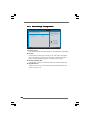 48
48
-
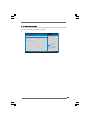 49
49
-
 50
50
-
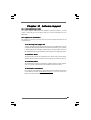 51
51
ASROCK Vision 3D 146B User manual
- Category
- Notebooks
- Type
- User manual
- This manual is also suitable for
Ask a question and I''ll find the answer in the document
Finding information in a document is now easier with AI
Related papers
-
ASROCK ION 330-BD Owner's manual
-
ASROCK CoreHT Series User manual
-
ASROCK Core 100HT-BD User manual
-
ASROCK ION 3D 152D Series User manual
-
CARLO GAVAZZI INPUT-OUTPUT POWER SUPPLY MODULES - SOFTWARE User manual
-
CARLO GAVAZZI INPUT-OUTPUT POWER SUPPLY MODULES - SOFTWARE User manual
-
ASROCK S330 User manual
-
ASROCK H55M Datasheet
-
ASROCK G41M-GE3 Datasheet
-
ASROCK H55DE3 Datasheet
Other documents
-
Sharkoon SATA QUICKPORT H3 US Datasheet
-
 Cables Direct USB3-823 Datasheet
Cables Direct USB3-823 Datasheet
-
CyberLink PowerDVD 6 User manual
-
Diamond Multimedia GC500 Installation guide
-
LogiLink AU0028A Datasheet
-
Foxwell NT201 NT201 User guide
-
Shenzhen MF01 Smart 4-Port USB3.0 Hub User manual
-
HP USB External DVDRW Drive Installation guide
-
KINHANK Super Console X Cube Video Game Console Operating instructions
-
CyberLink MediaShow 4.0 User guide