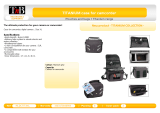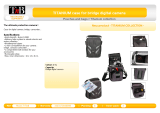Page is loading ...

Getting Started Guide
Toast 6_0 GSG.book Page i Tuesday, July 8, 2003 5:32 PM

Toast 6 Titanium Getting Started Guide
Legal Information
ii
Legal Information
© 1994-2003 Roxio, Inc. All rights reserved. Use of this product is subject to your agreement
to all of the terms of each of the license agreements included in this package.
Trademarks
The Roxio logo, the toaster with discs logo, ToastAnywhere, Toast It, and Plug & Burn are
trademarks of Roxio, Inc. which may be registered in some jurisdictions. Roxio, the burning
CD logo, Toast, and CD Spin Doctor are registered trademarks of Roxio, Inc. in the United
States and/or other countries. This product may be protected by one or more of the patents
listed at www.roxio.com/en/patents.
Third-Party Trademarks
The Mac logo, Macintosh, Power Macintosh, Mac, QuickTime, and iTunes are trademarks
of Apple Computer, Inc. registered in the U.S. and other countries. iMovie, iPhoto,
Rendezvous, and iDVD are trademarks of Apple Computer, Inc.
Windows is a registered trademark of Microsoft, Inc.
MPEG Layer-3 audio compression technology licensed by Coding Technologies, Fraunhofer
IIS and THOMSON multimedia.
Audio effect engine licensed by Algorithmix, www.algorithmix.com.
VST plug-in technology by Steinberg.
Portions based on nanoPEG Technology. Copyright © 2003 nanocosmos.
Discus is a registered trademark of Magic Mouse Productions.
Music recognition technology and related data are provided by Gracenote and the
Gracenote CDDB® Music Recognition ServiceSM. Gracenote is the industry standard in
music recognition technology and related content delivery. For more information, visit
www.Gracenote.com.
Toast 6_0 GSG.book Page ii Tuesday, July 8, 2003 5:32 PM

Toast 6 Titanium Getting Started Guide
Legal Information
iii
Gracenote is CDDB, Inc. d/b/a "Gracenote." CD and music-related data from Gracenote
CDDB® Music Recognition ServiceSM © 2000-2003 Gracenote. Gracenote CDDB2 Client
Software ® 2000-2003 Gracenote. U.S. Patents Numbers #5,987,525; #6,061,680; #6,154,773,
and other patents issued or pending.
CDDB is a registered trademark of Gracenote. The Gracenote logo and logotype, the
Gracenote CDDB logo and logotype, and the "Powered by Gracenote CDDB" logo are
trademarks of Gracenote. Music Recognition Service and MRS are service marks of
Gracenote.
Changes
The material in this document is for information only and is subject to change without
notice. While reasonable efforts have been made in the preparation of this document to
assure its accuracy, Roxio, Inc. assumes no liability resulting from errors or omissions in this
document, or from the use of the information contained herein.
Roxio reserves the right to make changes in the product design without reservation and
without notification to its users.
Disclaimer
IF THIS PRODUCT DIRECTS YOU TO COPY MATERIALS, YOU MUST HAVE
PERMISSION FROM THE COPYRIGHT OWNER OF THE MATERIALS TO AVOID
VIOLATING THE LAW WHICH COULD RESULT IN DAMAGES OR OTHER
REMEDIES.
Toast 6_0 GSG.book Page iii Tuesday, July 8, 2003 5:32 PM

Toast 6_0 GSG.book Page iv Tuesday, July 8, 2003 5:32 PM

v
Contents
Getting Started
1
Introduction 3
About Toast. . . . . . . . . . . . . . . . . . . . . . . . . . . . . . . . . . . . . . . . . . 4
Where to Find More Information . . . . . . . . . . . . . . . . . . . . . . . . . . 4
What’s New in Toast 6 . . . . . . . . . . . . . . . . . . . . . . . . . . . . . . . . . 5
System Requirements . . . . . . . . . . . . . . . . . . . . . . . . . . . . . . . . . . 6
Installing Toast 6 Titanium . . . . . . . . . . . . . . . . . . . . . . . . . . . . . . 7
About the Toast Main Window . . . . . . . . . . . . . . . . . . . . . . . . . . . 7
Setting Up and Turning On the Recorder. . . . . . . . . . . . . . . . . . . 11
Choosing the Kind of Media to Use . . . . . . . . . . . . . . . . . . . . . . . 11
Toast 6_0 GSG.book Page v Tuesday, July 8, 2003 5:32 PM

Toast 6 Titanium Getting Started Guide
Contents
vi
2
Toast Basics 13
Overview of Using Toast to Make a Disc. . . . . . . . . . . . . . . . . . . 14
Choosing the Recorder . . . . . . . . . . . . . . . . . . . . . . . . . . . . . . . . 14
Changing Recorder Settings. . . . . . . . . . . . . . . . . . . . . . . . . . . . . 15
Saving and Opening Toast Projects . . . . . . . . . . . . . . . . . . . . . . . 18
Clearing Items from the Content Area . . . . . . . . . . . . . . . . . . . . . 18
3
Miscellaneous General Features 19
Sharing Recorders Over a Network (ToastAnywhere) . . . . . . . . . 20
Sending Files or Folders to Toast from the Desktop (Toast It) . . . . 22
Erasing a Rewritable Disc . . . . . . . . . . . . . . . . . . . . . . . . . . . . . . 23
Ejecting a Disc . . . . . . . . . . . . . . . . . . . . . . . . . . . . . . . . . . . . . . 23
Setting Toast Preferences . . . . . . . . . . . . . . . . . . . . . . . . . . . . . . . 24
Viewing Detailed Disc Information . . . . . . . . . . . . . . . . . . . . . . . 24
4
Miscellaneous Advanced Features 27
Making a Multisession Disc. . . . . . . . . . . . . . . . . . . . . . . . . . . . . 28
Saving a Project as an Image File. . . . . . . . . . . . . . . . . . . . . . . . . 29
Mounting an Image File on the Desktop . . . . . . . . . . . . . . . . . . . 30
Creating a Temporary Partition . . . . . . . . . . . . . . . . . . . . . . . . . . 30
Comparing the Contents of Two Files or Folders . . . . . . . . . . . . . 32
Toast 6_0 GSG.book Page vi Tuesday, July 8, 2003 5:32 PM

Toast 6 Titanium Getting Started Guide
Contents
vii
Data
5
Making Data Discs 37
What is a Data Disc? . . . . . . . . . . . . . . . . . . . . . . . . . . . . . . . . . . 38
Overview of Making a Data Disc . . . . . . . . . . . . . . . . . . . . . . . . 38
Starting a Data Disc. . . . . . . . . . . . . . . . . . . . . . . . . . . . . . . . . . . 39
Changing Data Disc Settings . . . . . . . . . . . . . . . . . . . . . . . . . . . . 39
Adding Files or Folders to a Data Disc. . . . . . . . . . . . . . . . . . . . . 40
Working with Files and Folders in a Data Disc . . . . . . . . . . . . . . 41
Recording a Data Disc . . . . . . . . . . . . . . . . . . . . . . . . . . . . . . . . 43
6
Using Additional Data Features 45
Choosing Which Mac OS Can Read Your Disc . . . . . . . . . . . . . . 46
Compressing a Mac OS Only Data Disc . . . . . . . . . . . . . . . . . . . 46
Encrypting a Mac Only Data Disc . . . . . . . . . . . . . . . . . . . . . . . . 47
Copying a Data Disc . . . . . . . . . . . . . . . . . . . . . . . . . . . . . . . . . . 48
Scheduling Automatic Backups . . . . . . . . . . . . . . . . . . . . . . . . . . 48
Making Advanced Data Discs . . . . . . . . . . . . . . . . . . . . . . . . . . . 49
Toast 6_0 GSG.book Page vii Tuesday, July 8, 2003 5:32 PM

Toast 6 Titanium Getting Started Guide
Contents
viii
Audio
7
Making Audio CDs 53
What Is an Audio CD?. . . . . . . . . . . . . . . . . . . . . . . . . . . . . . . . . 54
Choosing Audio CD Media . . . . . . . . . . . . . . . . . . . . . . . . . . . . . 54
Overview of Making an Audio CD . . . . . . . . . . . . . . . . . . . . . . . 55
Starting a New Audio CD . . . . . . . . . . . . . . . . . . . . . . . . . . . . . . 55
Choosing the Audio CD Format. . . . . . . . . . . . . . . . . . . . . . . . . . 56
Adding Files to Your Audio CD . . . . . . . . . . . . . . . . . . . . . . . . . . 56
Working with Files in an Audio CD. . . . . . . . . . . . . . . . . . . . . . . 58
Recording an Audio CD . . . . . . . . . . . . . . . . . . . . . . . . . . . . . . . 62
8
Making MP3 Discs 63
What Is an MP3 Disc? . . . . . . . . . . . . . . . . . . . . . . . . . . . . . . . . . 64
Choosing MP3 Disc Media . . . . . . . . . . . . . . . . . . . . . . . . . . . . . 64
Overview of Making an MP3 Disc. . . . . . . . . . . . . . . . . . . . . . . . 65
Starting a New MP3 Disc . . . . . . . . . . . . . . . . . . . . . . . . . . . . . . 65
Choosing the MP3 Disc Format . . . . . . . . . . . . . . . . . . . . . . . . . . 66
Adding MP3 Files or Folders to Your MP3 Disc . . . . . . . . . . . . . . 66
Working with MP3 Files in an MP3 Disc. . . . . . . . . . . . . . . . . . . 68
Recording Your MP3 Disc . . . . . . . . . . . . . . . . . . . . . . . . . . . . . . 70
9
Using Additional Audio Features 71
Exporting Audio from Different Sources. . . . . . . . . . . . . . . . . . . . 72
Copying Audio Discs. . . . . . . . . . . . . . . . . . . . . . . . . . . . . . . . . . 74
Digitizing Your LPs or Cassettes . . . . . . . . . . . . . . . . . . . . . . . . . 74
Making Advanced Audio Discs . . . . . . . . . . . . . . . . . . . . . . . . . . 75
Toast 6_0 GSG.book Page viii Tuesday, July 8, 2003 5:32 PM

Toast 6 Titanium Getting Started Guide
Contents
ix
Video/Photo
10
Making Video Discs 79
What Is a Video Disc? . . . . . . . . . . . . . . . . . . . . . . . . . . . . . . . . . 80
Choosing Video Disc Media . . . . . . . . . . . . . . . . . . . . . . . . . . . . 80
Understanding Menus and Buttons . . . . . . . . . . . . . . . . . . . . . . . 80
Overview of Making a Video Disc. . . . . . . . . . . . . . . . . . . . . . . . 81
Starting a Video Disc. . . . . . . . . . . . . . . . . . . . . . . . . . . . . . . . . . 82
Changing Video Disc Settings . . . . . . . . . . . . . . . . . . . . . . . . . . . 82
Adding Video or Slideshows to a Video Disc. . . . . . . . . . . . . . . . 84
Editing a Video File in the Video Content Area . . . . . . . . . . . . . . 88
Editing a Slideshow in the Video Content Area . . . . . . . . . . . . . . 90
Working with Content in a Video Disc . . . . . . . . . . . . . . . . . . . . 92
Recording a Video Disc. . . . . . . . . . . . . . . . . . . . . . . . . . . . . . . . 93
11
Importing Video from a DV Camcorder
(Plug & Burn) 95
What Is Plug & Burn? . . . . . . . . . . . . . . . . . . . . . . . . . . . . . . . . . 96
Quick Plug & Burn . . . . . . . . . . . . . . . . . . . . . . . . . . . . . . . . . . . 97
Other Ways of Using Plug & Burn . . . . . . . . . . . . . . . . . . . . . . . . 98
Connecting Your DV Camcorder to the Computer. . . . . . . . . . . . 99
Using the Video Player Controls to Cue the Tape . . . . . . . . . . . 100
Importing Video into Toast from a DV Camcorder. . . . . . . . . . . 100
Completing a Video Project After Importing . . . . . . . . . . . . . . . 101
Toast 6_0 GSG.book Page ix Tuesday, July 8, 2003 5:32 PM

Toast 6 Titanium Getting Started Guide
Contents
x
12
Using Additional Video Features 103
Exporting Video from an Existing Video Disc. . . . . . . . . . . . . . . 104
Turning Video Menus On or Off . . . . . . . . . . . . . . . . . . . . . . . . 104
Copying a Video Disc . . . . . . . . . . . . . . . . . . . . . . . . . . . . . . . . 105
Using Motion Pictures . . . . . . . . . . . . . . . . . . . . . . . . . . . . . . . . 105
Making Advanced Video Discs . . . . . . . . . . . . . . . . . . . . . . . . . 106
Copy
13
Copying Discs 109
Overview of Copying a Disc . . . . . . . . . . . . . . . . . . . . . . . . . . . 110
Copying a Disc with Only One Recorder . . . . . . . . . . . . . . . . . 110
Copying a Disc with Two Drives . . . . . . . . . . . . . . . . . . . . . . . . 111
Copying an Image File to Disc. . . . . . . . . . . . . . . . . . . . . . . . . . 112
Using Advanced Copy Features. . . . . . . . . . . . . . . . . . . . . . . . . 113
Index 115
Toast 6_0 GSG.book Page x Tuesday, July 8, 2003 5:32 PM

Getting Started
1
Introduction 3
2
Toast Basics 13
3
Miscellaneous General Features 19
4
Miscellaneous Advanced Features 27
Toast 6_0 GSG.book Page 1 Tuesday, July 8, 2003 5:32 PM

Toast 6_0 GSG.book Page 2 Tuesday, July 8, 2003 5:32 PM

3
Introduction
In this chapter
About Toast 4
Where to Find More Information 4
What’s New in Toast 6 5
System Requirements 6
Installing Toast 6 Titanium 7
About the Toast Main Window 7
Setting Up and Turning On the Recorder 11
Choosing the Kind of Media to Use 11
Toast 6_0 GSG.book Page 3 Tuesday, July 8, 2003 5:32 PM

Toast 6 Titanium Getting Started Guide
Chapter 1: Introduction
4
Getting Started
About Toast
Toast® is award-winning software that helps you make CDs or DVDs. Here
are some of the things you can do with Toast:
■
Save your data to CD or DVD
■
Create audio or MP3 discs
■
Create Video CDs (VCDs), Super Video CDs (SVCDs), or DVDs
■
Make backup copies of your discs
There are many other kinds of tasks you can perform with Toast. To get the
most out of Toast, please read through this guide.
Where to Find More Information
This guide provides information about getting started with Toast and using
the most common tasks. Information about more advanced features is
available where noted, and throughout Toast Help.
To acce s s To a s t He l p, c h o o s e He l p > To a s t H e l p.
For additional information, choose Help > Product Support.
Toast 6_0 GSG.book Page 4 Tuesday, July 8, 2003 5:32 PM

Toast 6 Titanium Getting Started Guide
What’s New in Toast 6
5
Getting Started
What’s New in Toast 6
Here’s what’s new in Toast 6 Titanium:
Usability and Performance
■
Toast It. Save time and burn directly from the desktop - without any
initialization or "pre-flight" steps. Toast is now only one click away
whenever you need it.
■
ToastAnywhere. Share CD or DVD burners across a network or the
Internet with other Toast 6 Titanium users. An entire office or home
network can use a single burner.
■
Quick Record. Record immediately, without any initialization or
verification steps.
Data Features
■
Encryption. Secure your data with 128-bit encryption and password
protection.
■
Compression. Compress your data up to 50% more on CDs and DVDs.
■
Déjà Vu Backup. Automatically perform scheduled backups to CD,
DVD, networked servers, or web-based storage.
Audio Features
■
CD Spin Doctor® 2. Digitize vinyl records and cassette tapes, or record
live audio. Reduce noises, pops and clicks, and enhance the sound with
included filters, or add your own 3rd party VST effects. Automatically
define tracks and burn a CD with a single click.
■
Universal Audio Converter.Turn any audio file that QuickTime can
recognize (e.g., WAV, AIFF, MP3, AAC, etc.) or any iTunes track into
an audio CD.
Photo Features
■
Motion Pictures. Turn still photos into stunning media shows with
Hollywood-style pan & zoom effects, cross fades, and soundtracks.
GS_Introduction.fm Page 5 Tuesday, July 8, 2003 5:59 PM

Toast 6 Titanium Getting Started Guide
Chapter 1: Introduction
6
Getting Started
■
Photo Slideshows. Drag & drop pictures directly from the hard drive or
iPhoto library to create fast and easy full screen slideshows on Video
CD, Super Video CD, or DVD.
Video Features
■
Video CDs & Super Video CDs. Create Video CDs and Super Video
CDs with menus and buttons.
■
DVD Authoring. Create simple DVDs with menus, buttons and
chapters. Watch them on a home DVD player from the comfort of the
couch.
■
Plug & Burn™. Create VCDs, SVCDs and DVDs directly from your DV
camcorder, automatically and effortlessly. Transfer an entire weekend's
worth of video footage with a single click.
■
Universal Video Converter. Turn any video file that QuickTime can
recognize (e.g., DV, AVI, MOV, MPEG1/2/4, etc.) into a video disc.
■
Disc Extractor. Extract and reuse video from an iDVD or Toast disc.
System Requirements
Toast requires the following system:
■
Power Mac G3 or higher
■
Mac OS X v10.2 or higher
■
200 MB hard disk space
■
Approximately 2 GB for every 10 minutes of digital video
■
QuickTime® 6 or higher
■
CD or DVD recorder (optional with ToastAnywhere™)
Toast 6_0 GSG.book Page 6 Tuesday, July 8, 2003 5:32 PM

Toast 6 Titanium Getting Started Guide
Installing Toast 6 Titanium
7
Getting Started
Installing Toast 6 Titanium
To install Toast:
1 Insert the Toast CD into your drive.
The Roxio Toast 6 Titanium folder appears on your desktop.
2 Drag the Roxio Toast 6 Titanium folder to the location on your hard
disk where you want Toast to be installed.
3 In the new location, double-click the application to launch Toast.
4 Follow the onscreen instructions to set up Toast the first time.
You will be asked to enter a CD key and accept the license agreement.
About the Toast Main Window
The Toast main window contains these components:
■
Disc tabs. Click a tab to select the type of disc you want to make.
■
Content area. This is where the files you are recording to disc appear.
■
Record button. Click this button to begin recording the files in the
content area to disc.
■
Disc Settings drawer. This drawer lets you change preferences about
each type of disc you are making.
The Toast main
window
Toast 6_0 GSG.book Page 7 Tuesday, July 8, 2003 5:32 PM

Toast 6 Titanium Getting Started Guide
Chapter 1: Introduction
8
Getting Started
Data, Audio, Video, and Copy Tabs
Toast helps you easily create different types of discs. Clicking each of these
tabs let you perform different tasks:
■
Data tab. Put any kind of file or folder on a disc for archiving or
backup purposes, for use on a Mac, PC, or any computer. See Starting a
Data Disc on page 39.
■
Audio tab. Make audio CDs or MP3 discs for use on a computer, MP3
player, or home or car stereo system. See Starting a New Audio CD on
page 55 or Starting a New MP3 Disc on page 65.
■
Video tab. Make VCDs, Super Video CDs, or DVDs for use on a
computer or home DVD player. See Starting a Video Disc on page 82.
■
Copy tab. Copy a disc or image file. See Overview of Copying a Disc on
page 110.
Toast 6_0 GSG.book Page 8 Tuesday, July 8, 2003 5:32 PM

Toast 6 Titanium Getting Started Guide
About the Toast Main Window
9
Getting Started
Content Area
The content area is where you add and organize your files, or where discs
you want to copy appear. It is slightly different depending on which kind of
disc you are making. To add content, drag your files here. In some views,
you can click the Add button to add files from a file dialog. For more
information, see Overview of Using Toast to Make a Disc on page 14.
Record Button
Clicking the red Record button lets you begin recording a disc. The Record
button has other parts:
■
Space Indicator. Displays approximately how much of a disc will be full
depending on the type of disc you plan to record it to.
■
CD/DVD button. Click this button to toggle the type of media that the
Space Indicator shows free space for (CD or DVD).
Content area (in
this case, the
Audio content
area)
Recorder name Recorder Options
button
CD/DVD button
Record button
Space
Indicator
Toast 6_0 GSG.book Page 9 Tuesday, July 8, 2003 5:32 PM

Toast 6 Titanium Getting Started Guide
Chapter 1: Introduction
10
Getting Started
■
Recorder Options button. The green Recorder Options button displays
the different recorders that are available for you to choose from, as well
as a link to the Recorder Settings dialog (which lets you change
preferences for the selected recorder).
■
Recorder Name. Displays the name of the currently-selected recorder.
If more than one recorder is connected to your computer, click the
name of the recorder to cycle through them.
Disc Settings Drawers
Each of the four tabs (Data, Audio, Video, and Copy) has a settings drawer
that allows you to make changes for the selected type of disc.
Disc Settings
drawer (Audio
disc shown)
Disc Settings button
Toast 6_0 GSG.book Page 10 Tuesday, July 8, 2003 5:32 PM
/